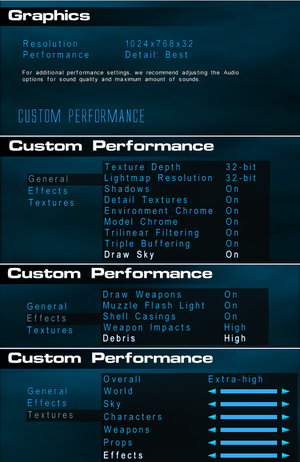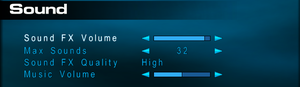Difference between revisions of "Aliens versus Predator 2"
(Fixed the formatting of fixbox for "MFC Application Client Crashing When Loading a level") |
(Fixed up the formatting of the Black Screen fix section with more info added, bolstered King Kenny Guide reference to be used elsewhere and replaced some Citation neededs with it where applicable, added details to lithfix method, moving from ms notes) |
||
| Line 157: | Line 157: | ||
}} | }} | ||
| − | {{Fixbox|description=Alternative method: Edit autoexec|ref=<ref>[http://www.avpunknown.com/cgi-bin/YaBB.pl?num=1538797059 KingKenny's Ultimate Guide for Getting AvP2 and Primal Hunt Working on Your Computer! | WSGF]</ref>{{dubious|date=2021-04-21|reason=Setting these is not enough. The game will be rendering a custom resolution, with a a stretched 4:3 aspect ratio! (are these instructions for fan repack with prebundled hacks?)}}|fix= | + | {{Fixbox|description=Alternative method: Edit autoexec|ref=<ref name="kingkennyguide">[http://www.avpunknown.com/cgi-bin/YaBB.pl?num=1538797059 KingKenny's Ultimate Guide for Getting AvP2 and Primal Hunt Working on Your Computer! | WSGF]</ref>{{dubious|date=2021-04-21|reason=Setting these is not enough. The game will be rendering a custom resolution, with a a stretched 4:3 aspect ratio! (are these instructions for fan repack with prebundled hacks?)}}|fix= |
# Install '''Patch 1.0.9.6''' and '''Single Player Map Update #1''' from the [[#Patches|Patches]] section. | # Install '''Patch 1.0.9.6''' and '''Single Player Map Update #1''' from the [[#Patches|Patches]] section. | ||
# Open up your autoexec.cfg file located in <code>{{p|game}}/Fox/Aliens vs. Predator 2/</code> with Windows Notepad; for Primal Hunt, the autoexec.cfg is found in <code>{{p|game}}/Fox/Aliens vs. Predator 2 - Primal Hunt/</code>. | # Open up your autoexec.cfg file located in <code>{{p|game}}/Fox/Aliens vs. Predator 2/</code> with Windows Notepad; for Primal Hunt, the autoexec.cfg is found in <code>{{p|game}}/Fox/Aliens vs. Predator 2 - Primal Hunt/</code>. | ||
| Line 168: | Line 168: | ||
</pre> | </pre> | ||
4. Change the resolution numbers that appear after those entries to your desired screen resolution. | 4. Change the resolution numbers that appear after those entries to your desired screen resolution. | ||
| + | |||
'''Notes:''' | '''Notes:''' | ||
{{ii}} You may use resolutions that go beyond AvP2's resolution settings, but if you access and modify the display settings on the game launcher, your custom resolution will be immediately overwritten. | {{ii}} You may use resolutions that go beyond AvP2's resolution settings, but if you access and modify the display settings on the game launcher, your custom resolution will be immediately overwritten. | ||
| Line 180: | Line 181: | ||
|acceleration option = false | |acceleration option = false | ||
|acceleration option notes = Slider option for mouse smoothing present. Lacks options for mouse acceleration. | |acceleration option notes = Slider option for mouse smoothing present. Lacks options for mouse acceleration. | ||
| − | |mouse sensitivity = | + | |mouse sensitivity = true |
| − | |mouse sensitivity notes = Slider | + | |mouse sensitivity notes = Slider present. |
|mouse menu = true | |mouse menu = true | ||
|mouse menu notes = | |mouse menu notes = | ||
| Line 397: | Line 398: | ||
==Issues fixed== | ==Issues fixed== | ||
===Windows 8 low frame rate in fullscreen=== | ===Windows 8 low frame rate in fullscreen=== | ||
| − | {{Fixbox|description=Use low frame rate fix|ref= | + | {{Fixbox|description=Use low frame rate fix|ref=<ref name="kingkennyguide"/>|fix= |
Use [https://community.pcgamingwiki.com/files/file/579-windows-881-ddraw-fps-fix/ Windows 8/8.1 DDRAW FPS Fix]. | Use [https://community.pcgamingwiki.com/files/file/579-windows-881-ddraw-fps-fix/ Windows 8/8.1 DDRAW FPS Fix]. | ||
}} | }} | ||
| Line 408: | Line 409: | ||
}} | }} | ||
| − | {{Fixbox|description=Alternate method: | + | {{Fixbox|description=Alternate method: Use LithFix for smoother mouselook:|fix= |
# Download [https://haekb.itch.io/lithfix LithFix] and copy it to installation folder. | # Download [https://haekb.itch.io/lithfix LithFix] and copy it to installation folder. | ||
# Remove any custom rez files and add <code>-rez lithfix</code> to advanced command line in the launcher. | # Remove any custom rez files and add <code>-rez lithfix</code> to advanced command line in the launcher. | ||
| Line 414: | Line 415: | ||
'''Notes:''' | '''Notes:''' | ||
{{ii}} Custom Launcher has basic support for LithFix since version 1.3.0 (AVP2) or 1.1.0 (AVP2PH). | {{ii}} Custom Launcher has basic support for LithFix since version 1.3.0 (AVP2) or 1.1.0 (AVP2PH). | ||
| + | {{--}} Conflicts with Master Server Patch.<ref name="kingkennyguide"/> | ||
}} | }} | ||
| − | {{Fixbox|description=Alternate method: Decrease mouse polling rate to 125 Hz.|ref= | + | {{Fixbox|description=Alternate method: Decrease mouse polling rate to 125 Hz.|ref=<ref name="kingkennyguide"/>}} |
{{Fixbox|description=Alternate method: Use DI-wrapper.|ref=<ref>{{refcheck|user=Suicide_machine|date=2016-12-13}}</ref>|fix= | {{Fixbox|description=Alternate method: Use DI-wrapper.|ref=<ref>{{refcheck|user=Suicide_machine|date=2016-12-13}}</ref>|fix= | ||
| Line 425: | Line 427: | ||
===Black screen when using alternative visions with the Alien and Predator=== | ===Black screen when using alternative visions with the Alien and Predator=== | ||
| − | {{--}} In recent graphics drivers | + | {{--}} In recent graphics drivers the vision modes the game's color inversion does not work, resulting in the Alien vision and the Predator tech visor displaying black screens.<ref>[https://www.avpgalaxy.net/forum/index.php?topic=52849.0}}</ref><ref>[https://www.reddit.com/r/LV426/comments/4c6mj5/annoying_avp2_game_bug_pc/}}</ref> |
| − | {{Fixbox|description=Alternative method: Install [https://community.pcgamingwiki.com/files/file/2180-avp2-vision-fix/ Aliens vs. Predator 2 Vision mode fix] | + | {{Fixbox|description=Alternative method: Install [https://community.pcgamingwiki.com/files/file/2180-avp2-vision-fix/ Aliens vs. Predator 2 Vision mode fix] |fix= |
#Download the file and unzip it in the <code>custom</code> folder located in {{p|game}}\Fox\Aliens vs. Predator 2</code>. If the folder doesn't exist create it. | #Download the file and unzip it in the <code>custom</code> folder located in {{p|game}}\Fox\Aliens vs. Predator 2</code>. If the folder doesn't exist create it. | ||
| − | #In the launch settings go to options, then type in the command-line parameters <code>-rez custom/visionfix.rez</code> | + | #In the launch settings go to options, then type in the command-line parameters <code>-rez custom/visionfix.rez</code>. |
| − | + | '''Notes:''' | |
| + | {{ii}} You can add the same command as a launch option within a shortcut to avp2.exe by typing it at the end of the "target" string. | ||
| + | {{--}} Changes the look of the vision mode significantly by simply removing the color inversion. | ||
| + | {{--}} Only works for single-player and does not work underwater. | ||
}} | }} | ||
===Cutscenes play too fast=== | ===Cutscenes play too fast=== | ||
| − | {{Fixbox|description=[[Glossary:Frame rate (FPS)#Frame rate capping|Cap the frame rate at 60 FPS]]|ref= | + | {{Fixbox|description=[[Glossary:Frame rate (FPS)#Frame rate capping|Cap the frame rate at 60 FPS]]|ref=<ref name="kingkennyguide"/>}} |
{{Fixbox|description=Set monitor on 60HZ |ref=<ref name="Diegoelcapo1231">{{Refcheck|user=Diegoelcapo1231|date=2020-07-27}}</ref>|fix= | {{Fixbox|description=Set monitor on 60HZ |ref=<ref name="Diegoelcapo1231">{{Refcheck|user=Diegoelcapo1231|date=2020-07-27}}</ref>|fix= | ||
Revision as of 23:49, 11 March 2022
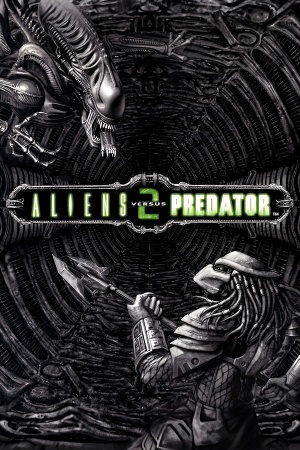 |
|
| Developers | |
|---|---|
| Monolith Productions | |
| Primal Hunt | Third Law Interactive |
| macOS (OS X) | The Omni Group |
| Publishers | |
| Sierra Entertainment | |
| Fox Interactive | |
| macOS (OS X) | MacPlay |
| Japan | Capcom |
| Engines | |
| Lithtech Talon | |
| Release dates | |
| Windows | October 30, 2001 |
| macOS (OS X) | July 23, 2003 |
| Reception | |
| Metacritic | 85 |
| Taxonomy | |
| Modes | Singleplayer, Multiplayer |
| Pacing | Real-time |
| Perspectives | First-person |
| Controls | Direct control |
| Genres | Action, FPS |
| Vehicles | Robot |
| Art styles | Stylized |
| Themes | Horror, Sci-fi, Space |
| Series | Aliens versus Predator |
| Aliens versus Predator | |
|---|---|
| Subseries of Alien | |
| Subseries of Predator | |
| Aliens versus Predator | 1999 |
| Aliens versus Predator 2 | 2001 |
| Aliens vs. Predator | 2010 |
Warnings
Aliens versus Predator 2 is a singleplayer and multiplayer horror sci-fi FPS in the Aliens versus Predator series set in space and developed by Monolith Productions.
The game was released to Windows on October 23, 2001. The following year in August 2002 an expansion pack developed by Third Law Interactive titled Primal Hunt was released. In May 2003 the Gold Edition was released which bundled the base game with the expansion pack. Two months later on July 23, 2003 an OS X port developed by The Omni Group was released.
As the multiplayer service GameSpy has terminated its services, the game requires either a community-created Master Server Patch or the use of the third-party software GameRanger to enable online functionality.
General information
- AvP Universe with some useful links
Availability
| Source | DRM | Notes | Keys | OS |
|---|---|---|---|---|
| Retail | SecuROM 4.54.00.0018 DRM. SecuROM 4.77.00.0002 DRM for Primal Hunt. |
- The game is not sold digitally due to various legality issues with several parties.
Version differences
- Gold Edition released in May 2003 bundles the base game with the Primal Hunt expansion pack.
Demo
- A singeplayer demo as well as a multiplayer demo are also available.
Monetization
DLC and expansion packs
| Name | Notes | |
|---|---|---|
| Primal Hunt | Expansion pack which adds new weapons and multiplayer maps as well as a singleplayer prequel campaign to the base game. |
Essential improvements
Patches
v1.0.9.6
- The patch is available in the following languages: English, French, German, Italian, Korean and Spanish. It can be downloaded from the Files section
Map Updates
- Make sure the game is patched to v1.0.9.6 before installing the updates
- Single Player Map Update #1 - Fixes some bugs in the single player levels, only for the English version of the game (already included for others).
- Multiplayer Map Update #1 - Adds 10 new maps.
AvP2 Master Server Patches
- An unofficial patch that provides fixes to the Base Game and Primal Hunt to bring new servers online as well as fixes for modern systems
- Includes widescreen and high resolution support, mouse input fix and frame rate issue fixes.
- Includes a console with commands for turning off visor color inversion, showing fps, toggling patch options, etc
Skip intro videos
- Intro videos can be skipped by clicking on
Optionsin the launcher and tickingDisable Logos.
Game data
Configuration file(s) location
| System | Location |
|---|---|
| Windows | <path-to-game>\autoexec.cfg[Note 1] |
| macOS (OS X) |
Save game data location
| System | Location |
|---|---|
| Windows | <path-to-game>\Save\Player_0[Note 1] |
| macOS (OS X) |
Video
| Graphics feature | State | WSGF | Notes |
|---|---|---|---|
| Widescreen resolution | See Widescreen resolution. | ||
| Multi-monitor | See Widescreen resolution. | ||
| Ultra-widescreen | See Widescreen resolution. | ||
| 4K Ultra HD | See Widescreen resolution. HUD does not scale well at very high resolutions. | ||
| Field of view (FOV) | See Widescreen resolution. | ||
| Windowed | See Widescreen resolution. | ||
| Borderless fullscreen windowed | Use Borderless Gaming or install the base and/or Primal Hunt versions of LithFix. | ||
| Anisotropic filtering (AF) | See the glossary page for potential workarounds. | ||
| Anti-aliasing (AA) | Use dgVoodoo 2. | ||
| Vertical sync (Vsync) | Can be forced off. | ||
| 60 FPS | |||
| 120+ FPS | Sound and animation issues at higher frame rates. Cap the game at 60 fps to prevent these. | ||
Widescreen resolution
| Master Server Fixes for the Base Game and the Primal Hunt expansion pack: |
|---|
|
| Alternative method: Use custom launchers[1] |
|---|
Notes:
|
| Alternative method: Edit autoexec[2][dubious – discuss] |
|---|
"SCREENWIDTH" "#" "GameScreenHeight" "#" "SCREENHEIGHT" "#" "GameScreenWidth" "#" 4. Change the resolution numbers that appear after those entries to your desired screen resolution. Notes:
|
Input
| Keyboard and mouse | State | Notes |
|---|---|---|
| Remapping | ||
| Mouse acceleration | Slider option for mouse smoothing present. Lacks options for mouse acceleration. | |
| Mouse sensitivity | Slider present. | |
| Mouse input in menus | ||
| Mouse Y-axis inversion | ||
| Controller | ||
| Controller support | Joystick only. | |
| Full controller support | ||
| Controller remapping | ||
| Controller sensitivity | ||
| Controller Y-axis inversion |
| Controller types |
|---|
| XInput-compatible controllers |
|---|
| PlayStation controllers |
|---|
| Generic/other controllers |
|---|
| Additional information | ||
|---|---|---|
| Controller hotplugging | ||
| Haptic feedback | ||
| Digital movement supported | ||
| Simultaneous controller+KB/M |
Audio
| Audio feature | State | Notes |
|---|---|---|
| Separate volume controls | ||
| Surround sound | ||
| Subtitles | Under Game settings. | |
| Closed captions | ||
| Mute on focus lost |
Localizations
| Language | UI | Audio | Sub | Notes |
|---|---|---|---|---|
| English | ||||
| French | in the French retail version only | |||
| German | ||||
| Hungarian | Fan translation, for the base game is here, for the expansion pack is here | |||
| Italian | ||||
| Korean | Requires patch v1.0.9.6 installed. | |||
| Spanish | Only for specific releases, official translation for base game can be downloaded from here. For its expansion, Primal Hunt download |
Network
Multiplayer types
| Type | Native | Players | Notes | |
|---|---|---|---|---|
| LAN play | 16 | |||
| Online play | 16 | GameSpy online server browser has stopped working; use the Master Server Patch or GameRanger for a player-run replacement. | ||
Connection types
| Type | Native | Notes |
|---|---|---|
| Matchmaking | ||
| Peer-to-peer | ||
| Dedicated | ||
| Self-hosting | ||
| Direct IP |
Ports
| Protocol | Port(s) and/or port range(s) |
|---|---|
| TCP | 2300-2400, 7000-10000 |
| UDP | 27888-27900 |
- Universal Plug and Play (UPnP) support status is unknown.
VR support
| 3D modes | State | Notes | |
|---|---|---|---|
| vorpX | Z3D User created profile, requires DGvoodoo2 v 2.6 (DX6), see vorpx forum. |
||
Issues fixed
Windows 8 low frame rate in fullscreen
| Use low frame rate fix[2] |
|---|
Uncontrollable mouse movement
- Mouse moves in wavelike pattern when attempting y-axis movement.
| Master Server Fixes for the Base Game and the Primal Hunt expansion pack: |
|---|
|
| Alternate method: Use LithFix for smoother mouselook: |
|---|
Notes:
|
| Alternate method: Decrease mouse polling rate to 125 Hz.[2] |
|---|
| Alternate method: Use DI-wrapper.[3] |
|---|
Notes:
|
Black screen when using alternative visions with the Alien and Predator
- In recent graphics drivers the vision modes the game's color inversion does not work, resulting in the Alien vision and the Predator tech visor displaying black screens.[4][5]
| Alternative method: Install Aliens vs. Predator 2 Vision mode fix |
|---|
Notes:
|
Cutscenes play too fast
| Cap the frame rate at 60 FPS[2] |
|---|
| Set monitor on 60HZ[6] |
|---|
The game won't launch
If nothing happens when you click the .exe you might have to try running the game in Windows 98 compatibility-mode. To do this right-click avp2.exe, click options and go to the compatibility-tab. Check the compatibility-box and choose Windows 98.[citation needed]
Running the game as an administrator has also prove useful in launching the game for some people.
If it says something about "MFC Application Client" - Check the Windows Event Log for the application error - if it refers to a \system32\HID.DLL then you're probably using a gaming-keyboard or similar, try disabling the HIDs related to your gaming-peripherals or you can also set the compatibility. This error seems to also occur more often when running in Fullscreen mode; consider using Windowed mode (possibly in conjunction with the Borderless Gaming utility).
MSI Afterburner overlay makes the game crash
| Change the settings in RivaTuner[citation needed] |
|---|
|
MFC Application Client Crashing When Loading a Level
| Run as an administrator and in Win98/ME compatibility mode |
|---|
|
Other information
API
| Technical specs | Supported | Notes |
|---|---|---|
| Direct3D | 7 |
| Executable | PPC | 32-bit | 64-bit | Notes |
|---|---|---|---|---|
| Windows | ||||
| macOS (OS X) |
Middleware
| Middleware | Notes | |
|---|---|---|
| Audio | Miles Sound System | 6.0i |
| Cutscenes | Bink Video | 1.0h |
| Multiplayer | GameSpy | GameSpy online server browser has stopped working; use the Master Server Patch or GameRanger for a player-run replacement. |
Modding
Complete Texture Overhaul Mod
- Replaces most textures in the game with higher resolution ones.
- The mod drastically changes the game's overall aesthetic, aiming for a more gritty, desaturated look.
System requirements
| Windows | ||
|---|---|---|
| Minimum | Recommended | |
| Operating system (OS) | 98 | |
| Processor (CPU) | Intel Pentium III 450 MHz | Intel Pentium III 700 MHz |
| System memory (RAM) | 128 MB | |
| Hard disk drive (HDD) | 750 MB | |
| Video card (GPU) | 16 MB of VRAM DirectX 8.0 compatible | 32 MB of VRAM |
| macOS (OS X) | ||
|---|---|---|
| Minimum | ||
| Operating system (OS) | 10.2.6 | |
| Processor (CPU) | G4 700 MHz | |
| System memory (RAM) | 256 MB | |
| Hard disk drive (HDD) | 1.2 GB | |
| Video card (GPU) | ATI Radeon Nvidia GeForce 32 MB of VRAM |
|
Notes
- ↑ 1.0 1.1 When running this game without elevated privileges (Run as administrator option), write operations against a location below
%PROGRAMFILES%,%PROGRAMDATA%, or%WINDIR%might be redirected to%LOCALAPPDATA%\VirtualStoreon Windows Vista and later (more details).
References
- ↑ Aliens Versus Predator 2: Gold Edition | WSGF
- ↑ 2.0 2.1 2.2 2.3 2.4 KingKenny's Ultimate Guide for Getting AvP2 and Primal Hunt Working on Your Computer! | WSGF
- ↑ Verified by User:Suicide_machine on 2016-12-13
- ↑ [https://www.avpgalaxy.net/forum/index.php?topic=52849.0}}
- ↑ [https://www.reddit.com/r/LV426/comments/4c6mj5/annoying_avp2_game_bug_pc/}}
- ↑ Verified by User:Diegoelcapo1231 on 2020-07-27