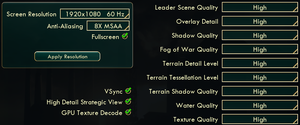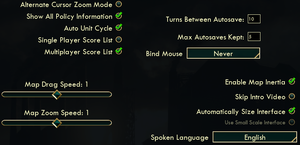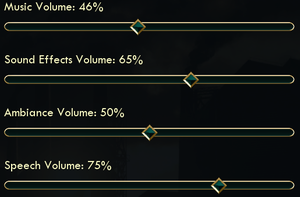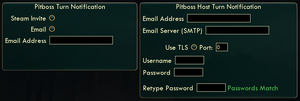Difference between revisions of "Sid Meier's Civilization V"
| (325 intermediate revisions by 85 users not shown) | |||
| Line 1: | Line 1: | ||
| − | {{ | + | {{Infobox game |
| − | |title | + | |title = Sid Meier's Civilization V |
| − | |cover | + | |cover = Civilization V - cover.jpg |
| − | |developer | + | |developers = |
| − | |publisher | + | {{Infobox game/row/developer|Firaxis Games}} |
| − | |engine | + | {{Infobox game/row/porter|Aspyr Media|OS X}} |
| − | |release dates | + | {{Infobox game/row/porter|Aspyr Media|Linux}} |
| + | |publishers = | ||
| + | {{Infobox game/row/publisher|2K Games}} | ||
| + | {{Infobox game/row/publisher|Aspyr Media|OS X, Linux}} | ||
| + | |engines = | ||
| + | {{Infobox game/row/engine|LORE}} | ||
| + | |release dates= | ||
| + | {{Infobox game/row/date|Windows|September 21, 2010}} | ||
| + | {{Infobox game/row/date|OS X|November 23, 2010}} | ||
| + | {{Infobox game/row/date|Linux|June 10, 2014}} | ||
| + | |taxonomy = | ||
| + | {{Infobox game/row/taxonomy/monetization | One-time game purchase, Expansion pack, DLC }} | ||
| + | {{Infobox game/row/taxonomy/microtransactions | None }} | ||
| + | {{Infobox game/row/taxonomy/modes | Singleplayer, Multiplayer }} | ||
| + | {{Infobox game/row/taxonomy/pacing | Turn-based }} | ||
| + | {{Infobox game/row/taxonomy/perspectives | Bird's-eye view }} | ||
| + | {{Infobox game/row/taxonomy/controls | Point and select }} | ||
| + | {{Infobox game/row/taxonomy/genres | 4X, TBS }} | ||
| + | {{Infobox game/row/taxonomy/sports | }} | ||
| + | {{Infobox game/row/taxonomy/vehicles | }} | ||
| + | {{Infobox game/row/taxonomy/art styles | }} | ||
| + | {{Infobox game/row/taxonomy/themes | Historical }} | ||
| + | {{Infobox game/row/taxonomy/series | Civilization }} | ||
| + | |reception = | ||
| + | {{Infobox game/row/reception|Metacritic|sid-meiers-civilization-v|90}} | ||
| + | {{Infobox game/row/reception|IGDB|sid-meier-s-civilization-v|87}} | ||
| + | |steam appid = 8930 | ||
| + | |steam appid side = 235580, 16870, 16868, 50100 | ||
| + | |gogcom id = | ||
| + | |official site= https://civilization.com/civilization-5/ | ||
| + | |hltb = 8510 | ||
| + | |lutris = sid-meiers-civilization-v | ||
| + | |strategywiki = Sid Meier's Civilization V | ||
| + | |mobygames = 49917 | ||
| + | |wikipedia = Civilization V | ||
| + | |winehq = 12117 | ||
| + | |license = commercial | ||
}} | }} | ||
| − | {{ | + | |
| − | + | {{Introduction | |
| − | + | |introduction = | |
| − | | | + | |
| − | + | |release history = The game received two major expansion packs: '''''Gods and Kings''''' in June 2012, and '''''Brave New World''''' in July 2013, both introducing new civilizations, units, mechanics and scenarios. As the game was the first in the series to be distributed exclusively digitally, it also received a number of minor DLC with a smaller number of civilizations and scenarios; despite their modular nature, all players need to own them in multiplayer in order to use their content. | |
| − | + | ||
| − | |release | + | |current state = |
}} | }} | ||
| − | |||
| − | |||
| − | |||
| − | |||
| − | |||
| − | |||
| − | |||
| − | '''General | + | '''General information''' |
| − | {{mm}} [http://forums.2kgames.com/forumdisplay.php?74-Civilization-V-General-Discussion 2K Games Forum] - Official Civilization V | + | {{ii}} [https://community.pcgamingwiki.com/page/blog/_/features/port-reports/pc-report-sid-meiers-civilization-v-on-linux-r150 PC Report - Sid Meier's Civilization V on Linux] |
| − | {{mm}} [ | + | {{mm}} [http://forums.2kgames.com/forumdisplay.php?74-Civilization-V-General-Discussion 2K Games Forum] - Official Civilization V forum |
| − | {{mm}} [ | + | {{mm}} [https://support.2k.com/hc/en-us/sections/200299753-Civilization-V Official support knowledgebase] |
| − | {{mm}} [http://forums.steampowered.com/forums/showthread.php?t=1440616 Steam Forum Troubleshooting Thread] - Troubleshooting Guide for | + | {{mm}} [https://civilization.fandom.com/wiki/Civilization_Games_Wiki Civilization Wiki] - A detailed wiki for all Civilization games and their spin offs |
| − | + | {{mm}} [https://www.civfanatics.com/civ5/ Civilization Fanatics' Civilization V section] | |
| + | {{mm}} [https://forums.civfanatics.com/categories/civilization-v.385/ Civilization Fanatics' Civilization V Forums] | ||
| + | {{mm}} [https://steamcommunity.com/app/8930/discussions/ Steam Community Discussions] | ||
| + | {{mm}} [https://steamcommunity.com/sharedfiles/browse/?appid=8930 Steam Workshop] | ||
| + | {{mm}} [https://web.archive.org/web/20161028025533/http://forums.steampowered.com:80/forums/showthread.php?t=1440616 Steam Forum Troubleshooting Thread] - Troubleshooting Guide for Windows version. | ||
| − | + | ==Availability== | |
| − | == Availability == | + | {{Availability| |
| − | {{Availability | + | {{Availability/row| Retail | | Steam | | | Windows, OS X, Linux }} |
| − | {{Availability | + | {{Availability/row| GamersGate | sid-meiers-civilization-v | Steam | Published by [[Company:2K Games|2K Games]].<br/>{{store link|GamersGate|sid-meiers-civilization-v-the-complete-edition|The Complete Edition}} also available. | | Windows, OS X, Linux }} |
| − | {{Availability | + | {{Availability/row| GamersGate | sid-meiers-civilization-v-mac | Steam | Published by [[Company:Aspyr Media|Aspyr Media]].<br/>{{store link|GamersGate|sid-meiers-civilization-v-the-complete-collection-mac|The Complete Edition}} also available. | | Windows, OS X, Linux }} |
| − | {{Availability | + | {{Availability/row| Gamesplanet | 1938-1 | Steam | Published by [[Company:2K Games|2K Games]].<br/>{{store link|Gamesplanet|1938-11|The Complete Edition}} also available. | | Windows, OS X, Linux }} |
| − | {{Availability | + | {{Availability/row| Gamesplanet | 1701-1 | Steam | Published by [[Company:Aspyr Media|Aspyr Media]].<br/>{{store link|Gamesplanet|1701-4|The Complete Edition}} also available. | | Windows, OS X, Linux }} |
| + | {{Availability/row| GMG | sid-meiers-civilization-v | Steam | Published by [[Company:2K Games|2K Games]].<br/>{{store link|GMG|sid-meiers-civilization-v-the-complete-edition|The Complete Edition}} also available. | | Windows, OS X, Linux }} | ||
| + | {{Availability/row| GMG | sid-meiers-civilization-v-mac | Steam | Published by [[Company:Aspyr Media|Aspyr Media]].<br/>{{store link|GMG|sid-meiers-civilization-v-the-complete-edition-mac|The Complete Edition}} also available. | | Windows, OS X, Linux }} | ||
| + | {{Availability/row| Humble | sid-meiers-civilization-v | Steam | {{store link|Humble|sid-meiers-civilization-v-the-complete-edition|The Complete Edition}} also available. | | Windows, OS X, Linux }} | ||
| + | {{Availability/row| MacApp | id439924718 | MacApp | Campaign Edition. No online play. | | OS X }} | ||
| + | {{Availability/row| Steam | 8930 | Steam | {{store link|Steam-bundle|575|The Complete Edition}} also available. | | Windows, OS X, Linux }} | ||
}} | }} | ||
| + | {{ii}} All Windows and Linux versions require {{DRM|Steam}}. | ||
| + | {{ii}} A demo is available from {{store link|Steam|65900}}. | ||
| − | {{ii}} | + | ===Version differences=== |
| − | + | {{ii}} '''The Campaign Edition''' does not support online play; LAN multiplayer can work with other Mac App Store versions, or with the Steam version, if they are the same version. However, they are often updated at different times, so it can be months before they get the same update and are compatible. | |
| − | {{ii}} | + | {{ii}} '''The Complete Edition''' includes all DLC. |
| − | == | + | ==Monetization== |
| − | {{ | + | {{Monetization |
| − | + | |ad-supported = | |
| − | + | |dlc = Minor DLC includes one or two civilizations and/or scenarios. | |
| − | + | |expansion pack = Expansion packs include multiple civilizations, scenarios, and mechanics. | |
| + | |freeware = | ||
| + | |free-to-play = | ||
| + | |one-time game purchase = The game requires an upfront purchase to access. | ||
| + | |sponsored = | ||
| + | |subscription = | ||
| + | }} | ||
| − | + | {{DLC| | |
| − | + | {{DLC/row| Gods and Kings | Free demo (allow steam popup): <code>steam://install/213910</code> | Windows, OS X, Linux }} | |
| − | + | {{DLC/row| Brave New World | Free demo (allow steam popup): <code>steam://install/242180</code> | Windows, OS X, Linux }} | |
| − | + | {{DLC/row| Wonders of the Ancient World | | Windows, OS X, Linux }} | |
| − | + | {{DLC/row| Explorer's Map Pack | | Windows, OS X, Linux }} | |
| − | + | {{DLC/row| Civilization and Scenario Pack: The Vikings | | Windows, OS X, Linux }} | |
| − | + | {{DLC/row| Civilization and Scenario Pack: Polynesia | | Windows, OS X, Linux }} | |
| − | + | {{DLC/row| Civilization and Scenario Pack: Mongols | | Windows, OS X, Linux }} | |
| − | + | {{DLC/row| Civilization and Scenario Pack: Korea | | Windows, OS X, Linux }} | |
| − | + | {{DLC/row| Civilization and Scenario Pack: Babylon (Nebuchadnezzar II) | | Windows, OS X, Linux }} | |
| − | + | {{DLC/row| Double Civilization and Scenario Pack: Spain and Inca | | Windows, OS X, Linux }} | |
| − | + | {{DLC/row| Cradle of Civilization: Mesopotamia | | Windows, OS X, Linux }} | |
| − | + | {{DLC/row| Cradle of Civilization: Americas | | Windows, OS X, Linux }} | |
| − | + | {{DLC/row| Cradle of Civilization: Asia | | Windows, OS X, Linux }} | |
| + | {{DLC/row| Cradle of Civilization: Mediterranean | | Windows, OS X, Linux }} | ||
| + | {{DLC/row| Scrambled Nations Map Pack | | Windows, OS X, Linux }} | ||
| + | {{DLC/row| Scrambled Continents Map Pack | | Windows, OS X, Linux }} | ||
| + | }} | ||
| − | = | + | ==Essential improvements== |
| − | + | ===Mods=== | |
| − | === Mods === | + | {{ii}} Mods are available through multiple distribution channels. Easily accessible through the ''Steam Workshop'', as well as manually installable. Popular sources include [http://forums.civfanatics.com/downloads.php?do=cat&id=113 CivFanatics]. |
| − | + | {{ii}} You must activate a mod after installing in order to make it work. To do so, enter the ''Mods'' menu and tick the checkbox next to the mods you want to activate. | |
| − | {{ | + | {{Fixbox|description=Manual mod installation|ref={{cn|date=July 2016}}|fix= |
| + | # Go to the [[#Game data|configuration files location]]. | ||
| + | # Copy the mod into the {{File|Mods|folder}} folder here. | ||
| + | # Activate the mod in the game. | ||
| − | {{ii}} | + | '''Notes''' |
| + | {{ii}} If the Mod Database is corrupted or deleted, any manual mods will be deleted. | ||
| + | }} | ||
| − | {{ | + | ===Increasing the zoom level=== |
| + | {{Fixbox|description=Manually edit config.ini|ref={{cn|date=July 2016}}|fix= | ||
| + | # Go to the [[#Game data|configuration files location]]. | ||
| + | # Open {{File|config.ini}}. | ||
| + | # Find and edit: | ||
| + | #: {{Code|1=Minimum Zoom Level = 11.000000}} | ||
| + | # Save changes. | ||
| − | {{ii}} | + | '''Notes''' |
| + | {{ii}} Changing the variable to a lower level will make you able to zoom in closer. | ||
| + | }} | ||
| − | + | <div class="mw-collapsible mw-collapsed"> | |
| − | + | : '''Skip launcher, intros, legal window, mods warning''' | |
| − | ==== | + | <div class="mw-collapsible-content"> |
| − | {{ | + | ===Skip launcher=== |
| + | {{Fixbox|description=Skipping new launcher|ref=<ref>{{Refurl|url=https://steamcommunity.com/games/CivilizationV/announcements/detail/3411935656349200703|title=Sid Meier's Civilization V :: New and Improved Launcher Added to Civilization V and Civilization VI|date=May 2023}}</ref><ref>[https://forums.civfanatics.com/threads/how-to-bypass-the-stupid-launcher.639325/page-3#post-15323759 How to bypass the stupid launcher | page 3 | CivFanatics Forums]</ref>|fix= | ||
| + | # Right-click on Civilization V in your Steam Library. | ||
| + | # Select '''Properties''' -> '''Set Launch Options...'''. | ||
| + | # Enter <code>"{{p|game}}\CivilizationV.exe" %command%</code>, <code>"{{p|game}}\CivilizationV_DX11.exe" %command%</code> or <code>"{{p|game}}\CivilizationV_Tablet.exe" %command%</code> to launch in their respective modes. | ||
| + | # Confirm changes by pressing ''OK''. | ||
| + | '''Notes''' | ||
| + | {{ii}} The path ending in <code>CivilizationV_Tablet.exe</code> will launch the game in Touch Enabled mode on Windows 8 and later. | ||
| + | }} | ||
| − | === | + | {{Fixbox|description=Skipping old launcher|ref={{cn|date=July 2016}}|fix= |
| − | + | # Right-click on Civilization V in your Steam Library. | |
| + | # Select '''Properties''' -> '''Set Launch Options...'''. | ||
| + | # Enter <code>\dx9</code>, <code>\dx11</code> or <code>\win8</code> to launch in their respective modes. | ||
| + | # Confirm changes by pressing ''OK''. | ||
| − | + | '''Notes''' | |
| − | {{ | + | {{ii}} <code>\win8</code> will launch the game in Touch Enabled mode on Windows 8 and later. |
| − | |||
| − | |||
| − | |||
| − | |||
}} | }} | ||
| − | ==== | + | ===Skip intro videos=== |
| − | < | + | {{Fixbox|description=Delete/rename video files|ref=<ref>{{Refurl|url=https://steamcommunity.com/app/8930/discussions/0/864973123856814317/#c648817378165897075|title=How to skip start-up logos (NOT the intro movie) :: Sid Meier's Civilization V General Discussions|date=May 2023}}</ref><ref>{{Refurl|url=https://www.reddit.com/r/linux_gaming/comments/286iel/can_you_skip_the_annoying_civ_5_intro_screens/ci7wg70/|title=Trezker comments on Can you skip the annoying Civ 5 intro screens?|date=May 2023}}</ref>|fix= |
| − | {{ | + | # Go to the installation folder. |
| + | # Delete the file(s) starting with <code>Civ5_Opening_Movie</code> | ||
| + | # Go to {{file|{{p|game}}\Assets\DLC\Expansion|folder}} (if present) and delete the file starting with <code>Civ5XP_Opening_Movie</code>. | ||
| + | # Go to {{file|{{p|game}}\Assets\DLC\Expansion2|folder}} (if present) and delete the file starting with <code>Civ5XP2_Opening_Movie</code>. | ||
| + | # Optionally, [[#Skip legal screen|skip the legal screen]] as well. | ||
| − | + | '''Notes''' | |
| − | {{ | + | {{ii}} <code>Expansion</code> is the Gods and Kings DLC; <code>Expansion2</code> is the Brave New World DLC. These are only present if the DLC is installed. |
| − | + | {{ii}} File names and formats vary based on the game language and operating system (<code>.ogv</code> for Windows, <code>.mov</code> for OS X and Linux). | |
| − | + | }} | |
| − | |||
| − | {{ | + | ===Skip legal screen=== |
| − | {{ | + | {{Fixbox|description=Skipping legal screen|ref=<ref>{{Refcheck|user=Plok|date=2021-09-05}}</ref>|fix= |
| + | # Open {{file|{{p|game}}\Assets\UI\FrontEnd\FrontEnd.lua}} with a text editor. | ||
| + | # Find line <code>UIManager:QueuePopup( Controls.LegalScreen, PopupPriority.LegalScreen );</code> | ||
| + | # Replace it with <code> -- UIManager:QueuePopup( Controls.LegalScreen, PopupPriority.LegalScreen );</code> . | ||
| + | # Save the file. | ||
}} | }} | ||
| − | ==== | + | ===Skip mods warning=== |
| − | {{ | + | {{Fixbox|description=Skipping mods warning|ref={{cn|date=September 2016}}|fix= |
| + | 1. Open {{file|{{p|game}}\Assets\UI\FrontEnd\Modding\EULA.lua}} with a text editor. | ||
| − | + | 2. Find lines: | |
| − | + | <pre> --if(not isHide and g_QueueEulaToHide) then | |
| − | + | -- NavigateBack(); | |
| − | + | --end</pre> | |
| − | + | 3. Replace them with: | |
| − | + | <pre> | |
| − | + | if not isHide then | |
| + | NavigateForward(); | ||
| + | end</pre> | ||
| + | 4. Save the file. | ||
}} | }} | ||
| + | </div></div> | ||
| − | === | + | ==Game data== |
| − | {{Game | + | ===Configuration file(s) location=== |
| − | {{Game | + | {{Game data| |
| + | {{Game data/config|Windows|{{p|userprofile\Documents}}\My Games\Sid Meier's Civilization 5\config.ini|{{p|userprofile\Documents}}\My Games\Sid Meier's Civilization 5\UserSettings.ini|{{p|userprofile\Documents}}\My Games\Sid Meier's Civilization 5\GraphicsSettingsDX9.ini|{{p|userprofile\Documents}}\My Games\Sid Meier's Civilization 5\GraphicsSettingsDX11.ini}} | ||
| + | {{Game data/config|OS X|{{p|osxhome}}/Documents/Aspyr/Sid Meier's Civilization 5/}} | ||
| + | {{Game data/config|Linux|{{P|xdgdatahome}}/Aspyr/Sid Meier's Civilization 5/config.ini|{{P|xdgdatahome}}/Aspyr/Sid Meier's Civilization 5/UserSettings.ini|{{P|xdgdatahome}}/Aspyr/Sid Meier's Civilization 5/GraphicsSettingsDX9.ini}} | ||
}} | }} | ||
| + | {{XDG|true}} | ||
| + | {{ii}} The configuration can be found in {{File|config.ini}}. | ||
| + | {{ii}} User preferences can be found in {{File|UserSettings.ini}}. | ||
| + | {{ii}} Graphical settings for DX9 mode can be found in {{File|GraphicsSettingsDX9.ini}}. | ||
| + | {{ii}} Graphical settings for DX11 mode can be found in {{File|GraphicsSettingsDX11.ini}}. | ||
| − | === | + | ===Save game data location=== |
| − | {{ | + | {{Game data| |
| + | {{Game data/saves|Windows|{{p|userprofile\Documents}}\My Games\Sid Meier's Civilization 5\Saves\}} | ||
| + | {{Game data/saves|OS X|{{p|osxhome}}/Documents/Aspyr/Sid Meier's Civilization 5/Saves/}} | ||
| + | {{Game data/saves|Linux|{{P|xdgdatahome}}/Aspyr/Sid Meier's Civilization 5/Saves/}} | ||
| + | {{Game data/saves|Steam|{{p|steam}}/userdata/{{P|uid}}/8930/}} | ||
| + | }} | ||
| + | {{ii}} Save files are differently named for each OS, but are compatible when saved with the same version. To use them, you will need to rename them. | ||
| − | === | + | ===[[Glossary:Save game cloud syncing|Save game cloud syncing]]=== |
| − | {{ | + | {{Save game cloud syncing |
| − | + | |discord = | |
| − | === | + | |discord notes = |
| − | + | |epic games launcher = | |
| − | + | |epic games launcher notes = | |
| − | + | |gog galaxy = | |
| + | |gog galaxy notes = | ||
| + | |origin = | ||
| + | |origin notes = | ||
| + | |steam cloud = true | ||
| + | |steam cloud notes = Only 10 saves can be synced. Select "Steam Cloud" in the Save menu to access. | ||
| + | |ubisoft connect = | ||
| + | |ubisoft connect notes = | ||
| + | |xbox cloud = | ||
| + | |xbox cloud notes = | ||
}} | }} | ||
| − | == Video | + | ==Video== |
| − | {{Video | + | {{Image|Civilization V - video settings.png|Video settings.}} |
| − | | | + | {{Video |
| − | | | + | |wsgf link = https://www.wsgf.org/dr/civilization-v/en |
| − | |multimonitor=true | + | |widescreen wsgf award = gold |
| − | | | + | |multimonitor wsgf award = silver |
| − | |fov= | + | |ultrawidescreen wsgf award = gold |
| − | | | + | |4k ultra hd wsgf award = incomplete |
| − | |windowed=true | + | |widescreen resolution = true |
| − | | | + | |widescreen resolution notes= |
| − | | | + | |multimonitor = true |
| − | | | + | |multimonitor notes = |
| − | |anisotropic= | + | |ultrawidescreen = true |
| − | | | + | |ultrawidescreen notes = |
| − | |antialiasing=true | + | |4k ultra hd = true |
| − | | | + | |4k ultra hd notes = Interface does not scale with resolution, and can be quite small in 4K. It's recommended to have both the "Auto Size Interface" and "Small Scale Interface" UI options unchecked. |
| − | |vsync=true | + | |fov = n/a |
| − | | | + | |fov notes = Camera can be zoomed in-and-out freely. |
| + | |windowed = true | ||
| + | |windowed notes = | ||
| + | |borderless windowed = hackable | ||
| + | |borderless windowed notes = See [[#Borderless fullscreen windowed|Borderless fullscreen windowed]]. Enabled by default on Linux. | ||
| + | |anisotropic = false | ||
| + | |anisotropic notes = | ||
| + | |antialiasing = true | ||
| + | |antialiasing notes = [[MSAA]], up to 8x. | ||
| + | |upscaling = unknown | ||
| + | |upscaling tech = | ||
| + | |upscaling notes = | ||
| + | |vsync = true | ||
| + | |vsync notes = | ||
| + | |60 fps = true | ||
| + | |60 fps notes = | ||
| + | |120 fps = true | ||
| + | |120 fps notes = No frame rate or refresh rate cap.<ref>{{Refurl|url=http://web.archive.org/web/20160913143805/http://120hz.net/showthread.php?3258-New-120Hz-Games-Report|title=New 120Hz Games Report|date=May 2023}}</ref> | ||
| + | |hdr = unknown | ||
| + | |hdr notes = | ||
| + | |color blind = false | ||
| + | |color blind notes = | ||
}} | }} | ||
| + | {{ii}} Requires a resolution at least ''768'' pixels tall. | ||
| + | {{--}} Direct3D 11 graphical features, including anti-aliasing, are not available in the OS X and Linux versions of the game. | ||
| − | + | ===[[Glossary:Borderless fullscreen windowed|Borderless fullscreen windowed]]=== | |
| − | + | {{ii}} Functioning using [[Glossary:Borderless fullscreen windowed#Borderless Gaming|Borderless Gaming]].<ref>{{Refcheck|user=Andytizer|date=18 June 2012|comment=}}</ref> | |
| − | |||
| − | |||
| − | === [[Borderless fullscreen windowed]] === | ||
| − | {{ii}} Functioning using [[Borderless | ||
{{--}} Mouse offset may be 15px off vertically. | {{--}} Mouse offset may be 15px off vertically. | ||
| − | {{Fixbox| | + | {{Fixbox|description=Change resolution|ref=<ref>[https://web.archive.org/web/20170520083757/http://forums.steampowered.com/forums/showthread.php?t=2675769&page=9#post33231317 Play all your games in Windowed borderless mode. - Page 9 - Steam Users' Forums] (retrieved)</ref>|fix= |
| − | + | # Change resolution to any other than the current one. | |
| − | + | # Click "Apply Resolution". When it asks if you want to keep this resolution, click "No" (This is quicker than manually switching resolution back and forth as was previously advised) | |
| + | # Screen should be stretched correctly, and hitboxes aligned. | ||
| − | + | '''Notes''' | |
| + | {{ii}} May function if you disable always-on-top. | ||
| + | }} | ||
| − | + | ==Input== | |
| + | {{Image|Civilization V - input settings.png|Input settings.}} | ||
| + | {{Input | ||
| + | |key remap = hackable | ||
| + | |key remap notes = See [[#Remapping|Remapping]]. | ||
| + | |acceleration option = false | ||
| + | |acceleration option notes = | ||
| + | |mouse sensitivity = false | ||
| + | |mouse sensitivity notes = | ||
| + | |mouse menu = true | ||
| + | |mouse menu notes = | ||
| + | |invert mouse y-axis = n/a | ||
| + | |invert mouse y-axis notes = | ||
| + | |touchscreen = true | ||
| + | |touchscreen notes = Only available on Windows 8 and later. | ||
| + | |controller support = false | ||
| + | |controller support notes = Official [[Controller:Steam Controller|Steam Controller]] bindings only. | ||
| + | |full controller = unknown | ||
| + | |full controller notes = | ||
| + | |controller remap = unknown | ||
| + | |controller remap notes = | ||
| + | |controller sensitivity = unknown | ||
| + | |controller sensitivity notes= | ||
| + | |invert controller y-axis = unknown | ||
| + | |invert controller y-axis notes= | ||
| + | |xinput controllers = unknown | ||
| + | |xinput controllers notes = | ||
| + | |xbox prompts = unknown | ||
| + | |xbox prompts notes = | ||
| + | |impulse triggers = unknown | ||
| + | |impulse triggers notes = | ||
| + | |dualshock 4 = unknown | ||
| + | |dualshock 4 notes = | ||
| + | |dualshock prompts = unknown | ||
| + | |dualshock prompts notes = | ||
| + | |light bar support = unknown | ||
| + | |light bar support notes = | ||
| + | |dualshock 4 modes = unknown | ||
| + | |dualshock 4 modes notes = | ||
| + | |tracked motion controllers= unknown | ||
| + | |tracked motion controllers notes = | ||
| + | |tracked motion prompts = unknown | ||
| + | |tracked motion prompts notes = | ||
| + | |other controllers = unknown | ||
| + | |other controllers notes = | ||
| + | |other button prompts = unknown | ||
| + | |other button prompts notes= | ||
| + | |controller hotplug = unknown | ||
| + | |controller hotplug notes = | ||
| + | |haptic feedback = unknown | ||
| + | |haptic feedback notes = | ||
| + | |simultaneous input = false | ||
| + | |simultaneous input notes = | ||
| + | |steam input api = false | ||
| + | |steam input api notes = Official [[Controller:Steam Controller|Steam Controller]] bindings only. | ||
| + | |steam hook input = unknown | ||
| + | |steam hook input notes = | ||
| + | |steam input presets = true | ||
| + | |steam input presets notes = | ||
| + | |steam controller prompts = unknown | ||
| + | |steam controller prompts notes = | ||
| + | |steam cursor detection = unknown | ||
| + | |steam cursor detection notes = | ||
}} | }} | ||
| + | |||
| + | ===[[Glossary:Remapping|Remapping]]=== | ||
| + | {{Fixbox|description=Edit CIV5Controls.xml|ref=<ref>{{Refurl|url=https://steamcommunity.com/app/8930/discussions/0/864975399776130219/|title="F12 conflict; how to remap keys?" - Steam Community Discussions|date=May 2023}}</ref>|fix= | ||
| + | # Go to {{File|{{P|game}}\Assets\Gameplay\XML\Units|folder}} | ||
| + | # Open {{File|CIV5Controls.xml}}. | ||
| + | # Change the controls to match the desired ones. | ||
| + | # Save changes. | ||
}} | }} | ||
| − | == | + | ==Audio== |
| − | === | + | {{Image|Civilization V - audio settings.png|Audio settings.}} |
| − | + | {{Audio | |
| + | |separate volume = true | ||
| + | |separate volume notes = Music, SFX, ambience and speech. | ||
| + | |surround sound = true | ||
| + | |surround sound notes = | ||
| + | |subtitles = true | ||
| + | |subtitles notes = | ||
| + | |closed captions = true | ||
| + | |closed captions notes = | ||
| + | |mute on focus lost = true | ||
| + | |mute on focus lost notes = | ||
| + | |eax support = | ||
| + | |eax support notes = | ||
| + | |royalty free audio = always on | ||
| + | |royalty free audio notes = | ||
| + | }} | ||
| − | === | + | {{L10n|content= |
| − | ==== | + | {{L10n/switch |
| − | {{ | + | |language = English |
| + | |interface = true | ||
| + | |audio = true | ||
| + | |subtitles = true | ||
| + | |notes = | ||
| + | |fan = | ||
| + | }} | ||
| + | {{L10n/switch | ||
| + | |language = Traditional Chinese | ||
| + | |interface = true | ||
| + | |audio = false | ||
| + | |subtitles = true | ||
| + | |notes = Windows-only. | ||
| + | |fan = | ||
| + | }} | ||
| + | {{L10n/switch | ||
| + | |language = French | ||
| + | |interface = true | ||
| + | |audio = true | ||
| + | |subtitles = true | ||
| + | |notes = | ||
| + | |fan = | ||
| + | }} | ||
| + | {{L10n/switch | ||
| + | |language = German | ||
| + | |interface = true | ||
| + | |audio = true | ||
| + | |subtitles = true | ||
| + | |notes = | ||
| + | |fan = | ||
| + | }} | ||
| + | {{L10n/switch | ||
| + | |language = Hungarian | ||
| + | |interface = hackable | ||
| + | |audio = false | ||
| + | |subtitles = hackable | ||
| + | |notes = [https://magyaritasok.hu/magyaritasok/civilization-5/2856 Fan translation.] | ||
| + | |fan = true | ||
| + | }} | ||
| + | {{L10n/switch | ||
| + | |language = Italian | ||
| + | |interface = true | ||
| + | |audio = true | ||
| + | |subtitles = true | ||
| + | |notes = | ||
| + | |fan = | ||
| + | }} | ||
| + | {{L10n/switch | ||
| + | |language = Japanese | ||
| + | |interface = true | ||
| + | |audio = false | ||
| + | |subtitles = true | ||
| + | |notes = Windows-only. | ||
| + | |fan = | ||
| + | }} | ||
| + | {{L10n/switch | ||
| + | |language = Korean | ||
| + | |interface = true | ||
| + | |audio = false | ||
| + | |subtitles = true | ||
| + | |notes = Windows-only. | ||
| + | |fan = | ||
| + | }} | ||
| + | {{L10n/switch | ||
| + | |language = Polish | ||
| + | |interface = true | ||
| + | |audio = true | ||
| + | |subtitles = true | ||
| + | |notes = Windows-only. | ||
| + | |fan = | ||
| + | }} | ||
| + | {{L10n/switch | ||
| + | |language = Russian | ||
| + | |interface = true | ||
| + | |audio = true | ||
| + | |subtitles = true | ||
| + | |notes = Windows-only. | ||
| + | |fan = | ||
| + | }} | ||
| + | {{L10n/switch | ||
| + | |language = Spanish | ||
| + | |interface = true | ||
| + | |audio = true | ||
| + | |subtitles = true | ||
| + | |notes = | ||
| + | |fan = | ||
| + | }} | ||
| + | }} | ||
| − | ==== | + | ==Network== |
| − | + | {{Image|Civilization V - network settings.png|Network settings.}} | |
| + | {{Network/Multiplayer | ||
| + | |local play = true | ||
| + | |local play players = 6 | ||
| + | |local play modes = Hot seat | ||
| + | |local play notes = | ||
| + | |lan play = true | ||
| + | |lan play players = 6 | ||
| + | |lan play modes = | ||
| + | |lan play notes = Campaign Edition only supports LAN with other Mac App Store players. | ||
| + | |online play = true | ||
| + | |online play players = 6 | ||
| + | |online play modes = | ||
| + | |online play notes = Campaign Edition does not support online play. | ||
| + | |asynchronous = true | ||
| + | |asynchronous notes = Via the Pitboss system. | ||
| + | }} | ||
| − | + | {{Network/Connections | |
| − | + | |matchmaking = true | |
| − | + | |matchmaking notes = | |
| − | + | |p2p = false | |
| − | + | |p2p notes = | |
| − | + | |dedicated = false | |
| − | + | |dedicated notes = | |
| − | + | |self-hosting = true | |
| − | + | |self-hosting notes = | |
| − | + | |direct ip = false | |
| − | + | |direct ip notes = | |
| − | + | }} | |
| − | |||
| − | |||
| − | |||
| − | |||
| − | |||
| − | |||
| − | |||
| − | |||
| − | |||
| − | |||
| − | |||
| − | |||
| − | |||
| − | |||
| − | |||
| − | |||
| − | = | ||
| − | |||
| − | |||
| − | {{ | + | {{Network/Ports |
| − | + | |tcp = 53, 80, 1745, 1795, 3074 | |
| − | = | + | |udp = 53, 88, 1745, 1795, 3064, 3074 |
| − | + | |upnp = unknown | |
| − | |||
| − | |||
| − | |||
| − | |||
| − | |||
| − | |||
| − | |||
| − | |||
| − | |||
| − | |||
| − | |||
| − | |||
| − | |||
}} | }} | ||
| − | ==== | + | ==VR support== |
| − | + | {{VR support | |
| − | + | |gg3d name = Civilization V | |
| − | + | |native 3d gg3d award = | |
| − | + | |nvidia 3d vision gg3d award = uncertified | |
| − | + | |tridef 3d gg3d award = platinum | |
| − | + | |iz3d gg3d award = gold | |
| − | + | |native 3d = unknown | |
| − | + | |native 3d notes = | |
| − | + | |nvidia 3d vision = true | |
| + | |nvidia 3d vision notes = 3D Vision Ready. GG3D certification might be unjust.<ref>[http://www.geforce.com/GamesandApps/games/civilization-v/overview Civilization V | GeForce]</ref> | ||
| + | |tridef 3d = true | ||
| + | |tridef 3d notes = | ||
| + | |iz3d = true | ||
| + | |iz3d notes = | ||
| + | |vorpx = true | ||
| + | |vorpx modes = G3D | ||
| + | |vorpx notes = Officially supported game, see [https://www.vorpx.com/supported-games/ official vorpx game list]. | ||
| + | |vr only = | ||
| + | |htc vive = | ||
| + | |htc vive notes = | ||
| + | |oculus rift = | ||
| + | |oculus rift notes = | ||
| + | |osvr = | ||
| + | |osvr notes = | ||
| + | |windows mixed reality = | ||
| + | |windows mixed reality notes = | ||
| + | |keyboard-mouse = | ||
| + | |keyboard-mouse notes = | ||
| + | |3rd space gaming vest = | ||
| + | |3rd space gaming vest notes = | ||
| + | |novint falcon = | ||
| + | |novint falcon notes = | ||
| + | |trackir = | ||
| + | |trackir notes = | ||
| + | |tobii eye tracking = | ||
| + | |tobii eye tracking notes = | ||
| + | |play area seated = | ||
| + | |play area seated notes = | ||
| + | |play area standing = | ||
| + | |play area standing notes = | ||
| + | |play area room-scale = | ||
| + | |play area room-scale notes = | ||
}} | }} | ||
| − | + | ==Issues fixed== | |
| − | + | ===General=== | |
| − | + | ====Mods disappear, fail to download==== | |
| − | + | {{Fixbox|description=Clear the Mod Database|ref={{cn|date=July 2016}}|fix= | |
| − | ==== | + | # Go to the [[#Game data|configuration files location]]. |
| − | + | # Go to {{File|cache|folder}} | |
| − | + | # Delete or rename {{File|Civ5ModsDatabase.db}}. | |
| − | |||
| − | {{Fixbox| | ||
| − | {{ | ||
| − | # Go to | ||
| − | # Delete | ||
# Restart the game, go to the Mods menu, and allow the mods to reinstall. | # Restart the game, go to the Mods menu, and allow the mods to reinstall. | ||
}} | }} | ||
| − | ==== | + | ====Game corruption==== |
| − | {{ii}} | + | {{ii}} This may be caused by database files and user settings becoming damaged. |
| − | {{Fixbox| | + | {{Fixbox|description=Erase game cache|ref={{cn|date=July 2016}}|fix= |
| − | {{ | + | # Go to the [[#Game data|configuration files location]]. |
| − | + | # Remove {{File|cache|folder}}. | |
| − | # Go to | + | }} |
| − | + | {{Fixbox|description=Remove user settings|ref={{cn|date=July 2016}}|fix= | |
| − | # | + | # Go to the [[#Game data|configuration files location]]. |
| − | # | + | # Remove {{File|cache|folder}}, {{File|Logs|folder}}, {{File|ModUserData|folder}}, {{File|Text|folder}} and all {{File|*.ini}} files. |
}} | }} | ||
| − | {{ | + | ====Checkerboard patterns==== |
| + | {{Fixbox|description=Decrease MaxSimultaneousThreads|ref={{cn|date=July 2016}}|fix= | ||
| + | # Go to the [[#Game data|configuration files location]]. | ||
| + | # Open {{File|config.ini}}. | ||
| + | # Halve the value of {{Code|MaxSimultaneousThreads}} (e.g., if it is 8, change it to 4). | ||
| + | }} | ||
| − | ==== | + | ====Gray tiles, tiles not loading==== |
| − | + | {{Fixbox|description=Enable MinimizeGrayTiles|ref=<ref>{{Refurl|url=http://forums.civfanatics.com/showpost.php?p=12011386&postcount=33|title=Civ V Hot fix released - Civilization Fanatics' Forums|date=May 2023}}</ref>|fix= | |
| + | # Go to the [[#Game data|configuration files location]]. | ||
| + | # Open the configuration file for your graphical mode (DX9/DX11). | ||
| + | # Change the value of <code>MinimizeGrayTiles = 0</code> to <code>MinimizeGrayTiles = 1</code> | ||
| + | }} | ||
| − | + | ====Crash after starting a new game==== | |
| − | + | {{ii}} This is particularly important on DirectX 9 or graphics cards with low memory. | |
| − | |||
| − | Problems | + | {{Fixbox|description=Fog of War Crash Fix|ref=<ref>{{Refurl|url=https://steamcommunity.com/app/8930/discussions/0/882966056826740032/|title=Problems after the latest patch? :: Steam Community Discussions|date=May 2023}}</ref>|fix= |
| + | # In the video settings, change Fog of War to low. | ||
| + | }} | ||
| − | + | ====Can't select units or end turn==== | |
| + | {{ii}} If you have a delay in units responding, or the end turn button does not work, try the following: | ||
| − | === | + | {{Fixbox|description=Disable EnableGameCoreThreading|ref={{cn|date=July 2016}}|fix= |
| − | + | # Go to the [[#Game data|configuration files location]]. | |
| + | # Open {{File|config.ini}}. | ||
| + | # Set {{Code|EnableGameCoreThreading}} to {{Code|0}}. | ||
| − | + | '''Notes''' | |
| − | {{ | + | {{ii}} This has been improved in the latest patch, but the problem still exists. |
| − | + | {{ii}} Turning down graphics settings may also correct this. | |
| − | |||
| − | |||
| − | |||
| − | |||
}} | }} | ||
| − | === | + | ====Leaderhead crash==== |
| − | + | {{ii}} The game may crash when meeting other leaders. | |
| − | |||
| − | + | {{Fixbox|description=Change leaderhead quality|ref={{cn|date=July 2016}}|fix= | |
| − | + | # From the main menu, go to options. | |
| − | + | # Go to video settings. | |
| − | + | # Change Leader Scene Quality to low. | |
| − | + | {{ii}} Leaders will not be animated. | |
| − | |||
| − | |||
| − | |||
| − | |||
| − | |||
| − | |||
| − | |||
| − | |||
| − | |||
| − | |||
| − | {{ii}} | ||
| − | |||
| − | |||
| − | |||
| − | |||
| − | |||
| − | |||
}} | }} | ||
| − | {{Fixbox| | + | {{Fixbox|description=Disable Leaderheads|ref={{cn|date=July 2016}}|fix= |
| − | {{ | + | # Open {{file|{{p|userprofile\Documents}}\My Games\Sid Meier's Civilization 5\config.ini}} |
| − | # Open | + | # Change <code>LeaderHead = 0</code> to <code>LeaderHead = 1</code>. |
| − | |||
# Save your changes. | # Save your changes. | ||
| + | {{ii}} Leader screens will be blank. | ||
}} | }} | ||
| − | ==== | + | ====Restore the original launcher==== |
| − | {{ii}} | + | {{Fixbox|description=Restore the original launcher|ref={{cn|date=June 2019}}|fix= |
| + | # Right-click on Civilization V in the Steam Library. | ||
| + | # Select '''Properties''' -> '''Set Launch Options...'''. | ||
| + | # Enter <code>"{{p|game}}\Launcher.exe" %command%</code>. | ||
| + | # Confirm changes by pressing ''OK''. | ||
| + | '''Notes''' | ||
| + | {{ii}} The original method of restoring the launcher using a Steam beta access code discussed on reddit<ref>{{Refurl|url=https://www.reddit.com/r/civ/comments/9ywzbz/psa_you_can_disable_the_new_civ_5_launcher_by/|title=PSA: You can disable the new CIV 5 launcher by typing "ineedlegacyaccess" into the betas tab. : civ|date=May 2023}}</ref> is no longer valid and cannot be used to restore the original launcher. The original launcher is still included in the files, so the code is unnecessary. | ||
| + | }} | ||
| − | + | ===Multiplayer=== | |
| − | {{ | + | {{ii}} The latest patch resolves most of the reported multiplayer bugs. |
| − | |||
| − | |||
| − | |||
| − | |||
| − | ==== | + | ====Multiplayer games dropping or disconnecting during play==== |
| − | + | Sometimes players will be dropped after a multiplayer match has progressed for several dozen turns or more. After reloading the game, the player will repeatedly disconnect. This problem can be caused by an insufficient MTU value on the network connection. Changing it before starting the multiplayer game can often fix the problem. To do so, enter the following in the command prompt: | |
| − | {{Fixbox| | + | {{Fixbox|description=Set network MTU value|ref={{cn|date=September 2016}}|fix= |
| − | {{ | + | # Open Windows command prompt ({{key|Win|R}} and type <code>cmd</code>) |
| − | + | # Enter the command <code>set subinterface "Local Area Connection" mtu=1500 store=persistent</code>. Replace <code>Local Area Connection</code> with the name of the used network connection (e.g. <code>Wireless Network Connection</code>) | |
}} | }} | ||
| − | ==== | + | ====Windows and macOS version mismatch==== |
| − | + | The macOS version is not handled by Firaxis, but Aspyr, after they have been released on Windows. As a result, macOS patches are released later than Windows patches. Different OS versions can not connect in multiplayer unless the versions match, so after a Windows update, it is not possible to play online against macOS until the macOS has also been patched, and vice-versa. | |
| − | + | Since the launch of macOS Catalina, the macOS version has been updated to 64-bit only, disabling cross-play entirely unless reverted.<ref>[https://www.reddit.com/r/civ5/comments/dxct44/psa_new_mac_update_disables_crossplay_with/ PSA: New Mac Update “Disables Crossplay” with Windows Users. Not a glitch.]</ref> | |
| − | |||
| − | + | {{Fixbox|description=Restore local and online cross-play between Mac and Windows since the 64-bit Catalina OS update|ref=<ref>[https://steamcommunity.com/app/8930/discussions/1/1661194916748974393/?ctp=6#c1736635816357754469]</ref>|fix= | |
| − | + | # Right-click on Civilization V in your Steam Library. | |
| − | + | # Select '''Properties''' -> '''Betas'''. | |
| − | + | # Enter <code>ineedlegacyaccess</code>. | |
| − | {{Fixbox| | + | # Confirm by pressing ''Verify code''. |
| − | + | # Select ''legacy-'' Beta. | |
| − | + | # Wait for the new files to automatically download in your library. | |
| − | |||
}} | }} | ||
| + | {{--}} The latest version of macOS in which this works is Mojave, as Catalina can not natively run 32-bit applications. | ||
| + | {{ii}} Disabling the "Gods and Kings" DLC in the multiplayer lobby's options could help if the game crashes after launch. | ||
| − | ==== | + | ===Windows=== |
| − | {{ii}} | + | ====Unable to run DirectX 11==== |
| + | If the DirectX 11 option is unavailable, try the following. | ||
| + | {{ii}} Ensure Steam is not running in Compatibility Mode. | ||
| − | {{Fixbox| | + | {{Fixbox|description=Disabling Compatibility Mode|ref={{cn|date=July 2016}}|fix= |
| − | {{ | + | # Quit out of Steam. |
| − | # | + | # Right-click on the Steam.exe application (found in the Steam installation folder) and select "Properties", then select the "Compatibility" tab. |
| − | # | + | # At the bottom of this tab is a button called "Change Settings for All Users". Click it. |
| − | # | + | # Make sure Compatibility Mode is unchecked. |
| + | # Relaunch Steam. | ||
}} | }} | ||
| + | {{ii}} This may also be caused by out of date drivers. | ||
| + | {{ii}} DirectX 10/11 Mode will not work on XP. | ||
| + | {{ii}} Not all video cards are capable of running DirectX 10 or 11, even with Windows 7. Intel Core i3 integrated graphics do not support DirectX 11 Mode in Civilization V. | ||
| − | + | ====Crash and BSOD with DX11 fullscreen on laptops==== | |
| − | + | On some '''old''' laptops with a combination of Intel integrated graphics and a pre-GCN AMD GPU, the game will fail to start in DX11 mode if fullscreen is enabled. Such a crash also corrupts some of the internal state of the AMD driver, resulting in a BSOD if you try to start the game a second time, or activate the AMD GPU in any way. The system regains stability upon reboot. This is likely a bug in the AMD driver that will never be fixed due to the end of support for these old GPUs. | |
| − | ==== | + | '''Workarounds:''' |
| − | + | {{Fixbox|description=Use DirectX 9|ref={{cn|date=November 2022}}|fix= | |
| + | }} | ||
| + | {{Fixbox|description=Edit {{file|GraphicsSettingsDX11.ini}} and set <code>FullScreen = 0</code>|ref={{cn|date=November 2022}}|fix= | ||
| + | }} | ||
| − | + | ====Disappearing cursor==== | |
| − | {{ | + | {{ii}} Enabling pointer trails in Windows may cause the cursor to disappear or act strangely. |
| − | + | {{Fixbox|description=Disable pointer trails in the Windows Control Panel|ref={{cn|date=November 2022}}|fix= | |
| − | |||
| − | |||
| − | {{ | ||
}} | }} | ||
| − | + | ====Black screen (anti-aliasing issue)==== | |
| − | {{ | + | {{ii}} Enabling anti-aliasing on DirectX 11 mode may cause the game to turn black. It is recommended to enable anti-aliasing through graphics software and not the game. If anti-aliasing is enabled and this issue is present (causing the screen to be black), you can edit {{file|GraphicsSettingsDX11.ini}} to fix this.{{cn|November 2022|Reason=Explain how}} |
| − | |||
| − | |||
| − | |||
| − | {{ | ||
| − | }} | ||
| − | === | + | ====Issues with resolution (screen cutoff)==== |
| − | + | Sometimes after installing the game, the game resolution will be larger than the screen and parts of the game will be cut off. To fix this, go into options and change the game resolution. If you unable to access the options, manually edit {{file|GraphicsSettingsDX9.ini}} or {{file|GraphicsSettingsDX11.ini}} (depending on which DirectX mode is used) in {{file|{{p|userprofile\Documents}}\My Games\Sid Meier's Civilization 5|folder}} to the correct resolution (1024x768 minimum). | |
| − | {{ | ||
| − | + | ====Virtu MVP==== | |
| − | + | If the game does not run, or will not start most of the time, and nothing else seems to fix the problem, Virtu MVP might be causing the issue. Try unchecking "Civ 5 DirectX 9" and "Civ 5 DirectX 10/11" in the Virtu MVP control panel. | |
| − | |||
| − | |||
| − | |||
| − | |||
| − | |||
| − | |||
| − | |||
| − | ==== | + | ====Issues with opening movies==== |
| − | + | If the game crashes to desktop or loads to a black screen, then there may be an incompatibility with the video files. Deleting the WMV video files from the game directory may allow the game to run, at the expense of losing the opening movies. | |
| − | {{ | + | They are found in: |
| − | {{ | + | * {{file|{{p|game}}|folder}} (base game) |
| − | * | + | * {{file|{{p|game}}\Assets\DLC\Expansion|folder}} (Gods and Kings) |
| − | * | + | * {{file|{{p|game}}\Assets\DLC\Expansion2|folder}} (Brave New World) |
| − | }} | ||
| − | + | "N" and "KN" versions of Windows may not be compatible with the opening videos due to missing Windows Media Foundation; see the [[Troubleshooting_guide/Audio_problems#Codec issues|general troubleshooting guide]]. | |
| − | |||
| − | |||
| − | |||
| − | |||
| − | |||
| − | === | + | ===Linux=== |
| − | ==== | + | ====Audio stuttering==== |
| − | + | To fix the audio stuttering when using PulseAudio just follow this guide: | |
| − | + | [https://wiki.archlinux.org/index.php/PulseAudio#Setting_the_default_fragment_number_and_buffer_size_in_PulseAudio Setting the default fragment number and buffer size in PulseAudio] | |
| − | + | If the issue persists, close the game, run <code>pulseaudio -k</code> and start the game again. | |
| − | |||
| − | ==== | + | ====Game crashes on launch==== |
| − | + | If your game crashes immediately after launching, use the following launch command: | |
| − | + | <code>LD_PRELOAD='./libcxxrt.so:/usr/$LIB/libstdc++.so.6' %command%</code> | |
| + | or: | ||
| + | <code>LD_PRELOAD=/usr/lib32/libopenal.so.1 %command%</code> | ||
| − | + | ====Game crashes randomly on some Ryzen CPUs==== | |
| − | + | If the game crashes to desktop randomly while in game with a Ryzen CPU, modifying the <code>MaxSimultaneousThreads</code> setting in the {{file|config.ini}} file can fix this issue. For 8-core Ryzens, setting the value to 16 can fix the issue. | |
| − | |||
| − | {{ | ||
| − | |||
| − | {{ | + | ==Other information== |
| − | + | ===API=== | |
| − | + | {{API | |
| + | |direct3d versions = 9.0c, 11 | ||
| + | |direct3d notes = | ||
| + | |directdraw versions = | ||
| + | |directdraw notes = | ||
| + | |opengl versions = 3.3 | ||
| + | |opengl notes = OS X and Linux only. | ||
| + | |glide versions = | ||
| + | |glide notes = | ||
| + | |software mode = | ||
| + | |software mode notes = | ||
| + | |mantle support = false | ||
| + | |mantle support notes = | ||
| + | |vulkan versions = | ||
| + | |vulkan notes = | ||
| + | |dos modes = | ||
| + | |dos modes notes = | ||
| + | |shader model versions = 3, 5 | ||
| + | |shader model notes = | ||
| + | |windows 32-bit exe = true | ||
| + | |windows 64-bit exe = false | ||
| + | |windows arm app = unknown | ||
| + | |windows exe notes = | ||
| + | |mac os x powerpc app = unknown | ||
| + | |macos intel 32-bit app = true | ||
| + | |macos intel 64-bit app = true | ||
| + | |macos arm app = unknown | ||
| + | |macos app notes = Not supported on volumes formatted as Mac OS Extended (Case Sensitive). Support for 64-bit was added in November 2019, but the 32-bit version can still be accessed in a beta branch accessed with the <code>ineedlegacyaccess</code> key. | ||
| + | |linux 32-bit executable= unknown | ||
| + | |linux 64-bit executable= unknown | ||
| + | |linux arm app = unknown | ||
| + | |linux executable notes = | ||
}} | }} | ||
| − | {{ | + | ===Middleware=== |
| − | + | {{Middleware | |
| − | + | |physics = | |
| − | + | |physics notes = | |
| + | |audio = Miles Sound System | ||
| + | |audio notes = | ||
| + | |interface = | ||
| + | |interface notes = | ||
| + | |input = | ||
| + | |input notes = | ||
| + | |cutscenes = Bink Video | ||
| + | |cutscenes notes = | ||
| + | |multiplayer = Steamworks | ||
| + | |multiplayer notes= | ||
}} | }} | ||
| − | == System requirements == | + | ==System requirements== |
| − | {{System | + | {{System requirements |
|OSfamily = Windows | |OSfamily = Windows | ||
| − | |minOS = | + | |minOS = XP SP3, Vista SP2, 7 |
| − | + | |minCPU = Intel Core 2 Duo 1.8 GHz | |
| − | | | + | |minCPU2 = AMD Athlon X2 64 2.0 GHz |
| − | + | |minRAM = 2 GB | |
| − | | | + | |minHD = 8 GB |
| − | + | |minGPU = ATI Radeon HD 2600 XT | |
| − | |minHD = 8 GB | + | |minGPU2 = Nvidia GeForce 7900 GS |
| − | |minGPU = | + | |minGPU3 = Intel Core i3 integrated graphics |
| − | |recGPU = | + | |minVRAM = 256 MB |
| + | |minDX = 9.0c | ||
| + | |minaudio = DirectX 9.0c compatible | ||
| + | |||
| + | |recOS = Vista SP2, 7 | ||
| + | |recCPU = 1.8 GHz Quad Core | ||
| + | |recRAM = 4 GB | ||
| + | |recHD = | ||
| + | |recGPU = ATI Radeon HD 4800 | ||
| + | |recGPU2 = Nvidia GeForce 9800 | ||
| + | |recVRAM = 512 MB | ||
| + | |recDX = 11 | ||
| + | |recaudio = | ||
}} | }} | ||
| − | + | {{System requirements | |
| + | |OSfamily = OS X | ||
| − | = | + | |minOS = 10.12 |
| − | == | + | |minCPU = Intel Core 2 Duo 2.4 GHz |
| − | = | + | |minRAM = 2 GB |
| − | = | + | |minHD = 8 GB |
| − | + | |minGPU = ATI Radeon HD 2600 | |
| + | |minGPU2 = Nvidia GeForce 8600 | ||
| + | |minGPU3 = Intel HD 4000 | ||
| + | |minVRAM = 256 MB | ||
| − | == | + | |recCPU = Intel Quad Core 2.4 GHz |
| − | + | |recRAM = 4 GB | |
| − | + | |recGPU = | |
| + | |recGPU2 = | ||
| + | |recVRAM = 1 GB | ||
| + | }} | ||
| − | + | {{System requirements | |
| + | |OSfamily = Linux | ||
| − | + | |minOS = SteamOS, Ubuntu | |
| − | + | |minCPU = Intel Core i3 2.4 GHz | |
| − | + | |minCPU2 = AMD A10 2.4 GHz | |
| − | + | |minRAM = 4 GB | |
| − | |minOS = | + | |minHD = 10 GB |
| − | | | + | |minGPU = Nvidia GeForce GT 640M |
| − | | | + | |minGPU2 = AMD Radeon HD 6450 |
| − | + | |minGPU3 = Intel Iris Pro | |
| − | | | + | |minVRAM = 1 GB |
| − | |minHD = | + | |notes = {{ii}} Ubuntu and other distributions of Linux should be compatible with the game, albeit this isn't guaranteeed. |
| − | |minGPU = | + | {{ii}} Intel Integrated video chipsets (GMA 9XX, HD 3XXX) are officially unsupported with SteamOS and Linux, although they might work anyway. |
| − | | | ||
| − | |minVRAM = | ||
| − | | | ||
}} | }} | ||
| − | + | {{References}} | |
| − | |||
| − | |||
| − | |||
| − | |||
Latest revision as of 17:08, 19 April 2024
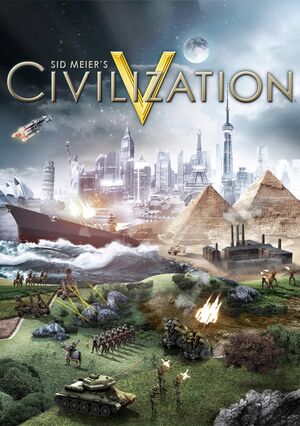 |
|
| Developers | |
|---|---|
| Firaxis Games | |
| macOS (OS X) | Aspyr Media |
| Linux | Aspyr Media |
| Publishers | |
| 2K Games | |
| OS X, Linux | Aspyr Media |
| Engines | |
| LORE | |
| Release dates | |
| Windows | September 21, 2010 |
| macOS (OS X) | November 23, 2010 |
| Linux | June 10, 2014 |
| Reception | |
| Metacritic | 90 |
| IGDB | 87 |
| Taxonomy | |
| Monetization | One-time game purchase, Expansion pack, DLC |
| Microtransactions | None |
| Modes | Singleplayer, Multiplayer |
| Pacing | Turn-based |
| Perspectives | Bird's-eye view |
| Controls | Point and select |
| Genres | 4X, TBS |
| Themes | Historical |
| Series | Civilization |
| ⤏ Go to series page | |
| Sid Meier's Civilization | 1991 |
| Freeciv (unofficial) | 1996 |
| Sid Meier's Civilization II | 1996 |
| Civilization II: Test of Time | 1999 |
| Sid Meier's Civilization III | 2001 |
| Sid Meier's Civilization IV | 2005 |
| CivCity: Rome | 2006 |
| Sid Meier's Civilization IV: Colonization | 2008 |
| Sid Meier's Civilization V | 2010 |
| Sid Meier's Civilization: Beyond Earth | 2014 |
| Sid Meier's Civilization VI | 2016 |
Sid Meier's Civilization V is a singleplayer and multiplayer bird's-eye view 4X and TBS game in the Civilization series.
The game received two major expansion packs: Gods and Kings in June 2012, and Brave New World in July 2013, both introducing new civilizations, units, mechanics and scenarios. As the game was the first in the series to be distributed exclusively digitally, it also received a number of minor DLC with a smaller number of civilizations and scenarios; despite their modular nature, all players need to own them in multiplayer in order to use their content.
General information
- PC Report - Sid Meier's Civilization V on Linux
- 2K Games Forum - Official Civilization V forum
- Official support knowledgebase
- Civilization Wiki - A detailed wiki for all Civilization games and their spin offs
- Civilization Fanatics' Civilization V section
- Civilization Fanatics' Civilization V Forums
- Steam Community Discussions
- Steam Workshop
- Steam Forum Troubleshooting Thread - Troubleshooting Guide for Windows version.
Availability
| Source | DRM | Notes | Keys | OS |
|---|---|---|---|---|
| Retail | ||||
| GamersGate | Published by 2K Games. The Complete Edition also available. |
|||
| GamersGate | Published by Aspyr Media. The Complete Edition also available. |
|||
| Published by 2K Games. The Complete Edition also available. |
||||
| Published by Aspyr Media. The Complete Edition also available. |
||||
| Green Man Gaming | Published by 2K Games. The Complete Edition also available. |
|||
| Green Man Gaming | Published by Aspyr Media. The Complete Edition also available. |
|||
| Humble Store | The Complete Edition also available. | |||
| Mac App Store | Campaign Edition. No online play. | |||
| Steam | The Complete Edition also available. |
Version differences
- The Campaign Edition does not support online play; LAN multiplayer can work with other Mac App Store versions, or with the Steam version, if they are the same version. However, they are often updated at different times, so it can be months before they get the same update and are compatible.
- The Complete Edition includes all DLC.
Monetization
| Type | Notes |
|---|---|
| DLC | Minor DLC includes one or two civilizations and/or scenarios. |
| Expansion pack | Expansion packs include multiple civilizations, scenarios, and mechanics. |
| One-time game purchase | The game requires an upfront purchase to access. |
DLC and expansion packs
| Name | Notes | |
|---|---|---|
| Gods and Kings | Free demo (allow steam popup): steam://install/213910 |
|
| Brave New World | Free demo (allow steam popup): steam://install/242180 |
|
| Wonders of the Ancient World | ||
| Explorer's Map Pack | ||
| Civilization and Scenario Pack: The Vikings | ||
| Civilization and Scenario Pack: Polynesia | ||
| Civilization and Scenario Pack: Mongols | ||
| Civilization and Scenario Pack: Korea | ||
| Civilization and Scenario Pack: Babylon (Nebuchadnezzar II) | ||
| Double Civilization and Scenario Pack: Spain and Inca | ||
| Cradle of Civilization: Mesopotamia | ||
| Cradle of Civilization: Americas | ||
| Cradle of Civilization: Asia | ||
| Cradle of Civilization: Mediterranean | ||
| Scrambled Nations Map Pack | ||
| Scrambled Continents Map Pack |
Essential improvements
Mods
- Mods are available through multiple distribution channels. Easily accessible through the Steam Workshop, as well as manually installable. Popular sources include CivFanatics.
- You must activate a mod after installing in order to make it work. To do so, enter the Mods menu and tick the checkbox next to the mods you want to activate.
| Manual mod installation[citation needed] |
|---|
Notes
|
Increasing the zoom level
| Manually edit config.ini[citation needed] |
|---|
Notes
|
- Skip launcher, intros, legal window, mods warning
Skip launcher
| Skipping new launcher[1][2] |
|---|
Notes
|
| Skipping old launcher[citation needed] |
|---|
Notes
|
Skip intro videos
| Delete/rename video files[3][4] |
|---|
Notes
|
Skip legal screen
| Skipping legal screen[5] |
|---|
|
Skip mods warning
| Skipping mods warning[citation needed] |
|---|
|
1. Open 2. Find lines: --if(not isHide and g_QueueEulaToHide) then -- NavigateBack(); --end 3. Replace them with: if not isHide then NavigateForward(); end 4. Save the file. |
Game data
Configuration file(s) location
| System | Location |
|---|---|
| Windows | %USERPROFILE%\Documents\My Games\Sid Meier's Civilization 5\config.ini %USERPROFILE%\Documents\My Games\Sid Meier's Civilization 5\UserSettings.ini %USERPROFILE%\Documents\My Games\Sid Meier's Civilization 5\GraphicsSettingsDX9.ini %USERPROFILE%\Documents\My Games\Sid Meier's Civilization 5\GraphicsSettingsDX11.ini |
| macOS (OS X) | $HOME/Documents/Aspyr/Sid Meier's Civilization 5/ |
| Linux | $XDG_DATA_HOME/Aspyr/Sid Meier's Civilization 5/config.ini $XDG_DATA_HOME/Aspyr/Sid Meier's Civilization 5/UserSettings.ini $XDG_DATA_HOME/Aspyr/Sid Meier's Civilization 5/GraphicsSettingsDX9.ini |
- This game follows the XDG Base Directory Specification on Linux.
- The configuration can be found in
config.ini. - User preferences can be found in
UserSettings.ini. - Graphical settings for DX9 mode can be found in
GraphicsSettingsDX9.ini. - Graphical settings for DX11 mode can be found in
GraphicsSettingsDX11.ini.
Save game data location
| System | Location |
|---|---|
| Windows | %USERPROFILE%\Documents\My Games\Sid Meier's Civilization 5\Saves\ |
| macOS (OS X) | $HOME/Documents/Aspyr/Sid Meier's Civilization 5/Saves/ |
| Linux | $XDG_DATA_HOME/Aspyr/Sid Meier's Civilization 5/Saves/ |
| Steam | <Steam-folder>/userdata/<user-id>/8930/ |
- Save files are differently named for each OS, but are compatible when saved with the same version. To use them, you will need to rename them.
Save game cloud syncing
| System | Native | Notes |
|---|---|---|
| OneDrive | Requires enabling backup of the Documents folder in OneDrive on all computers. | |
| Steam Cloud | Only 10 saves can be synced. Select "Steam Cloud" in the Save menu to access. |
Video
| Graphics feature | State | WSGF | Notes |
|---|---|---|---|
| Widescreen resolution | |||
| Multi-monitor | |||
| Ultra-widescreen | |||
| 4K Ultra HD | Interface does not scale with resolution, and can be quite small in 4K. It's recommended to have both the "Auto Size Interface" and "Small Scale Interface" UI options unchecked. | ||
| Field of view (FOV) | Camera can be zoomed in-and-out freely. | ||
| Windowed | |||
| Borderless fullscreen windowed | See Borderless fullscreen windowed. Enabled by default on Linux. | ||
| Anisotropic filtering (AF) | See the glossary page for potential workarounds. | ||
| Anti-aliasing (AA) | MSAA, up to 8x. | ||
| Vertical sync (Vsync) | |||
| 60 FPS and 120+ FPS | No frame rate or refresh rate cap.[6] | ||
| High dynamic range display (HDR) | See the glossary page for potential alternatives. | ||
- Requires a resolution at least 768 pixels tall.
- Direct3D 11 graphical features, including anti-aliasing, are not available in the OS X and Linux versions of the game.
Borderless fullscreen windowed
- Functioning using Borderless Gaming.[7]
- Mouse offset may be 15px off vertically.
| Change resolution[8] |
|---|
Notes
|
Input
| Keyboard and mouse, touch | State | Notes |
|---|---|---|
| Remapping | See Remapping. | |
| Mouse acceleration | ||
| Mouse sensitivity | ||
| Mouse input in menus | ||
| Mouse Y-axis inversion | ||
| Touchscreen optimised | Only available on Windows 8 and later. | |
| Controller | ||
| Controller support | Official Steam Controller bindings only. |
| Controller types |
|---|
| Steam Input | ||
|---|---|---|
| Steam Input API support | Official Steam Controller bindings only. | |
| Hook input (legacy mode) | ||
| Official controller preset(s) | ||
| Steam Controller button prompts |
Remapping
| Edit CIV5Controls.xml[9] |
|---|
|
Audio
| Audio feature | State | Notes |
|---|---|---|
| Separate volume controls | Music, SFX, ambience and speech. | |
| Surround sound | ||
| Subtitles | ||
| Closed captions | ||
| Mute on focus lost | ||
| Royalty free audio |
Localizations
| Language | UI | Audio | Sub | Notes |
|---|---|---|---|---|
| English | ||||
| Traditional Chinese | Windows-only. | |||
| French | ||||
| German | ||||
| Hungarian | Fan translation. | |||
| Italian | ||||
| Japanese | Windows-only. | |||
| Korean | Windows-only. | |||
| Polish | Windows-only. | |||
| Russian | Windows-only. | |||
| Spanish |
Network
Multiplayer types
| Type | Native | Players | Notes | |
|---|---|---|---|---|
| Local play | 6 | Hot seat |
||
| LAN play | 6 | Campaign Edition only supports LAN with other Mac App Store players. | ||
| Online play | 6 | Campaign Edition does not support online play. | ||
| Asynchronous multiplayer | Via the Pitboss system. | |||
Connection types
| Type | Native | Notes |
|---|---|---|
| Matchmaking | ||
| Peer-to-peer | ||
| Dedicated | ||
| Self-hosting | ||
| Direct IP |
Ports
| Protocol | Port(s) and/or port range(s) |
|---|---|
| TCP | 53, 80, 1745, 1795, 3074 |
| UDP | 53, 88, 1745, 1795, 3064, 3074 |
- Universal Plug and Play (UPnP) support status is unknown.
VR support
| 3D modes | State | GG3D | Notes | |
|---|---|---|---|---|
| Nvidia 3D Vision | 3D Vision Ready. GG3D certification might be unjust.[10] | |||
| TriDef 3D | ||||
| iZ3D | ||||
| vorpX | G3D Officially supported game, see official vorpx game list. |
|||
Issues fixed
General
Mods disappear, fail to download
| Clear the Mod Database[citation needed] |
|---|
|
Game corruption
- This may be caused by database files and user settings becoming damaged.
| Erase game cache[citation needed] |
|---|
|
| Remove user settings[citation needed] |
|---|
|
Checkerboard patterns
| Decrease MaxSimultaneousThreads[citation needed] |
|---|
|
Gray tiles, tiles not loading
| Enable MinimizeGrayTiles[11] |
|---|
|
Crash after starting a new game
- This is particularly important on DirectX 9 or graphics cards with low memory.
| Fog of War Crash Fix[12] |
|---|
|
Can't select units or end turn
- If you have a delay in units responding, or the end turn button does not work, try the following:
| Disable EnableGameCoreThreading[citation needed] |
|---|
Notes
|
Leaderhead crash
- The game may crash when meeting other leaders.
| Change leaderhead quality[citation needed] |
|---|
|
| Disable Leaderheads[citation needed] |
|---|
|
Restore the original launcher
| Restore the original launcher[citation needed] |
|---|
Notes
|
Multiplayer
- The latest patch resolves most of the reported multiplayer bugs.
Multiplayer games dropping or disconnecting during play
Sometimes players will be dropped after a multiplayer match has progressed for several dozen turns or more. After reloading the game, the player will repeatedly disconnect. This problem can be caused by an insufficient MTU value on the network connection. Changing it before starting the multiplayer game can often fix the problem. To do so, enter the following in the command prompt:
| Set network MTU value[citation needed] |
|---|
|
Windows and macOS version mismatch
The macOS version is not handled by Firaxis, but Aspyr, after they have been released on Windows. As a result, macOS patches are released later than Windows patches. Different OS versions can not connect in multiplayer unless the versions match, so after a Windows update, it is not possible to play online against macOS until the macOS has also been patched, and vice-versa.
Since the launch of macOS Catalina, the macOS version has been updated to 64-bit only, disabling cross-play entirely unless reverted.[14]
| Restore local and online cross-play between Mac and Windows since the 64-bit Catalina OS update[15] |
|---|
|
- The latest version of macOS in which this works is Mojave, as Catalina can not natively run 32-bit applications.
- Disabling the "Gods and Kings" DLC in the multiplayer lobby's options could help if the game crashes after launch.
Windows
Unable to run DirectX 11
If the DirectX 11 option is unavailable, try the following.
- Ensure Steam is not running in Compatibility Mode.
| Disabling Compatibility Mode[citation needed] |
|---|
|
- This may also be caused by out of date drivers.
- DirectX 10/11 Mode will not work on XP.
- Not all video cards are capable of running DirectX 10 or 11, even with Windows 7. Intel Core i3 integrated graphics do not support DirectX 11 Mode in Civilization V.
Crash and BSOD with DX11 fullscreen on laptops
On some old laptops with a combination of Intel integrated graphics and a pre-GCN AMD GPU, the game will fail to start in DX11 mode if fullscreen is enabled. Such a crash also corrupts some of the internal state of the AMD driver, resulting in a BSOD if you try to start the game a second time, or activate the AMD GPU in any way. The system regains stability upon reboot. This is likely a bug in the AMD driver that will never be fixed due to the end of support for these old GPUs.
Workarounds:
| Use DirectX 9[citation needed] |
|---|
Edit GraphicsSettingsDX11.ini and set FullScreen = 0[citation needed]
|
|---|
Disappearing cursor
- Enabling pointer trails in Windows may cause the cursor to disappear or act strangely.
| Disable pointer trails in the Windows Control Panel[citation needed] |
|---|
Black screen (anti-aliasing issue)
- Enabling anti-aliasing on DirectX 11 mode may cause the game to turn black. It is recommended to enable anti-aliasing through graphics software and not the game. If anti-aliasing is enabled and this issue is present (causing the screen to be black), you can edit
GraphicsSettingsDX11.inito fix this.[citation needed]
Issues with resolution (screen cutoff)
Sometimes after installing the game, the game resolution will be larger than the screen and parts of the game will be cut off. To fix this, go into options and change the game resolution. If you unable to access the options, manually edit GraphicsSettingsDX9.ini or GraphicsSettingsDX11.ini (depending on which DirectX mode is used) in %USERPROFILE%\Documents\My Games\Sid Meier's Civilization 5 to the correct resolution (1024x768 minimum).
Virtu MVP
If the game does not run, or will not start most of the time, and nothing else seems to fix the problem, Virtu MVP might be causing the issue. Try unchecking "Civ 5 DirectX 9" and "Civ 5 DirectX 10/11" in the Virtu MVP control panel.
Issues with opening movies
If the game crashes to desktop or loads to a black screen, then there may be an incompatibility with the video files. Deleting the WMV video files from the game directory may allow the game to run, at the expense of losing the opening movies.
They are found in:
<path-to-game>(base game)<path-to-game>\Assets\DLC\Expansion(Gods and Kings)<path-to-game>\Assets\DLC\Expansion2(Brave New World)
"N" and "KN" versions of Windows may not be compatible with the opening videos due to missing Windows Media Foundation; see the general troubleshooting guide.
Linux
Audio stuttering
To fix the audio stuttering when using PulseAudio just follow this guide: Setting the default fragment number and buffer size in PulseAudio
If the issue persists, close the game, run pulseaudio -k and start the game again.
Game crashes on launch
If your game crashes immediately after launching, use the following launch command:
LD_PRELOAD='./libcxxrt.so:/usr/$LIB/libstdc++.so.6' %command%
or:
LD_PRELOAD=/usr/lib32/libopenal.so.1 %command%
Game crashes randomly on some Ryzen CPUs
If the game crashes to desktop randomly while in game with a Ryzen CPU, modifying the MaxSimultaneousThreads setting in the config.ini file can fix this issue. For 8-core Ryzens, setting the value to 16 can fix the issue.
Other information
API
| Technical specs | Supported | Notes |
|---|---|---|
| Direct3D | 9.0c, 11 | |
| OpenGL | 3.3 | OS X and Linux only. |
| Shader Model support | 3, 5 |
| Executable | 32-bit | 64-bit | Notes |
|---|---|---|---|
| Windows | |||
| macOS (OS X) | Not supported on volumes formatted as Mac OS Extended (Case Sensitive). Support for 64-bit was added in November 2019, but the 32-bit version can still be accessed in a beta branch accessed with the ineedlegacyaccess key. |
||
| Linux |
Middleware
| Middleware | Notes | |
|---|---|---|
| Audio | Miles Sound System | |
| Cutscenes | Bink Video | |
| Multiplayer | Steamworks |
System requirements
| Windows | ||
|---|---|---|
| Minimum | Recommended | |
| Operating system (OS) | XP SP3, Vista SP2, 7 | Vista SP2, 7 |
| Processor (CPU) | Intel Core 2 Duo 1.8 GHz AMD Athlon X2 64 2.0 GHz |
1.8 GHz Quad Core |
| System memory (RAM) | 2 GB | 4 GB |
| Hard disk drive (HDD) | 8 GB | |
| Video card (GPU) | ATI Radeon HD 2600 XT Nvidia GeForce 7900 GS Intel Core i3 integrated graphics 256 MB of VRAM DirectX 9.0c compatible | ATI Radeon HD 4800 Nvidia GeForce 9800 512 MB of VRAM DirectX 11 compatible |
| Sound (audio device) | DirectX 9.0c compatible | |
| macOS (OS X) | ||
|---|---|---|
| Minimum | Recommended | |
| Operating system (OS) | 10.12 | |
| Processor (CPU) | Intel Core 2 Duo 2.4 GHz | Intel Quad Core 2.4 GHz |
| System memory (RAM) | 2 GB | 4 GB |
| Hard disk drive (HDD) | 8 GB | |
| Video card (GPU) | ATI Radeon HD 2600 Nvidia GeForce 8600 Intel HD 4000 256 MB of VRAM | 1 GB of VRAM |
| Linux | ||
|---|---|---|
| Minimum | ||
| Operating system (OS) | SteamOS, Ubuntu | |
| Processor (CPU) | Intel Core i3 2.4 GHz AMD A10 2.4 GHz |
|
| System memory (RAM) | 4 GB | |
| Hard disk drive (HDD) | 10 GB | |
| Video card (GPU) | Nvidia GeForce GT 640M AMD Radeon HD 6450 Intel Iris Pro 1 GB of VRAM |
|
- Ubuntu and other distributions of Linux should be compatible with the game, albeit this isn't guaranteeed.
- Intel Integrated video chipsets (GMA 9XX, HD 3XXX) are officially unsupported with SteamOS and Linux, although they might work anyway.
References
- ↑ Sid Meier's Civilization V :: New and Improved Launcher Added to Civilization V and Civilization VI - last accessed on May 2023
- ↑ How to bypass the stupid launcher | page 3 | CivFanatics Forums
- ↑ How to skip start-up logos (NOT the intro movie) :: Sid Meier's Civilization V General Discussions - last accessed on May 2023
- ↑ Trezker comments on Can you skip the annoying Civ 5 intro screens? - last accessed on May 2023
- ↑ Verified by User:Plok on 2021-09-05
- ↑ New 120Hz Games Report - last accessed on May 2023
- ↑ Verified by User:Andytizer on 18 June 2012
- ↑ Play all your games in Windowed borderless mode. - Page 9 - Steam Users' Forums (retrieved)
- ↑ "F12 conflict; how to remap keys?" - Steam Community Discussions - last accessed on May 2023
- ↑ Civilization V | GeForce
- ↑ Civ V Hot fix released - Civilization Fanatics' Forums - last accessed on May 2023
- ↑ Problems after the latest patch? :: Steam Community Discussions - last accessed on May 2023
- ↑ PSA: You can disable the new CIV 5 launcher by typing "ineedlegacyaccess" into the betas tab. : civ - last accessed on May 2023
- ↑ PSA: New Mac Update “Disables Crossplay” with Windows Users. Not a glitch.
- ↑ [1]