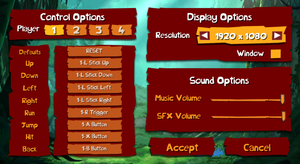Difference between revisions of "Rayman Origins"
From PCGamingWiki, the wiki about fixing PC games
Baronsmoki (talk | contribs) (Added MobyGames) |
|||
| Line 46: | Line 46: | ||
===Demos=== | ===Demos=== | ||
{{ii}} A demo is available from [https://www.fileplanet.com/archive/p-50157/Rayman-Origins-Demo FilePlanet] and from {{store link|Steam|207490}}. | {{ii}} A demo is available from [https://www.fileplanet.com/archive/p-50157/Rayman-Origins-Demo FilePlanet] and from {{store link|Steam|207490}}. | ||
| − | {{ii}} Make sure to run the | + | {{ii}} Make sure to run the auto-updater in {{code|{{p|game}}\gu.exe}} after installing to check for updates as there is a version 1.1.0 patch available for the demo version. |
==Essential improvements== | ==Essential improvements== | ||
| Line 52: | Line 52: | ||
{{mm}} [https://community.pcgamingwiki.com/files/file/696-rayman-origins-official-patch/ Official patch 1.02 download]. | {{mm}} [https://community.pcgamingwiki.com/files/file/696-rayman-origins-official-patch/ Official patch 1.02 download]. | ||
{{ii}} Main menus shows version number '''1.0.32504''' regardless of game version and updates. Easiest way to determine if the game is updated is to try out if the fixed bugs are still present, most notably unable to use {{key|alt|f4}} ''(fixed in patch 1.01)'' and if pressing Up+Left/Right with keyboard/d-pad results character to stop all movement instead of moving into Left/Right ''(fixed in patch 1.02)''. | {{ii}} Main menus shows version number '''1.0.32504''' regardless of game version and updates. Easiest way to determine if the game is updated is to try out if the fixed bugs are still present, most notably unable to use {{key|alt|f4}} ''(fixed in patch 1.01)'' and if pressing Up+Left/Right with keyboard/d-pad results character to stop all movement instead of moving into Left/Right ''(fixed in patch 1.02)''. | ||
| − | {{--}} Some digital versions are still at version 1.00<ref name="marioysikax"/> and official patch can only be applied with retail version of the game. If you own this kind of version of the game, PCGamingWiki download includes | + | {{--}} Some digital versions are still at version 1.00<ref name="marioysikax"/> and official patch can only be applied with retail version of the game. If you own this kind of version of the game, PCGamingWiki download includes pre-patched game executable for these versions of the game. |
| − | {{ii}} Some versions of the game include | + | {{ii}} Some versions of the game include an auto-updater in {{code|{{p|game}}\gu.exe}}, while some others have the executable replaced with a copy of the main game executable. |
| − | |||
===Skip intro videos=== | ===Skip intro videos=== | ||
| Line 136: | Line 135: | ||
|key remap notes = | |key remap notes = | ||
|acceleration option = n/a | |acceleration option = n/a | ||
| − | |acceleration option notes = | + | |acceleration option notes = |
|mouse sensitivity = n/a | |mouse sensitivity = n/a | ||
|mouse sensitivity notes = | |mouse sensitivity notes = | ||
| Line 143: | Line 142: | ||
|invert mouse y-axis = n/a | |invert mouse y-axis = n/a | ||
|invert mouse y-axis notes = | |invert mouse y-axis notes = | ||
| − | |touchscreen = | + | |touchscreen = false |
|touchscreen notes = | |touchscreen notes = | ||
|controller support = true | |controller support = true | ||
|controller support notes = XInput and DirectInput. See [[#Controller support|Controller support]]. | |controller support notes = XInput and DirectInput. See [[#Controller support|Controller support]]. | ||
|full controller = true | |full controller = true | ||
| − | |full controller notes = Only if controller is plugged in | + | |full controller notes = Only if a controller is plugged in at initial game launch, see [[#Controller support|Controller support]]. |
|controller remap = true | |controller remap = true | ||
|controller remap notes = See [[#Controller support|Controller support]]. | |controller remap notes = See [[#Controller support|Controller support]]. | ||
| Line 157: | Line 156: | ||
|xinput controllers = true | |xinput controllers = true | ||
|xinput controllers notes = | |xinput controllers notes = | ||
| − | |xbox prompts = | + | |xbox prompts = false |
| − | |xbox prompts notes = | + | |xbox prompts notes = Prompts are labeled {{code|X-Y}}, {{code|X}} being player number and {{code|Y}} button. Prompts are presented as text instead of icons. |
|impulse triggers = unknown | |impulse triggers = unknown | ||
|impulse triggers notes = | |impulse triggers notes = | ||
|dualshock 4 = true | |dualshock 4 = true | ||
|dualshock 4 notes = | |dualshock 4 notes = | ||
| − | |dualshock prompts = | + | |dualshock prompts = false |
|dualshock prompts notes = | |dualshock prompts notes = | ||
|light bar support = false | |light bar support = false | ||
| Line 173: | Line 172: | ||
|tracked motion prompts = unknown | |tracked motion prompts = unknown | ||
|tracked motion prompts notes = | |tracked motion prompts notes = | ||
| − | |other controllers = | + | |other controllers = true |
|other controllers notes = | |other controllers notes = | ||
| − | |other button prompts = | + | |other button prompts = Generic |
|other button prompts notes= | |other button prompts notes= | ||
| − | |||
| − | |||
|controller hotplug = false | |controller hotplug = false | ||
|controller hotplug notes = | |controller hotplug notes = | ||
| − | |haptic feedback = | + | |haptic feedback = false |
|haptic feedback notes = | |haptic feedback notes = | ||
| − | |simultaneous input = | + | |simultaneous input = false |
|simultaneous input notes = | |simultaneous input notes = | ||
|steam input api = unknown | |steam input api = unknown | ||
| Line 198: | Line 195: | ||
===[[Controller|Controller support]]=== | ===[[Controller|Controller support]]=== | ||
| − | {{--}} | + | {{--}} At first launch, the game automatically assigns initial button bindings. If no controllers are connected, the first player is bound to keyboard. If XInput controllers are connected, they are automatically bound to player numbers starting with the first. After this, the controls have to be bound manually to each player. |
| − | {{--}} DirectInput controllers do not have automatic bindings at all and always need to be bound manually. If some | + | {{--}} DirectInput controllers do not have automatic bindings at all and always need to be bound manually. If some controllers have non-centered axes, (DualShock 4, steering wheel, joystick, throttle, etc.) the game will pick it up constantly making rebinding near impossible for all players. To bypass these issues, use an XInput wrapper and unplug unused controllers. |
| − | {{ii}} It's possible to trigger | + | {{ii}} It's possible to trigger auto-binding again in the future by simply selecting {{code|Defaults: RESET}} from the game's settings, however this will overwrite all of the manual bindings created for all players. |
==Audio settings== | ==Audio settings== | ||
| Line 304: | Line 301: | ||
}} | }} | ||
}} | }} | ||
| + | |||
| + | ===Changing language=== | ||
| + | {{ii}} In the Steam version the language can be changed through the game's properties on the Steam library. | ||
| + | {{ii}} In the GOG version the language can be changed through a language setup executable in the installation folder. | ||
| + | {{ii}} In all other versions the language must be selected when installing the game. | ||
==Network== | ==Network== | ||
| Line 310: | Line 312: | ||
|local play players = 4 | |local play players = 4 | ||
|local play modes = Co-op | |local play modes = Co-op | ||
| − | |local play notes = | + | |local play notes = Shared screen. |
|lan play = false | |lan play = false | ||
|lan play players = | |lan play players = | ||
| Line 319: | Line 321: | ||
|online play modes = | |online play modes = | ||
|online play notes = | |online play notes = | ||
| − | |asynchronous = | + | |asynchronous = false |
|asynchronous notes = | |asynchronous notes = | ||
| − | |||
| − | |||
| − | |||
| − | |||
| − | |||
| − | |||
| − | |||
| − | |||
| − | |||
| − | |||
| − | |||
| − | |||
| − | |||
| − | |||
| − | |||
}} | }} | ||
| Line 341: | Line 328: | ||
===Save Game Files Erased Or Corrupted=== | ===Save Game Files Erased Or Corrupted=== | ||
{{--}} Multiple reports indicate that save games can be corrupted.<ref>[https://web.archive.org/web/20160403215304/http://forums.steampowered.com/forums/showthread.php?t=2624501 Saved File Erased - Steam Users' Forums] (retrieved)</ref> | {{--}} Multiple reports indicate that save games can be corrupted.<ref>[https://web.archive.org/web/20160403215304/http://forums.steampowered.com/forums/showthread.php?t=2624501 Saved File Erased - Steam Users' Forums] (retrieved)</ref> | ||
| − | {{ii}} Usually game creates file called {{code|SavegameCSavegame_X}} at the parent folder of [[#Game data|save game data path]]. Manually copying file into save game data location and renaming to {{code|Savegame_X}} (replacing {{code|X}} with save slot number 0, 1 or 2) should save the save game data and allow progressing in the game. | + | {{ii}} Usually the game creates a save file called {{code|SavegameCSavegame_X}} at the parent folder of [[#Game data|save game data path]]. Manually copying the file into the save game data location and renaming it to {{code|Savegame_X}} (replacing {{code|X}} with save slot number 0, 1 or 2) should save the save game data and allow progressing in the game. |
===Zoomed In Glitch=== | ===Zoomed In Glitch=== | ||
| − | {{ii}} Multiple reports indicate a problem with the level Tricky Treasure in Ticklish Temples, where the character appears zoomed in, that the environment cannot be seen properly.<ref>[https://web.archive.org/web/20141205073728/http://forums.steampowered.com/forums/showthread.php?t=2635893 Rayman Origins Pixeley Zoomed In Glitch - Steam Users' Forums] (retrieved).</ref> The bug exists also in "Playing in the Shade" level during using non-panoramic monitor. To get rid of it, just set panoramic resolution (1280x720 or 1600x900) and continue. The zoom glitch | + | {{ii}} Multiple reports indicate a problem with the level Tricky Treasure in Ticklish Temples, where the character appears zoomed in, that the environment cannot be seen properly.<ref>[https://web.archive.org/web/20141205073728/http://forums.steampowered.com/forums/showthread.php?t=2635893 Rayman Origins Pixeley Zoomed In Glitch - Steam Users' Forums] (retrieved).</ref> The bug exists also in "Playing in the Shade" level during using a non-panoramic monitor. To get rid of it, just set a panoramic resolution (1280x720 or 1600x900) and continue. The zoom glitch should no longer occur. |
==Issues fixed== | ==Issues fixed== | ||
| Line 352: | Line 339: | ||
{{Fixbox|description=Use a controller instead of keyboard|ref={{cn|date=September 2016}}|fix= | {{Fixbox|description=Use a controller instead of keyboard|ref={{cn|date=September 2016}}|fix= | ||
| − | + | * Alternative fix: try changing keyboard delay settings in the control panel. | |
}} | }} | ||
{{Fixbox|description=Windows Aero|ref={{cn|date=July 2016}}|fix= | {{Fixbox|description=Windows Aero|ref={{cn|date=July 2016}}|fix= | ||
* Play with fullscreen mode. | * Play with fullscreen mode. | ||
| − | |||
'''or''' | '''or''' | ||
* Disable Windows Aero. | * Disable Windows Aero. | ||
| Line 363: | Line 349: | ||
===Diagonal movement=== | ===Diagonal movement=== | ||
{{ii}} Reportedly there are problems with using diagonal controls, including keyboard diagonal movement and D-pad controls.<ref>[https://web.archive.org/web/20150619103954/http://forums.steampowered.com/forums/showthread.php?t=2623918 Rayman Origins: Keyboard diagonals + initial impressions. - Steam Users' Forums] (retrieved)</ref> | {{ii}} Reportedly there are problems with using diagonal controls, including keyboard diagonal movement and D-pad controls.<ref>[https://web.archive.org/web/20150619103954/http://forums.steampowered.com/forums/showthread.php?t=2623918 Rayman Origins: Keyboard diagonals + initial impressions. - Steam Users' Forums] (retrieved)</ref> | ||
| − | {{ii}} The best way to resolve this would be to use the | + | {{ii}} The best way to resolve this would be to use the analog stick on a controller for movement. |
{{++}} Should be fixed [[#Patches|with patch 1.02]]. | {{++}} Should be fixed [[#Patches|with patch 1.02]]. | ||
| − | ===Pixelated Or Low Resolution Cutscene | + | ===Pixelated Or Low Resolution Cutscene Videos=== |
{{--}} PC version's video files are much more compressed compared to console counterparts.<ref>[https://web.archive.org/web/20141205073738/http://forums.steampowered.com/forums/showthread.php?t=2649789 extremely low res cutscenes (rayman origins) - Steam Users' Forums] (retrieved)</ref> | {{--}} PC version's video files are much more compressed compared to console counterparts.<ref>[https://web.archive.org/web/20141205073738/http://forums.steampowered.com/forums/showthread.php?t=2649789 extremely low res cutscenes (rayman origins) - Steam Users' Forums] (retrieved)</ref> | ||
| Line 372: | Line 358: | ||
# [https://community.pcgamingwiki.com/files/file/697-rayman-origins-ps3-videos/ Download and unzip the video files]. | # [https://community.pcgamingwiki.com/files/file/697-rayman-origins-ps3-videos/ Download and unzip the video files]. | ||
# Go to {{code|{{p|game}}\GameData\}} | # Go to {{code|{{p|game}}\GameData\}} | ||
| − | #* Optionally backup old {{code|*.bik}} files. | + | #* Optionally backup the old {{code|*.bik}} files. |
| − | # Replace the files in the folder with downloaded ones. | + | # Replace the files in the folder with the downloaded ones. |
| − | {{ii}} Converted 60 FPS PS3 videos included in the package. | + | {{ii}} Converted 60 FPS PS3 videos are included in the package. |
}} | }} | ||
| Line 387: | Line 373: | ||
}} | }} | ||
| − | ===Improper | + | ===Improper compatibility on Linux=== |
{{Fixbox|description=Use dgVoodoo|ref=<ref>https://raymanpc.com/forum/viewtopic.php?f=89&t=12200&p=1361719#p1361707</ref>|fix= | {{Fixbox|description=Use dgVoodoo|ref=<ref>https://raymanpc.com/forum/viewtopic.php?f=89&t=12200&p=1361719#p1361707</ref>|fix= | ||
| − | It | + | It allows the game to run properly with NVIDIA GPUs instead of using D9VK. |
}} | }} | ||
| Line 437: | Line 423: | ||
|input notes = | |input notes = | ||
|cutscenes = Bink Video | |cutscenes = Bink Video | ||
| − | |cutscenes notes = Very low quality, 30 FPS videos included. See | + | |cutscenes notes = Very low quality, 30 FPS videos included. See [[#Pixelated Or Low Resolution Cutscene Videos|Pixelated Or Low Resolution Cutscene Videos]] for a fix. |
|multiplayer = | |multiplayer = | ||
|multiplayer notes= | |multiplayer notes= | ||
Revision as of 03:54, 30 January 2020
| Cover image missing, please upload it | |
| Developers | |
|---|---|
| Ubisoft Montpellier | |
| macOS (OS X) | Feral Interactive[1] |
| Publishers | |
| Ubisoft | |
| OS X | Feral Interactive[1] |
| Engines | |
| UbiArt Framework | |
| Release dates | |
| Windows | March 29, 2012 |
| macOS (OS X) | December 12, 2013[1] |
Warnings
- The macOS (OS X) version of this game does not work on macOS Catalina (version 10.15) or later due to the removal of support for 32-bit-only apps.
| ⤏ Go to series page | |
| Rayman | 1995 |
| Rayman Designer | 1997 |
| Rayman By His Fans | 1998 |
| Rayman 60 Levels | 1999 |
| Rayman 2: The Great Escape | 1999 |
| Rayman M | 2001 |
| Rayman 3: Hoodlum Havoc | 2003 |
| Rabbids (series) | |
| Rayman Origins | 2012 |
| Rayman Jungle Run | 2013 |
| Rayman Legends | 2013 |
| Rayman Fiesta Run | 2014 |
| Rayman Mini | 2019 |
| Rayman Redemption (unofficial) | 2020 |
Key points
General information
- RayWiki - An active wiki dedicated to the Rayman Franchise
- GOG.com Community Discussions for game series
- GOG.com Support Page
- Steam Community Discussions
- Support page for OS X version
Availability
| Source | DRM | Notes | Keys | OS |
|---|---|---|---|---|
| Retail | [3] | |||
| GamersGate | ||||
| GOG.com | Version 1.02[4]. Soundtrack included. | |||
| Green Man Gaming | ||||
| Humble Store | Version 1.00[5]. Compatible with retail patches. | |||
| Origin | ||||
| Steam | Version 1.02 | |||
| Ubisoft Store | Can be run without Uplay.[2] Version 1.00[2]. Included with Ubisoft+. |
Demos
- A demo is available from FilePlanet and from Steam.
- Make sure to run the auto-updater in
<path-to-game>\gu.exeafter installing to check for updates as there is a version 1.1.0 patch available for the demo version.
Essential improvements
Patches
- Official patch 1.02 download.
- Main menus shows version number 1.0.32504 regardless of game version and updates. Easiest way to determine if the game is updated is to try out if the fixed bugs are still present, most notably unable to use Alt+f4 (fixed in patch 1.01) and if pressing Up+Left/Right with keyboard/d-pad results character to stop all movement instead of moving into Left/Right (fixed in patch 1.02).
- Some digital versions are still at version 1.00[2] and official patch can only be applied with retail version of the game. If you own this kind of version of the game, PCGamingWiki download includes pre-patched game executable for these versions of the game.
- Some versions of the game include an auto-updater in
<path-to-game>\gu.exe, while some others have the executable replaced with a copy of the main game executable.
Skip intro videos
| Rename/delete sample.bik[citation needed] |
|---|
|
Game data
Configuration file(s) location
| System | Location |
|---|---|
| Windows | HKEY_CURRENT_USER\Software\Ubisoft\RaymanOrigins\Settings\ |
| macOS (OS X) | ~/Application Support/Feral Interactive/Rayman Origins/ |
| Steam Play (Linux) | <SteamLibrary-folder>/steamapps/compatdata/207490/pfx/[Note 1] |
Save game data location
| System | Location |
|---|---|
| Windows | %USERPROFILE%\Documents\My Games\Rayman Origins\Savegame |
| macOS (OS X) | ~/Application Support/Feral Interactive/Rayman Origins/Savegame |
| Steam Play (Linux) | <SteamLibrary-folder>/steamapps/compatdata/207490/pfx/[Note 1] |
Save game cloud syncing
| System | Native | Notes |
|---|---|---|
| GOG Galaxy | ||
| Origin | ||
| OneDrive | Requires enabling backup of the Documents folder in OneDrive on all computers. | |
| Steam Cloud | ||
| Ubisoft Connect |
Video settings
Input settings
Controller support
- At first launch, the game automatically assigns initial button bindings. If no controllers are connected, the first player is bound to keyboard. If XInput controllers are connected, they are automatically bound to player numbers starting with the first. After this, the controls have to be bound manually to each player.
- DirectInput controllers do not have automatic bindings at all and always need to be bound manually. If some controllers have non-centered axes, (DualShock 4, steering wheel, joystick, throttle, etc.) the game will pick it up constantly making rebinding near impossible for all players. To bypass these issues, use an XInput wrapper and unplug unused controllers.
- It's possible to trigger auto-binding again in the future by simply selecting
Defaults: RESETfrom the game's settings, however this will overwrite all of the manual bindings created for all players.
Audio settings
Localizations
| Language | UI | Audio | Sub | Notes |
|---|---|---|---|---|
| English | ||||
| Czech | ||||
| Dutch | ||||
| French | ||||
| German | ||||
| Hungarian | ||||
| Italian | ||||
| Japanese | ||||
| Polish | ||||
| Brazilian Portuguese | ||||
| Russian | ||||
| Spanish |
Changing language
- In the Steam version the language can be changed through the game's properties on the Steam library.
- In the GOG version the language can be changed through a language setup executable in the installation folder.
- In all other versions the language must be selected when installing the game.
Network
Multiplayer types
| Type | Native | Players | Notes | |
|---|---|---|---|---|
| Local play | 4 | Co-op Shared screen. |
||
| LAN play | ||||
| Online play | ||||
| Asynchronous multiplayer | ||||
Issues unresolved
Save Game Files Erased Or Corrupted
- Multiple reports indicate that save games can be corrupted.[6]
- Usually the game creates a save file called
SavegameCSavegame_Xat the parent folder of save game data path. Manually copying the file into the save game data location and renaming it toSavegame_X(replacingXwith save slot number 0, 1 or 2) should save the save game data and allow progressing in the game.
Zoomed In Glitch
- Multiple reports indicate a problem with the level Tricky Treasure in Ticklish Temples, where the character appears zoomed in, that the environment cannot be seen properly.[7] The bug exists also in "Playing in the Shade" level during using a non-panoramic monitor. To get rid of it, just set a panoramic resolution (1280x720 or 1600x900) and continue. The zoom glitch should no longer occur.
Issues fixed
Frame rate issues
- Multiple users report that there is stuttering or frame rate problems on systems which greatly exceed the minimum specifications.[8]
- Any mouse movement will instantly freeze the game until the cursor stops moving.
| Use a controller instead of keyboard[citation needed] |
|---|
|
| Windows Aero[citation needed] |
|---|
or
|
Diagonal movement
- Reportedly there are problems with using diagonal controls, including keyboard diagonal movement and D-pad controls.[9]
- The best way to resolve this would be to use the analog stick on a controller for movement.
- Should be fixed with patch 1.02.
Pixelated Or Low Resolution Cutscene Videos
- PC version's video files are much more compressed compared to console counterparts.[10]
| Replace the video files[citation needed] |
|---|
|
Run the game at screen refresh rate
- Fullscreen mode defaults to 60 Hz, even if the screen refresh rate is set higher than that.
| Set screen refresh rate[citation needed] |
|---|
|
Improper compatibility on Linux
| Use dgVoodoo[11] |
|---|
|
It allows the game to run properly with NVIDIA GPUs instead of using D9VK. |
Other information
API
| Technical specs | Supported | Notes |
|---|---|---|
| Direct3D | 9 |
| Executable | 32-bit | 64-bit | Notes |
|---|---|---|---|
| Windows | |||
| macOS (OS X) | 32-bit only.[12] |
Middleware
| Middleware | Notes | |
|---|---|---|
| Cutscenes | Bink Video | Very low quality, 30 FPS videos included. See Pixelated Or Low Resolution Cutscene Videos for a fix. |
System requirements
| Windows | ||
|---|---|---|
| Minimum | Recommended | |
| Operating system (OS) | XP SP3 | Vista SP2, 7 SP1 |
| Processor (CPU) | Intel Pentium 4 3.00 GHz AMD Athlon 64 3000+ 1.8 GHz |
Intel Core 2 Duo E4400 2.00 GHz AMD Athlon 64 X2 3800+ 2.00 GHz |
| System memory (RAM) | 1 GB | 2 GB |
| Hard disk drive (HDD) | 2.3 GB | |
| Video card (GPU) | AMD Radeon X600XT Nvidia GeForce 6800GT 128 MB of VRAM DirectX 9 compatible | AMD Radeon HD 2600XT Nvidia GeForce 8600GT 256 MB of VRAM |
| macOS (OS X) | ||
|---|---|---|
| Minimum | Recommended | |
| Operating system (OS) | 10.8.5 | 10.9 |
| Processor (CPU) | Intel 1.5 GHz | Intel 2.0 GHz |
| System memory (RAM) | 4 GB | 8 GB |
| Hard disk drive (HDD) | 3 GB | |
| Video card (GPU) | 256 MB of VRAM | 512 MB of VRAM |
Notes
- ↑ 1.0 1.1 Notes regarding Steam Play (Linux) data:
- File/folder structure within this directory reflects the path(s) listed for Windows and/or Steam game data.
- Use Wine's registry editor to access any Windows registry paths.
- The app ID (207490) may differ in some cases.
- Treat backslashes as forward slashes.
- See the glossary page for details on Windows data paths.
References
- ↑ 1.0 1.1 1.2 Feral Support - last accessed on 2016-08-17
- ↑ 2.0 2.1 2.2 2.3 Verified by User:Marioysikax on 2016-02-04
- ↑ https://twitter.com/NateHawke/status/162581481074601984
- ↑ https://www.gog.com/forum/rayman_series/rayman_origins_102_update_and_video_quality_upgrade
- ↑ Verified by User:Lugamo on 2019-08-22
- ↑ Saved File Erased - Steam Users' Forums (retrieved)
- ↑ Rayman Origins Pixeley Zoomed In Glitch - Steam Users' Forums (retrieved).
- ↑ Framerate issues - Steam Users' Forums (retrieved)
- ↑ Rayman Origins: Keyboard diagonals + initial impressions. - Steam Users' Forums (retrieved)
- ↑ extremely low res cutscenes (rayman origins) - Steam Users' Forums (retrieved)
- ↑ https://raymanpc.com/forum/viewtopic.php?f=89&t=12200&p=1361719#p1361707
- ↑ Last chance to buy these Mac classics! | Feral News