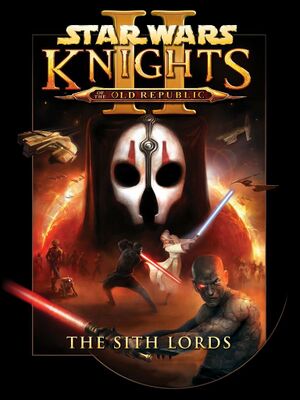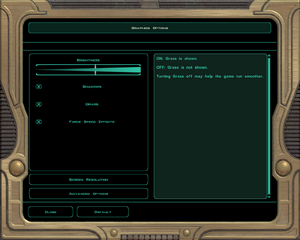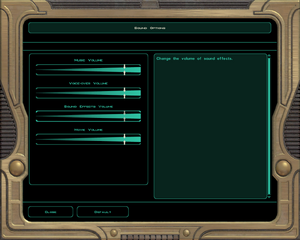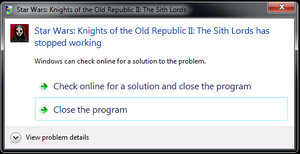This page may require
cleanup to meet basic
quality standards. The specific problem is:
Make the pages between the first and second game consistant, add screenshots and move some things. You can help by
modifying
the article. The
discussion page may contain useful suggestions.
Key points
- Retail version (2012) re-released in a bundle with the first game and made compatible with recent operating systems.
- Aspyr version (2015) updated to support OS X and Linux, widescreen resolutions, controller support and other improvements including Steam Workshop support.[1]
General information
- Aspyr Media support page
- GOG.com Community Discussions for game series
- GOG.com Support Page
- Obsidian Forum
- Steam Community Discussions
- Modding guide for Steam version.
Availability
- The soundtrack is stored in MP3 format, however junk data at the beginning of each file prevents them from being played back in media players. Run this script[Note 1] from the game's music directory[Note 2] to create standard music files that can be played back in most media players.[3]
Version differences
- Knights of the Old Republic Collection includes both Knights of the Old Republic and Knights of the Old Republic II – The Sith Lords.
- Retail (CD/DVD) releases of KotOR II do not include Aspyr Media's update.
- Aspyr Media's update was made available on Steam in 2015.[1] The prior version of KotOR II, which does not include Aspyr's changes, can still be accessed. To access the prior version, select the "legacypc" beta branch in the game properties window in Steam.
- Aspyr Media's update ("1.0b update") was made available on GOG.com in 2022.[4] The prior version of KotOR II, which does not include Aspyr's changes, can still be accessed via GOG Galaxy. To access the prior version, install KotOR II, uncheck "Automatically update to newest version" in the GOG Galaxy game configuration window, and select "Version 1.0b".
- Star Wars: Knights of the Old Republic II - The Sith Lords on the EA app does not include Aspyr Media's update.
Essential improvements
Patches
- Not applicable to the Star Wars: Knights of the Old Republic Collection DVD release or the digital versions via Steam, GOG.com and the EA app.
- Patch v1.0b is the latest patch for the original retail release.
- Highly recommended to restore content that was cut from the game.
- Also available on Steam Workshop.
- Available in English, German, French, Spanish, Italian, Polish and Russian.
- Version 1.8.2 onwards supports M4-78 Enhancement Project which restores droid planet content, but works only for English version.
- Requires Restored Content Mod to be installed first.
- Fixes numerous bugs and improves the game contents.
- Easy to install.
Skip intro videos
|
Delete or rename movie files[5]
|
- Go to
<path-to-game>\Movies.
- Delete or rename
leclogo.bik, ObsidianEnt.bik, Legal.bik (and aspyr.bik, if applicable).
|
Higher quality media
- Not applicable to the Star Wars: Knights of the Old Republic Collection DVD release and digital versions via Steam, GOG.com, or the EA app.
|
Higher quality movies install instructions[citation needed]
|
|
Install Movie Update Patch - 1135 MB
Notes
- LucasArts released replacement upscaled cutscene videos.
- Only benefits resolutions of 1600x1200 or higher, otherwise it defaults back to 640x480.[6]
|
|
Higher quality music install instructions[citation needed]
|
|
Install Music Update Patch - 145 MB
Notes
- Pre-installed audio's sample rate is 11,025Hz. This patch comes with CD-quality audio resolution with 44,100Hz sample rate.
|
Game data
Configuration file(s) location
| System |
Location |
| Windows |
<path-to-game>\swkotor2.ini[Note 3] |
| macOS (OS X) |
$HOME/Library/Application Support/Star Wars Knights of the Old Republic II/swkotor2.ini |
| Mac App Store |
|
| Linux |
$XDG_DATA_HOME/aspyr-media/kotor2/ |
Save game data location
| System |
Location |
| Windows |
<path-to-game>\Saves\[Note 3] |
| macOS (OS X) |
$HOME/Library/Application Support/Star Wars Knights of the Old Republic II/saves/ |
| Mac App Store |
$HOME/Library/Containers/com.aspyr.kotor2.appstore/Data/Library/Application Support/Star Wars Knights of the Old Republic II/saves/ |
| Linux |
$XDG_DATA_HOME/aspyr-media/kotor2/saves/ |
- This game follows the XDG Base Directory Specification on Linux.
Video
Advanced Graphics Options
- TweakGuides has created a comprehensive guide for fixing issues in this game. It can be found here.
- Not necessary for Aspyr version.
- Widescreen fixes will break the minimap location reporting, which can be solved using the UI fixes.[7]
- Widescreen fixes resolutions of 1366x768 and under will not display dialogue option text correctly and are unplayable.[8]
- Video tutorial for widescreen available here
- This uses a slightly older version of the game with some bugs (not necessary for the GOG.com version).[9]
|
Make necessary changes[citation needed]
|
- Apply the latest Patches (retail versions only).
- Download this file (skip this step for the GOG.com version).
- Extract to the installation folder.
- Run the game as an admin, then change the resolution to 1920x960.
- Download and run the Universal Widescreen patcher.
- Locate the game, set the desired custom resolution and then patch it.
- Go to the installation folder.
- Open
swkotor2.ini.
- Change the following lines in order to set the custom resolution, ex.:
[Display Options]
Width=2048
Height=1152
[Graphics Options]
Height=1152
Width=2048
Notes
- Bear in mind that the order of width and height is reversed.
|
- Ultra-Widescreen fixes will break the minimap location reporting, which can be solved using the UI fixes (instructions included below).
- Using Flawless Widescreen can cause memory leaks, which in turn can corrupt the current save file.
|
Windowed[citation needed]
|
- Go to the configuration file(s) location.
- Edit
swkotor2.ini.
- Add
AllowWindowedMode=1 under [Graphics Options].
- Change
FullScreen=1 to FullScreen=0.
|
Full Screen Movies
- This method does not work on latest game version.
- Guide located here Archived (it is not necessary to edit your .bik files)
|
Instructions[citation needed]
|
- Open
swkotor2.exe with a hex editor such as HxD.
- Determine your desired movie resolution expressed in hexadecimal notation, and reverse the order of the bytes. Each byte is two hexadecimal characters, so you want to make sure that you're not entering the hexidecimal string backwards but are instead separating it into bytes (2 character chunks) and then reversing the byte order (the reversal has to do with the order data is stored in and read from memory, which is called endianness). For example, 1920 in decimal notation is 0780 in hexadecimal notation, which is 8007 with the bytes reversed. 1080 in dec is 0438 in hex, which becomes 3804 with reversed bytes.
- Replace 80 02 with your desired width and E0 01 with your desired height in the following two places (search for these hex sequences):
80 02 00 00 75 15 81 3D E8 C1 80 00 E0 01
.
.
.
80 02 00 00 C7 44 24 10 E0 01
The resulting hex sequences should look like this, for a 1920x1080 resolution:
80 07 00 00 75 15 81 3D E8 C1 80 00 38 04
.
.
.
80 07 00 00 C7 44 24 10 38 04
|
Input
Audio
| Audio feature |
State |
Notes |
| Separate volume controls |
|
In some sections of a game, the in-game music volume is not affected by the volume slider.[10] |
| Surround sound |
|
|
| Subtitles |
|
|
| Closed captions |
|
|
| Mute on focus lost |
|
|
| EAX support |
|
EAX 3 (Newest Update removes EAX from Steam version))
(Manual download https://drive.google.com/file/d/15nyAOKWS_gHU-J6oa5a_3lZkmAvBBaXA/ - copy the .dll file next to the swkotor2.exe and the in-game EAX option becomes unlocked) |
| Royalty free audio |
|
|
Localizations
Issues fixed
"Black screen on module load"
This issue most commonly happens when leaving the Ebon Hawk to enter Dantooine. This is caused by a corrupt EventQueued entry in one of the cached modules. To fix this you'll need to edit the save file. If you don't want to do this, loading an older save is the only other option.
So let's get started. First download a tool like ERFEdit or Holocron Toolset. Open up your savegame.sav. You should see some nested sav files such as 601dan.sav, extract it somewhere like your desktop and delete the entry in the erf editor. Now open the 601dan.sav up in another window. You should see a EventQueue GFFList entry. It should have one or two gff structs in it. Delete All of the GFF structs. You should now see a EventQueue list with zero contents. Now save, find the location you saved to and add it into the 'savegame.sav' file.
This clears the corrupted 'EventQueue' list and allows you to transition out of the Ebon Hawk normally again.
"Stopped working"
Error fixable by going into
windowed mode or by changing Nvidia Control Panel settings.
- Error occurs after the company logos and before the main menu, or after clicking on 'Load Game' from the main menu.
- Full error message: 'Star Wars: Knights of the Old Republic II: The Sith Lords has stopped working'.
|
Activate discrete graphics card[12]
|
|
Make sure non-Intel graphics card is being used.
Intel integrated graphics seems to work for the Steam version but not the retail version in some cases.
|
|
Change Nvidia Control Panel settings[13]
|
|
If you have a newer Nvidia GPU and your game keeps crashing when you click 'Load Game' from the main menu, a detailed solution for this can be found here.[14] The critical detail seems to be changing Threaded Optimization in the Nvidia Control Panel to OFF
|
|
Disable "Frame Buffer Effects"[citation needed]
|
|
If the game crashes after initial character creation and an AMD/ATI video card is in use, disabling Frame Buffer Effects in the game's Advanced Graphics Options may fix the issue.
atioglxx.dll from AMD Catalyst 14.4 may allow "Frame Buffer Effects" to work with AMD/ATI cards as described here
|
|
Disable "Shadows" setting[citation needed]
|
|
If the game crashes unexpectedly from time to time, disabling the shadows can fix it. For example, the crash may be at the Ebon Hawk, on the Prologue level, when approaching the Quadlaser turret.
|
Stuttering or Freezing after combat / Unable to move the character
- This can be fixed by limiting maximum frame rate.
|
Temporary solution[citation needed]
|
- Hold down both the right and the left mouse button.
- Press the quicksave button and keep both mouse buttons pressed during the whole saving process.
- Once the saving process is completed, release both mouse buttons. The character should now be able to move again.
|
|
Use VSync[citation needed]
|
- Enable VSync in the graphics options or the launcher and set the refresh rate to 60 Hz.
|
Low performance
|
Disable frame buffer effects[citation needed]
|
- Disable frame buffer effects in the settings.
|
|
Low Frame Rate[16]
|
- By default, the Steam version has the wrong syntax in
swkotor2.ini for enabling this OpenGL method for storing vertex data in video memory.
- This fix may cause crashing on Telos' Surface.[17]
- Go to the installation folder.
- Locate
swkotor2.ini.
- Edit and change
DisableVertexBufferObjects=1 under "[Graphics Options]" to Disable Vertex Buffer Objects=1.
|
Retail installation for Windows 7
- All steps should be done with an administrator account.
- Working on Windows 7 x64 bit.
|
Retail installation instructions[18]
|
- Install the DirectX End-User Runtimes.
- Insert the game disc, and ignore any auto play screens.
- Open the Start menu and click on 'Computer'. Right click on the disc drive that has the game disc and select 'Explore'.
- Right click on
setup.exe and select 'Properties'. Click on 'Compatibility' and select the options 'Run this program in compatibility mode for Windows XP Service Pack 2 (SP2)' and 'Run as Administrator'.
- Run
setup.exe and install the game as normal. The path where the game is normally installed is C:\Program Files (x86)\LucasArts\SWKotOR2\.
- Apply the retail patches. Once the patches are downloaded, right click on the files, select 'Properties', and follow the same compatibility settings as was done on
setup.exe.
- Explore the hard drive and find the folder where you installed the game. Right click on the folder, select 'Properties', un-check 'Read-Only', then click 'Apply'.
- Right click on every
.exe file in the installation folders and set the compatibility modes to the same as in step 4.
- Right click on the
kotor2.exe and select 'Create shortcut'. Move the shortcuts to your desktop.
- This shortcut needs to be set to 'Run as Administrator'. To change the icon to the shortcut, click on 'Properties' and then 'Change icon'. A new box will open. Find the installation folder and select the game
.exe. To prevent the command window from popping up briefly while launching, under the shortcut properties change the 'Run' mode to 'Minimized'.
- TSL Windows Vista Fix needs to be downloaded.
- Extract TSL Windows Vista Fix and place
mss32.dll in the installation folder, overwriting the file of the same name.
|
Stretched UI on widescreen resolutions
- After applying a widescreen resolution, the HUD and UI elements will be stretched.
Widescreen UI Fix
- 16:9 and 16:10 only.
- Some menu and UI elements remain stretched. See Improved Widescreen Experience for solution.
|
Retail and GOG
|
- Download Widescreen UI Fix for GOG.
- Extract content to a folder other than the Override folder (e.g. Desktop).
- Select EITHER 1920x1080 for 16:9 OR 1680x1050 for 16:10 (but not both).
- Copy the contents of the selected folder to Override.
|
|
Steam
|
- Find
equip_p.gui in the game's install directory and delete it.
- Download Widescreen UI Fix for Steam.
- Extract content to a folder other than the Override folder (e.g. Desktop).
- Select EITHER 1920x1080 for 16:9 OR 1680x1050 for 16:10 (but not both).
- Copy the contents of the selected folder to Override.
|
Improved Widescreen Experience
- Recommended to install after Widescreen UI Fix.
Dialogue options will not display on vertical resolutions of 1366x768 or below
|
Increase resolution to 1366x785[19]
|
- This causes some of the screen to be cut off at the top.
- Using the widescreen resolution method, set the resolution to 1366x785.
- Check
swkotor.ini has the desired resolution (under the [Display Options] and [Graphics Options] headers):
[Display Options]
Width=1366
Height=795
[Graphics Options]
Height=795
Width=1366
|
The game crashes on Intel HD Graphics (Linux, Wine)
|
The issue is, that the game uses a very old OpenGL version, which is often not compatible with modern drivers. These steps also fix various graphical bugs.[citation needed]
|
- Install Iris Mesa Driver. It's also available from Oibaf ppa or download the extracted driver from here.
- Run
MESA_LOADER_DRIVER_OVERRIDE=iris glxinfo to check if driver works correctly.
- Make a script in the game directory with following parameters:
#!/bin/sh
export MESA_LOADER_DRIVER_OVERRIDE=iris
export MESA_EXTENSION_MAX_YEAR=2001
wine swkotor2.exe
- MESA_EXTENSION_MAX_YEAR variable is required to fix graphical issues during playing. Disabling shadows can resolve some graphical issues too.
|
Graphics bug on Dxun
To fix the glitched fog on Dxun, download this archive, unpack it and put the content into the game folder.[20]
Dialogue skipping
The game starts randomly skipping cutscenes and dialogue lines after you play for several hours uninterrupted, seemingly because of a memory leak.
|
Save and restart the game.[21]
|
Sound on your ship suddenly stops working after space travel
|
Pause and unpause the game (press spacebar).
|
VR support
| 3D modes |
State |
Notes |
| vorpX |
| G3D
User created game profile, see vorpx forum profile introduction for important notes. |
Other information
API
| Technical specs |
Supported |
Notes |
| OpenGL |
1.4 |
|
| Executable |
32-bit |
64-bit |
Notes |
| Windows |
|
|
|
| macOS (OS X) | |
|
|
| Linux | |
|
|
Middleware
Permanent corpses
Prevents the immediate despawning of dead enemies. Can be downloaded here.
|
Use with TSLRCM restored content mod[23]
|
- Install the game, with TSLRCM (manually or from the Steam workshop).
- Download the Bodies Stay mod from https://deadlystream.com/files/file/353-bodies-stay-tsl
- If using the Steam Workshop version of TSLRCM: Copy the appearance.2da of TSLRCM from
Steam\steamapps\workshop\content\208580\485537937\override to Steam\steamapps\common\Knights of the Old Republic II\override. If TSLRCM was manually installed, the file should already be there.
- Use the TSLPatcher.exe from the Bodies Stay mod and set target to the game folder (Knights of the Old Republic II). It will now patch the appearance.2da in the override folder.
- If using the Steam Workshop version: Remove (cut) the appearance.2da from
Steam\steamapps\common\Knights of the Old Republic II\override and put it back to Steam\steamapps\workshop\content\208580\485537937\override and confirm overwrite. This step is not necessary if the restored content mod was installed manually.
|
- KotOR and TSL Save Game Editor (English Language Only), also known as the 'KSE'.
- Save game editor (cheat) works for both KotOR 1 and 2.
- The save game editor does not automatically detect the Steam version of KotOR2, needing user input.
System requirements
Steam
| Windows |
|
Minimum |
| Operating system (OS) |
7 |
| Processor (CPU) |
Intel Core i3 (2 core) 2.2 GHz
AMD A10 2.2 GHz |
| System memory (RAM) |
4 GB |
| Hard disk drive (HDD) |
10 GB |
| Video card (GPU) |
Nvidia GeForce 260
ATI Radeon HD 5450
Intel HD 4400
256 MB of VRAM |
Disc Version
| Windows |
|
Minimum |
Recommended |
| Operating system (OS) |
98, 2000, ME, XP | |
| Processor (CPU) |
1 GHz
| 1.6 GHz |
| System memory (RAM) |
128 MB |
512 MB |
| Hard disk drive (HDD) |
4 GB | |
| Video card (GPU) |
32 MB of VRAM
OpenGL 1.4 compatible
DirectX 9.0c compatible
| 128 MB of VRAM |
| macOS (OS X) |
|
Minimum |
| Operating system (OS) |
10.9.5, 10.10 |
| Processor (CPU) |
Intel Core i3 Dual Core 2.2 GHz |
| System memory (RAM) |
4 GB |
| Hard disk drive (HDD) |
10 GB |
| Video card (GPU) |
Nvidia GeForce GT 330M
ATI Radeon HD 3870
Intel HD 3000
256 MB of VRAM |
- A 64-bit operating system is required.
| Linux |
|
Minimum |
| Operating system (OS) |
SteamOS, Ubuntu 14.04 |
| Processor (CPU) |
Intel Core i3 Dual Core 2.2 GHz
AMD A10 Series |
| System memory (RAM) |
4 GB |
| Hard disk drive (HDD) |
10 GB |
| Video card (GPU) |
Nvidia GeForce GT 440
ATI Radeon HD 5450
Intel HD 4400
256 MB of VRAM |
Notes
References