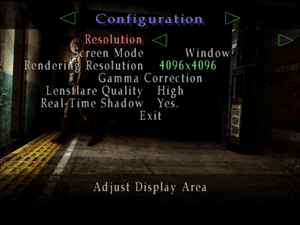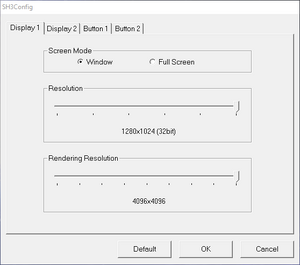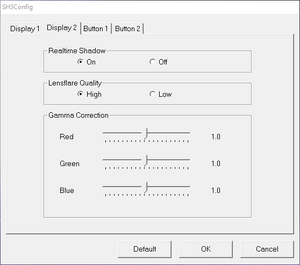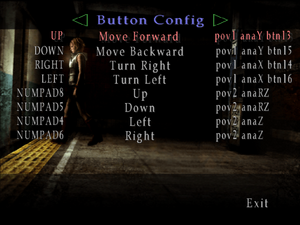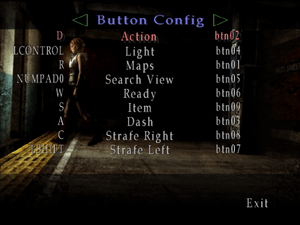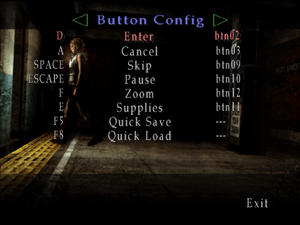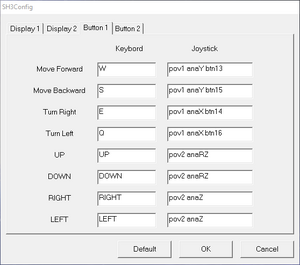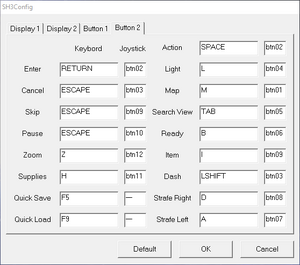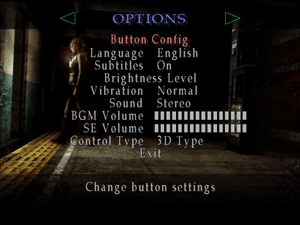Silent Hill 3
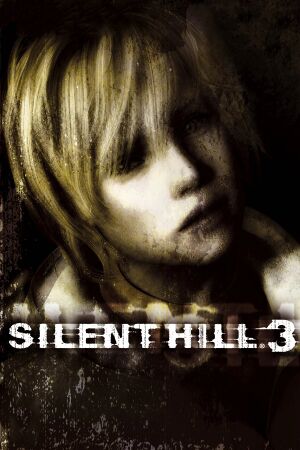 |
|
| Developers | |
|---|---|
| Team Silent | |
| Publishers | |
| Konami | |
| Release dates | |
| Windows | October 31, 2003 |
| Reception | |
| Metacritic | 72 |
| Taxonomy | |
| Monetization | One-time game purchase |
| Microtransactions | None |
| Modes | Singleplayer |
| Pacing | Real-time |
| Perspectives | Cinematic camera, Third-person |
| Controls | Direct control |
| Genres | Survival horror |
| Art styles | Realistic |
| Themes | Contemporary, Horror, North America |
| Series | Silent Hill |
| Silent Hill | |
|---|---|
| Silent Hill 2: Director's Cut | 2002 |
| Silent Hill 3 | 2003 |
| Silent Hill 4: The Room | 2004 |
| Silent Hill: Homecoming | 2008 |
| Silent Hill: The Arcade (unofficial port) | 2014 |
| Silent Hill 2 | 2024 |
Silent Hill 3 is a singleplayer cinematic camera and third-person survival horror game in the Silent Hill series.
The PC version adds improved flashlight lighting, 60 FPS gameplay and the ability to save at any time during the game.
All fourteen of Heather's promotional outfits from the PlayStation 2 version are not present in the PC release.[1]
The PC version also lacks the soft shadows of the PlayStation 2 version[2] and suffers from badly compressed audio and incorrect pitch, resulting in poor sound quality. See Silent Hill 3 Audio Enhancement Pack.
General information
Availability
- The North American and Asians physical releases include the soundtrack CD.
- The North American and Asians physical releases had 5 CDs, while the European PC physical release features only a DVD.
- This game is not available digitally.
Essential improvements
Silent Hill 3 PC Fix by Steam006
- Includes all fixes and features from all other patches.
- Adds widescreen and graphical fixes, borderless mode, window positioning, ability to force Vsync and more.
- Restores missing audio and unused beta sounds.
Silent Hill 3 Audio Enhancement Pack
- Offers uncompressed PS2 audio quality with correct pitch for music and sound effects.
- Has an online updater.
- Compatible with Steam006's fix and HD Collection Voice Pack.
- Requires Reloaded II.
Skip intro videos
| Use Silent Hill 3 intro skip[3] |
|---|
Game data
Configuration file(s) location
| System | Location |
|---|---|
| Windows | <path-to-game>\savedata\[Note 1] |
Save game data location
| System | Location |
|---|---|
| Windows | <path-to-game>\savedata\[Note 1] |
Video
| Graphics feature | State | WSGF | Notes |
|---|---|---|---|
| Widescreen resolution | Use Steam006's Fix or see Modifications | ||
| Multi-monitor | Use Steam006's Fix or see Modifications | ||
| Ultra-widescreen | |||
| 4K Ultra HD | Use Steam006's Fix or see Modifications | ||
| Field of view (FOV) | Use Flawless Widescreen[4] | ||
| Windowed | Toggle with Alt+↵ Enter | ||
| Borderless fullscreen windowed | Use Steam006's Fix | ||
| Anisotropic filtering (AF) | Use Steam006's Fix | ||
| Anti-aliasing (AA) | Forcing MSAA breaks depth of field effect. Use FXAA or MLAA only. | ||
| High-fidelity upscaling | See the glossary page for potential workarounds. | ||
| Vertical sync (Vsync) | Vsync does not work on Windows 10. Use Steam006's Fix for Windows 10 users (off by default). |
||
| 60 FPS and 120+ FPS | See Frame rate fluctuation between 30 and 60 FPS. Increases the game speed if the frame rate is uncapped or above 60 FPS. To prevent this latter issue, cap the frame rate to 60 FPS. |
||
| High dynamic range display (HDR) | |||
Input
| Keyboard and mouse | State | Notes |
|---|---|---|
| Remapping | ||
| Mouse acceleration | Strong negative mouse acceleration by default | |
| Mouse sensitivity | ||
| Mouse input in menus | ||
| Mouse Y-axis inversion | ||
| Controller | ||
| Controller support | DirectInput only. For XInput controllers, see Controller support. | |
| Full controller support | ||
| Controller remapping | ||
| Controller sensitivity | ||
| Controller Y-axis inversion |
| Controller types |
|---|
| XInput-compatible controllers | See Controller support | |
|---|---|---|
| Xbox button prompts | ||
| Impulse Trigger vibration |
| PlayStation controllers | ||
|---|---|---|
| PlayStation button prompts | Recognizes every button natively while playing. However, both SH3Config.exe and built-in button config do not detect L2/R2. |
|
| Light bar support | ||
| Adaptive trigger support | ||
| DualSense haptic feedback support | ||
| Connection modes | Wireless (Bluetooth) |
|
| Generic/other controllers | ||
|---|---|---|
| Button prompts |
| Additional information | ||
|---|---|---|
| Controller hotplugging | ||
| Haptic feedback | Can be set between Soft, Normal, Hard or Off. For XInput controllers, see Controller support. |
|
| Digital movement supported | ||
| Simultaneous controller+KB/M |
Controller support
- A fix is required for the game to recognize XInput Right Stick, LT/RT, LS/RS and D-pad when assigning controls.
| Use XInput Plus[5][6] |
|---|
Notes
|
| L2/R2 triggers recognition for PlayStation controllers |
|---|
|
| Use Steam Input to bind triggers with keyboard bindings[7][8] |
|---|
Notes
|
Audio
| Audio feature | State | Notes |
|---|---|---|
| Separate volume controls | Separate sliders for BGM and SE | |
| Surround sound | ||
| Subtitles | ||
| Closed captions | ||
| Mute on focus lost | See Mute on focus lost | |
| Royalty free audio |
Mute on focus lost
| Set mute in background[citation needed] |
|---|
Localizations
| Language | UI | Audio | Sub | Notes |
|---|---|---|---|---|
| English | ||||
| Simplified Chinese | ||||
| Czech | Fan translation - #1 | |||
| French | ||||
| German | ||||
| Italian | ||||
| Japanese | ||||
| Korean | ||||
| Polish | Fan translation, download. | |||
| Brazilian Portuguese | Fan translation, download. | |||
| Brazilian Portuguese | Silent Fandub | |||
| Russian | Full fan localization, download. | |||
| Spanish | ||||
| Turkish | Fan translation, download. |
Silent Hill 3 HD Collection Voice Pack
- Ports voices from the HD Collection to the PC version.[9]
- Requires Reloaded II.
- Has an online updater.
- Compatible with Steam006's fix and the Audio Enhancement Pack.
- Includes higher resolution FMVs from the HD Collection.
Issues unresolved
Forcing anti-aliasing
- If using anti-aliasing (MSAA, at least), the depth of field effect becomes corrupted (halos around objects).[citation needed]
- Post-process AA (FXAA, MLAA) works as intended (best compatibility in conjunction with the D3D9-11 wrappers).
Issues fixed
Motion trails
- The light sources affected by bloom leave long dark motion trails on screen when camera is moving.
| Turn Off Fullscreen Smoothing Filter[citation needed] |
|---|
Notes
|
Frame rate fluctuation between 30 and 60 FPS
- This solution and the other ones won't work properly with low FPS. Minimum frame rate must be at least 50 FPS.[10]
| Use Silent Hill 3 PC Fix by Steam006 |
|---|
| Use Silent Hill 3 PC Fix by Steam006 |
|---|
| Force CPU affinity to one core |
|---|
White border on Windows 10
| Use Silent Hill 3 PC Fix by Steam006 |
|---|
A warning message pops up when the game crashes or when Alt+F4 is pressed to exit
- Warning: "A crash occurred the last time the game was played. Using safe graphics options."
- If this occurs, the game settings will be restored to their initial state.
| Set INI file to read-only mode |
|---|
|
OBS displays stuttering when recording or streaming the game
| Decrease rendering resolution |
|---|
|
Settings or game saves not saved
- Error: "An error occurred during system data saving. Data not saved."
Run sh3.exe as administrator
|
|---|
Random crashes
Enable compatibility mode in the properties of sh3.exe, and set it to Windows XP (Service Pack 3).[11][12]
|
|---|
Other information
API
| Technical specs | Supported | Notes |
|---|---|---|
| Direct3D | 8.1 |
| Executable | 32-bit | 64-bit | Notes |
|---|---|---|---|
| Windows |
Modifications
Silent Hill 3 Widescreen Fix by ThirteenAG
- Listed here for archival purposes; see Steam006's Fix instead.
- Fixed Resolution
- Fixed Aspect Ratio
- Fixed HUD
- Fixed Field of View
- Fixed FMVs
- Added an option to make FMVs fullscreen
- Added an option to disable cutscene borders
- Added an option to disable safe mode
- Added options to increase resolution of dynamic shadows and other effects
- Added an option to increase fog complexity
Silent Hill 3 Widescreen fix by nemesis2000
- Listed here for archival purposes; see Steam006's Fix instead.
- Custom screen resolutions and internal resolutions
- Custom depth of field resolution with ability to toggle
- Cutscene letterbox disabler
- Custom render distance
- Custom shadow resolution
- Custom fog values
sh3proxy
- Listed here for archival purposes; see Steam006's Fix instead.
System requirements
| Windows | ||
|---|---|---|
| Minimum | Recommended | |
| Operating system (OS) | 98, ME, 2000, XP | |
| Processor (CPU) | Intel Pentium III 1.0 GHz or AMD Athlon | Intel Pentium 4 1.4 GHz or AMD Athlon |
| System memory (RAM) | 256 MB | 512 MB |
| Hard disk drive (HDD) | 4.7 GB | 6 GB |
| Video card (GPU) | Nvidia GeForce 3 Ti ATI Radeon 8500 32 MB of VRAM DirectX 8.1b compatible | Nvidia GeForce 4 Ti Nvidia GeForce FX |
| Sound (audio device) | DirectX compatible | |
Notes
- ↑ 1.0 1.1 When running this game without elevated privileges (Run as administrator option), write operations against a location below
%PROGRAMFILES%,%PROGRAMDATA%, or%WINDIR%might be redirected to%LOCALAPPDATA%\VirtualStoreon Windows Vista and later (more details).
References
- ↑ Silent Hill 3 Costumes - Silent Hill Memories - last accessed on May 2023
- ↑ Silent Hill 3 - PS2 vs PC vs PS3 - last accessed on August 2023
- ↑ Verified by User:AmethystViper on 2020-02-22
- Can confirm this fix is able to skip the intro splash screens and videos without crashing the game.
- ↑ Flawless Widescreen changelog - last accessed on 2023-06-19
- "15/11/2013: Added Silent Hill 3, requested by Marty."
- ↑ [REQ] Provide Controller config for Silent hill 2+3 · Issue #191 · ThirteenAG/WidescreenFixesPack - last accessed on 2017-01-21
- ↑ Verified by User:SavvyKat on 2018-10-13
- Tested options for the Right Stick to fix issues regarding the need to use the mouse to use search mode to its full potential.
- ↑ If you add SH3 as a non-steam game on steam you can just bind the keyboard keys onto the triggers... - last accessed on 2020-02-19
- ↑ Verified by User:Infogram on 2020-02-19
- XInput Plus had no effect for me, but adding SH3 to steam and binding the triggers to keyboard bindings allowed me to use them in-game.
- ↑ Voice Comparison - last accessed on May 2023
- ↑ New features · Issue #1 · 07151129/sh3proxy - last accessed on 9 June 2023
- ↑ Verified by User:If and while on 2023-08-25
- ↑ Silent Hill 3 (PC) -Forums - Random Crash - Speedrun.net - last accessed on 2023-08-25