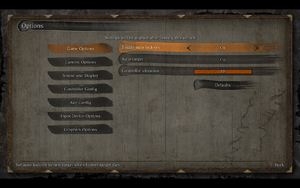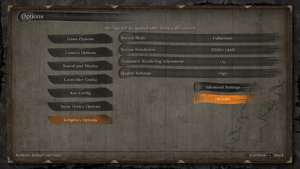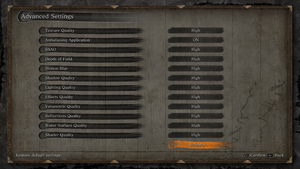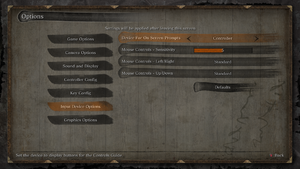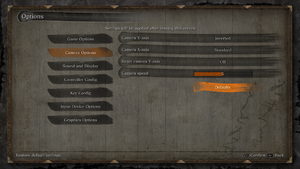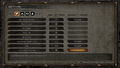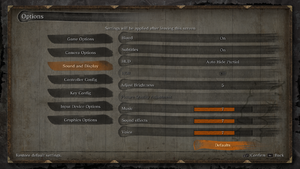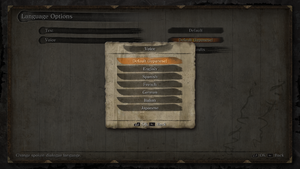From PCGamingWiki, the wiki about fixing PC games
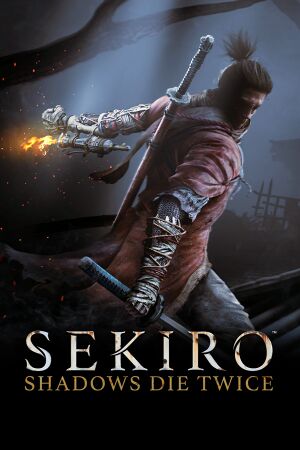 |
|
| Developers | |
|---|---|
| FromSoftware | |
| Publishers | |
| Activision | |
| Japan | FromSoftware |
| Asia | Cube Game |
| Release dates | |
| Windows | March 22, 2019 |
| Reception | |
| Metacritic | 88 |
| OpenCritic | 90 |
| IGDB | 90 |
| Taxonomy | |
| Monetization | One-time game purchase |
| Microtransactions | None |
| Modes | Singleplayer |
| Pacing | Real-time |
| Perspectives | Third-person |
| Controls | Direct control |
| Genres | Action |
| Art styles | Realistic |
| Themes | Japan, Fantasy |
Sekiro: Shadows Die Twice is a singleplayer third-person action game.
General information
Availability
| Source | DRM | Notes | Keys | OS |
|---|---|---|---|---|
| Retail | Contains only a download code. | |||
| Steam | ||||
| Green Man Gaming (unavailable) |
Essential improvements
Skip intro videos
| Use Sekiro Mod Engine |
|---|
|
Sekiro FPS Unlocker and more
- Includes an FPS unlocker, custom resolutions, game and player speed tweaks, FOV modifications, borderless windowed mode, and more.
- Works with multiple game versions.
- Has to be run every time as this edits the values in RAM.
- Limitations compared to Sekiro FPS Unlock DLL
Game data
Configuration file(s) location
| System | Location |
|---|---|
| Windows | %APPDATA%\Sekiro\GraphicsConfig.xml |
| Steam Play (Linux) | <SteamLibrary-folder>/steamapps/compatdata/814380/pfx/[Note 1] |
Save game data location
| System | Location |
|---|---|
| Windows | %APPDATA%\Sekiro\<user-id>\S0000.sl2 |
| Steam Play (Linux) | <SteamLibrary-folder>/steamapps/compatdata/814380/pfx/[Note 1] |
Save game cloud syncing
| System | Native | Notes |
|---|---|---|
| Steam Cloud |
Video
| Graphics feature | State | WSGF | Notes |
|---|---|---|---|
| Widescreen resolution | |||
| Multi-monitor | See Ultra-widescreen. | ||
| Ultra-widescreen | See Ultra-widescreen. | ||
| 4K Ultra HD | |||
| Field of view (FOV) | See Field of view (FOV). | ||
| Windowed | |||
| Borderless fullscreen windowed | Use Borderless Gaming or use borderless fix mod | ||
| Anisotropic filtering (AF) | Scales automatically via Texture Quality setting. Set independently via graphics card control panel. | ||
| Anti-aliasing (AA) | On/off only. TAA. | ||
| Vertical sync (Vsync) | On by default; can be forced off within control panel. | ||
| 60 FPS | Capped at 60 FPS. | ||
| 120+ FPS | Use Sekiro FPS Unlock or Sekiro FPS Unlock DLL. See also Run the game at screen refresh rate. | ||
| High dynamic range display (HDR) | If the colors are washed out or HDR does not engage properly, Alt+Tab ↹ out and back in to the game or use Special K to improve it (note that this game specific version is outdated, use the latest generic version instead). Also try to turn off Windows AutoHDR. | ||
Ultra-widescreen
| Ultrawide UI Fixes Mod |
|---|
|
| See the related WSGF post |
|---|
| Replace executable[1] |
|---|
Notes
|
Field of view (FOV)
| Use SekiroFpsUnlockAndMore |
|---|
|
| Use WSGF FOV patch[1] |
|---|
|
Input
| Keyboard and mouse | State | Notes |
|---|---|---|
| Remapping | ||
| Mouse acceleration | No acceleration. | |
| Mouse sensitivity | ||
| Mouse input in menus | ||
| Mouse Y-axis inversion | Change option 'Mouse Controls - Up/Down' rather than the 'Camera Options'. X-axis also available. | |
| Controller | ||
| Controller support | ||
| Full controller support | ||
| Controller remapping | ||
| Controller sensitivity | ||
| Controller Y-axis inversion | Can be changed in the 'Camera Options' menu. X-axis also available. |
| Controller types |
|---|
| XInput-compatible controllers | ||
|---|---|---|
| Xbox button prompts | ||
| Impulse Trigger vibration |
| PlayStation controllers | No native support, relies on the Steam Input API instead. See glossary page for potential workarounds. | |
|---|---|---|
| PlayStation button prompts | Mod available on NexusMods. | |
| Light bar support | ||
| Adaptive trigger support | ||
| DualSense haptic feedback support | ||
| Connection modes | , , Wired, Wireless (Bluetooth) |
|
| Generic/other controllers |
|---|
| Additional information | ||
|---|---|---|
| Controller hotplugging | ||
| Haptic feedback | Intensity can be customized within game's settings. | |
| Digital movement supported | ||
| Simultaneous controller+KB/M |
Controller support
DualShock 4
- Users reporting that DualShock 4 does not work for them.
| Turn on "Hide DS4 Controller" option in DS4Windows. Alternatively, use HidHide. |
|---|
- Default DualShock 4 profile may have mouse function bound to gyro, causing spinning camera.
| Disable DualShock 4 gyro[2] |
|---|
Audio
| Audio feature | State | Notes |
|---|---|---|
| Separate volume controls | Sliders for Music, Sound effects, and Voice. Can be set in intervals of 1, from 0-10. | |
| Surround sound | Plays up to 7.1.[3] | |
| Subtitles | ||
| Closed captions | ||
| Mute on focus lost | ||
| Royalty free audio |
Localizations
| Language | UI | Audio | Sub | Notes |
|---|---|---|---|---|
| English | ||||
| Arabic | Fan translation (Games in Arabic). | |||
| Simplified Chinese | ||||
| Traditional Chinese | ||||
| Czech | Fan - 1 | |||
| French | ||||
| German | ||||
| Hungarian | Fan translation. | |||
| Italian | ||||
| Japanese | Labeled as the default voice language. | |||
| Korean | ||||
| Polish | ||||
| Brazilian Portuguese | ||||
| Russian | ||||
| Spanish | ||||
| Thai |
Network
Multiplayer types
| Type | Native | Players | Notes | |
|---|---|---|---|---|
| LAN play | ||||
| Online play | 6 | Co-op, Versus Use Sekiro Online. |
||
VR support
| 3D modes | State | Notes | |
|---|---|---|---|
| Nvidia 3D Vision | See Helix Mod: SEKIRO: Shadows Die Twice. | ||
| vorpX | G3D, Z3D Officially supported game, see official vorpx game list. |
||
Issues fixed
Performance issues
- Reports show having multiple monitors plugged in causes performance issues.
| Unplug non-primary monitors[4] |
|---|
- Users report stuttering on Laptops with Nvidia GPUs
| Change settings in Nvidia control panel[5] |
|---|
See also section: Run the game at screen refresh rate |
Run the game at screen refresh rate
| Unlock refresh rate (and framerate) with Sekiro FPS Unlock DLL[6] |
|---|
|
| Override refresh rate set by game, with Nvidia graphics card[7] |
|---|
|
| Override refresh rate set by game, with AMD graphics card[8] |
|---|
|
Other information
API
| Technical specs | Supported | Notes |
|---|---|---|
| Direct3D | 11 | [9] |
| Executable | 32-bit | 64-bit | Notes |
|---|---|---|---|
| Windows |
Middleware
| Middleware | Notes | |
|---|---|---|
| Physics | Havok | |
| Audio | FMOD | 4.44.61 |
| Interface | Scaleform | |
| Cutscenes | Bink Video | 1.100k |
System requirements
| Windows | ||
|---|---|---|
| Minimum | Recommended | |
| Operating system (OS) | 7, 8 | 10 |
| Processor (CPU) | Intel Core i3-2100 AMD FX-6300 |
Intel Core i5-2500K AMD Ryzen 5 1400 |
| System memory (RAM) | 4 GB | 8 GB |
| Hard disk drive (HDD) | 25 GB | |
| Video card (GPU) | Nvidia GeForce GTX 760 AMD Radeon HD 7950 | Nvidia GeForce GTX 970 AMD Radeon RX 570 |
- A 64-bit operating system is required.
Notes
- ↑ 1.0 1.1 Notes regarding Steam Play (Linux) data:
- File/folder structure within this directory reflects the path(s) listed for Windows and/or Steam game data.
- Games with Steam Cloud support may also store data in
~/.steam/steam/userdata/<user-id>/814380/. - Use Wine's registry editor to access any Windows registry paths.
- The app ID (814380) may differ in some cases.
- Treat backslashes as forward slashes.
- See the glossary page for details on Windows data paths.
References
- ↑ 1.0 1.1 WSGF - View topic - Sekiro: Shadows Die Twice will need an ultrawide fix - last accessed on 2020-02-15
- ↑ fromsfotware has to begin respect pc players :: Sekiro™: Shadows Die Twice General Discussions - last accessed on 2020-02-15
- ↑ Verified by User:MasterBlaster on 2020-11-03
- Tested in 7.1 using Orban Loudness Meter in conjunction with Razer Surround.
- ↑ FPS PROBLEMS :: Sekiro™: Shadows Die Twice General Discussions - last accessed on 2020-02-15
- ↑ Stuttering on Laptops with high refresh rate monitors :: Sekiro™: Shadows Die Twice General Discussions - last accessed on 2020-02-15
- ↑ https://github.com/cathyjf/SekiroFpsUnlockDll/releases - last accessed on 2024-02-05
- ↑ GitHub - uberhalit/SekiroFpsUnlockAndMore: A small utility to remove frame rate limit, add custom resolutions (widescreen support)(...) - last accessed on 2020-02-15
- ↑ GitHub - uberhalit/SekiroFpsUnlockAndMore: A small utility to remove frame rate limit, add custom resolutions (widescreen support)(...) - last accessed on 2020-02-15
- ↑ Verified by User:Fds29 on 2021-07-21
- Verified with Special K