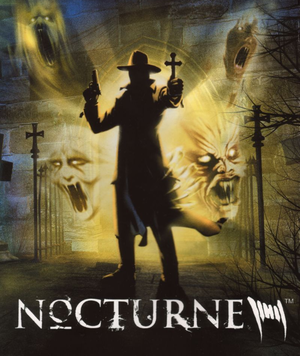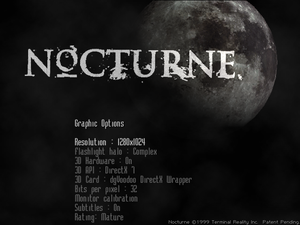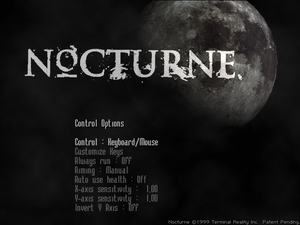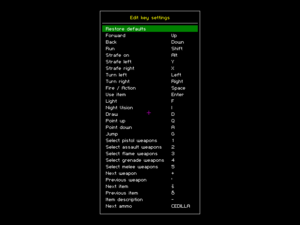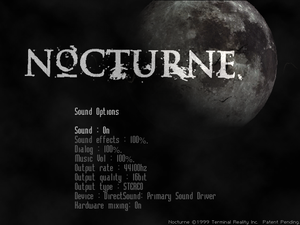Warnings
- SafeDisc retail DRM does not work on Windows Vista and later (see Availability for affected versions).
Key points
- Nocturne Editor is available for download here.
- Blair Witch Volume 1: Rustin Parr is a standlone spinoff episode for Nocturne, set a year before the events in the final episode Epilogue.
General information
- MobyGames page
Availability
- SafeDisc retail DRM does not work on Windows Vista and later (see above for affected versions).
- This game is not available digitally.
- A free demo version is available from Archive.org and GamePressure.
Essential improvements
Patches
- Latest patch is Nocturne Patch 2 (Build 1.00.52).
DDrawCompat
- DDrawCompat by narzoul is essential for the game to render properly in modern systems.
- Limits the framerate to 60fps both in Hardware and Software mode to prevent issues.
- Allows for running in high resolutions without shrinking HUD or Menus, similar to Peixoto's Patch and dgvoodoo.
- Fixes the Intro video to display properly.
- Fixes System RAM and swap disk space warning error and crashing on startup.
|
Instructions[3]
|
- Get the latest release of DDrawCompat (v0.4.0 or higher) here.
- Extract its contents;
ddraw.dll to <path-to-game>
- Create a new text file within the same directory named
DDrawCompat.ini (Case-sensitive).
- Open
DDrawCompat.ini and add the following lines:
# Limits the framerate to 60fps. 30fps is recommended.
FpsLimiter = msgloop(60)
# Resolution Scaling options. This allows you to increase the resolution without
# shrinking the HUD or Menus. Both of the below lines are necessary for this to work properly
# Select 640x480 in-game first. But not below that as it will reduce the quality of the pre-rendered backgrounds.
# If you wish to play in the native in-game resolutions or Software mode. add a # before the two lines below.
ResolutionScale = display(1)
ResolutionScaleFilter = bilinear
# DEBUG. Only modify and uncomment (remove the # before the line) the below lines if facing issues.
# BltFilter = bilinear
# TextureFilter = app
# CpuAffinity = 1
# WinVersionLie = 98
# FullscreenMode = borderless
# LogLevel = none
# DesktopColorDepth = initial
# DisplayFilter = bilinear(0)
# DisplayRefreshRate = app
# DisplayResolution = desktop
# DpiAwareness = permonitor
- While this caps the game at 60fps. A 30fps cap is recommended as cloth physics are tied to framerate, though the difference is minimal.
|
Peixoto's patch
Peixoto's patch forced resolution allows high resolution without shrinking the HUD\menus. Super sampling anti aliasing is also possible
Skip intro videos
Game data
Configuration file(s) location
Save game data location
Video
Input
Audio
| Audio feature |
State |
Notes |
| Separate volume controls |
|
Sound effects, dialogue and music. |
| Surround sound |
|
Up to 7.0 with Creative ALchemy |
| Subtitles |
|
|
| Closed captions |
|
|
| Mute on focus lost |
|
|
| EAX support |
|
EAX1 |
| Royalty free audio |
|
|
Localizations
| Language |
UI |
Audio |
Sub |
Notes |
| English |
|
|
|
|
| French |
|
|
|
|
| German |
|
|
|
|
| Italian |
|
|
|
|
| Japanese |
|
|
|
|
| Polish |
|
|
|
Local retail only, download. |
| Spanish |
|
|
|
|
Issues fixed
Game crashes on launch
|
Use dgVoodoo 2[5]
|
- Download the latest version of dgVoodoo 2 and unpack it.
- Copy all the files from the
MS folder.
- Paste the files into the game installation folder.
- Optional: Run
dgVoodooCpl.exe and configure the settings to you liking.
- Game uses DirectX in hardware mode, so the above mentioned improvements should be activated in the DirectX tab.
- Bilinear blit stretch makes the pre-rendered backgrounds less pixelated on higher resolutions.
- It's recommended to change the resolution in dgvoodoo 2, and change the resolution in the game if you want UI in different size, the higher the resolution, the smaller the HUD is. Resolutions lower than 640x480 will reduce the quality of pre-rendered backgrounds.
|
System RAM and swap disk space warning
- When launching the game two warning messages are displayed about 0.0MB of system RAM and 0.0MB of free swap disk space. These can be ignored or the game can be run in Windows 98 compatibility mode to avoid these messages from appearing.
|
Turning on Windows 98 compatibility mode[6]
|
- Right click the game shortcut or
nocturne.exe.
- Click Properties, then open the Compatibility tab.
- Under Compatibility mode check Run this program in compatibility mode for and select Windows 98/Windows ME.
- Click Apply and OK.
Notes
- This will disable any enhancements set in dgVoodoo 2.
|
|
Use Microsoft Compatibility Administrator, create a custom database and create a fix for this game
|
- Install the Microsoft Compatibility Administrator (32-bit) on your computer
- Create a new custom database.
- Click on Fix to create a new fix for a program.
- For the name, put "Nocturne", vendor for this program "Terminal Reality" and for the program file location, browse and select the nocturne.exe file where the game is installed.
- Click Next twice.
- In the compatibility fixes, select "GlobalMemoryStatus2GB" (put a checkmark), then click Next.
- Click Finish.
- Save the new, custom database, then righ click on it - Install to install it on your computer.
- Start the game, the warning will not appear.
|
Game crashes after loading a level
- After loading a level the game crashes with a DirectX 6 3D driver error: D3DERR_ELIFINO: An unknown D3D error occured.
Intro video not being rendered
- When starting the game the intro video plays, but only sound can be heard, the video itself is not rendered. This happens because of the Indeo codec which is not included in the newest versions of Windows.
- With dgVoodoo v2.81.2, the intro video will work again.
|
Use the latest version of dgVoodoo 2
|
- Configure dgVoodoo 2 for Nocturne.
- Copy all 4 .dll files from the MS folder to the game's folder
- Open the dgVoodoo.conf file with Notepad/text editor, at the [GeneralExt] section, put GDI at the SystemHookFlags line (after the =)
|
High frame rate issues
- The physics are linked to 60 FPS, so playing at high fps can cause problems.
|
Limit the Framerate to 60FPS[citation needed]
|
|
|
|
Vsync (Enabled by default)
|
- Set the monitor refresh rate to 60 Hz.
|
Slow and unresponsive menus
- Some transitions between menu screens are very slow and sometimes it can take several seconds for the menus to respond to input.[citation needed]
|
Set affinity to 1 CPU core
|
- Go to
<path-to-game>.
- Create .txt file
- Copy/paste the following lines:
cd /d %~dp0start /affinity 1 nocturne.exe
- Save the file and set it's definition to .bat
- Run it to start the game
- This will make the game running on single core, which will slightly help with menu transitions during the game, although it won't affect main menu as much
|
|
Use the free version of Process Lasso
|
- Install the free version of Process Lasso.
- Go to Options - CPU - CPU Affinities...
- In the Process match field, type "nocturne.exe" (without quotes).
- Click on the Select button.
- Check the CPU 0 or CPU 1 case - OK.
- Click on Add Rule - OK.
- With Process Lasso running in the background, start the game.
|
Other information
API
| Technical specs |
Supported |
Notes |
| Direct3D |
5, 6, 7 |
|
| Software renderer |
|
|
| Executable |
32-bit |
64-bit |
Notes |
| Windows |
|
|
|
System requirements
| Windows[8] |
|
Minimum |
Recommended |
| Operating system (OS) |
95, 98 |
NT 4.0, 2000 |
| Processor (CPU) |
Intel Pentium MMX 233 MHz
AMD K6 233 MHz |
Intel Pentium II 400 MHz, Celeron, or Higher
AMD Athlon 500 Mhz |
| System memory (RAM) |
64 MB (96 MB for 3D hardware acceleration) |
128 MB |
| Hard disk drive (HDD) |
500 MB |
1 GB |
| Video card (GPU) |
8 MB of VRAM
DirectX 5 compatible
| Matrox G200/G400
ATI Rage 128
Savage3D
Nvidia TnT/TnT2
DirectX 6 compatible |
Notes
- ↑ SafeDisc retail DRM does not work on Windows 10[1] or Windows 11 and is disabled by default on Windows Vista, Windows 7, Windows 8, and Windows 8.1 when the KB3086255 update is installed.[2]
- ↑ 2.0 2.1 When running this game without elevated privileges (Run as administrator option), write operations against a location below
%PROGRAMFILES%, %PROGRAMDATA%, or %WINDIR% might be redirected to %LOCALAPPDATA%\VirtualStore on Windows Vista and later (more details).
References