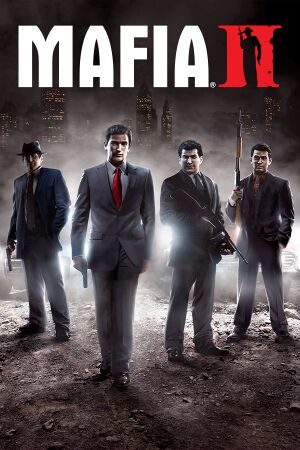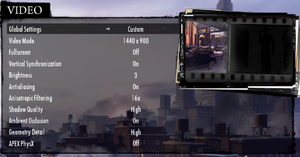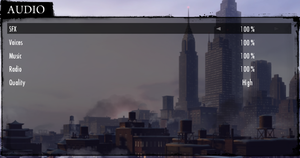This page is for the original 2010 release. For the remaster, see Mafia II: Definitive Edition.
Warnings
- The macOS (OS X) version of this game does not work on macOS Catalina (version 10.15) or later due to the removal of support for 32-bit-only apps.
General information
- Renamed on Steam to Mafia II (Classic) on May 19, 2020 to avoid confusion with the remaster.
- Official forums
- Official support knowledgebase
- Mafia Wiki for the series
- GOG.com Community Discussions for game series
- GOG.com Support Page
- Steam Community Discussions
Availability
Version differences
- All versions of the game have been consolidated into the "Definitive Edition" bundle, which grants the new Definitive Edition version of the game, and includes the original with all DLC, Deluxe content, and licensed songs from the original.
Demo
- A free demo for the Classic Version can be downloaded on Steam:
steam://install/50280.
Monetization
DLC and expansion packs
| Name |
Notes |
|
| The Betrayal of Jimmy |
|
|
| Greaser Pack |
|
|
| Jimmy's Vendetta |
|
|
| Joe's Adventures |
|
|
| Made Man Pack |
|
|
| Renegade Pack |
|
|
| Vegas Pack |
|
|
| War Hero Pack |
|
|
Essential improvements
Skip intro videos
|
Delete/rename video files[citation needed]
|
- Go to
<path-to-game>\pc\sds\video\.
- Delete or rename
Logos.bik and NVidia_logo.bik.
- After the initial information text screen fades, press Esc or A button on the Xbox gamepad twice.
|
Game data
Configuration file(s) location
Save game data location
| System |
Location |
| Windows |
%LOCALAPPDATA%\2K Games\Mafia II\Saves\ |
| macOS (OS X) |
$HOME/Library/Application Support/Feral Interactive/Mafia II/VFS/User/AppData/Roaming/2K Games/Mafia II/Saves |
| Steam Play (Linux) |
<SteamLibrary-folder>/steamapps/compatdata/50130/pfx/[Note 1] |
Video
- HBAO available with flag
0x00000032.
- SLI flag
0x02400005 offers better performance.
|
Change FOV with Gibbed Tools[5]
|
- Download Illusion Engine Gibbed Tools and extract it somewhere.
- Run
Gibbed.Illusion.ExploreSDS.exe and click Open SDS.
- Go to
<path-to-game>\pc\sds\tables\.
- Open
tables.sds.
- Click the + beside XML, scroll down to
/config/gameCamera/playerCamera and double-click on it.
- It contains various camera views (
<Stay>, <Sprint>, <Climb>, etc.), each having their own <Fov value="XX" /> parameter listed under their name.
- Change the values of those parameters (most are set at 65 or 75) to your desired FOV for that camera. Don't miss the ones under the
<Interier> section also.
- Click Save, and switch back to the archive via the Windows menu at the top.
- The FOV for the various driving views can be changed in the
carCameraBumper, carCameraGamepad (chase cam), carCameraHood, and carCameraWheel files, by editing the same <Fov value="XX" /> parameters. Other cameras (cover system, melee, etc.) have their own file as well.
- When all files are saved, switch back to the archive and click Save Archive.
- Double-click
tables.sds and replace it (or make a backup first before replacing).
|
Depth of field
Input
Audio
| Audio feature |
State |
Notes |
| Separate volume controls |
|
SFX, Voice, Music, Radio |
| Surround sound |
|
7.1[6][7] |
| Subtitles |
|
|
| Closed captions |
|
|
| Mute on focus lost |
|
|
| Royalty free audio |
|
|
Localizations
| Language |
UI |
Audio |
Sub |
Notes |
| English |
|
|
|
Must for mods. |
| Arabic |
|
|
|
Fan translation, Arabic Subtitles. |
| Czech |
|
|
|
|
| French |
|
|
|
|
| German |
|
|
|
|
| Indonesian |
|
|
|
Fan translation by IGTC Team, download. |
| Italian |
|
|
|
|
| Japanese |
|
|
|
Japan version only. |
| Polish |
|
|
|
|
| Brazilian Portuguese |
|
|
|
Official localization ported from Mafia II: Definitive Edition, download. |
| Russian |
|
|
|
|
| Spanish |
|
|
|
|
| Turkish |
|
|
|
Fan translation, Mafia 2 Türkçe Yama. |
Network
Multiplayer types
VR support
Issues unresolved
NVIDIA PhysX effects don't work properly
- NVIDIA PhysX effects like debris stop working randomly during the campaign and in the Benchmark.
Issues fixed
"PhysX SDK not initialized. PhysX System Software will be installed"
|
Install PhysX[citation needed]
|
- Uninstall Current NVIDIA PhysX Installation.
- Run Mafia II through Steam and let it install old PhysX distributable that comes with download.
- Game should be playable or at least the above mentioned error shouldn't cause it to crash at startup.
Notes
- You can install the latest PhysX SDK after following the above steps and still be able to play Mafia II
|
Screen flickering ATI/AMD
- Users with ATI/AMD cards may experience screen flickering while playing the game. Fixing this could highlight screen-tearing.
|
DLL addition[citation needed]
|
- Download
Mafia II ATI Fix.rar from the first link here.
- Extract using 7-Zip or similar.
- Place
atiumdag.dll in <path-to-game>\pc\.
- The screen flickering is now gone, turn on V-sync if necessary.
|
Joe's apartment door will not open in A Friend of Ours
- In the chapter A Friend of Ours, after Joe finishes his phone call, he starts walking into the door. There is no way to open the door and leave the apartment.
|
Enter through the front door[8]
|
|
Restart the mission and enter the apartment building using the front door. This bug only occurs when using the back door near the garage.
|
|
Exit to the main menu and reload your save[9]
|
|
Exiting the game and reloading a save seems to work better than reloading the mission, reloading the mission seems to have a broken door.
|
Infinite loading screen in Stairway to Heaven
- An infinite loading screen may occur in the chapter Stairway to Heaven after the cutscene where the player character pays back Bruno if the player raised money by holding up stores.
|
Restart the game[10]
|
- Quit to desktop and start the game again.
- Choose to continue the story and drive from El Greco to Bruno again.
- Skip the cutscene and the next chapter should start.
|
|
Restart chapter[11]
|
|
Notes:
- If this fix and restarting the game do not work, the chapter must be restarted from the main menu and raise money by dropping off cars to Bruski.
|
Game stuck in slow motion while being pursued by the police
- Playing at over ⁓100 FPS results in a bug where the game is permanently put in slow motion when police become hostile.
|
Enable VSync in the options game and set monitor to 60hz[citation needed]
|
Random crashes on NVIDIA GPUs
|
Change PhysX Processor to CPU in NVIDIA Control Panel and disable APEX PhysX in the game's video settings[12]
|
- Open the NVIDIA Control Panel.
- On the left hand menu for '3D Settings' click 'Configure Surround, PhysX'.
- Set the PhysX settings processor to 'CPU' and click 'Apply'.
- Disable 'APEX PhysX' in the game's video settings.
|
Other information
API
| Technical specs |
Supported |
Notes |
| Direct3D |
9.0c |
|
| OpenGL |
|
OS X only. |
| Executable |
32-bit |
64-bit |
Notes |
| Windows |
|
|
|
| macOS (OS X) | |
|
This 32-bit-only macOS game does not work on macOS Catalina (10.15) or later. |
Middleware
Mods
- Correct Intro Mod & Prize Car Poster Fix - Fixes some poster scenery items.
- Spiff's Empire Bay HQ - Improves game texture quality.
- Final Cut - Restores lots of Beta and E3 content that didn't make it to the final game.
- Mafia II Uncut Radio - Restores car radio tracks cut from final game.
- Real Car Names & Real 40's - 50's Billboards - Adds authenticity.
- Buick Emblems for Berkley Kingfisher & Whitewalls for Culver Empire - Car specific details (complements the above two mods).
- Realistic Car Headlights - Gives vehicle headlights a realistic orange tint of the time period.
- Realistic Weapon Sounds - Video Demonstration - Gives weapons a more realistic feel.
- Old Time Reality - Video Demonstration - Reworks the game's weather cycle and lighting system for missions and adds new overhauled textures, interiors, camera positions, fixes and much more.
Disable auto-centering camera while driving
|
Edit carCameraGamepad.xml in tables.sds[13]
|
- Download Gibbed Illusion Tools and extract it somewhere.
- Run
Gibbed.Illusion.ExploreSDS.exe and click Open SDS.
- Go to
<path-to-game>\pc\sds\tables\.
- Open
tables.sds.
- Click the + beside XML, scroll down to
/config/gameCamera/carCameraGamepad and double-click on it.
- Change the
<FreeTimeMax value="1.0000" /> parameter to a greater value.
- Click Save, and switch back to the archive via the Windows menu at the top.
- Click Save Archive, double-click
tables.sds and replace it (or make a backup first before replacing).
|
System requirements
| Windows |
|
Minimum |
Recommended |
| Operating system (OS) |
XP SP2 |
Vista, 7 |
| Processor (CPU) |
AMD Athlon 64 X2 3600+
Intel Pentium D 3 GHz |
2.4 GHz Quad core |
| System memory (RAM) |
1.5 GB |
2 GB |
| Hard disk drive (HDD) |
8 GB |
10 GB |
| Video card (GPU) |
ATI Radeon HD 2600 Pro
NVIDIA GeForce 8600
| ATI Radeon HD 3870
NVIDIA GeForce 9800 GTX |
| macOS (OS X) |
|
Minimum |
Recommended |
| Operating system (OS) |
10.10.5 |
10.11.6 |
| Processor (CPU) |
Intel 2.0 GHz
| Intel 2.4 GHz |
| System memory (RAM) |
4 GB |
8 GB |
| Hard disk drive (HDD) |
13 GB | |
| Video card (GPU) |
512 MB of VRAM
| 2 GB of VRAM |
Notes
- ↑ 1.0 1.1 Notes regarding Steam Play (Linux) data:
References