Heretic II
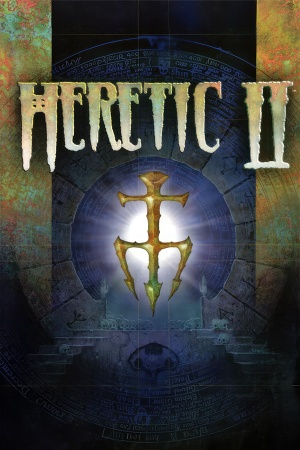 |
|
| Developers | |
|---|---|
| Raven Software | |
| Linux | Loki Software |
| Mac OS (Classic) | MacPlay |
| Publishers | |
| Activision | |
| Engines | |
| id Tech 2 | |
| Release dates | |
| Windows | November 24, 1998 |
| Linux | December 6, 1999 |
| Mac OS (Classic) | November 22, 2002 |
| Taxonomy | |
| Monetization | One-time game purchase |
| Modes | Singleplayer, Multiplayer |
| Pacing | Real-time |
| Perspectives | Third-person |
| Controls | Direct control |
| Genres | Action, TPS |
| Themes | Fantasy |
| Series | Heretic |
| Heretic | |
|---|---|
| Heretic | 1994 |
| Hexen: Beyond Heretic | 1995 |
| Hexen II | 1997 |
| Heretic II | 1998 |
Warnings
Heretic II is a singleplayer and multiplayer action shooter game developed by Raven Software using id Software's id Tech 2 engine and published by Activision. Unlike all other games in the Heretic series, which were shooters in the first-person perspective, it is a third-person shooter with slightly more of a focus on platforming elements through granting the player new acrobatic moves. As its name implies, it is a direct sequel to the original Heretic (though it takes place in the same universe as the other games, Hexen: Beyond Heretic, the entry that followed Heretic, is an indirect sequel).
The game was first released for Windows on November 24, 1998. A Linux version followed on December 6, 1999, then an Amiga version in 2000 and a Mac OS Classic version on November 22, 2002.
Because of rights issues between id Software, who published all prior Heretic games (with the exception of Hexen II's mission pack, Portal of Praevus, which was also Activision-published), and Raven Software, Heretic II is unavailable for digital purchase. However, it has received patches, both official and unofficial. Raven's Enhancement Packs, culminating with Enhancement Pack v1.06 in May 1999, would add a new defensive spell, a female player model, and various other improvements. On December 29, 2012, community member WhiteMagicRaven would release the unofficial Enhancement Pack v1.07 which, among other additions, allows for widescreen resolution support.
Availability
| Source | DRM | Notes | Keys | OS |
|---|---|---|---|---|
| Retail | To install on 64-bit systems, go in the setup folder and run setup.exe. |
- Owners of the Loki Software Linux port of the game should consider using the installer from LIfLG, in case the game is run on a newer system. It is currently in beta.
Demo
- A demo is available, but the single-player portion cannot initially be played due to a date delimiter that does not allow it to run after November 1, 1998;[1] there is a patch that fixes this.
Essential improvements
Patches
- Enhancement Pack v1.06 is the latest official patch of the game, with changes to gameplay and several fixes. However, the framerate is capped at 30 FPS with this patch.
- Enhancement Pack v1.07 is a community patch that includes Enhancement Pack v1.06, restores the framerate to 60 FPS, includes support for widescreen resolutions and other changes.
Skip intro videos
| Delete/rename Bumper.smk[2] |
|---|
|
Game data
Configuration file(s) location
| System | Location |
|---|---|
| Windows | <path-to-game>\user\[Note 1] |
| Mac OS (Classic) | |
| Linux | $HOME/.loki\heretic2 |
- This game does not follow the XDG Base Directory Specification on Linux.
Save game data location
| System | Location |
|---|---|
| Windows | <path-to-game>\user\save\[Note 1] |
| Mac OS (Classic) | |
| Linux | $HOME/.loki\heretic2\save\ |
Video
| Graphics feature | State | WSGF | Notes |
|---|---|---|---|
| Widescreen resolution | See Widescreen resolution. | ||
| Multi-monitor | See Widescreen resolution. | ||
| Ultra-widescreen | See Widescreen resolution. | ||
| 4K Ultra HD | See Widescreen resolution. | ||
| Field of view (FOV) | See Field of view (FOV). | ||
| Windowed | |||
| Borderless fullscreen windowed | See the glossary page for potential workarounds. | ||
| Anisotropic filtering (AF) | Apply Enhancement Pack v1.07. | ||
| Anti-aliasing (AA) | See the glossary page for potential workarounds. | ||
| High-fidelity upscaling | See the glossary page for potential workarounds. | ||
| Vertical sync (Vsync) | Use the command set gl_swapinterval 0 in the console to disable Vsync. |
||
| 60 FPS | v1.00 of the game runs at 60 FPS, but Enhancement Pack v1.06 caps the framerate to 30 FPS; apply Enhancement Pack v1.07 instead. | ||
| 120+ FPS | Requires Enhancement Pack v1.07, see High frame rate. | ||
| High dynamic range display (HDR) | See the glossary page for potential alternatives. | ||
Widescreen resolution
| Use H2Resolution.exe[2] |
|---|
Notes
|
Field of view (FOV)
| Change FOV manually[2] |
|---|
Alternatively, with Enhancement Pack v1.07 still installed:
Notes
|
High frame rate
| Unlock higher framerates |
|---|
Notes
|
Input
| Keyboard and mouse | State | Notes |
|---|---|---|
| Remapping | ||
| Mouse acceleration | ||
| Mouse sensitivity | ||
| Mouse input in menus | ||
| Mouse Y-axis inversion | ||
| Controller | ||
| Controller support | ||
| Full controller support | ||
| Controller remapping | ||
| Controller sensitivity | ||
| Controller Y-axis inversion |
| Controller types |
|---|
| XInput-compatible controllers |
|---|
| PlayStation controllers |
|---|
| Generic/other controllers |
|---|
| Additional information | ||
|---|---|---|
| Controller hotplugging | ||
| Haptic feedback | ||
| Digital movement supported | ||
| Simultaneous controller+KB/M |
Audio
| Audio feature | State | Notes |
|---|---|---|
| Separate volume controls | Only a sound slider and a music toggle option. | |
| Surround sound | ||
| Subtitles | Under setting "Captioning" in Options > More Options; only toggles in-game cutscene captions. | |
| Closed captions | ||
| Mute on focus lost | ||
| EAX support | A3D 2.0[3], EAX 1.0 (patch 1.04 or higher is required. Possible to enable with Creative Alchemy and OpenAL Soft, however reverbs won't be applied). | |
| Royalty free audio | ||
| Red Book CD audio | No volume controls. |
Localizations
| Language | UI | Audio | Sub | Notes |
|---|---|---|---|---|
| English | ||||
| Italian | Missing audio for NPCs |
Network
Multiplayer types
| Type | Native | Players | Notes | |
|---|---|---|---|---|
| LAN play | 8 | Co-op, Versus |
||
| Online play | 8 | Co-op, Versus GameSpy services have been shut down;[4] see GameSpy for workarounds. |
||
Connection types
| Type | Native | Notes |
|---|---|---|
| Matchmaking | ||
| Peer-to-peer | ||
| Dedicated | ||
| Self-hosting | ||
| Direct IP |
VR support
| 3D modes | State | Notes | |
|---|---|---|---|
| vorpX | G3D User created game profile, see vorpx forum profile introduction. |
||
Issues fixed
Erroneous visibility blockers at widescreen aspect ratios
| Disable precalculated vis leafs[citation needed] |
|---|
Notes
|
Windows
Can not install from CD
| Drag and drop install file[2] |
|---|
|
Nothing happens after "DemoShield" splash screen or Enhancement Pack won't install
| Install from Safe Mode[citation needed] |
|---|
|
| Close non-Windows processes[citation needed] |
|---|
|
Game crashes starting the campaign
| Tutorial bypass[5] |
|---|
|
Game crashes on loading a save
| Tutorial bypass[citation needed] |
|---|
|
Game crashes when launched
| Reset config.cfg[citation needed] |
|---|
|
Music does not loop
| Use _inmm.dll[6] |
|---|
|
Mouse stuttering/skipping
| Download RInput[citation needed] |
|---|
|
Small HUD at high resolutions
| Set resolution with DxWnd[7] |
|---|
|
Linux
No sound
- This happens due to the fact the game uses OSS for sound output only.
| General[citation needed] |
|---|
Notes
|
| If using PulseAudio[citation needed] |
|---|
|
| If using ALSA[citation needed] |
|---|
|
Other information
API
| Technical specs | Supported | Notes |
|---|---|---|
| OpenGL | ||
| Glide | 2.53 | |
| Software renderer |
| Executable | PPC | 16-bit | 32-bit | 64-bit | Notes |
|---|---|---|---|---|---|
| Windows | |||||
| Linux | |||||
| Mac OS (Classic) |
Middleware
| Middleware | Notes | |
|---|---|---|
| Audio | OSS | OSS is Linux only. |
| Interface | SDL | SDL is Linux only. |
| Cutscenes | Smacker Video Technology | Version 3.2f. |
| Multiplayer | GameSpy |
System requirements
| Windows | ||
|---|---|---|
| Minimum | Recommended | |
| Operating system (OS) | NT 4.0 SP3, 95, 98 | |
| Processor (CPU) | Intel Pentium 166 MHz with 3D hardware accelerator | Intel Pentium 233 MHz |
| System memory (RAM) | 32 MB | |
| Hard disk drive (HDD) | 360 MB | 465 MB |
| Video card (GPU) | SVGA DirectX-compatible video card 2 MB of VRAM | Open GL compatible |
| Other | 4X CD-ROM | |
| Mac OS | ||
|---|---|---|
| Minimum | Recommended | |
| Operating system (OS) | 8.6 | 9.2.2 |
| Processor (CPU) | PowerPC 7xx 233 MHz PowerPC G3 233 MHz | |
| System memory (RAM) | 64 MB | |
| Hard disk drive (HDD) | ||
| Linux | ||
|---|---|---|
| Minimum | Recommended | |
| Operating system (OS) | 2.2.x Linux kernel | |
| Processor (CPU) | Intel Pentium 233 MHz | Intel Pentium 166 MHz |
| System memory (RAM) | 32 MB | 64 MB |
| Hard disk drive (HDD) | 260 MB | |
| Video card (GPU) | 3dfx Compatible | |
| Other | OSS compatible sound and glibc-2.1 | |
Notes
- ↑ 1.0 1.1 When running this game without elevated privileges (Run as administrator option), write operations against a location below
%PROGRAMFILES%,%PROGRAMDATA%, or%WINDIR%might be redirected to%LOCALAPPDATA%\VirtualStoreon Windows Vista and later (more details).
References
- ↑ Heretic II: Surviving the Demo - GameSpot - last accessed on May 2023
- ↑ 2.0 2.1 2.2 2.3 Verified by User:SonicWind149 on 2019-10-19
- ↑ Tech Help: Heretic II - Vortex of Sound (retrieved) - last accessed on May 2023
- ↑ Pricing | GameSpy Technology
- ↑ Verified by User:Nessy on 2022-11-24
- ↑ Fix CD audio looping in Windows 7 with certain games. - The Next Level - last accessed on May 2023
- ↑ Verified by User:AlphaYellow on 2023-06-24



