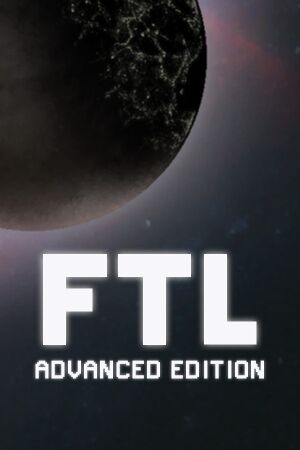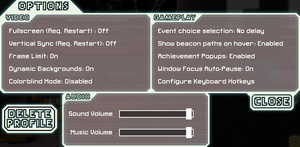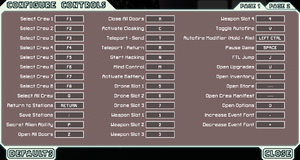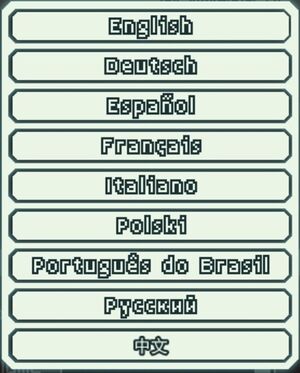General information
- Official forum
- GOG.com Community Discussions
- GOG.com Support Page
- Steam Community Discussions
- r/ftlgame - subreddit.
Availability
Game data
Configuration file(s) location
| System |
Location |
| Windows |
%APPDATA%\FasterThanLight\settings.ini |
| Microsoft Store |
|
| macOS (OS X) |
$HOME/Library/Application Support/fasterthanlight/settings.ini |
| Linux |
$XDG_DATA_HOME/FasterThanLight/settings.ini |
- This game follows the XDG Base Directory Specification on Linux.
Save game data location
| System |
Location |
| Windows |
%USERPROFILE%\Documents\My Games\FasterThanLight\ |
| Microsoft Store |
|
| macOS (OS X) |
$HOME/Library/Application Support/fasterthanlight/ |
| Linux |
$XDG_DATA_HOME/FasterThanLight/ |
- Save games are fully cross-platform.[2]
-
ae_prof.sav contains overall game progress.
-
continue.sav is only generated when pressing 'Save & Quit' or 'Main menu'.
Video
|
Edit settings.ini[citation needed]
|
- Go to the configuration file(s) location.
- Open
settings.ini.
- Set the required values:
fullscreen=0
lastFullScreen=0
manual=1
screen_x=your x value screen resolution
screen_y=your y value screen resolution
windowed=0
stretched=1
4. Use one of the available borderless fullscreen solutions. This was tested using the AutoHotkey method.
NOTE: Your x and y value resolution can be determined by finding your resolution, for example: 1920x1080, 1920=x value, 1080=y value
|
Input
Audio
In-game language settings.
| Audio feature |
State |
Notes |
| Separate volume controls |
|
Music and sound. |
| Surround sound |
|
|
| Subtitles |
|
|
| Closed captions |
|
|
| Mute on focus lost |
|
|
| Royalty free audio |
|
|
Localizations
| Language |
UI |
Audio |
Sub |
Notes |
| English |
|
|
|
|
| Simplified Chinese |
|
|
|
|
| Czech |
|
|
|
Fan - Advanced Edition |
| French |
|
|
|
|
| German |
|
|
|
|
| Hungarian |
|
|
|
Fan translation |
| Italian |
|
|
|
|
| Japanese |
|
|
|
|
| Polish |
|
|
|
|
| Brazilian Portuguese |
|
|
|
|
| Russian |
|
|
|
|
| Spanish |
|
|
|
|
Issues fixed
The developers of FTL have a page with common fixes for the game, navigate to their support page to learn more.
Performance issues
|
Set the Dynamic Backgrounds option in the general settings to Disabled[4]
|
|
Notes
- This setting doesn't have a considerable impact on the visual quality of the game.
|
Mouse Lag on Nvidia Graphics
|
Disable Vsync and change maximum pre-rendered frames to "1" in Nvidia control panel[5]
|
- Open Nvidia control panel.
- Go to manage 3D settings.
- Go to Program settings.
- Add
ftlgame.exe from <path-to-game> if it is not already present.
- Disable Vsync and set pre-rendered frames to "1".
Notes
- On Nvidia Optimus notebooks also make sure the correct GPU is selected for FTL.
|
Ubuntu logs off at game startup
Pixelated Graphics (Windows)
- Problem associated with older laptop graphics cards.
|
Run as Administrator[citation needed]
|
- Right click on
FTLGame.exe and select Properties.
- Click the 'Compatibility' tab.
- Check 'Run this program as an administrator'.
- Click Apply.
- Click OK and run
FTLGame.exe.
Notes
- Right-click on the game executable and select 'Run as Administrator' to test this fix.
|
|
Update graphics card drivers[citation needed]
|
- Visit AMD.com or Nvidia.com depending on what graphics card manufacturer your computer uses.
|
Game is permanently zoomed in and cannot be played
|
Fix[citation needed]
|
- Right click on
FTLGame.exe and select Properties.
- Click the 'Compatibility' tab.
- Check 'Disable display scaling on higher DPI settings'.
- Click Apply.
- Click OK and run
FTLGame.exe.
Notes
- Problem associated with higher DPI settings.
|
Audio is silent or doesn't follow system preferences when using PulseAudio on Arch Linux
|
Fix[7]
|
|
Open a terminal and enter the following command to install an ALSA configuration for PulseAudio:
pacman -S pulseaudio-alsa
Notes
- If you are experiencing this issue on another Linux distribution, try installing that distribution's equivalent package to resolve the issue.
|
Audio is silent or doesn't follow system preferences when using PipeWire on Arch Linux
|
Fix
|
|
Open a terminal and enter the following command to install an ALSA configuration for PipeWire:
pacman -S pipewire-alsa
Notes
- If you are experiencing this issue on another Linux distribution, try installing that distribution's equivalent package to resolve the issue.
|
Other information
API
| Technical specs |
Supported |
Notes |
| OpenGL |
2.0 |
|
| Executable |
32-bit |
64-bit |
Notes |
| Windows |
|
|
|
| macOS (OS X) | |
|
|
| Linux | |
|
|
Middleware
|
Middleware |
Notes |
| Audio |
BASS |
|
System requirements
| Windows |
|
Minimum |
| Operating system (OS) |
XP, Vista, 7, 8.1, 10 |
| Processor (CPU) |
2 GHz |
| System memory (RAM) |
1 GB |
| Hard disk drive (HDD) |
175 MB |
| Video card (GPU) |
128 MB of VRAM
OpenGL 2.0 compatible |
- Some integrated Intel HD graphics cards have been known to work but are not officially supported.[8]
| macOS (OS X) |
|
Minimum |
| Operating system (OS) |
10.5.8 |
| Processor (CPU) |
2 GHz |
| System memory (RAM) |
1 GB |
| Hard disk drive (HDD) |
175 MB |
| Video card (GPU) |
256 MB of VRAM
OpenGL 2.0 compatible |
| Linux |
|
Minimum |
| Operating system (OS) |
Ubuntu 12.04 LTS |
| Processor (CPU) |
2 GHz |
| System memory (RAM) |
1 GB |
| Hard disk drive (HDD) |
175 MB |
| Video card (GPU) |
OpenGL 2.0 compatible |
References