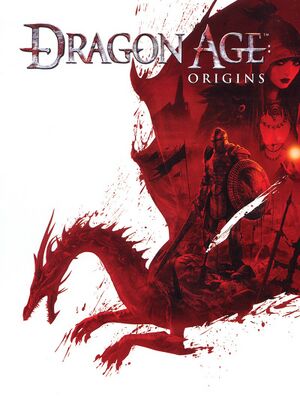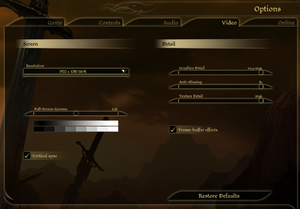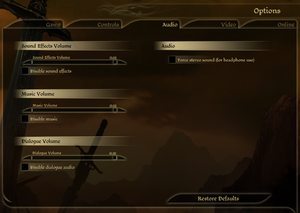General information
- GOG.com Community Discussions
- GOG.com Support Page
- Steam Community Discussions
- Dragon Age Toolset (allows the creation of custom campaigns etc.)
Availability
- All product keys can be optionally activated on Origin.
- The macOS (OS X) version is no longer available for purchase after TransGaming Inc. shut down their GameTree Mac service in 2015.[3]
Monetization
DLC and expansion packs
- All DLCs, including Awakening expansion is free as of August 15, 2022.[4]
- For the Origin version, free DLC can be claimed by selecting Dragon Age: Origins in the Origin game library, navigating to the Extra Content tab, then pressing the buttons by each DLC pack. Once claimed, the Origin client will automatically download and install DLC with the game.
- For other versions, free DLC can be downloaded manually from the EA support site. The
.exe files are self-contained installers, while the .dazip files should be installed with the content updater tool at <path-to-game>\bin_ship\DAUpdater.exe.
| Name |
Notes |
|
| Dragon Age: Origins - Awakening |
|
|
| The Darkspawn Chronicles |
|
|
| Golems of Amgarrak |
|
|
| Leliana's Song |
|
|
| Return to Ostagar |
|
|
| Witch Hunt |
|
|
| The Stone Prisoner |
|
|
| Warden's Keep |
|
|
| Blood Dragon Armor |
Not listed at the EA support site |
|
| Feastday Combo Pack 1 & 2 |
Includes both Feastday Gifts and Feastday Pranks |
|
| Feastday Gifts |
|
|
| Feastday Pranks |
|
|
| Promotional Pack |
Not listed at the EA support site |
|
Essential improvements
Patches
The latest patch is Dragon Age: Origins 1.05. Applying this patch is highly recommended (GOG.com, Steam and Origin users do not need to install the patch). Note that the Ultimate Edition retail version comes pre-patched to 1.04, so applying the patch is still recommended.
Numerous further issues are fixed in Qwinn's Ultimate Dragon Age: Origins Fixpack mod (but be aware that it is incompatible with many other mods). Combine it with Dain's Fixes to fix numerous combat bugs. Both mods are compatible and complement each other well to fix all remaining problems in the game.
Dragon Age: Awakening Fixes
- The Awakening Expansion is notoriously buggy with several quests being prone to soft-locking, this means they're no longer able to be completed depending on how player's handle the quests. While other quests have annoying bugs such as the Player being unable to retrieve their gear in the Silverite Mines. Unlike Origins, Awakening does not have a complete fixes pack and hence, Individual preventive fixes are recommended before playing. Mod pages may contain minor spoilers.
Modifications
- NTCore's 4GB patch allows you to patch the game's executable to let it use up to 4 GB of RAM (as opposed to the default 2 GB limit). You must be running a 64-bit version of Windows to properly use the patch. To patch your game, be sure to install the latest update and backup the game's executable before patching it.
- Works with the Origin version[5] and the GOG.com version. The Steam version can use the exe located in this Steam guide to use the 4GB patch.
- Console font is the file that is often missing from the install data. Install this to make console commands visible.
Game data
Configuration file(s) location
Save game data location
Video
|
Custom resolutions, wider than 16:9[citation needed]
|
- You may need to manually add resolutions wider than 16:9.
- Edit
%USERPROFILE%\Documents\BioWare\Dragon Age\Settings\DragonAge.ini.
- Change
ResolutionWidth= and ResolutionHeight= to the desired resolution.
Notes
- Use Widescreen Fixer with this plugin to fix HUD position.
|
Input
Audio
| Audio feature |
State |
Notes |
| Separate volume controls |
|
SFX, music and dialogue. |
| Surround sound |
|
Up to 5.1 output.[7] |
| Subtitles |
|
|
| Closed captions |
|
|
| Mute on focus lost |
|
|
| Royalty free audio |
|
The exception is the track "This Is War" by 30 Seconds to Mars. |
Localizations
| Language |
UI |
Audio |
Sub |
Notes |
| English |
|
|
|
|
| Czech |
|
|
|
GOG,STEAM. Fan - 1 |
| French |
|
|
|
|
| German |
|
|
|
|
| Hungarian |
|
|
|
|
| Italian |
|
|
|
|
| Polish |
|
|
|
DLC translations can be found here and here. |
| Brazilian Portuguese |
|
|
|
Base game and DLCs, download. |
| Russian |
|
|
|
Fix #1 and Fix #2 |
| Spanish |
|
|
|
Official translation. |
| Spanish |
|
|
|
Improved fan translation by Clan Dlan, download. |
- The game by default installs all voice files. More than 10 GB can be saved by deleting unnecessary languages in
<path-to-game>\modules\single player\audio\vo and <path-to-game>\modules\single player\locale.[8]
VR support
Issues unresolved
Ultimate Edition crashes to desktop on exit
The Ultimate Edition of Dragon Age: Origins sometimes crashes upon exiting.
Issues fixed
- Steam users have been compiling a list of in-game bugs on the Steam Forums. Some bugs, and their solutions, may be listed there.
EA Account log-in issues
- If you encountering issues logging into Dragon Age: Origins with an EA Account, it is most likely because the password contains special characters (like "#"), which the game does not support.
Failed to find supported video card driver
|
Change the way fullscreen is applied[citation needed]
|
- Go to the installation folder.
- Open
DAOriginsConfig.exe and disable Fullscreen mode.
- Activate Fullscreen from the options in-game.
|
Crash to desktop
|
GOG/Origin: Apply the 4 GB patch[10]
|
- Make a backup copy of
<path-to-game>\bin_ship\daorigins.exe
- Download and unzip the 4 GB Patch program
- Start the program and choose the game's
daorigins.exe file (a backup is automatically created)
- If the patching is successful, start the game
- If the game does not start, replace the patched exe with the backup.
|
|
Steam: Apply the 4 GB patch[11]
|
- Make a backup copy of
<path-to-game>\bin_ship\daorigins.exe
- Download and unzip the pre-patched exe from the guide on the Steam forums
- Replace the original
daorigins.exe and start the game
- If the game does not start, replace the patched exe with the backup.
|
|
Lower the graphics settings (regardless of the computer's performance)[12][13][citation needed]
|
- Open the Video tab in the Options window
- Change graphic details and texture details to medium
- This might only affect specific areas of the game; restore the settings later
|
|
Disable Tactics[14]
|
- Click the Tactics button visible in the top menu
- In the bottom left: Click the button which says Disable Tactics
- Repeat step 2 for all characters in your party
- This might only affect specific areas of the game; restore the settings later
|
|
Sign out of Bioware/EA games account in-game
|
- Being signed in seems to cause significant & rapid loss of performance and high frequency of crashing.
- Click the Sign Out button visible in the bottom left of the Main Menu or the menu that appears during gameplay when pressing Escape.
- You may want to wait until after the game has awarded you loot for previously completing certain Challenges/DLC before signing out.
|
Enable DLC on the Steam version
- If the initial install script on Steam fails, the DLCs may not be properly enabled.
|
Enable DLCs manually[15]
|
- Close Steam.
- Go into
<path-to-game>.
- Execute
redist\DAUServiceSetup_Steam.exe and redist\DAOU_UpdateAddinsXML_Steam.exe.
- Restart Steam and launch the game.
|
Can not use DLC offline
|
Disable automatic login[16]
|
- Log in in-game with Internet access to authenticate the current DLC.
- Log out of the account in-game.
- Ensure "always log me in" is unchecked.
- Continue playing normally. If more DLC is added after this point, repeat these steps to authorise it for offline use.
|
Minor hair visual glitch
The game's internal anti-aliasing does not interact well with its depth of field. During cutscenes, this can lead to minor visual glitches around certain characters' hair or clothes.[17]
|
Turn off in-game AA. You can still activate it via your graphics card (e.g. FXAA in Nvidia Control Panel).[18]
|
|
Use mod to deactivate depth of field effect.
|
|
Deactivate frame buffer in the game options. However, this deactivates all post-processing, making the game look worse.
|
PhysX fails to initialize when starting game
|
PhysX fails to initialize when starting game[19]
|
- Uninstall currently installed PhysX driver (even if it is the latest version)
- Install the latest NVIDIA PhysX System Software.
|
Error: Switch from current encoding to specified encoding not supported
Other information
API
| Technical specs |
Supported |
Notes |
| Direct3D |
9.0c |
|
| Executable |
32-bit |
64-bit |
Notes |
| Windows |
|
|
|
| macOS (OS X) | |
|
|
Middleware
- Uses SpeedTreeRT for trees modelling[21]
System requirements
| Windows |
|
Minimum |
Recommended |
| Operating system (OS) |
XP SP3 |
Vista SP1, 7 |
| Processor (CPU) |
Intel Core 2 Single Core 1.6 GHz
AMD Athlon X2 64 2.0 GHz |
Intel Core 2 Duo 2.4 GHz
AMD Phenom II X2 2.7 GHz |
| System memory (RAM) |
1 GB (XP)
1.5 GB (Vista, 7) |
2 GB (XP)
3 GB (Vista, 7) |
| Hard disk drive (HDD) |
20 GB | |
| Video card (GPU) |
ATI Radeon X850 (XP)
ATI Radeon X1550 (Vista, 7)
Nvidia GeForce 6600 GT (XP)
Nvidia GeForce 7600 GT (Vista, 7)
128 MB of VRAM
| ATI Radeon HD 3850
Nvidia GeForce 8800 GTS
512 MB of VRAM |
| Sound (audio device) |
DirectX compatible | |
| macOS (OS X) |
|
Minimum |
| Operating system (OS) |
10.6.2 |
| Processor (CPU) |
Intel Core 2 Duo |
| System memory (RAM) |
2 GB |
| Hard disk drive (HDD) |
17 GB |
| Video card (GPU) |
ATI Radeon X1600
Nvidia GeForce GT 7300 |
Notes
- ↑ 1.0 1.1 Notes regarding Steam Play (Linux) data:
References