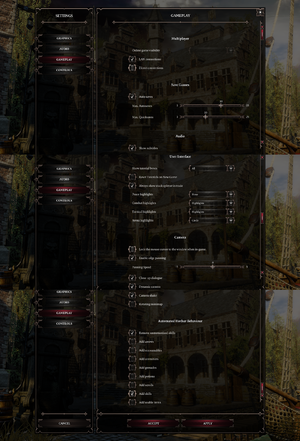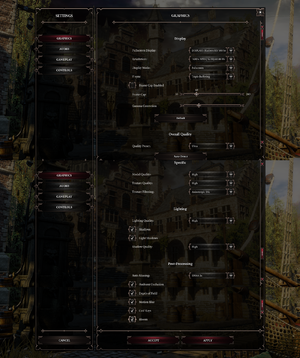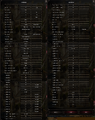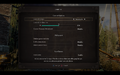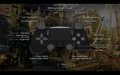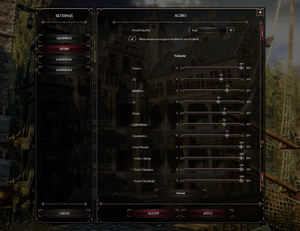Divinity: Original Sin II - Definitive Edition
From PCGamingWiki, the wiki about fixing PC games
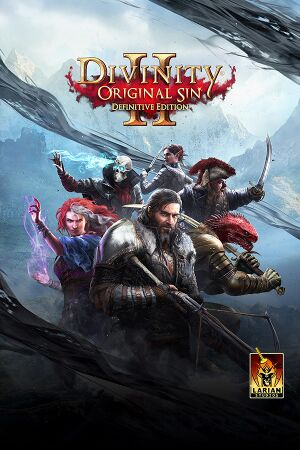 |
|
| Developers | |
|---|---|
| Larian Studios | |
| Engines | |
| Divinity Engine 2.0 | |
| Release dates | |
| Windows | August 31, 2018[1] |
| macOS (OS X) | January 31, 2019[2] |
| Reception | |
| Metacritic | 95 |
| OpenCritic | 91 |
| IGDB | 93 |
| Taxonomy | |
| Monetization | One-time game purchase, DLC |
| Microtransactions | None |
| Modes | Singleplayer, Multiplayer |
| Pacing | Turn-based |
| Perspectives | Bird's-eye view |
| Controls | Menu-based |
| Genres | RPG |
| Art styles | Stylized |
| Themes | Fantasy |
| Series | Divinity |
Divinity: Original Sin II - Definitive Edition is an updated release of the 2017 role-playing game Divinity: Original Sin II, and was made available as a free upgrade to prior owners. It features additional content, balance changes, rewritten dialogues, an overhauled Arena mode and more.
General information
- Official Larian forums
- GOG.com Community Discussions
- GOG.com Support Page
- Steam Community Discussions
Availability
| Source | DRM | Notes | Keys | OS |
|---|---|---|---|---|
| GOG.com | [3] | |||
| Mac App Store | ||||
| Steam | Does not require the Steam client to run. |
- The Classic Edition is included and can be selected through the launcher.
DLC and expansion packs
| Name | Notes | |
|---|---|---|
| Sir Lora the Squirrel | Mini-companion |
Essential improvements
Skip launcher
- To launch directly into the game, create a shortcut to either
<path-to-game>\DefEd\bin\EoCApp.exe(Definitive Edition) or<path-to-game>\Classic\EoCApp.exe(Classic Edition). - Alternatively, on Steam, right click the game in your library, click "Properties," and click "Set Launch Options...". Add the line
--skip-launcher, and hit OK.[4] - Older versions of the launcher, before the September 2nd, 2021 update, use the
--rail_connect_cmd=startup argument instead.[5]
Game data
Configuration file(s) location
| System | Location |
|---|---|
| Windows | %USERPROFILE%\Documents\Larian Studios\Divinity Original Sin 2 Definitive Edition\graphicSettings.lsx %USERPROFILE%\Documents\Larian Studios\Divinity Original Sin 2 Definitive Edition\PlayerProfiles\<user-id>\ |
| macOS (OS X) | ~/Documents/Larian Studios/Divinity Original Sin 2 Definitive Edition/graphicSettings.lsx ~/Documents/Larian Studios/Divinity Original Sin 2 Definitive Edition/PlayerProfiles/<user-id>/ |
| Steam Play (Linux) | <SteamLibrary-folder>/steamapps/compatdata/435150/pfx/[Note 1] |
Save game data location
| System | Location |
|---|---|
| Windows | %USERPROFILE%\Documents\Larian Studios\Divinity Original Sin 2 Definitive Edition\PlayerProfiles\<user-id>\Savegames\ |
| macOS (OS X) | ~/Documents/Larian Studios/Divinity Original Sin 2 Definitive Edition/PlayerProfiles/<user-id>/Savegames |
| Steam Play (Linux) | <SteamLibrary-folder>/steamapps/compatdata/435150/pfx/[Note 1] |
- Saves made in the Classic Edition are not compatible with the Definitive Edition.
Save game cloud syncing
| System | Native | Notes |
|---|---|---|
| GOG Galaxy | ||
| OneDrive | Requires enabling backup of the Documents folder in OneDrive on all computers. | |
| Steam Cloud |
Video
| Graphics feature | State | WSGF | Notes |
|---|---|---|---|
| Widescreen resolution | Hor+ | ||
| Multi-monitor | |||
| Ultra-widescreen | |||
| 4K Ultra HD | |||
| Field of view (FOV) | Use Better Camera 2 for DOS 2. | ||
| Windowed | |||
| Borderless fullscreen windowed | Called "Fake Fullscreen". | ||
| Anisotropic filtering (AF) | Up to 16x. | ||
| Anti-aliasing (AA) | FXAA and SMAA. | ||
| Vertical sync (Vsync) | Double and triple buffering. | ||
| 60 FPS and 120+ FPS | No frame rate or refresh rate cap by default. Optionally frame rate cap can be enabled from the options. | ||
| High dynamic range display (HDR) | [6] | ||
Input
| Keyboard and mouse | State | Notes |
|---|---|---|
| Remapping | Fully remappable. You can use up to two different keys per task. | |
| Mouse acceleration | No acceleration. | |
| Mouse sensitivity | Uses system cursor settings. | |
| Mouse input in menus | ||
| Mouse Y-axis inversion | ||
| Controller | ||
| Controller support | Input or mouse/keyboard mode can only be selected at the start screen by pressing the corresponding button. | |
| Full controller support | ||
| Controller remapping | See the glossary page for potential workarounds. | |
| Controller sensitivity | ||
| Controller Y-axis inversion |
| Controller types |
|---|
| XInput-compatible controllers | ||
|---|---|---|
| Xbox button prompts | ||
| Impulse Trigger vibration |
| PlayStation controllers | ||
|---|---|---|
| PlayStation button prompts | ||
| Light bar support | ||
| Adaptive trigger support | ||
| DualSense haptic feedback support | ||
| Connection modes | Wired, |
|
| Generic/other controllers |
|---|
| Additional information | ||
|---|---|---|
| Controller hotplugging | ||
| Haptic feedback | Can be adjusted or disabled. | |
| Digital movement supported | ||
| Simultaneous controller+KB/M | With controller input selected, some keyboard shortcuts still work. |
Audio
| Audio feature | State | Notes |
|---|---|---|
| Separate volume controls | FX, music, ambient, fight music, UI, voice and cinematics. | |
| Surround sound | ||
| Subtitles | ||
| Closed captions | ||
| Mute on focus lost | Can be changed in the audio settings. | |
| Royalty free audio |
Localizations
| Language | UI | Audio | Sub | Notes |
|---|---|---|---|---|
| English | ||||
| Simplified Chinese | ||||
| Traditional Chinese | ||||
| Czech | ||||
| French | ||||
| German | ||||
| Italian | ||||
| Japanese | ||||
| Korean | ||||
| Polish | ||||
| Brazilian Portuguese | ||||
| Russian | Fix localization by Si1ver | |||
| Spanish |
Network
- GOG and Steam users can play together.
Multiplayer types
| Type | Native | Players | Notes | |
|---|---|---|---|---|
| Local play | 4 | Co-op, Versus Can only be played in controller mode. |
||
| LAN play | 4 | Co-op, Versus |
||
| Online play | 4 | Co-op, Versus |
||
| Asynchronous multiplayer | ||||
Connection types
| Type | Native | Notes |
|---|---|---|
| Matchmaking | ||
| Peer-to-peer | ||
| Dedicated | ||
| Self-hosting | ||
| Direct IP |
VR support
| 3D modes | State | Notes | |
|---|---|---|---|
| Native 3D | |||
| Nvidia 3D Vision | See Helix Mod: Divinity Original Sin 2 - Fix Update (patch v3.0.190.74) - Classic and Definitive Edition. | ||
| vorpX | G3D Officially supported game, see official vorpx game list. |
||
Issues fixed
- A list of common problems and solutions can be found in the Technical Support FAQ.
Very low FPS
- The game may run with very low FPS due to the GPU being stuck in a low clock speed.
| (Windows 10) Disable Hardware-accelerated GPU scheduling[7][8] |
|---|
|
Other information
API
| Technical specs | Supported | Notes |
|---|---|---|
| Direct3D | 11 | |
| Shader Model support | 5.0 |
| Executable | 32-bit | 64-bit | Notes |
|---|---|---|---|
| Windows | |||
| macOS (OS X) | Works on macOS 10.15 Catalina[9] |
Middleware
| Middleware | Notes | |
|---|---|---|
| Physics | PhysX | |
| Audio | Wwise | |
| Interface | Iggy | |
| Cutscenes | Bink Video 2 |
Mods
- Mods for the Classic Edition are not automatically compatible with the Definitive Edition.
- GOG users can download Steam Workshop mods via Steam Workshop Downloader.
Minimize install size
- Folders
<path-to-game>\Dataand<path-to-game>\Classiccan be deleted to free up roughly 30 GB of space because they contain only Classic Edition files.
System requirements
| Windows | ||
|---|---|---|
| Minimum | Recommended | |
| Operating system (OS) | 7 SP1 | 8.1, 10 |
| Processor (CPU) | Intel Core i5 | Intel Core i7 |
| System memory (RAM) | 4 GB | 8 GB |
| Hard disk drive (HDD) | 60 GB | |
| Video card (GPU) | Nvidia GeForce GTX 550 AMD Radeon HD 6XXX series DirectX 11 compatible | Nvidia GeForce GTX 770 AMD Radeon R9 280 |
- A 64-bit operating system is required.
| macOS (OS X) | ||
|---|---|---|
| Minimum | Recommended | |
| Operating system (OS) | 10.13.6 | 10.14.2 |
| Processor (CPU) | Intel Core i5 | |
| System memory (RAM) | 8 GB | |
| Hard disk drive (HDD) | 20 GB | |
| Video card (GPU) | Intel HD Graphics 5000 AMD Radeon R9 M290X | Intel HD Graphics 630+ AMD Radeon R9 M390X |
- Nvidia GPUs are not supported at this time and will likely result in graphical distortion or artifacts.
Notes
- ↑ 1.0 1.1 Notes regarding Steam Play (Linux) data:
- File/folder structure within this directory reflects the path(s) listed for Windows and/or Steam game data.
- Games with Steam Cloud support may also store data in
~/.steam/steam/userdata/<user-id>/435150/. - Use Wine's registry editor to access any Windows registry paths.
- The app ID (435150) may differ in some cases.
- Treat backslashes as forward slashes.
- See the glossary page for details on Windows data paths.
References
- ↑ Divinity: Original Sin 2 :: Divinity: Original Sin 2 - Definitive Edition now available - last accessed on 2019-01-01
- ↑ Divinity: Original Sin 2 :: Now available on Mac devices! - last accessed on 2019-02-16
- ↑ Verified by User:Aemony on 2024-03-17
- This was verified through the GOG Galaxy downloaded copy of the game. (Discuss)
- ↑ iPad/Steam Cross Save Now Available! - New LariLauncher. : Steam News - last accessed on 2021-09-02
- ↑ Option to auto launch game instead of launcher. : DivinityOriginalSin - last accessed on 2020-08-30
- ↑ Divinity: Original Sin 2 :: Patch v3.0.30.9667 - HDR support and Sir Lora unlockable throughout the game! - last accessed on 2019-01-01
- ↑ Game locked at 10 fps, settings do not have an impact :: Divinity: Original Sin 2 Technical & Gameplay problems - last accessed on 2020-06-27
- ↑ GPU clock locked @ 405Mhz terrible FPS in DE :: Divinity: Original Sin 2 Technical & Gameplay problems - last accessed on 2020-06-27
- ↑ [1]