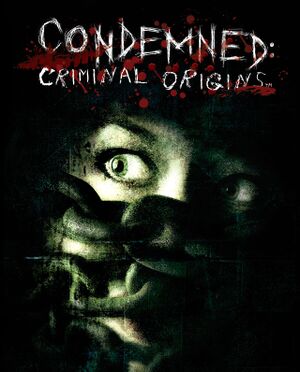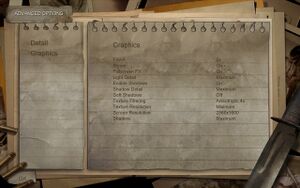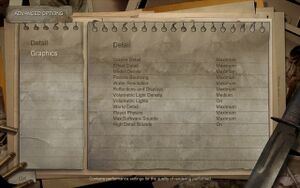General information
- Steam Community Discussions
Availability
- SafeDisc retail DRM does not work on Windows Vista and later (see above for affected versions).
- A free demo can be downloaded here.
Essential improvements
Skip intro videos
|
Disable movies[3]
|
- Go to
<path-to-game>.
- Edit
autoexec.cfg with a text editor.
- Add
"DisableMovies" "1" on a new line.
|
Game data
Configuration file(s) location
Save game data location
- The Condemned Widescreen Fix can change the folder locations to
%USERPROFILE%\Documents\Monolith Productions\Condemned\, making it possible to sync to Steam Cloud.
Video
Condemned's graphics settings menu.
Condemned's detail settings menu.
Widescreen
- Normally the game is stretched when using widescreen.
- This game uses vertical FOV. See FOV Calculator for help.
|
Edit configuration file[citation needed]
|
- Go to
<path-to-game>.
- Edit
autoexec.cfg with a text editor.
- Add
"FovY" "XX" at the end where XX is the desired vertical FOV.
|
|
Force SGSSAA (Nvidia only)[7]
|
- Disable the in-game FSAA option.
- Download and run Nvidia Profile Inspector.
- Search and open the game profile.
- Set
Antialiasing - Compatibility (DX9) to 0x000000C0.
- Set
Antialiasing - Transparency Supersampling to 4x Sparse Grid Supersampling or your desired level of SGSSAA.
- Set
Antialiasing (MSAA) - Mode to Override any application setting.
- Set
Antialiasing (MSAA) - Setting to 4x [4x Multisampling] or your desired level of MSAA.
- Apply changes.
|
HD Textures
Neural Origins mod. Original game textures upscaled with neural networks. All game textures are upscaled. Download on ModDB and Nexus.
Input
- A fix is required to assign triggers on the Xbox 360 Controller.
- May not be compatible with the DirectInput FPS Fix.
|
Fix remapping issues[8]
|
- Download and run XInput Plus.
- Set the "Target Program" to
Condemned.exe.
- Go to "DirectInput" and check "Enable DirectInput Output".
- Assign LT/RT to Button 11/12.
- Click Apply and OK.
Notes
- For more information, see ThirteenAG's Steam Guide.
|
Audio
| Audio feature |
State |
Notes |
| Separate volume controls |
|
Music, sound effects and speech. |
| Surround sound |
|
Up to 7.0 output.[9] |
| Subtitles |
|
|
| Closed captions |
|
|
| Mute on focus lost |
|
|
| EAX support |
|
EAX 2.0 and EAX Advanced HD. |
| Royalty free audio |
|
|
- May require DirectSound3D restoration software to enable EAX and surround sound functionality on Vista and newer Windows operating systems.
Localizations
VR support
| 3D modes |
State |
Notes |
| vorpX |
| G3D
User created game profile, for important hints see vorpx forum profile introduction. |
Issues unresolved
Load aborted/Error loading Level
- Saved games do not load from the main menu when "Exit to title" is chosed after playing. The first time the game is loaded from the title works fine.[10]
|
Use the load game dialog from pause menu, or if you are in title menu and doesn't work, restart the game.
|
Issues fixed
Low frame rate
- Frame rate may drop to around 20-30 FPS after a few minutes of play.
Missing sound effects in Steam version
- In particular, the train sounds at the end of chapter four are missing.[11] The footage from "The Dark" game prototype is also corrupted.[12]
Keyboard settings reset to unassigned
- Some settings can not be saved unless the game is launched as administrator.
Soft shadows don't work with in-game FSAA
- This is due to the features of the engine and the artificial limitation of the simultaneous use of anti-aliasing with soft shadows, since they can cause graphic artifacts on the shadows.
|
Disable in-game FSAA[citation needed]
|
- To make use of anti-aliasing, see Anti-aliasing (AA).
|
|
Change game's language to English[14]
|
|
If DPI scaling is set in Windows settings, change this option and use custom DPI setting[citation needed]
|
- Since the keybindings are invisible for languages other than english, the player can also click in the invisible space underneath subtitles, located in options in order to gain access to the keybindings and control settings of the game.
Black screen on startup
Glitched flickering lights
- The effect for flickering lights may render incorrectly on modern hardware, producing artifacts. Particularly noticeable in Chapter 3, Metro Station Platform.
|
Enable V-Sync in the options menu[16]
|
Other information
API
| Technical specs |
Supported |
Notes |
| Direct3D |
9 |
|
| Executable |
32-bit |
64-bit |
Notes |
| Windows |
|
|
|
Middleware
|
Middleware |
Notes |
| Audio |
EAX Unified |
4.0 |
| Cutscenes |
Bink Video |
1.8g |
System requirements
| Windows |
|
Minimum |
Recommended |
| Operating system (OS) |
XP, Vista, 7 | |
| Processor (CPU) |
Intel Pentium 4 2.0 GHz
AMD Athlon |
Intel Pentium 4 2.4 GHz
AMD Athlon |
| System memory (RAM) |
512 MB |
768 MB |
| Hard disk drive (HDD) |
8 GB | |
| Video card (GPU) |
Nvidia GeForce 6200
ATI Radeon 9500
128 MB of VRAM
DirectX 9.0 compatible
| Nvidia GeForce 6800
ATI Radeon 9800
256 MB of VRAM |
| Sound (audio device) |
DirectX 9.0 compatible | |
Notes
- ↑ SafeDisc retail DRM does not work on Windows 10[1] or Windows 11 and is disabled by default on Windows Vista, Windows 7, Windows 8, and Windows 8.1 when the KB3086255 update is installed.[2]
- ↑ 2.0 2.1 Notes regarding Steam Play (Linux) data:
References