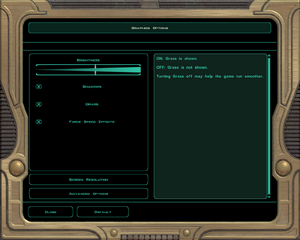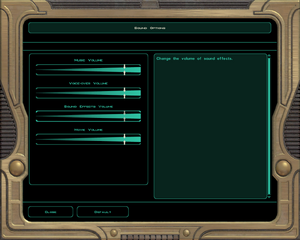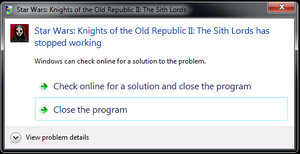Difference between revisions of "Star Wars: Knights of the Old Republic II - The Sith Lords"
| (75 intermediate revisions by 24 users not shown) | |||
| Line 15: | Line 15: | ||
|release dates= | |release dates= | ||
{{Infobox game/row/date|Windows|February 8, 2005}} | {{Infobox game/row/date|Windows|February 8, 2005}} | ||
| − | {{Infobox game/row/date|OS X|July 21, 2015|ref=<ref name="july21patch">[https://steamcommunity.com/games/208580/announcements/detail/145589580847766181 Introducing and updated | + | {{Infobox game/row/date|OS X|July 21, 2015|ref=<ref name="july21patch">[https://steamcommunity.com/games/208580/announcements/detail/145589580847766181 Introducing and updated KotOR II for Mac, Linux, and Windows!]</ref>}} |
{{Infobox game/row/date|Linux|July 21, 2015|ref=<ref name="july21patch"/>}} | {{Infobox game/row/date|Linux|July 21, 2015|ref=<ref name="july21patch"/>}} | ||
|reception = | |reception = | ||
| Line 21: | Line 21: | ||
{{Infobox game/row/reception|IGDB|star-wars-knights-of-the-old-republic-ii-the-sith-lords|rating}} | {{Infobox game/row/reception|IGDB|star-wars-knights-of-the-old-republic-ii-the-sith-lords|rating}} | ||
|taxonomy = | |taxonomy = | ||
| − | {{Infobox game/row/taxonomy/modes|Singleplayer}} | + | {{Infobox game/row/taxonomy/monetization | One-time game purchase, Subscription gaming service }} |
| − | {{Infobox game/row/taxonomy/pacing|Continuous turn-based}} | + | {{Infobox game/row/taxonomy/microtransactions | }} |
| − | {{Infobox game/row/taxonomy/perspectives|Third-person}} | + | {{Infobox game/row/taxonomy/modes | Singleplayer }} |
| − | {{Infobox game/row/taxonomy/controls|Direct control, Menu-based}} | + | {{Infobox game/row/taxonomy/pacing | Continuous turn-based }} |
| − | {{Infobox game/row/taxonomy/genres|RPG}} | + | {{Infobox game/row/taxonomy/perspectives | Third-person }} |
| − | {{Infobox game/row/taxonomy/themes|Sci-fi, Space}} | + | {{Infobox game/row/taxonomy/controls | Direct control, Menu-based }} |
| − | {{Infobox game/row/taxonomy/series|Star Wars: Knights of the Old Republic}} | + | {{Infobox game/row/taxonomy/genres | RPG }} |
| + | {{Infobox game/row/taxonomy/sports | }} | ||
| + | {{Infobox game/row/taxonomy/vehicles | }} | ||
| + | {{Infobox game/row/taxonomy/art styles | }} | ||
| + | {{Infobox game/row/taxonomy/themes | Sci-fi, Space }} | ||
| + | {{Infobox game/row/taxonomy/series | Star Wars: Knights of the Old Republic }} | ||
|steam appid = 208580 | |steam appid = 208580 | ||
|gogcom id = 1421404581 | |gogcom id = 1421404581 | ||
|official site= https://www.obsidian.net/games/kotor2 | |official site= https://www.obsidian.net/games/kotor2 | ||
|hltb = 9112 | |hltb = 9112 | ||
| + | |lutris = star-wars-knights-of-the-old-republic-ii | ||
| + | |mobygames = 15792 | ||
|strategywiki = Star Wars Knights of the Old Republic II: The Sith Lords | |strategywiki = Star Wars Knights of the Old Republic II: The Sith Lords | ||
| − | |||
|wikipedia = Star Wars: Knights of the Old Republic II – The Sith Lords | |wikipedia = Star Wars: Knights of the Old Republic II – The Sith Lords | ||
|winehq = 2203 | |winehq = 2203 | ||
|license = commercial | |license = commercial | ||
| + | }} | ||
| + | |||
| + | {{Introduction | ||
| + | |introduction = | ||
| + | |||
| + | |release history = | ||
| + | |||
| + | |current state = | ||
}} | }} | ||
'''Key points''' | '''Key points''' | ||
{{++}} Retail version (2012) re-released in a bundle with the first game and made compatible with recent operating systems. | {{++}} Retail version (2012) re-released in a bundle with the first game and made compatible with recent operating systems. | ||
| − | {{++}} | + | {{++}} Aspyr version (2015) updated to support OS X and Linux, widescreen resolutions, controller support and other improvements including [https://steamcommunity.com/app/208580/workshop/ Steam Workshop] support.<ref name="july21patch"/> |
'''General information''' | '''General information''' | ||
| − | {{mm}} [https://support.aspyr.com/hc/en-us/sections/ | + | {{mm}} [https://support.aspyr.com/hc/en-us/sections/6759533167885-STAR-WARS-Knights-of-the-Old-Republic-II-The-Sith-Lords Aspyr Media support page] |
{{GOG.com links|1421404581|star_wars_knights_of_the_old_republic_series|for game series}} | {{GOG.com links|1421404581|star_wars_knights_of_the_old_republic_series|for game series}} | ||
{{mm}} [https://forums.obsidian.net/forum/5-the-kotor2-universe/ Obsidian Forum] | {{mm}} [https://forums.obsidian.net/forum/5-the-kotor2-universe/ Obsidian Forum] | ||
| Line 52: | Line 66: | ||
==Availability== | ==Availability== | ||
{{Availability| | {{Availability| | ||
| − | {{Availability/row| Retail | | Disc | {{DRM|SecuROM|5}} disc check (1.0)<br />{{DRM|SecuROM|7}} disc check (1.0b/1.02b) | | Windows }} | + | {{Availability/row| Retail | | Disc | {{DRM|SecuROM|5}} disc check (1.0)<br />{{DRM|SecuROM|7.00.00.0044}} disc check (1.0b/1.02b)<br />Released on 4 CDs. | | Windows }} |
{{Availability/row| GamersGate | star-wars-knights-of-the-old-republic-ii-the-sith-lords-mac-linux | Steam | | | Windows, OS X, Linux }} | {{Availability/row| GamersGate | star-wars-knights-of-the-old-republic-ii-the-sith-lords-mac-linux | Steam | | | Windows, OS X, Linux }} | ||
| − | + | {{Availability/row| Gamesplanet | 2856-1 | Steam | Sold by [[Company:Aspyr Media|Aspyr Media]]. | | OS X, Linux }} | |
| − | {{Availability/row| Gamesplanet | 2856-1 | Steam | Sold by [[Company:Aspyr Media|Aspyr Media]]. | | | + | {{Availability/row| GOG.com | star_wars_knights_of_the_old_republic_ii_the_sith_lords | DRM-free | Aspyr version. | | Windows }} |
| − | {{Availability/row| GOG.com | star_wars_knights_of_the_old_republic_ii_the_sith_lords | DRM-free | | ||
{{Availability/row| GMG | star-wars-knights-of-the-old-republic-ii-the-sith-lords-mac | Steam | | | Windows, OS X, Linux }} | {{Availability/row| GMG | star-wars-knights-of-the-old-republic-ii-the-sith-lords-mac | Steam | | | Windows, OS X, Linux }} | ||
{{Availability/row| Humble | star-wars-knights-of-the-old-republic-ii-the-sith-lords | Steam | | | Windows, OS X, Linux }} | {{Availability/row| Humble | star-wars-knights-of-the-old-republic-ii-the-sith-lords | Steam | | | Windows, OS X, Linux }} | ||
| − | {{Availability/row| MacApp | id960778634 | MacApp | | + | {{Availability/row| MacApp | id960778634 | MacApp | Aspyr version. | | OS X }} |
| − | {{Availability/row| Origin | star-wars/star-wars-knights-of-the-old-republic-ii-the-sith-lords | Origin | Included with {{Store feature| | + | {{Availability/row| Origin | star-wars/star-wars-knights-of-the-old-republic-ii-the-sith-lords | Origin | Included with {{Store feature|EA Play Pro}}. Currently only visible in the EA App's Browse menu. | | Windows }} |
| − | {{Availability/row| Steam | 208580 | Steam | | + | {{Availability/row| Steam | 208580 | Steam | Aspyr version. DRM-free by creating a steam_appid.txt file in the game's installation directory containing its Steam App ID number 208580. | | Windows, OS X, Linux }} |
| + | {{Availability/row| Gamesplanet | 2797-1 | Steam | Sold by [[Company:Disney Interactive Studios|Disney Interactive Studios]]. | | Windows, OS X, Linux | unavailable }} | ||
}} | }} | ||
| − | {{ii}} The soundtrack is stored in MP3 format, however junk data at the beginning of each file prevents them from being played back in media players. Run [https://gist.github.com/shmerl/30412cda5a5107132a1f this script]{{note|note=If using Windows, install [https://gitforwindows.org/ Git for Windows] to enable Bash scripts.<ref name="SirYodaJedi">{{Refcheck|user=SirYodaJedi|date=2018-10-18}}</ref>|name="bash"}} from the game's music directory{{note|note=It may be necessary to copy the music directory to the desktop.<ref name="SirYodaJedi"/>|name="copytodesktop"}} to create standard music files that can be played back in most media players.<ref> | + | {{ii}} The soundtrack is stored in MP3 format, however junk data at the beginning of each file prevents them from being played back in media players. Run [https://gist.github.com/shmerl/30412cda5a5107132a1f this script]{{note|note=If using Windows, install [https://gitforwindows.org/ Git for Windows] to enable Bash scripts.<ref name="SirYodaJedi">{{Refcheck|user=SirYodaJedi|date=2018-10-18}}</ref>|name="bash"}} from the game's music directory{{note|note=It may be necessary to copy the music directory to the desktop.<ref name="SirYodaJedi"/>|name="copytodesktop"}} to create standard music files that can be played back in most media players.<ref>{{Refurl|url=https://www.gog.com/forum/star_wars_knights_of_the_old_republic_series/music_from_star_wars_knights_of_the_old_republic|title=Music from Star Wars: Knights of the Old Republic, page 1 - Forum - GOG.com|date=May 2023}}</ref> |
===Version differences=== | ===Version differences=== | ||
| − | {{ii}} Knights of the Old Republic Collection includes both [[Star Wars: Knights of the Old Republic|Knights of the Old Republic]] and Knights of the Old Republic II – The Sith Lords. | + | {{ii}} Knights of the Old Republic Collection includes both [[Star Wars: Knights of the Old Republic|Knights of the Old Republic]] and Knights of the Old Republic II – The Sith Lords. |
| − | {{ii}} | + | {{ii}} Retail (CD/DVD) releases of KotOR II do not include Aspyr Media's update. |
| + | {{ii}} Aspyr Media's update was made available on Steam in 2015.<ref name="july21patch"/> The prior version of KotOR II, which does not include Aspyr's changes, can still be accessed. To access the prior version, select the "legacypc" beta branch in the game properties window in Steam. | ||
| + | {{ii}} Aspyr Media's update ("1.0b update") was made available on GOG.com in 2022.<ref name="1.0b_update">[https://www.gogdb.org/product/1421404581#builds STAR WARS Knights of the Old Republic II: The Sith Lords - GOG Database]</ref> The prior version of KotOR II, which does not include Aspyr's changes, can still be accessed via GOG Galaxy. To access the prior version, install KotOR II, uncheck "Automatically update to newest version" in the GOG Galaxy game configuration window, and select "Version 1.0b". | ||
| + | {{ii}} Star Wars: Knights of the Old Republic II - The Sith Lords on the EA app does not include Aspyr Media's update. | ||
==Essential improvements== | ==Essential improvements== | ||
===Patches=== | ===Patches=== | ||
| − | [https://support.starwars.com/hc/en-us/articles/360000716323-Where-do-I-find-the-latest-patch-for-Knights-of-the-Old-Republic-II-The-Sith-Lords-#h_1589466961211525014675604 | + | {{ii}} Not applicable to the Star Wars: Knights of the Old Republic Collection DVD release or the digital versions via Steam, GOG.com and the EA app. |
| + | * [https://support.starwars.com/hc/en-us/articles/360000716323-Where-do-I-find-the-latest-patch-for-Knights-of-the-Old-Republic-II-The-Sith-Lords-#h_1589466961211525014675604 Patch v1.0b] is the latest patch for the original retail release. | ||
| + | |||
| + | ===[https://deadlystream.com/files/file/578-tsl-restored-content-mod/ Restored Content Mod (TSLRCM)]=== | ||
| + | {{++}} Highly recommended to restore content that was cut from the game. | ||
| + | {{ii}} Also available on [https://steamcommunity.com/sharedfiles/filedetails/?id=485537937 Steam Workshop]. | ||
| + | {{ii}} Available in English, German, French, Spanish, Italian, Polish and Russian. | ||
| + | {{ii}} Version 1.8.2 onwards supports [https://deadlystream.com/files/file/277-m4-78-enhancement-project/ M4-78 Enhancement Project] which restores droid planet content, but works only for English version. | ||
| + | |||
| + | ===[https://deadlystream.com/files/file/1280-kotor-2-community-patch/ KotOR 2 Community Patch (K2CP)]=== | ||
| + | {{ii}} Requires [[#Restored_Content_Mod_.28TSLRCM.29|Restored Content Mod]] to be installed first. | ||
| + | {{++}} Fixes numerous bugs and improves the game contents. | ||
| + | {{++}} Easy to install. | ||
===Skip intro videos=== | ===Skip intro videos=== | ||
| − | {{Fixbox|description= | + | {{Fixbox|description=Delete or rename movie files|ref=<ref name="2021-09-27">{{Refcheck|user=Nessy|date=2021-09-27|comment=}}</ref>|fix= |
| − | # Go to | + | # Go to {{folder|{{p|game}}\Movies}}. |
| − | # Delete or rename | + | # Delete or rename {{file|leclogo.bik}}, {{file|ObsidianEnt.bik}}, {{file|Legal.bik}} (and {{file|aspyr.bik}}, if applicable). |
}} | }} | ||
| + | |||
===Higher quality media=== | ===Higher quality media=== | ||
| − | {{ii}} Not | + | {{ii}} Not applicable to the Star Wars: Knights of the Old Republic Collection DVD release and digital versions via Steam, GOG.com, or the EA app. |
| − | |||
{{Fixbox|description=Higher quality movies install instructions|ref={{cn|date=June 2017}}|fix= | {{Fixbox|description=Higher quality movies install instructions|ref={{cn|date=June 2017}}|fix= | ||
Install [https://community.pcgamingwiki.com/files/file/462-star-wars-knights-of-the-old-republic-ii-the-sith-lords-high-quality-movies-patch/ Movie Update Patch] - '''1135 MB''' | Install [https://community.pcgamingwiki.com/files/file/462-star-wars-knights-of-the-old-republic-ii-the-sith-lords-high-quality-movies-patch/ Movie Update Patch] - '''1135 MB''' | ||
| Line 88: | Line 117: | ||
{{--}} Only benefits resolutions of 1600x1200 or higher, otherwise it defaults back to 640x480.<ref>http://lucasforums.com/showthread.php?t=206028</ref> | {{--}} Only benefits resolutions of 1600x1200 or higher, otherwise it defaults back to 640x480.<ref>http://lucasforums.com/showthread.php?t=206028</ref> | ||
}} | }} | ||
| − | |||
{{Fixbox|description=Higher quality music install instructions|ref={{cn|date=June 2017}}|fix= | {{Fixbox|description=Higher quality music install instructions|ref={{cn|date=June 2017}}|fix= | ||
Install [https://community.pcgamingwiki.com/files/file/461-star-wars-knights-of-the-old-republic-ii-the-sith-lords-high-quality-music-patch/ Music Update Patch] - '''145 MB''' | Install [https://community.pcgamingwiki.com/files/file/461-star-wars-knights-of-the-old-republic-ii-the-sith-lords-high-quality-music-patch/ Music Update Patch] - '''145 MB''' | ||
| Line 95: | Line 123: | ||
{{ii}} Pre-installed audio's sample rate is 11,025Hz. This patch comes with CD-quality audio resolution with 44,100Hz sample rate. | {{ii}} Pre-installed audio's sample rate is 11,025Hz. This patch comes with CD-quality audio resolution with 44,100Hz sample rate. | ||
}} | }} | ||
| − | |||
| − | |||
| − | |||
| − | |||
| − | |||
| − | |||
==Game data== | ==Game data== | ||
| Line 106: | Line 128: | ||
{{Game data| | {{Game data| | ||
{{Game data/config|Windows|{{P|game}}\swkotor2.ini}} | {{Game data/config|Windows|{{P|game}}\swkotor2.ini}} | ||
| − | {{Game data/config|OS X| | + | {{Game data/config|OS X|{{p|osxhome}}/Library/Application Support/Star Wars Knights of the Old Republic II/swkotor2.ini}} |
| + | {{Game data/config|Mac App Store|}} | ||
{{Game data/config|Linux|{{P|xdgdatahome}}/aspyr-media/kotor2/}} | {{Game data/config|Linux|{{P|xdgdatahome}}/aspyr-media/kotor2/}} | ||
}} | }} | ||
| Line 113: | Line 136: | ||
{{Game data| | {{Game data| | ||
{{Game data/saves|Windows|{{p|game}}\Saves\}} | {{Game data/saves|Windows|{{p|game}}\Saves\}} | ||
| − | {{Game data/saves|OS X| | + | {{Game data/saves|OS X|{{p|osxhome}}/Library/Application Support/Star Wars Knights of the Old Republic II/saves/}} |
| + | {{Game data/saves|Mac App Store|{{p|osxhome}}/Library/Containers/com.aspyr.kotor2.appstore/Data/Library/Application Support/Star Wars Knights of the Old Republic II/saves/}} | ||
{{Game data/saves|Linux|{{P|xdgdatahome}}/aspyr-media/kotor2/saves/}} | {{Game data/saves|Linux|{{P|xdgdatahome}}/aspyr-media/kotor2/saves/}} | ||
}} | }} | ||
| Line 137: | Line 161: | ||
==Video== | ==Video== | ||
| + | {{Image|KotOR2 graphics.png|Graphics Options}} | ||
| + | {{Image|KotOR2 advanced graphics.png|Advanced Graphics Options}} | ||
{{Video | {{Video | ||
|wsgf link = https://www.wsgf.org/dr/star-wars-knights-old-republic-ii-sith-lords | |wsgf link = https://www.wsgf.org/dr/star-wars-knights-old-republic-ii-sith-lords | ||
| Line 144: | Line 170: | ||
|4k ultra hd wsgf award = incomplete | |4k ultra hd wsgf award = incomplete | ||
|widescreen resolution = true | |widescreen resolution = true | ||
| − | |widescreen resolution notes= Native for | + | |widescreen resolution notes= Native for Aspyr version (menus are horizontally stretched).<ref name="july21patch"/><br>For other versions, see [[#Widescreen resolution|Widescreen resolution]]. |
|multimonitor = hackable | |multimonitor = hackable | ||
|multimonitor notes = Use [https://www.flawlesswidescreen.org Flawless Widescreen]. | |multimonitor notes = Use [https://www.flawlesswidescreen.org Flawless Widescreen]. | ||
| Line 150: | Line 176: | ||
|ultrawidescreen notes = Use [https://www.flawlesswidescreen.org Flawless Widescreen]. | |ultrawidescreen notes = Use [https://www.flawlesswidescreen.org Flawless Widescreen]. | ||
|4k ultra hd = true | |4k ultra hd = true | ||
| − | |4k ultra hd notes = Native for | + | |4k ultra hd notes = Native for Aspyr version.<ref name="july21patch"/> |
|fov = false | |fov = false | ||
|fov notes = | |fov notes = | ||
| Line 161: | Line 187: | ||
|antialiasing = true | |antialiasing = true | ||
|antialiasing notes = | |antialiasing notes = | ||
| + | |upscaling = unknown | ||
| + | |upscaling tech = | ||
| + | |upscaling notes = | ||
|vsync = true | |vsync = true | ||
| − | |vsync notes = | + | |vsync notes = |
|60 fps = true | |60 fps = true | ||
|60 fps notes = | |60 fps notes = | ||
| − | |120 fps = | + | |120 fps = false |
| − | |120 fps notes = | + | |120 fps notes = Frame rates over 60 can cause issues, see [[#Stuttering or Freezing after combat / Unable to move the character|Stuttering or Freezing after combat / Unable to move the character]] |
|hdr = unknown | |hdr = unknown | ||
|hdr notes = | |hdr notes = | ||
| Line 175: | Line 204: | ||
===[[Glossary:Widescreen resolution|Widescreen resolution]]=== | ===[[Glossary:Widescreen resolution|Widescreen resolution]]=== | ||
| − | {{++}} Not necessary for | + | {{++}} Not necessary for Aspyr version. |
| − | {{--}} Widescreen fixes will break the minimap location reporting, which can be solved using the [[#Stretched UI on widescreen resolutions|UI fixes]].<ref> | + | {{--}} Widescreen fixes will break the minimap location reporting, which can be solved using the [[#Stretched UI on widescreen resolutions|UI fixes]].<ref>{{Refurl|url=https://www.wsgf.org/dr/star-wars-knights-old-republic-ii-sith-lords|title=Widescreen Gaming Forum - Star Wars Knights of the Old Republic 2|date=May 2023}}</ref> |
{{--}} Widescreen fixes resolutions of 1366x768 and under will ''not'' display dialogue option text correctly and are unplayable.<ref>Tested by [[User:Andytizer|Andytizer]], 1920x1080 tested as working.</ref> | {{--}} Widescreen fixes resolutions of 1366x768 and under will ''not'' display dialogue option text correctly and are unplayable.<ref>Tested by [[User:Andytizer|Andytizer]], 1920x1080 tested as working.</ref> | ||
{{ii}} Video tutorial for widescreen available [https://www.youtube.com/watch?v=pSiVC92dJHI here] | {{ii}} Video tutorial for widescreen available [https://www.youtube.com/watch?v=pSiVC92dJHI here] | ||
| − | {{ii}} This uses a slightly older version of the game with some bugs (not necessary for the GOG.com version).<ref>[https://web.archive.org/web/20160330191205/http://forums.steampowered.com:80/forums/showthread.php?t=2900469#post32507350 Steam Forums - Ultimate | + | {{ii}} This uses a slightly older version of the game with some bugs (not necessary for the GOG.com version).<ref>[https://web.archive.org/web/20160330191205/http://forums.steampowered.com:80/forums/showthread.php?t=2900469#post32507350 Steam Forums - Ultimate KotOR 2 Tweak Guide] (retrieved)</ref> |
{{Fixbox|description=Make necessary changes|ref={{cn|date=July 2016}}|fix= | {{Fixbox|description=Make necessary changes|ref={{cn|date=July 2016}}|fix= | ||
| Line 185: | Line 214: | ||
# Download [https://community.pcgamingwiki.com/files/file/19-squizzy-kotor2-resolution-patcherrar/ this file] (skip this step for the GOG.com version). | # Download [https://community.pcgamingwiki.com/files/file/19-squizzy-kotor2-resolution-patcherrar/ this file] (skip this step for the GOG.com version). | ||
# Extract to the installation folder. | # Extract to the installation folder. | ||
| − | # [[Compatibility Mode#Privilege Level|Run the game as an admin]], then change the resolution to | + | # [[Compatibility Mode#Privilege Level|Run the game as an admin]], then change the resolution to 1920x960. |
# Download and run the [https://www.wsgf.org/downloads/uniws.zip Universal Widescreen] patcher. | # Download and run the [https://www.wsgf.org/downloads/uniws.zip Universal Widescreen] patcher. | ||
# Locate the game, set the desired custom resolution and then patch it. | # Locate the game, set the desired custom resolution and then patch it. | ||
# Go to the installation folder. | # Go to the installation folder. | ||
| − | # Open | + | # Open {{file|swkotor2.ini}}. |
| − | # Change the following lines in order to set the custom resolution. | + | # Change the following lines in order to set the custom resolution, ex.: |
<pre> | <pre> | ||
[Display Options] | [Display Options] | ||
| Line 212: | Line 241: | ||
# Download and run the [https://www.flawlesswidescreen.org Flawless Widescreen] application. | # Download and run the [https://www.flawlesswidescreen.org Flawless Widescreen] application. | ||
# In [https://www.flawlesswidescreen.org Flawless Widescreen], search and install the "STAR WARS : KOTOR II" plugin. | # In [https://www.flawlesswidescreen.org Flawless Widescreen], search and install the "STAR WARS : KOTOR II" plugin. | ||
| − | # Download | + | # Download [https://deadlystream.com/forum/files/file/332-widescreen-ui-fix-for-knights-of-the-old-republic-2-the-sith-lords/ Widescreen UI Fix]. |
# Extract the contents to a folder other than the '''Override''' folder (e.g. Desktop). | # Extract the contents to a folder other than the '''Override''' folder (e.g. Desktop). | ||
# Select '''1920x1080''' for '''21:9''' and copy the contents of the selected folder into '''Override'''. | # Select '''1920x1080''' for '''21:9''' and copy the contents of the selected folder into '''Override'''. | ||
'''Notes''' | '''Notes''' | ||
| − | {{ii}} | + | {{ii}} 2560 x 1080 (21:9) mods exist to work for Ultra Wide resolutions. Link right here, and read the instructions https://deadlystream.com/files/file/1892-ultrawide-ui-dialogletterboxing-fix-for-uniws-219/ |
{{ii}} The [https://www.flawlesswidescreen.org Flawless Widescreen] application must be up and running every time before launching the game. | {{ii}} The [https://www.flawlesswidescreen.org Flawless Widescreen] application must be up and running every time before launching the game. | ||
}} | }} | ||
| Line 232: | Line 261: | ||
{{ii}} This method does not work on latest game version. | {{ii}} This method does not work on latest game version. | ||
{{ii}} Guide located [http://www.lucasforums.com/showthread.php?t=212645 here] [https://web.archive.org/web/20160310231521/http://www.lucasforums.com/showthread.php?t=212645 Archived] (it is not necessary to edit your .bik files) | {{ii}} Guide located [http://www.lucasforums.com/showthread.php?t=212645 here] [https://web.archive.org/web/20160310231521/http://www.lucasforums.com/showthread.php?t=212645 Archived] (it is not necessary to edit your .bik files) | ||
| − | |||
{{Fixbox|description=Instructions|ref={{cn|date=July 2016}}|fix= | {{Fixbox|description=Instructions|ref={{cn|date=July 2016}}|fix= | ||
| Line 254: | Line 282: | ||
</pre> | </pre> | ||
}} | }} | ||
| − | |||
| − | |||
| − | |||
| − | |||
| − | |||
| − | |||
| − | |||
| − | |||
| − | |||
| − | |||
| − | |||
| − | |||
| − | |||
| − | |||
| − | |||
| − | |||
| − | |||
| − | |||
| − | |||
==Input== | ==Input== | ||
| Line 285: | Line 294: | ||
|mouse menu notes = | |mouse menu notes = | ||
|invert mouse y-axis = true | |invert mouse y-axis = true | ||
| − | |invert mouse y-axis notes = | + | |invert mouse y-axis notes = By default reversed, i.e. activate inversion to get "normal" behaviour. |
|touchscreen = unknown | |touchscreen = unknown | ||
|touchscreen notes = | |touchscreen notes = | ||
| Line 298: | Line 307: | ||
|invert controller y-axis = true | |invert controller y-axis = true | ||
|invert controller y-axis notes= Steam version only. | |invert controller y-axis notes= Steam version only. | ||
| − | |xinput controllers = | + | |xinput controllers = true |
|xinput controllers notes = | |xinput controllers notes = | ||
|xbox prompts = unknown | |xbox prompts = unknown | ||
|xbox prompts notes = | |xbox prompts notes = | ||
| − | |impulse triggers = | + | |impulse triggers = false |
|impulse triggers notes = | |impulse triggers notes = | ||
|dualshock 4 = unknown | |dualshock 4 = unknown | ||
| Line 322: | Line 331: | ||
|button prompts = Xbox, DualShock, Steam | |button prompts = Xbox, DualShock, Steam | ||
|button prompts notes = For DualShock controllers use [https://steamcommunity.com/sharedfiles/filedetails/?id=486235177 DualShock 3 Button Prompts mod]. | |button prompts notes = For DualShock controllers use [https://steamcommunity.com/sharedfiles/filedetails/?id=486235177 DualShock 3 Button Prompts mod]. | ||
| − | For Steam controllers use [https://steamcommunity.com/sharedfiles/filedetails/?id=661680350 Steam Controller Buttons for | + | For Steam controllers use [https://steamcommunity.com/sharedfiles/filedetails/?id=661680350 Steam Controller Buttons for KotOR II] |
|controller hotplug = true | |controller hotplug = true | ||
|controller hotplug notes = | |controller hotplug notes = | ||
| Line 336: | Line 345: | ||
|steam input presets notes = | |steam input presets notes = | ||
|steam controller prompts = hackable | |steam controller prompts = hackable | ||
| − | |steam controller prompts notes = Mod available on the Steam Workshop: [https://steamcommunity.com/sharedfiles/filedetails/?id=661680350 Steam Controller Buttons for | + | |steam controller prompts notes = Mod available on the Steam Workshop: [https://steamcommunity.com/sharedfiles/filedetails/?id=661680350 Steam Controller Buttons for KotOR II] |
|steam cursor detection = unknown | |steam cursor detection = unknown | ||
|steam cursor detection notes = | |steam cursor detection notes = | ||
| Line 342: | Line 351: | ||
==Audio== | ==Audio== | ||
| + | {{Image|KotOR2 sound.png|Sound Options}} | ||
{{Audio | {{Audio | ||
|separate volume = true | |separate volume = true | ||
| − | |separate volume notes = In some sections of a game, in-game music volume is not affected by volume slider.<ref>{{refcheck|user=Suicide machine|date=August 13, 2016|comment=Tested on Steam version of a game. Noticed mostly in the beginning sections of Peragus II and in settlers chamber on Tatooine.}}</ref> | + | |separate volume notes = In some sections of a game, the in-game music volume is not affected by the volume slider.<ref>{{refcheck|user=Suicide machine|date=August 13, 2016|comment=Tested on Steam version of a game. Noticed mostly in the beginning sections of Peragus II and in settlers' chamber on Tatooine.}}</ref> |
|surround sound = false | |surround sound = false | ||
|surround sound notes = | |surround sound notes = | ||
| Line 354: | Line 364: | ||
|mute on focus lost notes = | |mute on focus lost notes = | ||
|eax support = limited | |eax support = limited | ||
| − | |eax support notes | + | |eax support notes = EAX 3 (Newest Update removes EAX from Steam version))<br>(Manual download https://drive.google.com/file/d/15nyAOKWS_gHU-J6oa5a_3lZkmAvBBaXA/ - copy the .dll file next to the swkotor2.exe and the in-game EAX option becomes unlocked) |
| + | |royalty free audio = unknown | ||
| + | |royalty free audio notes = | ||
}} | }} | ||
| Line 392: | Line 404: | ||
|subtitles = hackable | |subtitles = hackable | ||
|fan = true | |fan = true | ||
| − | |notes = | + | |notes = Fan translation, [https://www70.zippyshare.com/v/0ceaq9ue/file.html download] or [https://steamcommunity.com/sharedfiles/filedetails/?id=219298222 steam workshop page]. |
}} | }} | ||
{{L10n/switch | {{L10n/switch | ||
| Line 400: | Line 412: | ||
|subtitles = hackable | |subtitles = hackable | ||
|fan = true | |fan = true | ||
| − | |notes = 1) Fan translation, [https://www.zoneofgames.ru/games/star_wars_knights_of_the_old_republic_2___the_sith_lords/files/1850.html text] and [https://www.zoneofgames.ru/games/star_wars_knights_of_the_old_republic_2___the_sith_lords/files/760.html video] or [https://steamcommunity.com/sharedfiles/filedetails/?id=589057016 Steam Workshop page].<br>2) [https://tesall.ru/files/file/11160-the-sith-lords-restored-content-mod/ Fan translation + translation Restored Content (Recommended)]. | + | |notes = 1) Fan translation, [https://www.zoneofgames.ru/games/star_wars_knights_of_the_old_republic_2___the_sith_lords/files/1850.html text] and [https://www.zoneofgames.ru/games/star_wars_knights_of_the_old_republic_2___the_sith_lords/files/760.html video] or [https://steamcommunity.com/sharedfiles/filedetails/?id=589057016 Steam Workshop page].<br>2) [https://tesall.ru/files/file/11160-the-sith-lords-restored-content-mod/ Fan translation + translation Restored Content (Recommended)], . |
}} | }} | ||
{{L10n/switch | {{L10n/switch | ||
| Line 413: | Line 425: | ||
==Issues fixed== | ==Issues fixed== | ||
| + | ==="Black screen on module load"=== | ||
| + | This issue most commonly happens when leaving the Ebon Hawk to enter Dantooine. This is caused by a corrupt EventQueued entry in one of the cached modules. To fix this you'll need to edit the save file. If you don't want to do this, loading an older save is the only other option. | ||
| + | So let's get started. First download a tool like ERFEdit or Holocron Toolset. Open up your savegame.sav. You should see some nested sav files such as 601dan.sav, extract it somewhere like your desktop and delete the entry in the erf editor. Now open the 601dan.sav up in another window. You should see a EventQueue GFFList entry. It should have one or two gff structs in it. Delete All of the GFF structs. You should now see a EventQueue list with zero contents. Now save, find the location you saved to and add it into the 'savegame.sav' file. | ||
| + | |||
| + | This clears the corrupted 'EventQueue' list and allows you to transition out of the Ebon Hawk normally again. | ||
==="Stopped working"=== | ==="Stopped working"=== | ||
{{Image|KOTOR2 stopped working.png|Error fixable by going into [[#Video|windowed mode]] or by changing Nvidia Control Panel settings.}} | {{Image|KOTOR2 stopped working.png|Error fixable by going into [[#Video|windowed mode]] or by changing Nvidia Control Panel settings.}} | ||
| Line 421: | Line 438: | ||
}} | }} | ||
| − | {{Fixbox|description=Activate discrete graphics card|ref=<ref>[https://web.archive.org/web/20141206003008/http://forums.steampowered.com/forums/showthread.php?t=2900013 | + | {{Fixbox|description=Activate discrete graphics card|ref=<ref>[https://web.archive.org/web/20141206003008/http://forums.steampowered.com/forums/showthread.php?t=2900013 KotOR 2 will not work (steam version) - Steam Users' Forums] (retrieved)</ref>|fix= |
Make sure non-Intel graphics card is being used. | Make sure non-Intel graphics card is being used. | ||
Intel integrated graphics seems to work for the Steam version but not the retail version in some cases. | Intel integrated graphics seems to work for the Steam version but not the retail version in some cases. | ||
}} | }} | ||
| − | {{Fixbox|description=Change Nvidia Control Panel settings|ref=<ref>https://deadlystream.com/forum/topic/1545-nvidia-gfx-guide/page__pid__16526</ref>|fix= | + | {{Fixbox|description=Change Nvidia Control Panel settings|ref=<ref>{{Refurl|url=https://deadlystream.com/forum/topic/1545-nvidia-gfx-guide/page__pid__16526|title=deadlystream.com|date=May 2023}}</ref>|fix= |
If you have a newer Nvidia GPU and your game keeps crashing when you click 'Load Game' from the main menu, a detailed solution for this can be found [https://deadlystream.com/forum/topic/1545-nvidia-gfx-guide/page__pid__16526 here].<ref>Tested by [[User:Ehs0329|Ehs0329]].</ref> The critical detail seems to be changing <code>Threaded Optimization</code> in the Nvidia Control Panel to <code>OFF</code> | If you have a newer Nvidia GPU and your game keeps crashing when you click 'Load Game' from the main menu, a detailed solution for this can be found [https://deadlystream.com/forum/topic/1545-nvidia-gfx-guide/page__pid__16526 here].<ref>Tested by [[User:Ehs0329|Ehs0329]].</ref> The critical detail seems to be changing <code>Threaded Optimization</code> in the Nvidia Control Panel to <code>OFF</code> | ||
}} | }} | ||
| Line 441: | Line 458: | ||
===Stuttering or Freezing after combat / Unable to move the character=== | ===Stuttering or Freezing after combat / Unable to move the character=== | ||
| − | {{ii}} This can be fixed by limiting maximum frame rate.<ref>[https://web.archive.org/web/20141213045940/http://forums.steampowered.com:80/forums/showthread.php?t=2900469&page=2#post32525102 Ultimate | + | {{ii}} This can be fixed by limiting maximum frame rate. |
| − | + | {{Fixbox|description=[[Glossary:Frame rate (FPS)#Frame rate capping|Cap the maximum FPS]].|ref=<ref>[https://web.archive.org/web/20141213045940/http://forums.steampowered.com:80/forums/showthread.php?t=2900469&page=2#post32525102 Ultimate KotOR 2 Tweak Guide - Page 2 - Steam Users' Forums] (retrieved)</ref>|fix= | |
| − | + | {{ii}} Capping the framerate at or below 90 FPS solves this issue. | |
| − | {{ii}} Capping the framerate at | ||
}} | }} | ||
| Line 462: | Line 478: | ||
}} | }} | ||
| − | {{Fixbox|description=Low Frame Rate|ref=<ref>https://tweakguides.pcgamingwiki.com/KOTOR2_7.html</ref>|fix= | + | {{Fixbox|description=Low Frame Rate|ref=<ref>{{Refurl|url=https://tweakguides.pcgamingwiki.com/KOTOR2_7.html|title=tweakguides.pcgamingwiki.com|date=May 2023}}</ref>|fix= |
| − | {{ii}} | + | {{ii}} By default, the Steam version has the wrong syntax in {{file|swkotor2.ini}} for enabling this OpenGL method for storing vertex data in video memory. |
{{--}} This fix may cause crashing on Telos' Surface.<ref>{{Refurl|url=https://steamcommunity.com/app/208580/discussions/1/458604254470127410/)#c458605613389578937|title=Crash on Telos Surface :: STAR WARS™ Knights of the Old Republic™ II: The Sith Lords™ Technical Support Discussions|date=2022-01-14}}</ref> | {{--}} This fix may cause crashing on Telos' Surface.<ref>{{Refurl|url=https://steamcommunity.com/app/208580/discussions/1/458604254470127410/)#c458605613389578937|title=Crash on Telos Surface :: STAR WARS™ Knights of the Old Republic™ II: The Sith Lords™ Technical Support Discussions|date=2022-01-14}}</ref> | ||
# Go to the installation folder. | # Go to the installation folder. | ||
| − | # Locate file | + | # Locate {{file|swkotor2.ini}}. |
| − | # Edit and change <code>DisableVertexBufferObjects=1</code> under "[Graphics Options]" to <code>Disable Vertex Buffer Objects=1</code>}} | + | # Edit and change <code>DisableVertexBufferObjects=1</code> under "[Graphics Options]" to <code>Disable Vertex Buffer Objects=1</code>. |
| + | }} | ||
===Retail installation for Windows 7=== | ===Retail installation for Windows 7=== | ||
| Line 477: | Line 494: | ||
# Insert the game disc, and ignore any auto play screens. | # Insert the game disc, and ignore any auto play screens. | ||
# Open the Start menu and click on 'Computer'. Right click on the disc drive that has the game disc and select 'Explore'. | # Open the Start menu and click on 'Computer'. Right click on the disc drive that has the game disc and select 'Explore'. | ||
| − | # Right click on | + | # Right click on {{file|setup.exe}} and select 'Properties'. Click on 'Compatibility' and select the options 'Run this program in compatibility mode for Windows XP Service Pack 2 (SP2)' and 'Run as Administrator'. |
| − | # Run | + | # Run {{file|setup.exe}} and install the game as normal. The path where the game is normally installed is {{folder|C:\Program Files (x86)\LucasArts\SWKotOR2\}}. |
| − | # Apply the [[#Official patches|retail patches]]. Once the patches are downloaded, right click on the files, select 'Properties', and follow the same compatibility settings as was done on | + | # Apply the [[#Official patches|retail patches]]. Once the patches are downloaded, right click on the files, select 'Properties', and follow the same compatibility settings as was done on {{file|setup.exe}}. |
# Explore the hard drive and find the folder where you installed the game. Right click on the folder, select 'Properties', un-check 'Read-Only', then click 'Apply'. | # Explore the hard drive and find the folder where you installed the game. Right click on the folder, select 'Properties', un-check 'Read-Only', then click 'Apply'. | ||
| − | # Right click on every .exe file in the installation folders and set the compatibility modes to the same as in step 4. | + | # Right click on every {{file|.exe}} file in the installation folders and set the compatibility modes to the same as in step 4. |
| − | # Right click on the | + | # Right click on the {{file|kotor2.exe}} and select 'Create shortcut'. Move the shortcuts to your desktop. |
| − | # This shortcut needs to be set to 'Run as Administrator'. To change the icon to the shortcut, click on 'Properties' and then 'Change icon'. A new box will open. Find the installation folder and select the game .exe. To prevent the command window from popping up briefly while launching, under the shortcut properties change the 'Run' mode to 'Minimized'. | + | # This shortcut needs to be set to 'Run as Administrator'. To change the icon to the shortcut, click on 'Properties' and then 'Change icon'. A new box will open. Find the installation folder and select the game {{file|.exe}}. To prevent the command window from popping up briefly while launching, under the shortcut properties change the 'Run' mode to 'Minimized'. |
# [https://community.pcgamingwiki.com/files/file/29-tsl-windows-vista-fix/ TSL Windows Vista Fix] needs to be downloaded. | # [https://community.pcgamingwiki.com/files/file/29-tsl-windows-vista-fix/ TSL Windows Vista Fix] needs to be downloaded. | ||
| − | # Extract [https://community.pcgamingwiki.com/files/file/29-tsl-windows-vista-fix/ TSL Windows Vista Fix] and place | + | # Extract [https://community.pcgamingwiki.com/files/file/29-tsl-windows-vista-fix/ TSL Windows Vista Fix] and place {{file|mss32.dll}} in the installation folder, overwriting the file of the same name. |
}} | }} | ||
===Stretched UI on widescreen resolutions=== | ===Stretched UI on widescreen resolutions=== | ||
| − | {{ii}} After applying a widescreen resolution, the HUD elements will be | + | {{ii}} After applying a widescreen resolution, the HUD and UI elements will be {{term|stretched}}. |
| − | {{ | ||
| − | |||
| − | ''' | + | ====Widescreen UI Fix==== |
| − | + | {{ii}} 16:9 and 16:10 only. | |
| + | {{--}}Some menu and UI elements remain stretched. See [[#Improved Widescreen Experience|Improved Widescreen Experience]] for solution. | ||
| + | |||
| + | {{Fixbox|description=Retail and GOG|fix= | ||
| + | # Download [https://deadlystream.com/files/file/332-widescreen-ui-fix-for-knights-of-the-old-republic-2-the-sith-lords Widescreen UI Fix] for GOG. | ||
| + | # Extract content to a folder other than the '''Override''' folder (e.g. Desktop). | ||
| + | # Select EITHER '''1920x1080''' for '''16:9''' OR '''1680x1050''' for '''16:10''' (but not both). | ||
| + | # Copy the contents of the selected folder to '''Override'''. | ||
}} | }} | ||
| − | {{Fixbox|description= | + | {{Fixbox|description=Steam|fix= |
| − | # Download | + | # Find {{file|equip_p.gui}} in the game's install directory and delete it. |
| + | # Download [https://deadlystream.com/files/file/332-widescreen-ui-fix-for-knights-of-the-old-republic-2-the-sith-lords Widescreen UI Fix] for Steam. | ||
# Extract content to a folder other than the '''Override''' folder (e.g. Desktop). | # Extract content to a folder other than the '''Override''' folder (e.g. Desktop). | ||
# Select EITHER '''1920x1080''' for '''16:9''' OR '''1680x1050''' for '''16:10''' (but not both). | # Select EITHER '''1920x1080''' for '''16:9''' OR '''1680x1050''' for '''16:10''' (but not both). | ||
# Copy the contents of the selected folder to '''Override'''. | # Copy the contents of the selected folder to '''Override'''. | ||
| + | }} | ||
| + | |||
| + | ====Improved Widescreen Experience==== | ||
| + | {{ii}} Recommended to install after [[#Widescreen UI Fix|Widescreen UI Fix]]. | ||
| + | |||
| + | {{Fixbox|description=[https://deadlystream.com/files/file/839-improved-widescreen-experience/ Improved Widescreen Experience]|fix=Fixes remaining {{term|stretched}} UI and menu elements not covered by [https://deadlystream.com/files/file/332-widescreen-ui-fix-for-knights-of-the-old-republic-2-the-sith-lords Widescreen UI Fix]. | ||
| + | # Download [https://deadlystream.com/files/file/839-improved-widescreen-experience/ Improved Widescreen Experience]. | ||
}} | }} | ||
| Line 508: | Line 538: | ||
{{--}} This causes some of the screen to be cut off at the top. | {{--}} This causes some of the screen to be cut off at the top. | ||
#Using the [[#Widescreen resolution|widescreen resolution]] method, set the resolution to 1366x785. | #Using the [[#Widescreen resolution|widescreen resolution]] method, set the resolution to 1366x785. | ||
| − | #Check swkotor.ini has the desired resolution (under the [Display Options] and [Graphics Options] headers): | + | #Check {{file|swkotor.ini}} has the desired resolution (under the [Display Options] and [Graphics Options] headers): |
<pre>[Display Options] | <pre>[Display Options] | ||
| Line 535: | Line 565: | ||
{{ii}}'''MESA_EXTENSION_MAX_YEAR''' variable is required to fix graphical issues during playing. Disabling shadows can resolve some graphical issues too. | {{ii}}'''MESA_EXTENSION_MAX_YEAR''' variable is required to fix graphical issues during playing. Disabling shadows can resolve some graphical issues too. | ||
}} | }} | ||
| + | |||
| + | ===Graphics bug on Dxun=== | ||
| + | To fix the glitched fog on Dxun, download [http://a.pomf.cat/rlnmag.7z this] archive, unpack it and put the content into the game folder.<ref>https://steamcommunity.com/sharedfiles/filedetails/?id=913341266</ref> | ||
| + | |||
| + | ===Dialogue skipping=== | ||
| + | The game starts randomly skipping cutscenes and dialogue lines after you play for several hours uninterrupted, seemingly because of a memory leak. | ||
| + | {{Fixbox|description=Save and restart the game.|ref=<ref>{{Refurl|url=https://steamcommunity.com/app/208580/discussions/0/627456486676977563/|title=Steam Community|date=May 2023}}</ref>}} | ||
| + | |||
| + | ===Sound on your ship suddenly stops working after space travel=== | ||
| + | {{Fixbox|description=Pause and unpause the game (press spacebar).}} | ||
==VR support== | ==VR support== | ||
| Line 603: | Line 643: | ||
|windows 32-bit exe = true | |windows 32-bit exe = true | ||
|windows 64-bit exe = false | |windows 64-bit exe = false | ||
| + | |windows arm app = false | ||
|windows exe notes = | |windows exe notes = | ||
| − | |mac os x powerpc app = | + | |mac os x powerpc app = unknown |
| − | |macos intel 32-bit app = | + | |macos intel 32-bit app = false |
|macos intel 64-bit app = true | |macos intel 64-bit app = true | ||
| − | |macos arm app = | + | |macos arm app = unknown |
|macos app notes = | |macos app notes = | ||
|linux 32-bit executable= unknown | |linux 32-bit executable= unknown | ||
|linux 64-bit executable= unknown | |linux 64-bit executable= unknown | ||
| + | |linux arm app = unknown | ||
|linux executable notes = | |linux executable notes = | ||
}} | }} | ||
| Line 630: | Line 672: | ||
}} | }} | ||
| − | ===[https:// | + | ===Permanent corpses=== |
| − | {{ | + | Prevents the immediate despawning of dead enemies. Can be downloaded [https://deadlystream.com/files/file/353-bodies-stay-tsl here]. |
| − | {{ | + | {{Fixbox|description=Use with TSLRCM restored content mod|ref=<ref>{{Refurl|url=https://steamcommunity.com/app/208580/discussions/0/541906989390081507/|title=Steam Community|date=May 2023}}</ref>|fix= |
| − | {{ | + | # Install the game, with TSLRCM (manually or from the Steam workshop). |
| + | # Download the Bodies Stay mod from https://deadlystream.com/files/file/353-bodies-stay-tsl | ||
| + | # If using the Steam Workshop version of TSLRCM: Copy the appearance.2da of TSLRCM from {{folder|Steam\steamapps\workshop\content\208580\485537937\override}} to {{folder|Steam\steamapps\common\Knights of the Old Republic II\override}}. If TSLRCM was manually installed, the file should already be there. | ||
| + | # Use the TSLPatcher.exe from the Bodies Stay mod and set target to the game folder (''Knights of the Old Republic II''). It will now patch the appearance.2da in the override folder. | ||
| + | # If using the Steam Workshop version: Remove (cut) the appearance.2da from {{folder|Steam\steamapps\common\Knights of the Old Republic II\override}} and put it back to {{folder|Steam\steamapps\workshop\content\208580\485537937\override}} and confirm overwrite. This step is not necessary if the restored content mod was installed manually. | ||
| + | }} | ||
| − | {{ | + | ===[https://gitlab.com/kotorsge-team/kse/-/releases KotOR and TSL Save Game Editor]=== |
| − | + | {{ii}} KotOR and TSL Save Game Editor (English Language Only), also known as the 'KSE'. | |
| − | + | {{ii}} Save game editor (cheat) works for both [[Star Wars: Knights of the Old Republic|KotOR 1]] and 2. | |
| − | + | {{--}} The save game editor does not automatically detect the Steam version of KotOR2, needing user input. | |
| − | + | ||
| + | ==System requirements== | ||
| + | ===Steam=== | ||
| + | {{System requirements | ||
| + | |OSfamily = Windows | ||
| + | |||
| + | |minOS = 7 | ||
| + | |minCPU = Intel Core i3 (2 core) 2.2 GHz | ||
| + | |minCPU2 = AMD A10 2.2 GHz | ||
| + | |minRAM = 4 GB | ||
| + | |minHD = 10 GB | ||
| + | |minVRAM = 256 MB | ||
| + | |minGPU = Nvidia GeForce 260 | ||
| + | |minGPU2 = ATI Radeon HD 5450<br>Intel HD 4400 | ||
| + | |minDX = | ||
| − | + | |recOS = | |
| − | + | |recCPU = | |
| − | + | |recRAM = | |
| + | |recHD = | ||
| + | |recGPU = | ||
}} | }} | ||
| − | == | + | ===Disc Version=== |
{{System requirements | {{System requirements | ||
|OSfamily = Windows | |OSfamily = Windows | ||
| Line 655: | Line 718: | ||
|minHD = 4 GB | |minHD = 4 GB | ||
|minVRAM = 32 MB | |minVRAM = 32 MB | ||
| + | |minDX = 9.0c | ||
| + | |minOGL = 1.4 | ||
|recCPU = 1.6 GHz | |recCPU = 1.6 GHz | ||
| Line 697: | Line 762: | ||
{{References}} | {{References}} | ||
| + | {{GOG.com Enhancement Project}} | ||
Latest revision as of 16:12, 6 April 2024
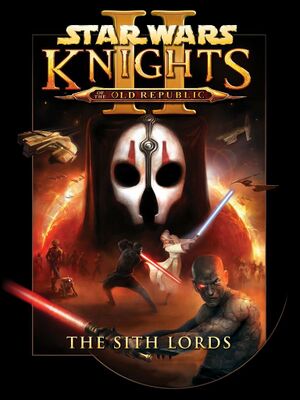 |
|
| Developers | |
|---|---|
| Obsidian Entertainment | |
| Maintenance | Aspyr Media |
| macOS (OS X) | Aspyr Media |
| Linux | Aspyr Media |
| Publishers | |
| LucasArts | |
| Disney Interactive Studios | |
| OS X, Linux | Aspyr Media |
| Engines | |
| Odyssey | |
| Release dates | |
| Windows | February 8, 2005 |
| macOS (OS X) | July 21, 2015[1] |
| Linux | July 21, 2015[1] |
| Reception | |
| Metacritic | 85 |
| Taxonomy | |
| Monetization | One-time game purchase, Subscription gaming service |
| Modes | Singleplayer |
| Pacing | Continuous turn-based |
| Perspectives | Third-person |
| Controls | Direct control, Menu-based |
| Genres | RPG |
| Themes | Sci-fi, Space |
| Series | Star Wars: Knights of the Old Republic |
Star Wars: Knights of the Old Republic II - The Sith Lords is a singleplayer third-person RPG game in the Star Wars: Knights of the Old Republic series.
Key points
- Retail version (2012) re-released in a bundle with the first game and made compatible with recent operating systems.
- Aspyr version (2015) updated to support OS X and Linux, widescreen resolutions, controller support and other improvements including Steam Workshop support.[1]
General information
- Aspyr Media support page
- GOG.com Community Discussions for game series
- GOG.com Support Page
- Obsidian Forum
- Steam Community Discussions
- Modding guide for Steam version.
Availability
| Source | DRM | Notes | Keys | OS |
|---|---|---|---|---|
| Retail | SecuROM 5 DRM disc check (1.0) SecuROM 7.00.00.0044 DRM disc check (1.0b/1.02b) Released on 4 CDs. |
|||
| GamersGate | ||||
| Sold by Aspyr Media. | ||||
| GOG.com | Aspyr version. | |||
| Green Man Gaming | ||||
| Humble Store | ||||
| Mac App Store | Aspyr version. | |||
| Origin | Included with EA Play Pro. Currently only visible in the EA App's Browse menu. | |||
| Steam | Aspyr version. DRM-free by creating a steam_appid.txt file in the game's installation directory containing its Steam App ID number 208580. | |||
| Sold by Disney Interactive Studios. |
- The soundtrack is stored in MP3 format, however junk data at the beginning of each file prevents them from being played back in media players. Run this script[Note 1] from the game's music directory[Note 2] to create standard music files that can be played back in most media players.[3]
Version differences
- Knights of the Old Republic Collection includes both Knights of the Old Republic and Knights of the Old Republic II – The Sith Lords.
- Retail (CD/DVD) releases of KotOR II do not include Aspyr Media's update.
- Aspyr Media's update was made available on Steam in 2015.[1] The prior version of KotOR II, which does not include Aspyr's changes, can still be accessed. To access the prior version, select the "legacypc" beta branch in the game properties window in Steam.
- Aspyr Media's update ("1.0b update") was made available on GOG.com in 2022.[4] The prior version of KotOR II, which does not include Aspyr's changes, can still be accessed via GOG Galaxy. To access the prior version, install KotOR II, uncheck "Automatically update to newest version" in the GOG Galaxy game configuration window, and select "Version 1.0b".
- Star Wars: Knights of the Old Republic II - The Sith Lords on the EA app does not include Aspyr Media's update.
Essential improvements
Patches
- Not applicable to the Star Wars: Knights of the Old Republic Collection DVD release or the digital versions via Steam, GOG.com and the EA app.
- Patch v1.0b is the latest patch for the original retail release.
Restored Content Mod (TSLRCM)
- Highly recommended to restore content that was cut from the game.
- Also available on Steam Workshop.
- Available in English, German, French, Spanish, Italian, Polish and Russian.
- Version 1.8.2 onwards supports M4-78 Enhancement Project which restores droid planet content, but works only for English version.
KotOR 2 Community Patch (K2CP)
- Requires Restored Content Mod to be installed first.
- Fixes numerous bugs and improves the game contents.
- Easy to install.
Skip intro videos
| Delete or rename movie files[5] |
|---|
|
Higher quality media
- Not applicable to the Star Wars: Knights of the Old Republic Collection DVD release and digital versions via Steam, GOG.com, or the EA app.
| Higher quality movies install instructions[citation needed] |
|---|
|
Install Movie Update Patch - 1135 MB Notes
|
| Higher quality music install instructions[citation needed] |
|---|
|
Install Music Update Patch - 145 MB Notes
|
Game data
Configuration file(s) location
| System | Location |
|---|---|
| Windows | <path-to-game>\swkotor2.ini[Note 3] |
| macOS (OS X) | $HOME/Library/Application Support/Star Wars Knights of the Old Republic II/swkotor2.ini |
| Mac App Store | |
| Linux | $XDG_DATA_HOME/aspyr-media/kotor2/ |
Save game data location
| System | Location |
|---|---|
| Windows | <path-to-game>\Saves\[Note 3] |
| macOS (OS X) | $HOME/Library/Application Support/Star Wars Knights of the Old Republic II/saves/ |
| Mac App Store | $HOME/Library/Containers/com.aspyr.kotor2.appstore/Data/Library/Application Support/Star Wars Knights of the Old Republic II/saves/ |
| Linux | $XDG_DATA_HOME/aspyr-media/kotor2/saves/ |
- This game follows the XDG Base Directory Specification on Linux.
Save game cloud syncing
| System | Native | Notes |
|---|---|---|
| GOG Galaxy | ||
| Origin | ||
| Steam Cloud |
Video
| Graphics feature | State | WSGF | Notes |
|---|---|---|---|
| Widescreen resolution | Native for Aspyr version (menus are horizontally stretched).[1] For other versions, see Widescreen resolution. |
||
| Multi-monitor | Use Flawless Widescreen. | ||
| Ultra-widescreen | Use Flawless Widescreen. | ||
| 4K Ultra HD | Native for Aspyr version.[1] | ||
| Field of view (FOV) | |||
| Windowed | See Windowed. | ||
| Borderless fullscreen windowed | Use Borderless Gaming. Any other hacks will make the mouse cursor inaccurate.[citation needed] | ||
| Anisotropic filtering (AF) | |||
| Anti-aliasing (AA) | |||
| Vertical sync (Vsync) | |||
| 60 FPS | |||
| 120+ FPS | Frame rates over 60 can cause issues, see Stuttering or Freezing after combat / Unable to move the character | ||
| High dynamic range display (HDR) | See the glossary page for potential alternatives. | ||
- TweakGuides has created a comprehensive guide for fixing issues in this game. It can be found here.
Widescreen resolution
- Not necessary for Aspyr version.
- Widescreen fixes will break the minimap location reporting, which can be solved using the UI fixes.[7]
- Widescreen fixes resolutions of 1366x768 and under will not display dialogue option text correctly and are unplayable.[8]
- Video tutorial for widescreen available here
- This uses a slightly older version of the game with some bugs (not necessary for the GOG.com version).[9]
| Make necessary changes[citation needed] |
|---|
[Display Options] Width=2048 Height=1152 [Graphics Options] Height=1152 Width=2048 Notes
|
Ultra-widescreen resolution
- Ultra-Widescreen fixes will break the minimap location reporting, which can be solved using the UI fixes (instructions included below).
- Using Flawless Widescreen can cause memory leaks, which in turn can corrupt the current save file.
| Apply the following instructions[citation needed] |
|---|
Notes
|
Windowed
| Windowed[citation needed] |
|---|
|
Full Screen Movies
- This method does not work on latest game version.
- Guide located here Archived (it is not necessary to edit your .bik files)
| Instructions[citation needed] |
|---|
80 02 00 00 75 15 81 3D E8 C1 80 00 E0 01 . . . 80 02 00 00 C7 44 24 10 E0 01 The resulting hex sequences should look like this, for a 1920x1080 resolution: 80 07 00 00 75 15 81 3D E8 C1 80 00 38 04 . . . 80 07 00 00 C7 44 24 10 38 04 |
Input
| Keyboard and mouse | State | Notes |
|---|---|---|
| Remapping | ||
| Mouse acceleration | ||
| Mouse sensitivity | ||
| Mouse input in menus | ||
| Mouse Y-axis inversion | By default reversed, i.e. activate inversion to get "normal" behaviour. | |
| Controller | ||
| Controller support | Steam version only, XInput supported, DirectInput has some mapping issues.[1] | |
| Full controller support | Steam version only. | |
| Controller remapping | See the glossary page for potential workarounds. | |
| Controller sensitivity | ||
| Controller Y-axis inversion | Steam version only. |
| Controller types |
|---|
| XInput-compatible controllers | ||
|---|---|---|
| Xbox button prompts | ||
| Impulse Trigger vibration |
| PlayStation controllers |
|---|
| Generic/other controllers |
|---|
| Additional information | ||
|---|---|---|
| Button prompts | For DualShock controllers use DualShock 3 Button Prompts mod. For Steam controllers use Steam Controller Buttons for KotOR II | |
| Controller hotplugging | ||
| Haptic feedback | ||
| Digital movement supported | ||
| Simultaneous controller+KB/M |
| Steam Input | ||
|---|---|---|
| Steam Input API support | ||
| Hook input (legacy mode) | ||
| Official controller preset(s) | ||
| Steam Controller button prompts | Mod available on the Steam Workshop: Steam Controller Buttons for KotOR II | |
| Cursor detection |
Audio
| Audio feature | State | Notes |
|---|---|---|
| Separate volume controls | In some sections of a game, the in-game music volume is not affected by the volume slider.[10] | |
| Surround sound | ||
| Subtitles | ||
| Closed captions | ||
| Mute on focus lost | ||
| EAX support | EAX 3 (Newest Update removes EAX from Steam version)) (Manual download https://drive.google.com/file/d/15nyAOKWS_gHU-J6oa5a_3lZkmAvBBaXA/ - copy the .dll file next to the swkotor2.exe and the in-game EAX option becomes unlocked) |
|
| Royalty free audio |
Localizations
| Language | UI | Audio | Sub | Notes |
|---|---|---|---|---|
| English | ||||
| French | ||||
| German | ||||
| Italian | ||||
| Polish | Fan translation, download or steam workshop page. | |||
| Russian | 1) Fan translation, text and video or Steam Workshop page. 2) Fan translation + translation Restored Content (Recommended), . |
|||
| Spanish | Updated Steam version comes with Spanish UI elements. For subtitles, use The Sith Lords Restored Content Modification (TSLRCM). |
Issues fixed
"Black screen on module load"
This issue most commonly happens when leaving the Ebon Hawk to enter Dantooine. This is caused by a corrupt EventQueued entry in one of the cached modules. To fix this you'll need to edit the save file. If you don't want to do this, loading an older save is the only other option. So let's get started. First download a tool like ERFEdit or Holocron Toolset. Open up your savegame.sav. You should see some nested sav files such as 601dan.sav, extract it somewhere like your desktop and delete the entry in the erf editor. Now open the 601dan.sav up in another window. You should see a EventQueue GFFList entry. It should have one or two gff structs in it. Delete All of the GFF structs. You should now see a EventQueue list with zero contents. Now save, find the location you saved to and add it into the 'savegame.sav' file.
This clears the corrupted 'EventQueue' list and allows you to transition out of the Ebon Hawk normally again.
"Stopped working"
- Error occurs after the company logos and before the main menu, or after clicking on 'Load Game' from the main menu.
- Full error message: 'Star Wars: Knights of the Old Republic II: The Sith Lords has stopped working'.
| Switch to windowed mode[11] |
|---|
|
Switching to windowed mode sometimes fixes this issue.. |
| Activate discrete graphics card[12] |
|---|
|
Make sure non-Intel graphics card is being used. Intel integrated graphics seems to work for the Steam version but not the retail version in some cases. |
| Change Nvidia Control Panel settings[13] |
|---|
|
If you have a newer Nvidia GPU and your game keeps crashing when you click 'Load Game' from the main menu, a detailed solution for this can be found here.[14] The critical detail seems to be changing |
| Disable "Frame Buffer Effects"[citation needed] |
|---|
|
If the game crashes after initial character creation and an AMD/ATI video card is in use, disabling Frame Buffer Effects in the game's Advanced Graphics Options may fix the issue.
|
| Disable "Shadows" setting[citation needed] |
|---|
|
If the game crashes unexpectedly from time to time, disabling the shadows can fix it. For example, the crash may be at the Ebon Hawk, on the Prologue level, when approaching the Quadlaser turret. |
Stuttering or Freezing after combat / Unable to move the character
- This can be fixed by limiting maximum frame rate.
| Cap the maximum FPS.[15] |
|---|
|
| Temporary solution[citation needed] |
|---|
|
| Use VSync[citation needed] |
|---|
|
Low performance
| Disable frame buffer effects[citation needed] |
|---|
|
| Low Frame Rate[16] |
|---|
|
Retail installation for Windows 7
- All steps should be done with an administrator account.
- Working on Windows 7 x64 bit.
| Retail installation instructions[18] |
|---|
|
Stretched UI on widescreen resolutions
- After applying a widescreen resolution, the HUD and UI elements will be stretched.
Widescreen UI Fix
- 16:9 and 16:10 only.
- Some menu and UI elements remain stretched. See Improved Widescreen Experience for solution.
| Retail and GOG |
|---|
|
| Steam |
|---|
|
Improved Widescreen Experience
- Recommended to install after Widescreen UI Fix.
| Improved Widescreen Experience |
|---|
|
Fixes remaining stretched UI and menu elements not covered by Widescreen UI Fix.
|
Dialogue options will not display on vertical resolutions of 1366x768 or below
| Increase resolution to 1366x785[19] |
|---|
[Display Options] Width=1366 Height=795 [Graphics Options] Height=795 Width=1366 |
The game crashes on Intel HD Graphics (Linux, Wine)
| The issue is, that the game uses a very old OpenGL version, which is often not compatible with modern drivers. These steps also fix various graphical bugs.[citation needed] |
|---|
#!/bin/sh export MESA_LOADER_DRIVER_OVERRIDE=iris export MESA_EXTENSION_MAX_YEAR=2001 wine swkotor2.exe
|
Graphics bug on Dxun
To fix the glitched fog on Dxun, download this archive, unpack it and put the content into the game folder.[20]
Dialogue skipping
The game starts randomly skipping cutscenes and dialogue lines after you play for several hours uninterrupted, seemingly because of a memory leak.
| Save and restart the game.[21] |
|---|
Sound on your ship suddenly stops working after space travel
| Pause and unpause the game (press spacebar). |
|---|
VR support
| 3D modes | State | Notes | |
|---|---|---|---|
| vorpX | G3D User created game profile, see vorpx forum profile introduction for important notes. |
||
Other information
API
| Technical specs | Supported | Notes |
|---|---|---|
| OpenGL | 1.4 |
| Executable | 32-bit | 64-bit | Notes |
|---|---|---|---|
| Windows | |||
| macOS (OS X) | |||
| Linux |
Middleware
| Middleware | Notes | |
|---|---|---|
| Audio | Miles Sound System | 6.5h[22] |
| Cutscenes | Bink Video |
Permanent corpses
Prevents the immediate despawning of dead enemies. Can be downloaded here.
| Use with TSLRCM restored content mod[23] |
|---|
|
KotOR and TSL Save Game Editor
- KotOR and TSL Save Game Editor (English Language Only), also known as the 'KSE'.
- Save game editor (cheat) works for both KotOR 1 and 2.
- The save game editor does not automatically detect the Steam version of KotOR2, needing user input.
System requirements
Steam
| Windows | ||
|---|---|---|
| Minimum | ||
| Operating system (OS) | 7 | |
| Processor (CPU) | Intel Core i3 (2 core) 2.2 GHz AMD A10 2.2 GHz |
|
| System memory (RAM) | 4 GB | |
| Hard disk drive (HDD) | 10 GB | |
| Video card (GPU) | Nvidia GeForce 260 ATI Radeon HD 5450 Intel HD 4400 256 MB of VRAM |
|
Disc Version
| Windows | ||
|---|---|---|
| Minimum | Recommended | |
| Operating system (OS) | 98, 2000, ME, XP | |
| Processor (CPU) | 1 GHz | 1.6 GHz |
| System memory (RAM) | 128 MB | 512 MB |
| Hard disk drive (HDD) | 4 GB | |
| Video card (GPU) | 32 MB of VRAM OpenGL 1.4 compatible DirectX 9.0c compatible | 128 MB of VRAM |
| macOS (OS X) | ||
|---|---|---|
| Minimum | ||
| Operating system (OS) | 10.9.5, 10.10 | |
| Processor (CPU) | Intel Core i3 Dual Core 2.2 GHz | |
| System memory (RAM) | 4 GB | |
| Hard disk drive (HDD) | 10 GB | |
| Video card (GPU) | Nvidia GeForce GT 330M ATI Radeon HD 3870 Intel HD 3000 256 MB of VRAM |
|
- A 64-bit operating system is required.
| Linux | ||
|---|---|---|
| Minimum | ||
| Operating system (OS) | SteamOS, Ubuntu 14.04 | |
| Processor (CPU) | Intel Core i3 Dual Core 2.2 GHz AMD A10 Series |
|
| System memory (RAM) | 4 GB | |
| Hard disk drive (HDD) | 10 GB | |
| Video card (GPU) | Nvidia GeForce GT 440 ATI Radeon HD 5450 Intel HD 4400 256 MB of VRAM |
|
Notes
- ↑ If using Windows, install Git for Windows to enable Bash scripts.[2]
- ↑ It may be necessary to copy the music directory to the desktop.[2]
- ↑ 3.0 3.1 When running this game without elevated privileges (Run as administrator option), write operations against a location below
%PROGRAMFILES%,%PROGRAMDATA%, or%WINDIR%might be redirected to%LOCALAPPDATA%\VirtualStoreon Windows Vista and later (more details).
References
- ↑ 1.0 1.1 1.2 1.3 1.4 1.5 1.6 Introducing and updated KotOR II for Mac, Linux, and Windows!
- ↑ 2.0 2.1 Verified by User:SirYodaJedi on 2018-10-18
- ↑ Music from Star Wars: Knights of the Old Republic, page 1 - Forum - GOG.com - last accessed on May 2023
- ↑ STAR WARS Knights of the Old Republic II: The Sith Lords - GOG Database
- ↑ Verified by User:Nessy on 2021-09-27
- ↑ http://lucasforums.com/showthread.php?t=206028
- ↑ Widescreen Gaming Forum - Star Wars Knights of the Old Republic 2 - last accessed on May 2023
- ↑ Tested by Andytizer, 1920x1080 tested as working.
- ↑ Steam Forums - Ultimate KotOR 2 Tweak Guide (retrieved)
- ↑ Verified by User:Suicide machine on August 13, 2016
- Tested on Steam version of a game. Noticed mostly in the beginning sections of Peragus II and in settlers' chamber on Tatooine.
- ↑ Tested by Andytizer
- ↑ KotOR 2 will not work (steam version) - Steam Users' Forums (retrieved)
- ↑ deadlystream.com - last accessed on May 2023
- ↑ Tested by Ehs0329.
- ↑ Ultimate KotOR 2 Tweak Guide - Page 2 - Steam Users' Forums (retrieved)
- ↑ tweakguides.pcgamingwiki.com - last accessed on May 2023
- ↑ Crash on Telos Surface :: STAR WARS™ Knights of the Old Republic™ II: The Sith Lords™ Technical Support Discussions - last accessed on 2022-01-14
- ↑ http://lucasforums.com/showthread.php?t=194296
- ↑ https://steamcommunity.com/app/208580/discussions/0/882966056505690417/#c846940248097567648
- ↑ https://steamcommunity.com/sharedfiles/filedetails/?id=913341266
- ↑ Steam Community - last accessed on May 2023
- ↑ Verified by User:Markhoris on 2019-01-30
- Version number found in Mss32.dll in the game installation folder.
- ↑ Steam Community - last accessed on May 2023