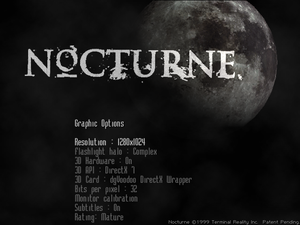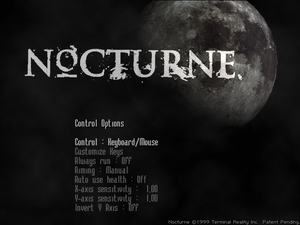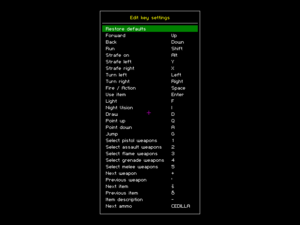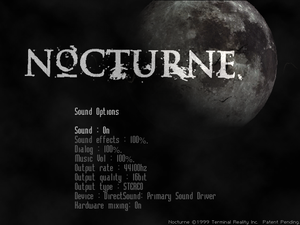Difference between revisions of "Nocturne"
From PCGamingWiki, the wiki about fixing PC games
(Undo revision 1353088 by Jamal (talk) custom resolution doesn't change the fact the game is stretched) Tag: Undo |
m (→DDrawCompat: typo fix) |
||
| (39 intermediate revisions by 4 users not shown) | |||
| Line 34: | Line 34: | ||
'''Key points''' | '''Key points''' | ||
{{++}} Nocturne Editor is available for download [https://www.moddb.com/games/nocturne/downloads/nocturne-editor here]. | {{++}} Nocturne Editor is available for download [https://www.moddb.com/games/nocturne/downloads/nocturne-editor here]. | ||
| − | {{ii}} [[Blair Witch Volume 1: Rustin Parr]] is a | + | {{ii}} [[Blair Witch Volume 1: Rustin Parr]] is a standlone spinoff episode for Nocturne, set a year before the events in the final episode ''Epilogue''. |
'''General information''' | '''General information''' | ||
| Line 49: | Line 49: | ||
===Patches=== | ===Patches=== | ||
{{ii}} Latest patch is [https://www.patches-scrolls.de/patch/2952/7/28592 Nocturne Patch 2 (Build 1.00.52)]. | {{ii}} Latest patch is [https://www.patches-scrolls.de/patch/2952/7/28592 Nocturne Patch 2 (Build 1.00.52)]. | ||
| + | |||
| + | ===DDrawCompat=== | ||
| + | {{ii}}[https://github.com/narzoul/DDrawCompat DDrawCompat by narzoul] is essential for the game to render properly in modern systems. | ||
| + | {{++}} Limits the framerate to 60fps both in Hardware and Software mode to prevent issues. | ||
| + | {{++}} Allows for running in high resolutions without shrinking HUD or Menus, similar to Peixoto's Patch and dgvoodoo. | ||
| + | {{++}} Fixes the Intro video to display properly. | ||
| + | {{++}} Fixes [[#System RAM and swap disk space warning|System RAM and swap disk space warning]] error and crashing on startup. | ||
| + | {{Fixbox|description=Instructions|ref=<ref name="refcheck Arhummk">{{refcheck|user=Arhummk|date=November 10, 2023}}</ref>|fix= | ||
| + | # Get the latest release of DDrawCompat (v0.4.0 or higher) [https://github.com/narzoul/DDrawCompat/releases here]. | ||
| + | # Extract its contents; <code>ddraw.dll</code> to <code>{{P|game}}</code> | ||
| + | # Create a new text file within the same directory named <code>DDrawCompat.ini</code> '''(Case-sensitive)'''. | ||
| + | # Open <code>DDrawCompat.ini</code> and add the following lines: | ||
| + | <pre> | ||
| + | # Limits the framerate to 60fps. 30fps is recommended. | ||
| + | FpsLimiter = msgloop(60) | ||
| + | |||
| + | # Resolution Scaling options. This allows you to increase the resolution without | ||
| + | # shrinking the HUD or Menus. Both of the below lines are necessary for this to work properly | ||
| + | # Select 640x480 in-game first. But not below that as it will reduce the quality of the pre-rendered backgrounds. | ||
| + | # If you wish to play in the native in-game resolutions or Software mode. add a # before the two lines below. | ||
| + | |||
| + | ResolutionScale = display(1) | ||
| + | ResolutionScaleFilter = bilinear | ||
| + | |||
| + | # DEBUG. Only modify and uncomment (remove the # before the line) the below lines if facing issues. | ||
| + | |||
| + | # BltFilter = bilinear | ||
| + | # TextureFilter = app | ||
| + | # CpuAffinity = 1 | ||
| + | # WinVersionLie = 98 | ||
| + | # FullscreenMode = borderless | ||
| + | # LogLevel = none | ||
| + | # DesktopColorDepth = initial | ||
| + | # DisplayFilter = bilinear(0) | ||
| + | # DisplayRefreshRate = app | ||
| + | # DisplayResolution = desktop | ||
| + | # DpiAwareness = permonitor | ||
| + | </pre> | ||
| + | {{ii}} While this caps the game at 60fps. A 30fps cap is recommended as cloth physics are tied to framerate, though the difference is minimal. | ||
| + | }} | ||
===Peixoto's patch=== | ===Peixoto's patch=== | ||
| Line 79: | Line 119: | ||
|4k ultra hd wsgf award = | |4k ultra hd wsgf award = | ||
|widescreen resolution = false | |widescreen resolution = false | ||
| − | |widescreen resolution notes= In software mode resolutions up to 640x480 are available, in hardware mode up to 1280x1024. Menus remain 640x480. See [[# | + | |widescreen resolution notes= In software mode resolutions up to 640x480 are available, in hardware mode up to 1280x1024. Menus remain 640x480. See [[#DDrawCompat | DDrawCompat]] for higher resolutions. |
|multimonitor = false | |multimonitor = false | ||
|multimonitor notes = | |multimonitor notes = | ||
| Line 90: | Line 130: | ||
|windowed = hackable | |windowed = hackable | ||
|windowed notes = Use [[#dgVoodoo 2|dgVoodoo 2]]. In DirectX tab under ''Behavior'' disable ''Application controlled windows/fullscreen state'' and ''Disable Alt-Enter to toggle screen state'', then in game press {{key|Alt|Enter}}. | |windowed notes = Use [[#dgVoodoo 2|dgVoodoo 2]]. In DirectX tab under ''Behavior'' disable ''Application controlled windows/fullscreen state'' and ''Disable Alt-Enter to toggle screen state'', then in game press {{key|Alt|Enter}}. | ||
| − | |borderless windowed = | + | |borderless windowed = hackable |
| − | |borderless windowed notes = | + | |borderless windowed notes = Use [[#DDrawCompat | DDrawCompat]]. |
|anisotropic = hackable | |anisotropic = hackable | ||
| − | |anisotropic notes = Force using [[# | + | |anisotropic notes = Force using [[#DDrawCompat | DDrawCompat]]. |
|antialiasing = hackable | |antialiasing = hackable | ||
| − | |antialiasing notes = Use [[#dgVoodoo 2|dgVoodoo 2]] to force MSAA. | + | |antialiasing notes = Use [[#dgVoodoo 2|dgVoodoo 2]] to force MSAA. Not recommended as it can break graphics. |
| − | |upscaling = | + | |upscaling = false |
|upscaling tech = | |upscaling tech = | ||
|upscaling notes = | |upscaling notes = | ||
|vsync = true | |vsync = true | ||
| − | |vsync notes = Enabled by default in hardware mode, but only during gameplay | + | |vsync notes = Enabled by default in hardware mode, but only during gameplay. |
|60 fps = true | |60 fps = true | ||
| − | |60 fps notes = | + | |60 fps notes = Cloth physics are slightly sped up, as the logic is tied to framerate. |
|120 fps = limited | |120 fps = limited | ||
| − | |120 fps notes = Framerate is uncapped in software mode, but causes clothes physics to speed up. | + | |120 fps notes = Framerate is uncapped in software mode, but causes clothes physics to speed up and spaz out. |
| − | |hdr = | + | |hdr = false |
|hdr notes = | |hdr notes = | ||
|color blind = unknown | |color blind = unknown | ||
| Line 239: | Line 279: | ||
|fan = | |fan = | ||
}} | }} | ||
| − | |||
| − | |||
| − | |||
| − | |||
| − | |||
| − | |||
| − | |||
| − | |||
| − | |||
| − | |||
| − | |||
| − | |||
| − | |||
| − | |||
| − | |||
| − | |||
| − | |||
| − | |||
}} | }} | ||
| Line 262: | Line 284: | ||
===Game crashes on launch=== | ===Game crashes on launch=== | ||
| + | {{Fixbox|description=See [[#DDrawCompat | DDrawCompat]]}} | ||
| + | |||
{{Fixbox|description=Use [[#dgVoodoo 2|dgVoodoo 2]]|ref=<ref>{{Refcheck|user=Antrad|date=2017-11-06}}</ref>|fix= | {{Fixbox|description=Use [[#dgVoodoo 2|dgVoodoo 2]]|ref=<ref>{{Refcheck|user=Antrad|date=2017-11-06}}</ref>|fix= | ||
# Download the latest version of [http://dege.freeweb.hu dgVoodoo 2] and unpack it. | # Download the latest version of [http://dege.freeweb.hu dgVoodoo 2] and unpack it. | ||
| Line 274: | Line 298: | ||
===System RAM and swap disk space warning=== | ===System RAM and swap disk space warning=== | ||
{{ii}} When launching the game two warning messages are displayed about 0.0MB of system RAM and 0.0MB of free swap disk space. These can be ignored or the game can be run in Windows 98 compatibility mode to avoid these messages from appearing. | {{ii}} When launching the game two warning messages are displayed about 0.0MB of system RAM and 0.0MB of free swap disk space. These can be ignored or the game can be run in Windows 98 compatibility mode to avoid these messages from appearing. | ||
| + | |||
| + | {{Fixbox|description=Use [[#DDrawCompat | DDrawCompat]]}} | ||
{{Fixbox|description=Turning on Windows 98 compatibility mode|ref=<ref>{{Refcheck|user=Antrad|date=2017-11-06}}</ref>|fix= | {{Fixbox|description=Turning on Windows 98 compatibility mode|ref=<ref>{{Refcheck|user=Antrad|date=2017-11-06}}</ref>|fix= | ||
| Line 283: | Line 309: | ||
'''Notes''' | '''Notes''' | ||
{{--}} This will disable any enhancements set in [[#dgVoodoo 2|dgVoodoo 2]]. | {{--}} This will disable any enhancements set in [[#dgVoodoo 2|dgVoodoo 2]]. | ||
| + | }} | ||
| + | |||
| + | {{Fixbox|description=Use Microsoft Compatibility Administrator, create a custom database and create a fix for this game|fix= | ||
| + | # Install the Microsoft Compatibility Administrator (32-bit) on your computer | ||
| + | # Create a new custom database. | ||
| + | # Click on Fix to create a new fix for a program. | ||
| + | # For the name, put "Nocturne", vendor for this program "Terminal Reality" and for the program file location, browse and select the nocturne.exe file where the game is installed. | ||
| + | #Click Next twice. | ||
| + | #In the compatibility fixes, select "GlobalMemoryStatus2GB" (put a checkmark), then click Next. | ||
| + | #Click Finish. | ||
| + | #Save the new, custom database, then righ click on it - Install to install it on your computer. | ||
| + | #Start the game, the warning will not appear. | ||
}} | }} | ||
| Line 292: | Line 330: | ||
===Intro video not being rendered=== | ===Intro video not being rendered=== | ||
{{ii}} When starting the game the intro video plays, but only sound can be heard, the video itself is not rendered. This happens because of the Indeo codec which is not included in the newest versions of Windows. | {{ii}} When starting the game the intro video plays, but only sound can be heard, the video itself is not rendered. This happens because of the Indeo codec which is not included in the newest versions of Windows. | ||
| − | {{ | + | {{ii}} With dgVoodoo v2.81.2, the intro video will work again. |
| − | |||
| − | |||
| − | + | {{Fixbox|description=Use the latest version of [[dgVoodoo 2]]|fix= | |
| − | # | + | #Configure dgVoodoo 2 for Nocturne. |
| − | # | + | #Copy all 4 .dll files from the MS folder to the game's folder |
| − | + | #Open the dgVoodoo.conf file with Notepad/text editor, at the '''[GeneralExt]''' section, put GDI at the '''SystemHookFlags''' line (after the =) | |
| − | |||
| − | |||
}} | }} | ||
| + | |||
| + | {{Fixbox|description=Use [[#DDrawCompat | DDrawCompat]]}} | ||
===High frame rate issues=== | ===High frame rate issues=== | ||
{{ii}} The physics are linked to 60 FPS, so playing at high fps can cause problems. | {{ii}} The physics are linked to 60 FPS, so playing at high fps can cause problems. | ||
| + | |||
| + | {{Fixbox|description=Use [[#DDrawCompat | DDrawCompat]]}} | ||
{{Fixbox|description=Limit the Framerate to 60FPS |ref={{cn|date=September 2021}}|fix= | {{Fixbox|description=Limit the Framerate to 60FPS |ref={{cn|date=September 2021}}|fix= | ||
| Line 313: | Line 351: | ||
{{Fixbox|description=Vsync (Enabled by default)|fix= | {{Fixbox|description=Vsync (Enabled by default)|fix= | ||
# Set the monitor refresh rate to 60 Hz. | # Set the monitor refresh rate to 60 Hz. | ||
| + | }} | ||
| + | |||
| + | ===Slow and unresponsive menus=== | ||
| + | {{ii}} Some transitions between menu screens are very slow and sometimes it can take several seconds for the menus to respond to input.{{cn|date=2022-01-26|reason=the old reference only mentions the gog forums}} | ||
| + | |||
| + | {{Fixbox|description=Use [[#DDrawCompat | DDrawCompat]]}} | ||
| + | |||
| + | {{Fixbox|description=Set affinity to 1 CPU core|fix= | ||
| + | #Go to <code>{{P|game}}</code>. | ||
| + | #Create ''.txt'' file | ||
| + | #Copy/paste the following lines: | ||
| + | *<code>cd /d %~dp0</code> | ||
| + | *<code>start /affinity 1 nocturne.exe</code> | ||
| + | #Save the file and set it's definition to ''.bat'' | ||
| + | #Run it to start the game | ||
| + | |||
| + | {{ii}}This will make the game running on single core, which will slightly help with menu transitions during the game, although it won't affect main menu as much | ||
| + | }} | ||
| + | |||
| + | {{Fixbox|description=Use the free version of Process Lasso|fix= | ||
| + | #Install the free version of Process Lasso. | ||
| + | #Go to Options - CPU - CPU Affinities... | ||
| + | #In the Process match field, type "nocturne.exe" (without quotes). | ||
| + | #Click on the Select button. | ||
| + | #Check the CPU 0 or CPU 1 case - OK. | ||
| + | #Click on Add Rule - OK. | ||
| + | #With Process Lasso running in the background, start the game. | ||
}} | }} | ||
| Line 360: | Line 425: | ||
|minOS = 95, 98 | |minOS = 95, 98 | ||
|minCPU = Intel Pentium MMX 233 MHz | |minCPU = Intel Pentium MMX 233 MHz | ||
| − | |minCPU2 = AMD K6 233 MHz | + | |minCPU2 = AMD K6 233 MHz |
|minRAM = 64 MB (96 MB for 3D hardware acceleration) | |minRAM = 64 MB (96 MB for 3D hardware acceleration) | ||
|minHD = 500 MB | |minHD = 500 MB | ||
| − | |minGPU = | + | |minGPU = |
|minVRAM = 8 MB | |minVRAM = 8 MB | ||
|minDX = 5 | |minDX = 5 | ||
| Line 369: | Line 434: | ||
|recOS = NT 4.0, 2000 | |recOS = NT 4.0, 2000 | ||
| − | |recCPU = Intel Pentium II 400 MHz or Higher | + | |recCPU = Intel Pentium II 400 MHz, Celeron, or Higher |
| − | |recCPU2 = AMD Athlon 500 Mhz | + | |recCPU2 = AMD Athlon 500 Mhz |
|recRAM = 128 MB | |recRAM = 128 MB | ||
|recHD = 1 GB | |recHD = 1 GB | ||
| − | |recGPU = Matrox G200/G400 | + | |recGPU = Matrox G200/G400 |
| + | |recGPU2 = ATI Rage 128 | ||
| + | |recGPU3 = Savage3D<br>Nvidia TnT/TnT2 | ||
|recVRAM = | |recVRAM = | ||
|recDX = 6 | |recDX = 6 | ||
Latest revision as of 22:15, 11 March 2024
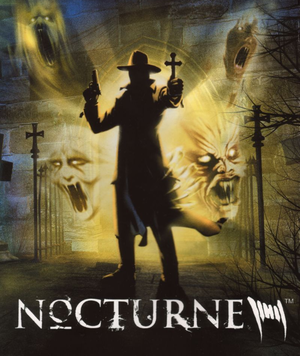 |
|
| Developers | |
|---|---|
| Terminal Reality | |
| Publishers | |
| North America | Gathering of Developers |
| Europe | Take-Two Interactive |
| Engines | |
| Nocturne | |
| Release dates | |
| Windows | October 31, 1999 |
| Taxonomy | |
| Series | Nocturne |
| Nocturne | |
|---|---|
| Nocturne | 1999 |
| Blair Witch Volume 1: Rustin Parr | 2000 |
| Blair Witch Volume 2: The Legend of Coffin Rock | 2000 |
| Blair Witch Volume 3: The Elly Kedward Tale | 2000 |
Warnings
- SafeDisc retail DRM does not work on Windows Vista and later (see Availability for affected versions).
Key points
- Nocturne Editor is available for download here.
- Blair Witch Volume 1: Rustin Parr is a standlone spinoff episode for Nocturne, set a year before the events in the final episode Epilogue.
General information
Availability
- SafeDisc retail DRM does not work on Windows Vista and later (see above for affected versions).
- This game is not available digitally.
- A free demo version is available from Archive.org and GamePressure.
Essential improvements
Patches
- Latest patch is Nocturne Patch 2 (Build 1.00.52).
DDrawCompat
- DDrawCompat by narzoul is essential for the game to render properly in modern systems.
- Limits the framerate to 60fps both in Hardware and Software mode to prevent issues.
- Allows for running in high resolutions without shrinking HUD or Menus, similar to Peixoto's Patch and dgvoodoo.
- Fixes the Intro video to display properly.
- Fixes System RAM and swap disk space warning error and crashing on startup.
| Instructions[3] |
|---|
# Limits the framerate to 60fps. 30fps is recommended. FpsLimiter = msgloop(60) # Resolution Scaling options. This allows you to increase the resolution without # shrinking the HUD or Menus. Both of the below lines are necessary for this to work properly # Select 640x480 in-game first. But not below that as it will reduce the quality of the pre-rendered backgrounds. # If you wish to play in the native in-game resolutions or Software mode. add a # before the two lines below. ResolutionScale = display(1) ResolutionScaleFilter = bilinear # DEBUG. Only modify and uncomment (remove the # before the line) the below lines if facing issues. # BltFilter = bilinear # TextureFilter = app # CpuAffinity = 1 # WinVersionLie = 98 # FullscreenMode = borderless # LogLevel = none # DesktopColorDepth = initial # DisplayFilter = bilinear(0) # DisplayRefreshRate = app # DisplayResolution = desktop # DpiAwareness = permonitor
|
Peixoto's patch
Peixoto's patch forced resolution allows high resolution without shrinking the HUD\menus. Super sampling anti aliasing is also possible
Skip intro videos
| Instructions[4] |
|---|
|
Game data
Configuration file(s) location
| System | Location |
|---|---|
| Windows | <path-to-game>\SYSTEM\[Note 2] |
Save game data location
| System | Location |
|---|---|
| Windows | <path-to-game>\save\[Note 2] |
Video
| Graphics feature | State | Notes | |
|---|---|---|---|
| Widescreen resolution | In software mode resolutions up to 640x480 are available, in hardware mode up to 1280x1024. Menus remain 640x480. See DDrawCompat for higher resolutions. | ||
| Multi-monitor | |||
| Ultra-widescreen | |||
| 4K Ultra HD | |||
| Field of view (FOV) | |||
| Windowed | Use dgVoodoo 2. In DirectX tab under Behavior disable Application controlled windows/fullscreen state and Disable Alt-Enter to toggle screen state, then in game press Alt+↵ Enter. | ||
| Borderless fullscreen windowed | Use DDrawCompat. | ||
| Anisotropic filtering (AF) | Force using DDrawCompat. | ||
| Anti-aliasing (AA) | Use dgVoodoo 2 to force MSAA. Not recommended as it can break graphics. | ||
| High-fidelity upscaling | See the glossary page for potential workarounds. | ||
| Vertical sync (Vsync) | Enabled by default in hardware mode, but only during gameplay. | ||
| 60 FPS | Cloth physics are slightly sped up, as the logic is tied to framerate. | ||
| 120+ FPS | Framerate is uncapped in software mode, but causes clothes physics to speed up and spaz out. | ||
| High dynamic range display (HDR) | |||
Input
| Keyboard and mouse | State | Notes |
|---|---|---|
| Remapping | ||
| Mouse acceleration | ||
| Mouse sensitivity | ||
| Mouse input in menus | Only some secondary menus accept mouse input. | |
| Mouse Y-axis inversion | ||
| Controller | ||
| Controller support | ||
| Full controller support | ||
| Controller remapping | ||
| Controller sensitivity | ||
| Controller Y-axis inversion |
| Controller types |
|---|
| XInput-compatible controllers |
|---|
| PlayStation controllers |
|---|
| Generic/other controllers |
|---|
| Additional information | ||
|---|---|---|
| Button prompts | ||
| Controller hotplugging | ||
| Haptic feedback | ||
| Digital movement supported | ||
| Simultaneous controller+KB/M |
Audio
| Audio feature | State | Notes |
|---|---|---|
| Separate volume controls | Sound effects, dialogue and music. | |
| Surround sound | Up to 7.0 with Creative ALchemy | |
| Subtitles | ||
| Closed captions | ||
| Mute on focus lost | ||
| EAX support | EAX1 | |
| Royalty free audio |
Localizations
| Language | UI | Audio | Sub | Notes |
|---|---|---|---|---|
| English | ||||
| French | ||||
| German | ||||
| Italian | ||||
| Japanese | ||||
| Polish | Local retail only, download. | |||
| Spanish |
Issues fixed
Game crashes on launch
| See DDrawCompat |
|---|
| Use dgVoodoo 2[5] |
|---|
|
System RAM and swap disk space warning
- When launching the game two warning messages are displayed about 0.0MB of system RAM and 0.0MB of free swap disk space. These can be ignored or the game can be run in Windows 98 compatibility mode to avoid these messages from appearing.
| Use DDrawCompat |
|---|
| Turning on Windows 98 compatibility mode[6] |
|---|
Notes
|
| Use Microsoft Compatibility Administrator, create a custom database and create a fix for this game |
|---|
|
Game crashes after loading a level
- After loading a level the game crashes with a DirectX 6 3D driver error: D3DERR_ELIFINO: An unknown D3D error occured.
| Install the latest patch[7] |
|---|
Intro video not being rendered
- When starting the game the intro video plays, but only sound can be heard, the video itself is not rendered. This happens because of the Indeo codec which is not included in the newest versions of Windows.
- With dgVoodoo v2.81.2, the intro video will work again.
| Use the latest version of dgVoodoo 2 |
|---|
|
| Use DDrawCompat |
|---|
High frame rate issues
- The physics are linked to 60 FPS, so playing at high fps can cause problems.
| Use DDrawCompat |
|---|
| Limit the Framerate to 60FPS[citation needed] |
|---|
|
| Vsync (Enabled by default) |
|---|
|
- Some transitions between menu screens are very slow and sometimes it can take several seconds for the menus to respond to input.[citation needed]
| Use DDrawCompat |
|---|
| Set affinity to 1 CPU core |
|---|
|
| Use the free version of Process Lasso |
|---|
|
Other information
API
| Technical specs | Supported | Notes |
|---|---|---|
| Direct3D | 5, 6, 7 | |
| Software renderer |
| Executable | 32-bit | 64-bit | Notes |
|---|---|---|---|
| Windows |
System requirements
| Windows[8] | ||
|---|---|---|
| Minimum | Recommended | |
| Operating system (OS) | 95, 98 | NT 4.0, 2000 |
| Processor (CPU) | Intel Pentium MMX 233 MHz AMD K6 233 MHz |
Intel Pentium II 400 MHz, Celeron, or Higher AMD Athlon 500 Mhz |
| System memory (RAM) | 64 MB (96 MB for 3D hardware acceleration) | 128 MB |
| Hard disk drive (HDD) | 500 MB | 1 GB |
| Video card (GPU) | 8 MB of VRAM DirectX 5 compatible | Matrox G200/G400 ATI Rage 128 Savage3D Nvidia TnT/TnT2 DirectX 6 compatible |
Notes
- ↑ SafeDisc retail DRM does not work on Windows 10[1] or Windows 11 and is disabled by default on Windows Vista, Windows 7, Windows 8, and Windows 8.1 when the KB3086255 update is installed.[2]
- ↑ 2.0 2.1 When running this game without elevated privileges (Run as administrator option), write operations against a location below
%PROGRAMFILES%,%PROGRAMDATA%, or%WINDIR%might be redirected to%LOCALAPPDATA%\VirtualStoreon Windows Vista and later (more details).
References
- ↑ Not Loading in Windows 10; this will break thousands of - Microsoft Community - last accessed on 2017-01-16
- ↑ Microsoft - MS15-097: Description of the security update for the graphics component in Windows: September 8, 2015 - last accessed on 2018-02-16
- ↑ Verified by User:Arhummk on November 10, 2023
- ↑ Verified by User:Antrad on 2017-11-06
- ↑ Verified by User:Antrad on 2017-11-06
- ↑ Verified by User:Antrad on 2017-11-06
- ↑ Verified by User:Antrad on 2017-11-06
- ↑ Information taken from the game manual.