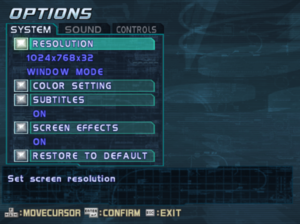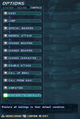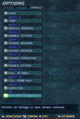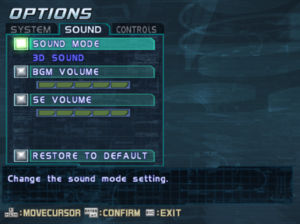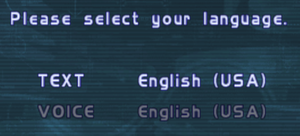Difference between revisions of "Mega Man X8"
m |
(Cleaning some things up with dgVoodoo2.) |
||
| Line 108: | Line 108: | ||
# Run the {{file|dgVoodooCpl.exe}}, then configure the following settings from the General tab: | # Run the {{file|dgVoodooCpl.exe}}, then configure the following settings from the General tab: | ||
#* '''Adapter(s) to use/enable:''' {{code|<your video card>}} | #* '''Adapter(s) to use/enable:''' {{code|<your video card>}} | ||
| − | #* '''Scaling mode:''' {{code|Stretched, | + | #* '''Scaling mode:''' {{code|Stretched, 4:3 Aspect Ratio}} |
#* '''Miscellaneous:''' Check {{code|Keep window aspect ratio}} | #* '''Miscellaneous:''' Check {{code|Keep window aspect ratio}} | ||
# Now go to the DirectX tab and configure the following settings: | # Now go to the DirectX tab and configure the following settings: | ||
| Line 116: | Line 116: | ||
#* '''Behavior:''' Check {{code|Application controlled fullscreen/windowed state}} | #* '''Behavior:''' Check {{code|Application controlled fullscreen/windowed state}} | ||
#* '''Antialiasing (MSAA):''' Set to either {{code|App driven}} or {{code|2x}}-{{code|8x}} | #* '''Antialiasing (MSAA):''' Set to either {{code|App driven}} or {{code|2x}}-{{code|8x}} | ||
| − | #* '''Miscellaneous:''' Uncheck {{code|dgVoodoo Watermark}} and {{code|Force vSync}} | + | #* '''Miscellaneous:''' Uncheck {{code|dgVoodoo Watermark}} and {{code|Force vSync}}, then check {{code|Apply Phong shading when available}} |
# Click {{code|Apply}} dgVoodoo 2 should save the configuration file to where you have it installed by default, then copy the {{file|dgVoodoo.conf}} to <code>{{p|game}}</code>. Alternatively, click the {{code|Add}} button and point the program to where you have the game installed to save it there. | # Click {{code|Apply}} dgVoodoo 2 should save the configuration file to where you have it installed by default, then copy the {{file|dgVoodoo.conf}} to <code>{{p|game}}</code>. Alternatively, click the {{code|Add}} button and point the program to where you have the game installed to save it there. | ||
# Go into the MS/x86 folder from your dgVoodoo 2 installation folder, then copy the {{file|D3D8.dll}}, {{file|DDraw.dll}}, and {{file|D3DImm.dll}} file to <code>{{p|game}}</code>. | # Go into the MS/x86 folder from your dgVoodoo 2 installation folder, then copy the {{file|D3D8.dll}}, {{file|DDraw.dll}}, and {{file|D3DImm.dll}} file to <code>{{p|game}}</code>. | ||
| Line 141: | Line 141: | ||
|full controller notes = Remapping controller mapping requires pressing {{key|Tab}} to switch between keyboard and controller remapping under Controls settings. | |full controller notes = Remapping controller mapping requires pressing {{key|Tab}} to switch between keyboard and controller remapping under Controls settings. | ||
|controller remap = true | |controller remap = true | ||
| − | |controller remap notes = Player movement is bound to the left stick and cannot be remapped. Confirm is also bound to the Dash and Cancel is bound to Jump.<ref name="Controller remapping">{{Refcheck|user=AmethystViper|date=2021-07-05|comment=}}</ref> | + | |controller remap notes = Player movement is bound to the left stick and cannot be remapped. Confirm is also bound to the Dash button and Cancel is bound to the Jump button.<ref name="Controller remapping">{{Refcheck|user=AmethystViper|date=2021-07-05|comment=}}</ref> |
|controller sensitivity = n/a | |controller sensitivity = n/a | ||
|controller sensitivity notes= | |controller sensitivity notes= | ||
| Line 153: | Line 153: | ||
|impulse triggers notes = | |impulse triggers notes = | ||
|dualshock 4 = limited | |dualshock 4 = limited | ||
| − | |dualshock 4 notes = Recognized as a generic DirectInput controller.<ref name="DualShock 4 support">{{Refcheck|user=AmethystViper|date=2021-07-05|comment=}}</ref> | + | |dualshock 4 notes = Recognized as a generic DirectInput controller. D-pad, however, is not supported.<ref name="DualShock 4 support">{{Refcheck|user=AmethystViper|date=2021-07-05|comment=}}</ref> |
|dualshock prompts = false | |dualshock prompts = false | ||
|dualshock prompts notes = | |dualshock prompts notes = | ||
Revision as of 05:47, 12 July 2021
 |
|
| Developers | |
|---|---|
| Capcom | |
| Release dates | |
| Windows | March 10, 2005 |
| Taxonomy | |
| Modes | Singleplayer |
| Pacing | Real-time |
| Perspectives | Scrolling, Side view, Third-person |
| Controls | Direct control |
| Genres | Action, Platform |
| Vehicles | Hovercraft |
| Art styles | Anime |
| Themes | Sci-fi |
| Series | Mega Man X |
| ⤏ Go to series page | |
| Subseries of Mega Man | |
| Mega Man X | 1995 |
| Mega Man X3 | 1997 |
| Rockman X Math Whirlwind | 1998 |
| Mega Man X4 | 1998 |
| Mega Man X5 | 2002 |
| Mega Man X6 | 2003 |
| Rockman X7 | 2004 |
| Mega Man X8 | 2005 |
| Mega Man X Legacy Collection | 2018 |
| Mega Man X Legacy Collection 2 | 2018 |
| Rockman X Dive | 2021 |
| Mega Man X Dive Offline | 2023 |
Mega Man X8 (also known as Rockman X8 in Japan) is a sci-fi anime action platforming game developed by Capcom Production Studio 1 and published by Capcom. It is the eighth mainline installment in the Mega Man X series, which returns to the series its roots of 2D side-scrolling run-and-gun gameplay after Mega Man X7 was panned by critics and players alike for its awkward transition into 3D.
The game was originally released for the PlayStation 2 on December 7, 2004 in North America before it was later released in Europe on February 11, 2005, and in Japan on March 10, 2005. The PC version was also released in Japan the same day the PlayStation 2 version was released, and unlike the PC port of Rockman X7, the PC port of Mega Man X8 was developed in-house, featuring support for higher resolutions, enhanced 3D audio, and some other improvements and bugfixes compared to the PlayStation 2 version. It is, however, limited in terms of video settings and only supports 4:3 resolutions. The PC version was also not released physically in North America.
The PC version later served as the basis for the port of Mega Man X8 featured in Mega Man X Legacy Collection 2.
Availability
- Some releases of the game are sold on one or two discs. The 2-disc versions contains support for multiple languages whereas the single-disc versions does not.
- This game was re-released as part of Mega Man X Legacy Collection 2.
Demos
- A demo is available here. The demo only supports English and Japanese.
Game data
Configuration file(s) location
| System | Location |
|---|---|
| Windows | <path-to-game>\systemdata.wss[Note 1] |
Save game data location
| System | Location |
|---|---|
| Windows | <path-to-game>\gamedata.wss[Note 1] |
Video settings
Increase rendering resolution
- dgVoodoo 2 can improve the overall look of the game.
| Using dgVoodoo 2[1] |
|---|
|
Input settings
| Keyboard and mouse | State | Notes |
|---|---|---|
| Remapping | Player movement are bound to ↑↓←→, calling up the navigators is bound to Space ␣, and menu keys are bound to ↵ Enter and Esc, which cannot be remapped.[2] | |
| Mouse acceleration | Mouse is not used in gameplay. | |
| Mouse sensitivity | ||
| Mouse input in menus | ||
| Mouse Y-axis inversion | ||
| Controller | ||
| Controller support | Uses DirectInput. | |
| Full controller support | Remapping controller mapping requires pressing Tab ↹ to switch between keyboard and controller remapping under Controls settings. | |
| Controller remapping | Player movement is bound to the left stick and cannot be remapped. Confirm is also bound to the Dash button and Cancel is bound to the Jump button.[3] | |
| Controller sensitivity | ||
| Controller Y-axis inversion |
| Controller types |
|---|
| XInput-compatible controllers | The game does not work D-pad or analog triggers due to using DirectInput.[4] | |
|---|---|---|
| Xbox button prompts | ||
| Impulse Trigger vibration |
| PlayStation controllers | Recognized as a generic DirectInput controller. D-pad, however, is not supported.[5] | |
|---|---|---|
| PlayStation button prompts | ||
| Light bar support | ||
| Adaptive trigger support | ||
| DualSense haptic feedback support | ||
| Connection modes | Wired V2 tested.[5] |
|
| Generic/other controllers | ||
|---|---|---|
| Button prompts | Buttons are referenced by number in the Controls screen, while in-game keyboard prompts are only shown. |
| Additional information | ||
|---|---|---|
| Controller hotplugging | ||
| Haptic feedback | ||
| Digital movement supported | ||
| Simultaneous controller+KB/M |
Audio settings
| Audio feature | State | Notes |
|---|---|---|
| Separate volume controls | BGM, SE. | |
| Surround sound | ||
| Subtitles | ||
| Closed captions | ||
| Mute on focus lost | Game pauses when out of focus. | |
| EAX support | May require DirectSound 3D restoration software. |
Localizations
- Language selected during installation changes the options available in-game.
| Language | UI | Audio | Sub | Notes |
|---|---|---|---|---|
| English | ||||
| Traditional Chinese | ||||
| French | ||||
| German | ||||
| Italian | ||||
| Japanese | ||||
| Korean | ||||
| Spanish | ||||
| Russian | Fan translation by «DK team» |
Other information
API
| Technical specs | Supported | Notes |
|---|---|---|
| Direct3D | 8.1 | |
| Shader Model support | 1.4 |
| Executable | 32-bit | 64-bit | Notes |
|---|---|---|---|
| Windows |
System requirements
| Windows | ||
|---|---|---|
| Minimum | Recommended | |
| Operating system (OS) | 98 | ME, 2000, XP |
| Processor (CPU) | Intel Pentium III 1.0 GHz AMD Athlon 1.0 GHz |
Intel Pentium 4 2.0 GHz AMD Athlon XP 2000+ |
| System memory (RAM) | 128 MB | 256 MB |
| Hard disk drive (HDD) | 1 GB | 1.6 GB |
| Video card (GPU) | 64 MB of VRAM DirectX 8.1 compatible | 128 MB of VRAM |
Notes
- ↑ 1.0 1.1 When running this game without elevated privileges (Run as administrator option), write operations against a location below
%PROGRAMFILES%,%PROGRAMDATA%, or%WINDIR%might be redirected to%LOCALAPPDATA%\VirtualStoreon Windows Vista and later (more details).
References
- ↑ Verified by User:AmethystViper on 2021-07-05
- Tested with dgVoodoo 2 v2.74.1.
- ↑ Verified by User:AmethystViper on 2021-07-05
- ↑ Verified by User:AmethystViper on 2021-07-05
- ↑ Verified by User:AmethystViper on 2021-07-05
- Tested with an Xbox One controller.
- ↑ 5.0 5.1 Verified by User:AmethystViper on 2021-07-05