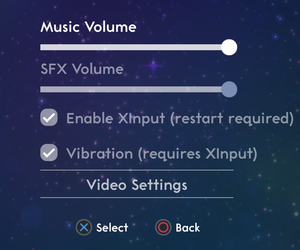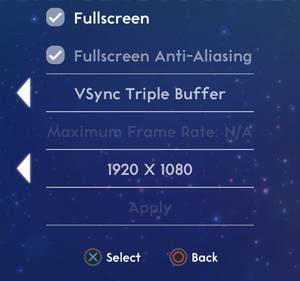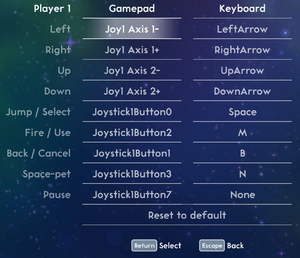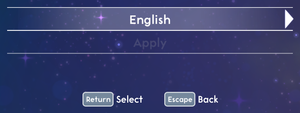Difference between revisions of "Lovers in a Dangerous Spacetime"
From PCGamingWiki, the wiki about fixing PC games
m (→top: General maintenance with AutoWikiBrowser in Bot mode) |
m (General maintenance with AutoWikiBrowser in Bot mode) |
||
| (3 intermediate revisions by 2 users not shown) | |||
| Line 11: | Line 11: | ||
{{Infobox game/row/date|Linux|September 9, 2015|ref=<ref name="presskit"/>}} | {{Infobox game/row/date|Linux|September 9, 2015|ref=<ref name="presskit"/>}} | ||
|taxonomy = | |taxonomy = | ||
| − | {{Infobox game/row/taxonomy/monetization | }} | + | {{Infobox game/row/taxonomy/monetization | One-time game purchase }} |
{{Infobox game/row/taxonomy/microtransactions | }} | {{Infobox game/row/taxonomy/microtransactions | }} | ||
{{Infobox game/row/taxonomy/modes | }} | {{Infobox game/row/taxonomy/modes | }} | ||
| Line 49: | Line 49: | ||
{{Game data| | {{Game data| | ||
{{Game data/config|Windows|{{P|userprofile\Documents}}\LoversInADangerousSpacetime\}} | {{Game data/config|Windows|{{P|userprofile\Documents}}\LoversInADangerousSpacetime\}} | ||
| − | {{Game data/config|OS X| | + | {{Game data/config|OS X|{{p|osxhome}}/Library/Application Support/LoversInADangerousSpacetime/}} |
{{Game data/config|Linux|{{P|xdgconfighome}}/unity3d/AsteroidBase/LoversInADangerousSpacetime/prefs|{{P|xdgdatahome}}/LoversInADangerousSpacetime/settings.dat}} | {{Game data/config|Linux|{{P|xdgconfighome}}/unity3d/AsteroidBase/LoversInADangerousSpacetime/prefs|{{P|xdgdatahome}}/LoversInADangerousSpacetime/settings.dat}} | ||
}} | }} | ||
| Line 57: | Line 57: | ||
{{Game data| | {{Game data| | ||
{{Game data/saves|Windows|{{P|userprofile\Documents}}\LoversInADangerousSpacetime\save.dat}} | {{Game data/saves|Windows|{{P|userprofile\Documents}}\LoversInADangerousSpacetime\save.dat}} | ||
| − | {{Game data/saves|OS X| | + | {{Game data/saves|OS X|{{p|osxhome}}/Library/Application Support/LoversInADangerousSpacetime/save.dat}} |
{{Game data/saves|Linux|{{P|xdgdatahome}}/LoversInADangerousSpacetime/save.dat}} | {{Game data/saves|Linux|{{P|xdgdatahome}}/LoversInADangerousSpacetime/save.dat}} | ||
}} | }} | ||
| Line 106: | Line 106: | ||
|antialiasing = true | |antialiasing = true | ||
|antialiasing notes = | |antialiasing notes = | ||
| + | |upscaling = unknown | ||
| + | |upscaling tech = | ||
| + | |upscaling notes = | ||
|vsync = true | |vsync = true | ||
|vsync notes = | |vsync notes = | ||
| Line 111: | Line 114: | ||
|60 fps notes = | |60 fps notes = | ||
|120 fps = true | |120 fps = true | ||
| − | |120 fps notes = When | + | |120 fps notes = When Vsync disabled, cap options for 30 FPS, 60 FPS and unlimited. |
|hdr = unknown | |hdr = unknown | ||
|hdr notes = | |hdr notes = | ||
| Line 189: | Line 192: | ||
|mute on focus lost notes = | |mute on focus lost notes = | ||
|eax support = | |eax support = | ||
| − | |eax support notes = | + | |eax support notes = |
| + | |royalty free audio = unknown | ||
| + | |royalty free audio notes = | ||
}} | }} | ||
| Line 362: | Line 367: | ||
|windows 32-bit exe = true | |windows 32-bit exe = true | ||
|windows 64-bit exe = true | |windows 64-bit exe = true | ||
| + | |windows arm app = unknown | ||
|windows exe notes = | |windows exe notes = | ||
|macos intel 32-bit app = unknown | |macos intel 32-bit app = unknown | ||
|macos intel 64-bit app = unknown | |macos intel 64-bit app = unknown | ||
| − | |macos arm app = | + | |macos arm app = unknown |
|macos app notes = | |macos app notes = | ||
|linux 32-bit executable= unknown | |linux 32-bit executable= unknown | ||
|linux 64-bit executable= unknown | |linux 64-bit executable= unknown | ||
| + | |linux arm app = unknown | ||
|linux executable notes = | |linux executable notes = | ||
}} | }} | ||
Latest revision as of 19:01, 4 May 2023
 |
|
| Developers | |
|---|---|
| Asteroid Base | |
| Engines | |
| Unity 5[Note 1] | |
| Release dates | |
| Windows | September 9, 2015[2] |
| macOS (OS X) | September 9, 2015[2] |
| Linux | September 9, 2015[2] |
| Taxonomy | |
| Monetization | One-time game purchase |
General information
Availability
| Source | DRM | Notes | Keys | OS |
|---|---|---|---|---|
| Official website | ||||
| GOG.com | ||||
| Humble Store | ||||
| Steam |
Game data
Configuration file(s) location
| System | Location |
|---|---|
| Windows | %USERPROFILE%\Documents\LoversInADangerousSpacetime\ |
| macOS (OS X) | $HOME/Library/Application Support/LoversInADangerousSpacetime/ |
| Linux | $XDG_CONFIG_HOME/unity3d/AsteroidBase/LoversInADangerousSpacetime/prefs $XDG_DATA_HOME/LoversInADangerousSpacetime/settings.dat |
- This game follows the XDG Base Directory Specification on Linux.
Save game data location
| System | Location |
|---|---|
| Windows | %USERPROFILE%\Documents\LoversInADangerousSpacetime\save.dat |
| macOS (OS X) | $HOME/Library/Application Support/LoversInADangerousSpacetime/save.dat |
| Linux | $XDG_DATA_HOME/LoversInADangerousSpacetime/save.dat |
Save game cloud syncing
| System | Native | Notes |
|---|---|---|
| GOG Galaxy | ||
| OneDrive | Requires enabling backup of the Documents folder in OneDrive on all computers. | |
| Steam Cloud |
Video
| Graphics feature | State | Notes | |
|---|---|---|---|
| Widescreen resolution | |||
| Multi-monitor | Background art isn't wide enough for certain multi-monitor set-ups.[3] | ||
| Ultra-widescreen | [3] | ||
| 4K Ultra HD | |||
| Field of view (FOV) | |||
| Windowed | |||
| Borderless fullscreen windowed | Enable windowed mode and use the -popupwindow parameter (or see the glossary page). |
||
| Anisotropic filtering (AF) | |||
| Anti-aliasing (AA) | |||
| Vertical sync (Vsync) | |||
| 60 FPS and 120+ FPS | When Vsync disabled, cap options for 30 FPS, 60 FPS and unlimited. | ||
- The game engine may allow for manual configuration of the game via its variables. See the Unity page for more details.
Input
| Keyboard and mouse | State | Notes |
|---|---|---|
| Remapping | ||
| Mouse acceleration | ||
| Mouse sensitivity | ||
| Mouse input in menus | ||
| Mouse Y-axis inversion | ||
| Controller | ||
| Controller support | XInput and DirectInput. | |
| Full controller support | Unknown controllers might require rebinding. | |
| Controller remapping | ||
| Controller sensitivity | ||
| Controller Y-axis inversion |
| Controller types |
|---|
| XInput-compatible controllers | ||
|---|---|---|
| Xbox button prompts | ||
| Impulse Trigger vibration |
| PlayStation controllers | ||
|---|---|---|
| PlayStation button prompts | ||
| Light bar support | ||
| Adaptive trigger support | ||
| DualSense haptic feedback support | ||
| Connection modes | ||
| Generic/other controllers | ||
|---|---|---|
| Button prompts |
| Additional information | ||
|---|---|---|
| Button prompts | ||
| Controller hotplugging | ||
| Haptic feedback | ||
| Digital movement supported | ||
| Simultaneous controller+KB/M |
Audio
| Audio feature | State | Notes |
|---|---|---|
| Separate volume controls | Music and sound effects. | |
| Surround sound | ||
| Subtitles | ||
| Closed captions | ||
| Mute on focus lost | ||
| Royalty free audio |
Localizations
| Language | UI | Audio | Sub | Notes |
|---|---|---|---|---|
| English | ||||
| Simplified Chinese | ||||
| Traditional Chinese | ||||
| French | ||||
| German | ||||
| Hungarian | Fan translation. | |||
| Italian | ||||
| Japanese | ||||
| Korean | ||||
| Brazilian Portuguese | ||||
| Russian | ||||
| Spanish |
Network
Multiplayer types
| Type | Native | Players | Notes | |
|---|---|---|---|---|
| Local play | 4 | Co-op [4] |
||
| LAN play | ||||
| Online play | ||||
Issues unresolved
- A list of known issues, as well as contact to the developers is available here. Additionally, a technical support forum is available.
Issues fixed
Gamepad input is not recognized
| Remap gamepad keys[5] |
|---|
Notes
|
Linux
Game launches on incorrect monitor/with wrong resolution
| Set the correct resolution/monitor in the settings[6] |
|---|
|
Other information
API
| Executable | 32-bit | 64-bit | Notes |
|---|---|---|---|
| Windows | |||
| macOS (OS X) | |||
| Linux |
System requirements
| Windows | ||
|---|---|---|
| Minimum | ||
| Operating system (OS) | XP | |
| Processor (CPU) | 1.7 GHz Intel Core 2 Duo | |
| System memory (RAM) | 2 GB | |
| Hard disk drive (HDD) | 900 MB | |
| Video card (GPU) | 256 MB of VRAM DirectX 9.0 compatible |
|
| macOS (OS X) | ||
|---|---|---|
| Minimum | ||
| Operating system (OS) | 10.7 | |
| Processor (CPU) | 1.7 GHz Intel Core 2 Duo | |
| System memory (RAM) | 2 GB | |
| Hard disk drive (HDD) | 900 MB | |
| Video card (GPU) | 256 MB of VRAM | |
| Linux | ||
|---|---|---|
| Minimum | ||
| Operating system (OS) | Ubuntu 14.04 | |
| Processor (CPU) | 1.7 GHz Intel Core 2 Duo | |
| System memory (RAM) | 2 GB | |
| Hard disk drive (HDD) | 900 MB | |
| Video card (GPU) | 256 MB of VRAM | |
Notes
References
- ↑ Verified by User:Anonymous on 2016-07-19
- ↑ 2.0 2.1 2.2 Asteroid Base - last accessed on 2015-09-13
- ↑ 3.0 3.1 21:9 Ultrawide FYI Lovers :: Lovers in a Dangerous Spacetime General Discussions - last accessed on 2015-09-14
- ↑ 4-Player Has Launched! :: Steam community :: Group announcements :: Lovers in a Dangerous Spacetime - last accessed on August 19, 2016
- ↑ DualShock 4 Support :: Lovers in a Dangerous Spacetime Technical Support - last accessed on 2015-09-13
- ↑ Verified by User:Anonymous on 2015-09-13