Difference between revisions of "Heretic II"
SonicWind149 (talk | contribs) m |
AlphaYellow (talk | contribs) |
||
| (80 intermediate revisions by 31 users not shown) | |||
| Line 1: | Line 1: | ||
| − | |||
{{Infobox game | {{Infobox game | ||
|cover = Heretic II cover.jpg | |cover = Heretic II cover.jpg | ||
|developers = | |developers = | ||
{{Infobox game/row/developer|Raven Software}} | {{Infobox game/row/developer|Raven Software}} | ||
| − | {{Infobox game/row/porter|Loki Software|Linux}} | + | {{Infobox game/row/porter|Loki Software|Linux}} |
{{Infobox game/row/porter|MacPlay|Mac OS}} | {{Infobox game/row/porter|MacPlay|Mac OS}} | ||
|publishers = | |publishers = | ||
| Line 11: | Line 10: | ||
{{Infobox game/row/engine|id Tech 2}} | {{Infobox game/row/engine|id Tech 2}} | ||
|release dates= | |release dates= | ||
| − | {{Infobox game/row/date|Windows| | + | {{Infobox game/row/date|Windows|November 24, 1998}} |
| − | {{Infobox game/row/date|Linux| | + | {{Infobox game/row/date|Linux|December 6, 1999}} |
{{Infobox game/row/date|Mac OS|November 22, 2002}} | {{Infobox game/row/date|Mac OS|November 22, 2002}} | ||
| + | |taxonomy = | ||
| + | {{Infobox game/row/taxonomy/monetization | One-time game purchase }} | ||
| + | {{Infobox game/row/taxonomy/microtransactions | None }} | ||
| + | {{Infobox game/row/taxonomy/modes | Singleplayer, Multiplayer }} | ||
| + | {{Infobox game/row/taxonomy/pacing | Real-time }} | ||
| + | {{Infobox game/row/taxonomy/perspectives | Third-person }} | ||
| + | {{Infobox game/row/taxonomy/controls | Direct control }} | ||
| + | {{Infobox game/row/taxonomy/genres | Action, TPS }} | ||
| + | {{Infobox game/row/taxonomy/themes | Fantasy }} | ||
| + | {{Infobox game/row/taxonomy/series | Heretic }} | ||
|steam appid = | |steam appid = | ||
|gogcom id = | |gogcom id = | ||
| + | |hltb = 4411 | ||
| + | |igdb = heretic-ii | ||
| + | |lutris = heretic-ii | ||
|strategywiki = | |strategywiki = | ||
|wikipedia = Heretic II | |wikipedia = Heretic II | ||
|winehq = 823 | |winehq = 823 | ||
| + | |mobygames = 673 | ||
|license = commercial | |license = commercial | ||
}} | }} | ||
| − | {{Series|Heretic}} | + | |
| + | {{Introduction | ||
| + | |introduction = '''''Heretic II''''' is a {{Glossary:Singleplayer}} and {{Glossary:Multiplayer}} {{Glossary:Action}} {{Glossary:Shooter}} game developed by [[Company:Raven Software|Raven Software]] using [[Company:id Software|id Software]]'s [[Engine:id Tech 2|id Tech 2]] engine and published by [[Company:Activision|Activision]]. Unlike all other games in the ''[[Series:Heretic|Heretic]]'' series, which were shooters in the {{Glossary:First-person}} perspective, it is a {{Glossary:third-person}} shooter with slightly more of a focus on platforming elements through granting the player new acrobatic moves. As its name implies, it is a direct sequel to the original ''[[Heretic]]'' (though it takes place in the same universe as the other games, ''[[Hexen: Beyond Heretic]]'', the entry that followed ''Heretic'', is an ''indirect'' sequel). | ||
| + | |||
| + | |release history = The game was first released for Windows on November 24, 1998. A Linux version followed on December 6, 1999, then an Amiga version in 2000 and a Mac OS Classic version on November 22, 2002. | ||
| + | |||
| + | |current state = Because of rights issues between id Software, who published all prior ''Heretic'' games (with the exception of ''[[Hexen II]]'''s mission pack, ''Portal of Praevus'', which was also Activision-published), and Raven Software, ''Heretic II'' is unavailable for digital purchase. However, it has received [[#Patches|patches]], both official and unofficial. Raven's Enhancement Packs, culminating with Enhancement Pack v1.06 in May 1999, would add a new defensive spell, a female player model, and various other improvements. On December 29, 2012, community member WhiteMagicRaven would release the unofficial Enhancement Pack v1.07 which, among other additions, allows for widescreen resolution support. | ||
| + | }} | ||
==Availability== | ==Availability== | ||
{{Availability| | {{Availability| | ||
| − | {{Availability/row| Retail | | disc check | | + | {{Availability/row| Retail | | disc check | To install on 64-bit systems, go in the {{file|setup|folder}} folder and run {{file|setup.exe}}. | | Windows, Mac OS, Linux }} |
}} | }} | ||
| − | {{ii}} A [https://archive.org/details/h2_demo_us demo] is available, but the single-player portion cannot initially be played due to a date delimiter that does not allow it to run after November 1, 1998;<ref> | + | {{ii}} A [https://archive.org/details/h2_demo_us demo] is available, but the single-player portion cannot initially be played due to a date delimiter that does not allow it to run after November 1, 1998;<ref>{{Refurl|url=https://www.gamespot.com/articles/heretic-ii-surviving-the-demo/1100-2465297/|title=Heretic II: Surviving the Demo - GameSpot|date=May 2023}}</ref> there is a [https://web.archive.org/web/20010726055700/http://www2.ravensoft.com/users/heretic2/H2_Demo_US_Unlock.exe patch] that fixes this. |
| − | {{ii}} Owners of the Loki Software Linux port of the game should consider using the installer from [https://www.liflg.org LIfLG], | + | {{ii}} Owners of the Loki Software Linux port of the game should consider using the installer from [https://www.liflg.org LIfLG], in case the game is run on a newer system. It is currently in beta. |
| − | |||
==Essential improvements== | ==Essential improvements== | ||
| − | ===[ | + | ===Patches=== |
| − | {{ | + | {{ii}} [https://community.pcgamingwiki.com/files/file/1736-heretic-ii-enhancement-pack/ Enhancement Pack v1.06] is the latest official patch of the game, with changes to gameplay and several fixes. However, the framerate is capped at 30 FPS with this patch. |
| + | {{ii}} [https://community.pcgamingwiki.com/files/file/1735-heretic-ii-enhancement-pack/ Enhancement Pack v1.07] is a community patch that includes Enhancement Pack v1.06, restores the framerate to 60 FPS, includes support for widescreen resolutions and other changes. | ||
===Skip intro videos=== | ===Skip intro videos=== | ||
| − | {{Fixbox|description=Delete/rename Bumper.smk|ref={{ | + | {{Fixbox|description=Delete/rename Bumper.smk|ref=<ref name="sonicwind">{{Refcheck|user=SonicWind149|date=2019-10-19|comment=}}</ref>|fix= |
| − | # Go to | + | # Go to {{folder|{{p|game}}\base\VIDEO\}}. |
| − | # Delete or rename | + | # Delete or rename {{file|Bumper.smk}}. |
}} | }} | ||
| Line 46: | Line 66: | ||
{{Game data/config|Windows|{{p|game}}\user\}} | {{Game data/config|Windows|{{p|game}}\user\}} | ||
{{Game data/config|Mac OS|}} | {{Game data/config|Mac OS|}} | ||
| − | {{Game data/config|Linux| | + | {{Game data/config|Linux|{{p|linuxhome}}/.loki\heretic2}} |
}} | }} | ||
{{XDG|false}} | {{XDG|false}} | ||
| Line 54: | Line 74: | ||
{{Game data/saves|Windows|{{p|game}}\user\save\}} | {{Game data/saves|Windows|{{p|game}}\user\save\}} | ||
{{Game data/saves|Mac OS|}} | {{Game data/saves|Mac OS|}} | ||
| − | {{Game data/saves|Linux| | + | {{Game data/saves|Linux|{{p|linuxhome}}/.loki\heretic2\save\}} |
}} | }} | ||
| − | ==Video | + | ==Video== |
{{Image|Heretic II Video Settings.png|Video settings.}} | {{Image|Heretic II Video Settings.png|Video settings.}} | ||
| − | {{Video | + | {{Video |
|wsgf link = https://www.wsgf.org/dr/heretic-ii/en | |wsgf link = https://www.wsgf.org/dr/heretic-ii/en | ||
|widescreen wsgf award = limited | |widescreen wsgf award = limited | ||
| Line 67: | Line 87: | ||
|widescreen resolution = hackable | |widescreen resolution = hackable | ||
|widescreen resolution notes= See [[#Widescreen resolution|Widescreen resolution]]. | |widescreen resolution notes= See [[#Widescreen resolution|Widescreen resolution]]. | ||
| − | |multimonitor = | + | |multimonitor = hackable |
| − | |multimonitor notes = | + | |multimonitor notes = See [[#Widescreen resolution|Widescreen resolution]]. |
|ultrawidescreen = hackable | |ultrawidescreen = hackable | ||
|ultrawidescreen notes = See [[#Widescreen resolution|Widescreen resolution]]. | |ultrawidescreen notes = See [[#Widescreen resolution|Widescreen resolution]]. | ||
| − | |4k ultra hd = | + | |4k ultra hd = hackable |
| − | |4k ultra hd notes = | + | |4k ultra hd notes = See [[#Widescreen resolution|Widescreen resolution]]. |
|fov = hackable | |fov = hackable | ||
|fov notes = See [[#Field of view (FOV)|Field of view (FOV)]]. | |fov notes = See [[#Field of view (FOV)|Field of view (FOV)]]. | ||
|windowed = true | |windowed = true | ||
|windowed notes = | |windowed notes = | ||
| − | |borderless windowed = | + | |borderless windowed = false |
| − | |borderless windowed notes = | + | |borderless windowed notes = |
| − | |anisotropic = | + | |anisotropic = hackable |
| − | |anisotropic notes = | + | |anisotropic notes = Apply [[#Patches|Enhancement Pack v1.07]]. |
|antialiasing = false | |antialiasing = false | ||
|antialiasing notes = | |antialiasing notes = | ||
| − | |vsync = | + | |upscaling = false |
| − | |vsync notes = | + | |upscaling tech = |
| − | |60 fps = | + | |upscaling notes = |
| − | |60 fps notes = | + | |vsync = always on |
| + | |vsync notes = Use the command <code>set gl_swapinterval 0</code> in the console to disable Vsync. | ||
| + | |60 fps = hackable | ||
| + | |60 fps notes = v1.00 of the game runs at 60 FPS, but Enhancement Pack v1.06 caps the framerate to 30 FPS; apply [[#Patches|Enhancement Pack v1.07]] instead. | ||
|120 fps = hackable | |120 fps = hackable | ||
| − | |120 fps notes = | + | |120 fps notes = Requires [[#Patches|Enhancement Pack v1.07]]. See [[#Frame_rate|Frame rate]]. |
| − | |hdr = | + | |hdr = false |
|hdr notes = | |hdr notes = | ||
| − | |color blind = | + | |color blind = false |
|color blind notes = | |color blind notes = | ||
}} | }} | ||
===[[Glossary:Widescreen resolution|Widescreen resolution]]=== | ===[[Glossary:Widescreen resolution|Widescreen resolution]]=== | ||
| − | {{Fixbox|description=Use H2Resolution.exe|ref= | + | {{Fixbox|description=Use H2Resolution.exe|ref=<ref name="sonicwind"/>|fix= |
| − | # Install [[# | + | # Install [[#Patches|Enhancement Pack v1.07]] into {{folder|{{p|game}}}}. |
| − | # Open | + | # Open {{file|H2Resolution.exe}}. |
| − | # Enter | + | # Enter the desired resolution into the '''Width''' and '''Height''' fields and press OK. |
| − | # Launch the game | + | # On the ''Heretic2.exe'', set DPI scaling to application (right-click -> Properties -> Compatibility -> dpi settings -> Override high DPI scaling). |
| + | # Launch the game. | ||
| + | # Either open the console with {{key|`}} and in <code>set vid_mode 3</code>, or select the 640 x 480 resolution in the '''Video Settings''' menu. | ||
| + | |||
| + | '''Notes''' | ||
| + | {{--}} Lower vertical FOV at wider aspect ratios (Vert-). Increase FOV to compensate, see [[#Field of view (FOV)|Field of view (FOV)]]. | ||
| + | {{--}} HUD, FMVs and menus are stretched at aspect ratios wider than 4:3 by default. Use the Enhancement Pack to fix the stretched HUD. | ||
}} | }} | ||
===[[Glossary:Field of view (FOV)|Field of view (FOV)]]=== | ===[[Glossary:Field of view (FOV)|Field of view (FOV)]]=== | ||
| − | {{Fixbox|description= | + | {{Fixbox|description=Change FOV manually|ref=<ref name="sonicwind"/>|fix= |
| − | # Install [[# | + | # Install [[#Patches|Enhancement Pack v1.07]] into {{folder|{{p|game}}}}. |
| + | # Launch the game. | ||
| + | # Open the console with {{key|`}}. | ||
| + | # Type in <code>fov X</code> and enter, with X being the desired FOV. | ||
| + | Alternatively, with Enhancement Pack v1.07 still installed: | ||
# Go to the [[#Game data|configuration file(s) location]]. | # Go to the [[#Game data|configuration file(s) location]]. | ||
| − | # Open | + | # Open {{file|config.cfg}} with a text editor. |
| − | # Find <code>set fov</code> and enter | + | # Find <code>set fov</code> and enter the chosen FOV. |
| + | |||
| + | '''Notes''' | ||
| + | {{ii}} To maintain identical vertical FOV to the 4:3 FOV at 16:9 resolutions, use {{code|106}}. At 21:9 resolutions, use {{code|121}}, for 32:9 use {{code|139}}, and for 48:9 use {{code|152}}). | ||
}} | }} | ||
| − | ==Input | + | ===[[Glossary:Frame_rate_(FPS)|Frame rate]]=== |
| + | {{Fixbox|description=Unlock higher framerates|ref=|fix= | ||
| + | # Install [[#Patches|Enhancement Pack v1.07]] into {{folder|{{p|game}}}}. | ||
| + | # Launch the game. | ||
| + | # Open the console with {{key|`}} and type in <code>set cl_maxfps X</code>, replacing X with the desired framerate limit value. | ||
| + | # Type in <code>set cl_predict 0</code>, this disables multiplayer prediction/smoothing code that breaks at high framerate values (resulting with increasingly broken movement/animations). This has adverse effect in online play, as everything will be updated only along the 10 Hz server tickrate with no smoothing. | ||
| + | |||
| + | '''Notes''' | ||
| + | {{ii}} Engine is hard-capped at 1000 FPS, it will lose sync with its own listen server above 500 FPS. The game is intended to be played at 30 FPS with minimal changes occurring at 60 FPS. | ||
| + | {{--}} There are aspects of gameplay that will be negatively affected by increasing the framerate limit, such as:<br><ul><li>Directly scaling with framerate possibility of getting stuck at 90 degree edges like some stairs or steep (unwalkable) slopes, resulting in player either getting stuck or receiving random fall damage.</li><li>Player melee damage seems to somewhat increase along with framerate (unconfirmed).</li><li>Swim up/down speed scales directly with framerate.</li><li>Damage received from environmental hazards like fire/steam scales directly with framerate up to being nearly instantaneous death.</li><li>Some moving elements of the levels won't move correctly (with little to no risk of soft-locking).</li> | ||
| + | }} | ||
| + | |||
| + | ==Input== | ||
{{Image|Heretic II Options.png|General settings, including categorised inputs.}} | {{Image|Heretic II Options.png|General settings, including categorised inputs.}} | ||
| − | {{Input | + | {{Input |
|key remap = true | |key remap = true | ||
|key remap notes = | |key remap notes = | ||
| Line 176: | Line 224: | ||
}} | }} | ||
| − | ==Audio | + | ==Audio== |
{{Image|Heretic II Audio Settings.png|Audio settings.}} | {{Image|Heretic II Audio Settings.png|Audio settings.}} | ||
| − | {{Audio | + | {{Audio |
| − | |separate volume = | + | |separate volume = false |
| − | |separate volume notes = | + | |separate volume notes = Only a sound slider and a music toggle option. |
|surround sound = unknown | |surround sound = unknown | ||
|surround sound notes = | |surround sound notes = | ||
| Line 187: | Line 235: | ||
|closed captions = false | |closed captions = false | ||
|closed captions notes = | |closed captions notes = | ||
| − | |mute on focus lost = | + | |mute on focus lost = true |
|mute on focus lost notes = | |mute on focus lost notes = | ||
|eax support = true | |eax support = true | ||
| − | |eax support notes | + | |eax support notes = A3D 2.0,<ref>{{Refurl|url=https://web.archive.org/web/20000306192415/http://www.vortexofsound.com/techhelp/gm_h2.htm|title=Tech Help: Heretic II - Vortex of Sound (retrieved)|date=May 2023}}</ref> EAX 1.0 (patch 1.04 or higher is required. Possible to enable with Creative Alchemy and OpenAL Soft, however reverbs won't be applied). |
| + | |royalty free audio = always on | ||
| + | |royalty free audio notes = | ||
| + | |red book cd audio = true | ||
| + | |red book cd audio notes = No volume controls. | ||
| + | }} | ||
| + | |||
| + | {{L10n|content= | ||
| + | {{L10n/switch | ||
| + | |language = English | ||
| + | |interface = true | ||
| + | |audio = true | ||
| + | |subtitles = true | ||
| + | |notes = | ||
| + | |ref = | ||
| + | |fan = | ||
| + | }} | ||
| + | {{L10n/switch | ||
| + | |language = Italian | ||
| + | |interface = true | ||
| + | |audio = limited | ||
| + | |subtitles = true | ||
| + | |notes = Missing audio for NPCs | ||
| + | |ref = | ||
| + | |fan = | ||
| + | }} | ||
}} | }} | ||
| Line 203: | Line 276: | ||
|lan play modes = Co-op, Versus | |lan play modes = Co-op, Versus | ||
|lan play notes = | |lan play notes = | ||
| − | |online play = | + | |online play = false |
|online play players = 8 | |online play players = 8 | ||
|online play modes = Co-op, Versus | |online play modes = Co-op, Versus | ||
| Line 210: | Line 283: | ||
|asynchronous notes = | |asynchronous notes = | ||
}}{{Network/Connections | }}{{Network/Connections | ||
| − | |matchmaking = | + | |matchmaking = false |
|matchmaking notes = | |matchmaking notes = | ||
| − | |p2p = | + | |p2p = false |
|p2p notes = | |p2p notes = | ||
| − | |dedicated = | + | |dedicated = false |
|dedicated notes = | |dedicated notes = | ||
| − | |self-hosting = | + | |self-hosting = true |
|self-hosting notes = | |self-hosting notes = | ||
|direct ip = true | |direct ip = true | ||
| Line 224: | Line 297: | ||
|udp = | |udp = | ||
|upnp = | |upnp = | ||
| + | }} | ||
| + | |||
| + | ==VR support== | ||
| + | {{VR support | ||
| + | |gg3d name = | ||
| + | |native 3d gg3d award = | ||
| + | |nvidia 3d vision gg3d award = | ||
| + | |tridef 3d gg3d award = | ||
| + | |iz3d gg3d award = | ||
| + | |native 3d = | ||
| + | |native 3d notes = | ||
| + | |nvidia 3d vision = | ||
| + | |nvidia 3d vision notes = | ||
| + | |tridef 3d = | ||
| + | |tridef 3d notes = | ||
| + | |iz3d = | ||
| + | |iz3d notes = | ||
| + | |vr only = | ||
| + | |vorpx = hackable | ||
| + | |vorpx modes = G3D | ||
| + | |vorpx notes = User created game profile, see [https://www.vorpx.com/forums/topic/heretic-2/ vorpx forum] profile introduction. | ||
| + | |htc vive = | ||
| + | |htc vive notes = | ||
| + | |oculus rift = | ||
| + | |oculus rift notes = | ||
| + | |osvr = | ||
| + | |osvr notes = | ||
| + | |windows mixed reality = | ||
| + | |windows mixed reality notes = | ||
| + | |keyboard-mouse = | ||
| + | |keyboard-mouse notes = | ||
| + | |3rd space gaming vest = | ||
| + | |3rd space gaming vest notes = | ||
| + | |novint falcon = | ||
| + | |novint falcon notes = | ||
| + | |trackir = | ||
| + | |trackir notes = | ||
| + | |tobii eye tracking = | ||
| + | |tobii eye tracking notes = | ||
| + | |play area seated = | ||
| + | |play area seated notes = | ||
| + | |play area standing = | ||
| + | |play area standing notes = | ||
| + | |play area room-scale = | ||
| + | |play area room-scale notes = | ||
| + | }} | ||
| + | |||
| + | ==Issues fixed== | ||
| + | ====Erroneous visibility blockers at widescreen aspect ratios==== | ||
| + | {{Fixbox|description=Disable precalculated vis leafs|fix= | ||
| + | # Launch the game. | ||
| + | # Open the console with {{key|`}}. | ||
| + | # Type <code>set r_novis 1</code> to disable precalculated level visibility areas. | ||
| + | |||
| + | '''Notes''' | ||
| + | {{--}} This will negatively affect performance (to a negligible degree on modern hardware). | ||
| + | {{--}} On some levels where level geometry continues above skybox of prior parts (such as Katlit'k Canyon), this will result with further parts of the map being visible above in the sky. | ||
| + | }} | ||
| + | |||
| + | ===Windows=== | ||
| + | ====Can not install from CD==== | ||
| + | {{Fixbox|description=Drag and drop install file|ref=<ref name="sonicwind"/>|fix= | ||
| + | # Insert the Heretic II CD. | ||
| + | # Go to the {{file|bin|folder}} folder on the CD. | ||
| + | # Drag {{file|H2_Setup.dbd}} onto {{file|demo32.EXE}}. | ||
| + | # Install as normal. | ||
| + | }} | ||
| + | |||
| + | ====Nothing happens after "DemoShield" splash screen or Enhancement Pack won't install==== | ||
| + | {{Fixbox|description=Install from Safe Mode|ref={{cn|date=November 2022}}|fix= | ||
| + | # Open Windows Settings. | ||
| + | # Click "Update & Security" > "Recovery". | ||
| + | # Under "Advanced start-up", click "Restart now". | ||
| + | # Click "Troubleshoot" > "Advanced Options" > "Startup Settings". | ||
| + | # Click "Restart". | ||
| + | # Press {{key|4}} on the keyboard. | ||
| + | # Run the installer again. | ||
| + | # Restart the computer. | ||
| + | }} | ||
| + | |||
| + | {{Fixbox|description=Close non-Windows processes|ref={{cn|date=November 2022}}|fix= | ||
| + | # Open the Task Manager ({{key|Ctrl+Shift+Esc}}). | ||
| + | # Click "More Details". | ||
| + | # Click the "Name" heading to sort processes by name. | ||
| + | # Right click any non-Windows processes and select "End Task". | ||
| + | # Run the installer again. | ||
| + | }} | ||
| + | |||
| + | ====Game crashes starting the campaign==== | ||
| + | {{Fixbox|description=Tutorial bypass|ref=<ref name="2022-11-24">{{Refcheck|user=Nessy|date=2022-11-24|comment=}}</ref>|fix= | ||
| + | # Run the game. | ||
| + | # Start the tutorial. | ||
| + | # Then run the campaign from there. | ||
| + | # The campaign should start without crashing. | ||
| + | }} | ||
| + | |||
| + | ====Game crashes on loading a save==== | ||
| + | {{Fixbox|description=Tutorial bypass|fix= | ||
| + | # Start the tutorial. | ||
| + | # Then load your save from there. | ||
| + | }} | ||
| + | |||
| + | ====Game crashes when launched==== | ||
| + | {{Fixbox|description=Reset config.cfg|ref={{cn|date=November 2022}}|fix= | ||
| + | # Delete {{file|config.cfg}} in {{folder|{{p|game}}\user\}}. | ||
| + | # Start the game, and then quit immediately. | ||
| + | # {{file|config.cfg}} will be remade. | ||
| + | }} | ||
| + | |||
| + | ====Music does not loop==== | ||
| + | {{Fixbox|description=Use _inmm.dll|ref=<ref>{{Refurl|url=http://www.the-nextlevel.com/tnl/threads/58926-Fix-CD-audio-looping-in-Windows-7-with-certain-games|title=Fix CD audio looping in Windows 7 with certain games. - The Next Level|date=May 2023}}</ref>|fix= | ||
| + | # Install [https://community.pcgamingwiki.com/files/file/107-patched-_inmmdll/ _inmm.dll.] | ||
| + | # Rip the music from the Heretic II CD as MP3 files. | ||
| + | # Drag {{file|quake2.dll}} from {{folder|{{p|game}}}} onto {{file|_inmmcnf.exe}} in {{file| _inmm.dll}}'s install folder to patch it. | ||
| + | # Run {{file|_inmmcnf.exe}}. | ||
| + | # Set Default to DirectShow on the Method tab. | ||
| + | # Go to the {{file|_inmm.ini}} tab and add the BGM tracks. | ||
| + | # Save the {{file|_inmm.ini}} file to {{folder|{{p|game}}}} and click <code>Apply</code>. | ||
| + | }} | ||
| + | |||
| + | ===Mouse stuttering/skipping=== | ||
| + | {{Fixbox|description=Download [https://fearless-assassins.com/files/file/1656-rinput/ RInput]|ref=|fix= | ||
| + | # Create a shortcut to {{file|RInput.exe}}. | ||
| + | # Right-click the newly created shortcut, go to Properties, then add a space followed by "{{code|Heretic2.exe}}" without the quotation marks in the Target box (e.g. {{code| "...\RInput 1.44\RInput.exe" Heretic2.exe}}). | ||
| + | # Run Rinput through the shortcut before or during the game (Note that the executable name is case-sensitive). | ||
| + | }} | ||
| + | |||
| + | ===Small HUD at high resolutions=== | ||
| + | {{Fixbox|description=Set resolution with DxWnd|ref=<ref>{{Refcheck|user=AlphaYellow|date=2023-06-24|}}</ref>|fix= | ||
| + | # Download and extract the '''latest version''' of DxWnd to {{folder|{{p|game}}}} or wherever works best. | ||
| + | # Run DxWnd. Right-click in the middle of DxWnd's window and select "Add". | ||
| + | # Name the profile/game, and browse to {{folder|{{p|game}}}} and select the {{file|Heretic2.exe}}. Click "OK". | ||
| + | # Right-click the profile that was just created and select "Modify". Go to the "Main" tab and untick "Run in a window". | ||
| + | # Go to the "OpenGL" tab and tick the <code>Hook OpenGL</code> and <code>Force Hook</code> boxes. | ||
| + | # Go to the "Video" tab and tick the <code>Custom resolution:</code> and <code>Initial resolution:</code> boxes. | ||
| + | # Write the desired resolution in front of the ticked box. | ||
| + | # Select the <code>HD (16:9)</code> radiobox. | ||
| + | # Click OK to save the profile settings. | ||
| + | # Run the game and select a low resolution ingame that has the same aspect ratio of the chosen resolution in the game's DxWnd profile. | ||
| + | }} | ||
| + | |||
| + | ===Linux=== | ||
| + | ====No sound==== | ||
| + | {{ii}} This happens due to the fact the game uses OSS for sound output only. | ||
| + | |||
| + | {{Fixbox|description=General|ref={{cn|date=August 2017}}|fix= | ||
| + | {{ii}} The software is not updated frequently. | ||
| + | * Install the '''osspd''' package (Some distros like ArchLinux refers the package as '''ossp''') and enable/start the <code>osspd</code>/<code>osspd.service</code> service. | ||
| + | }} | ||
| + | |||
| + | {{Fixbox|description=If using PulseAudio|ref={{cn|date=August 2017}}|fix= | ||
| + | * Run the game with <code>padsp</code> command (It is included with main PulseAudio package, if not, look for pulseaudio-utils). | ||
| + | }} | ||
| + | |||
| + | {{Fixbox|description=If using ALSA|ref={{cn|date=August 2017}}|fix= | ||
| + | # Install '''alsa-oss''' package. | ||
| + | # Load the following kernel modules as root with <code>modprobe</code> command: | ||
| + | * snd-seq-oss | ||
| + | * snd-pcm-oss | ||
| + | * snd-mixer-oss | ||
| + | # Run the game with <code>aoss -32</code> (on a 32-bit system, just use <code>aoss</code>). | ||
}} | }} | ||
| Line 233: | Line 467: | ||
|directdraw versions = | |directdraw versions = | ||
|directdraw notes = | |directdraw notes = | ||
| − | |opengl versions = | + | |opengl versions = true |
|opengl notes = | |opengl notes = | ||
| − | |glide versions = | + | |glide versions = 2.53 |
|glide notes = | |glide notes = | ||
| − | |software mode = | + | |software mode = true |
|software mode notes = | |software mode notes = | ||
|mantle support = | |mantle support = | ||
| Line 249: | Line 483: | ||
|shader model versions = | |shader model versions = | ||
|shader model notes = | |shader model notes = | ||
| − | |64-bit executable | + | |windows 32-bit exe = true |
| − | |64-bit executable notes= | + | |windows 64-bit exe = false |
| + | |windows arm app = | ||
| + | |windows exe notes = | ||
| + | |mac os x powerpc app = unknown | ||
| + | |macos intel 32-bit app = unknown | ||
| + | |macos intel 64-bit app = unknown | ||
| + | |macos arm app = unknown | ||
| + | |macos app notes = | ||
| + | |linux powerpc app = unknown | ||
| + | |linux 32-bit executable= unknown | ||
| + | |linux 64-bit executable= unknown | ||
| + | |linux arm app = unknown | ||
| + | |linux 68k app = unknown | ||
| + | |linux executable notes = | ||
| + | |mac os powerpc app = true | ||
| + | |mac os 68k app = unknown | ||
| + | |mac os executable notes= | ||
}} | }} | ||
| Line 258: | Line 508: | ||
|physics notes = | |physics notes = | ||
|audio = OSS | |audio = OSS | ||
| − | |audio notes = OSS is Linux only | + | |audio notes = OSS is Linux only. |
|interface = SDL | |interface = SDL | ||
| − | |interface notes = SDL is Linux only | + | |interface notes = SDL is Linux only. |
|input = | |input = | ||
|input notes = | |input notes = | ||
| − | |cutscenes = | + | |cutscenes = Smacker Video Technology |
| − | |cutscenes notes = | + | |cutscenes notes = Version 3.2f. |
|multiplayer = GameSpy | |multiplayer = GameSpy | ||
|multiplayer notes= | |multiplayer notes= | ||
| − | |||
| − | |||
| − | |||
| − | |||
| − | |||
| − | |||
| − | |||
| − | |||
| − | |||
| − | |||
| − | |||
| − | |||
| − | |||
| − | |||
| − | |||
| − | |||
| − | |||
| − | |||
| − | |||
| − | |||
| − | |||
| − | |||
| − | |||
| − | |||
| − | |||
| − | |||
| − | |||
| − | |||
| − | |||
| − | |||
| − | |||
| − | |||
| − | |||
| − | |||
| − | |||
| − | |||
| − | |||
| − | |||
| − | |||
| − | |||
| − | |||
| − | |||
| − | |||
| − | |||
}} | }} | ||
| Line 317: | Line 523: | ||
|OSfamily = Windows | |OSfamily = Windows | ||
| − | |minOS = | + | |minOS = NT 4.0 SP3, 95, 98 |
| − | |||
|minCPU = Intel Pentium 166 MHz with 3D hardware accelerator | |minCPU = Intel Pentium 166 MHz with 3D hardware accelerator | ||
| + | |minRAM = 32 MB | ||
| + | |minHD = 360 MB | ||
| + | |minVRAM = 2 MB | ||
| + | |minGPU = SVGA DirectX-compatible video card | ||
| + | |minother = 4X CD-ROM | ||
| + | |||
|recCPU = Intel Pentium 233 MHz | |recCPU = Intel Pentium 233 MHz | ||
| − | |||
|recmen = 64 MB | |recmen = 64 MB | ||
| − | | | + | |recHD = 465 MB |
| − | | | + | |recGPU = Open GL compatible |
| − | | | + | |
| − | | | + | }} |
| + | |||
| + | {{System requirements | ||
| + | |OSfamily = Mac OS | ||
| + | |minOS = 8.6 | ||
| + | |minCPU = PowerPC 7xx 233 MHz | ||
| + | |minCPU2 = PowerPC G3 233 MHz | ||
| + | |minRAM = 64 MB | ||
| + | |minHD = | ||
| + | |minGPU = | ||
| + | |recOS = 9.2.2 | ||
| + | |recCPU = | ||
| + | |recRAM = | ||
| + | |recHD = | ||
| + | |recGPU = | ||
}} | }} | ||
Latest revision as of 23:46, 8 April 2024
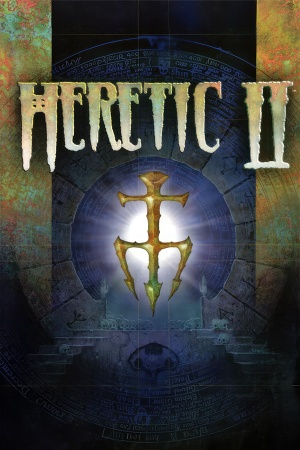 |
|
| Developers | |
|---|---|
| Raven Software | |
| Linux | Loki Software |
| Mac OS (Classic) | MacPlay |
| Publishers | |
| Activision | |
| Engines | |
| id Tech 2 | |
| Release dates | |
| Windows | November 24, 1998 |
| Linux | December 6, 1999 |
| Mac OS (Classic) | November 22, 2002 |
| Taxonomy | |
| Monetization | One-time game purchase |
| Microtransactions | None |
| Modes | Singleplayer, Multiplayer |
| Pacing | Real-time |
| Perspectives | Third-person |
| Controls | Direct control |
| Genres | Action, TPS |
| Themes | Fantasy |
| Series | Heretic |
| Heretic | |
|---|---|
| Heretic | 1994 |
| Hexen: Beyond Heretic | 1995 |
| Hexen II | 1997 |
| Heretic II | 1998 |
Warnings
Heretic II is a singleplayer and multiplayer action shooter game developed by Raven Software using id Software's id Tech 2 engine and published by Activision. Unlike all other games in the Heretic series, which were shooters in the first-person perspective, it is a third-person shooter with slightly more of a focus on platforming elements through granting the player new acrobatic moves. As its name implies, it is a direct sequel to the original Heretic (though it takes place in the same universe as the other games, Hexen: Beyond Heretic, the entry that followed Heretic, is an indirect sequel).
The game was first released for Windows on November 24, 1998. A Linux version followed on December 6, 1999, then an Amiga version in 2000 and a Mac OS Classic version on November 22, 2002.
Because of rights issues between id Software, who published all prior Heretic games (with the exception of Hexen II's mission pack, Portal of Praevus, which was also Activision-published), and Raven Software, Heretic II is unavailable for digital purchase. However, it has received patches, both official and unofficial. Raven's Enhancement Packs, culminating with Enhancement Pack v1.06 in May 1999, would add a new defensive spell, a female player model, and various other improvements. On December 29, 2012, community member WhiteMagicRaven would release the unofficial Enhancement Pack v1.07 which, among other additions, allows for widescreen resolution support.
Availability
| Source | DRM | Notes | Keys | OS |
|---|---|---|---|---|
| Retail | To install on 64-bit systems, go in the setup folder and run setup.exe. |
- A demo is available, but the single-player portion cannot initially be played due to a date delimiter that does not allow it to run after November 1, 1998;[1] there is a patch that fixes this.
- Owners of the Loki Software Linux port of the game should consider using the installer from LIfLG, in case the game is run on a newer system. It is currently in beta.
Essential improvements
Patches
- Enhancement Pack v1.06 is the latest official patch of the game, with changes to gameplay and several fixes. However, the framerate is capped at 30 FPS with this patch.
- Enhancement Pack v1.07 is a community patch that includes Enhancement Pack v1.06, restores the framerate to 60 FPS, includes support for widescreen resolutions and other changes.
Skip intro videos
| Delete/rename Bumper.smk[2] |
|---|
|
Game data
Configuration file(s) location
| System | Location |
|---|---|
| Windows | <path-to-game>\user\[Note 1] |
| Mac OS (Classic) | |
| Linux | $HOME/.loki\heretic2 |
- This game does not follow the XDG Base Directory Specification on Linux.
Save game data location
| System | Location |
|---|---|
| Windows | <path-to-game>\user\save\[Note 1] |
| Mac OS (Classic) | |
| Linux | $HOME/.loki\heretic2\save\ |
Video
| Graphics feature | State | WSGF | Notes |
|---|---|---|---|
| Widescreen resolution | See Widescreen resolution. | ||
| Multi-monitor | See Widescreen resolution. | ||
| Ultra-widescreen | See Widescreen resolution. | ||
| 4K Ultra HD | See Widescreen resolution. | ||
| Field of view (FOV) | See Field of view (FOV). | ||
| Windowed | |||
| Borderless fullscreen windowed | See the glossary page for potential workarounds. | ||
| Anisotropic filtering (AF) | Apply Enhancement Pack v1.07. | ||
| Anti-aliasing (AA) | See the glossary page for potential workarounds. | ||
| High-fidelity upscaling | See the glossary page for potential workarounds. | ||
| Vertical sync (Vsync) | Use the command set gl_swapinterval 0 in the console to disable Vsync. |
||
| 60 FPS | v1.00 of the game runs at 60 FPS, but Enhancement Pack v1.06 caps the framerate to 30 FPS; apply Enhancement Pack v1.07 instead. | ||
| 120+ FPS | Requires Enhancement Pack v1.07. See Frame rate. | ||
| High dynamic range display (HDR) | See the glossary page for potential alternatives. | ||
Widescreen resolution
| Use H2Resolution.exe[2] |
|---|
Notes
|
Field of view (FOV)
| Change FOV manually[2] |
|---|
Alternatively, with Enhancement Pack v1.07 still installed:
Notes
|
Frame rate
| Unlock higher framerates |
|---|
Notes
|
Input
| Keyboard and mouse | State | Notes |
|---|---|---|
| Remapping | ||
| Mouse acceleration | ||
| Mouse sensitivity | ||
| Mouse input in menus | ||
| Mouse Y-axis inversion | ||
| Controller | ||
| Controller support | ||
| Full controller support | ||
| Controller remapping | ||
| Controller sensitivity | ||
| Controller Y-axis inversion |
| Controller types |
|---|
| XInput-compatible controllers |
|---|
| PlayStation controllers |
|---|
| Generic/other controllers |
|---|
| Additional information | ||
|---|---|---|
| Controller hotplugging | ||
| Haptic feedback | ||
| Digital movement supported | ||
| Simultaneous controller+KB/M |
Audio
| Audio feature | State | Notes |
|---|---|---|
| Separate volume controls | Only a sound slider and a music toggle option. | |
| Surround sound | ||
| Subtitles | Under setting "Captioning" in Options > More Options; only toggles in-game cutscene captions. | |
| Closed captions | ||
| Mute on focus lost | ||
| EAX support | A3D 2.0,[3] EAX 1.0 (patch 1.04 or higher is required. Possible to enable with Creative Alchemy and OpenAL Soft, however reverbs won't be applied). | |
| Royalty free audio | ||
| Red Book CD audio | No volume controls. |
Localizations
| Language | UI | Audio | Sub | Notes |
|---|---|---|---|---|
| English | ||||
| Italian | Missing audio for NPCs |
Network
Multiplayer types
| Type | Native | Players | Notes | |
|---|---|---|---|---|
| LAN play | 8 | Co-op, Versus |
||
| Online play | 8 | Co-op, Versus GameSpy services have been shut down;[4] see GameSpy for workarounds. |
||
Connection types
| Type | Native | Notes |
|---|---|---|
| Matchmaking | ||
| Peer-to-peer | ||
| Dedicated | ||
| Self-hosting | ||
| Direct IP |
VR support
| 3D modes | State | Notes | |
|---|---|---|---|
| vorpX | G3D User created game profile, see vorpx forum profile introduction. |
||
Issues fixed
Erroneous visibility blockers at widescreen aspect ratios
| Disable precalculated vis leafs |
|---|
Notes
|
Windows
Can not install from CD
| Drag and drop install file[2] |
|---|
|
Nothing happens after "DemoShield" splash screen or Enhancement Pack won't install
| Install from Safe Mode[citation needed] |
|---|
|
| Close non-Windows processes[citation needed] |
|---|
|
Game crashes starting the campaign
| Tutorial bypass[5] |
|---|
|
Game crashes on loading a save
| Tutorial bypass |
|---|
|
Game crashes when launched
| Reset config.cfg[citation needed] |
|---|
|
Music does not loop
| Use _inmm.dll[6] |
|---|
|
Mouse stuttering/skipping
| Download RInput |
|---|
|
Small HUD at high resolutions
| Set resolution with DxWnd[7] |
|---|
|
Linux
No sound
- This happens due to the fact the game uses OSS for sound output only.
| General[citation needed] |
|---|
|
| If using PulseAudio[citation needed] |
|---|
|
| If using ALSA[citation needed] |
|---|
|
Other information
API
| Technical specs | Supported | Notes |
|---|---|---|
| OpenGL | ||
| Glide | 2.53 | |
| Software renderer |
| Executable | PPC | 16-bit | 32-bit | 64-bit | Notes |
|---|---|---|---|---|---|
| Windows | |||||
| Linux | |||||
| Mac OS (Classic) |
Middleware
| Middleware | Notes | |
|---|---|---|
| Audio | OSS | OSS is Linux only. |
| Interface | SDL | SDL is Linux only. |
| Cutscenes | Smacker Video Technology | Version 3.2f. |
| Multiplayer | GameSpy |
System requirements
| Windows | ||
|---|---|---|
| Minimum | Recommended | |
| Operating system (OS) | NT 4.0 SP3, 95, 98 | |
| Processor (CPU) | Intel Pentium 166 MHz with 3D hardware accelerator | Intel Pentium 233 MHz |
| System memory (RAM) | 32 MB | |
| Hard disk drive (HDD) | 360 MB | 465 MB |
| Video card (GPU) | SVGA DirectX-compatible video card 2 MB of VRAM | Open GL compatible |
| Other | 4X CD-ROM | |
| Mac OS | ||
|---|---|---|
| Minimum | Recommended | |
| Operating system (OS) | 8.6 | 9.2.2 |
| Processor (CPU) | PowerPC 7xx 233 MHz PowerPC G3 233 MHz | |
| System memory (RAM) | 64 MB | |
| Hard disk drive (HDD) | ||
| Linux | ||
|---|---|---|
| Minimum | Recommended | |
| Operating system (OS) | 2.2.x Linux kernel | |
| Processor (CPU) | Intel Pentium 233 MHz | Intel Pentium 166 MHz |
| System memory (RAM) | 32 MB | 64 MB |
| Hard disk drive (HDD) | 260 MB | |
| Video card (GPU) | 3dfx Compatible | |
| Other | OSS compatible sound and glibc-2.1 | |
Notes
- ↑ 1.0 1.1 When running this game without elevated privileges (Run as administrator option), write operations against a location below
%PROGRAMFILES%,%PROGRAMDATA%, or%WINDIR%might be redirected to%LOCALAPPDATA%\VirtualStoreon Windows Vista and later (more details).
References
- ↑ Heretic II: Surviving the Demo - GameSpot - last accessed on May 2023
- ↑ 2.0 2.1 2.2 2.3 Verified by User:SonicWind149 on 2019-10-19
- ↑ Tech Help: Heretic II - Vortex of Sound (retrieved) - last accessed on May 2023
- ↑ Pricing | GameSpy Technology
- ↑ Verified by User:Nessy on 2022-11-24
- ↑ Fix CD audio looping in Windows 7 with certain games. - The Next Level - last accessed on May 2023
- ↑ Verified by User:AlphaYellow on 2023-06-24



