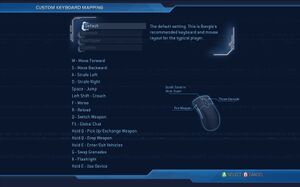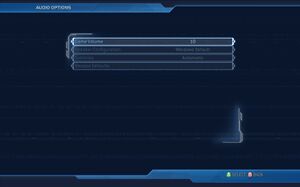Difference between revisions of "Halo 2"
From PCGamingWiki, the wiki about fixing PC games
Solarstrike (talk | contribs) m (→Availability) |
m (updated template usage) |
||
| Line 3: | Line 3: | ||
|developers = | |developers = | ||
{{Infobox game/row/developer|Bungie}} | {{Infobox game/row/developer|Bungie}} | ||
| − | |||
{{Infobox game/row/developer|Pi Studios}} | {{Infobox game/row/developer|Pi Studios}} | ||
| + | {{Infobox game/row/porter|Microsoft Game Studios|Windows}} | ||
|publishers = | |publishers = | ||
{{Infobox game/row/publisher|Microsoft Studios}} | {{Infobox game/row/publisher|Microsoft Studios}} | ||
| Line 16: | Line 16: | ||
|wikipedia = Halo_2 | |wikipedia = Halo_2 | ||
|winehq = 5212 | |winehq = 5212 | ||
| + | |license = commercial | ||
}} | }} | ||
{{Series|Halo}} | {{Series|Halo}} | ||
| Line 358: | Line 359: | ||
{{Fixbox|description=Set screen refresh rate and 60 FPS cap|ref={{cn|date=July 2017}}|fix= | {{Fixbox|description=Set screen refresh rate and 60 FPS cap|ref={{cn|date=July 2017}}|fix= | ||
| − | # Install Special K by following the [ | + | # Install Special K by following the [https://steamcommunity.com/sharedfiles/filedetails/?id=933337066 Special K Unofficial Guide]. |
# Start the game once and close it to allow the configuration file of Special K to be created. | # Start the game once and close it to allow the configuration file of Special K to be created. | ||
# Open <code>{{p|game}}\d3d9.ini</code> or <code>{{p|userprofile}}\Documents\My Mods\SpecialK\Profiles\halo2.exe\SpecialK.ini</code> depending on the installation method you used. | # Open <code>{{p|game}}\d3d9.ini</code> or <code>{{p|userprofile}}\Documents\My Mods\SpecialK\Profiles\halo2.exe\SpecialK.ini</code> depending on the installation method you used. | ||
Revision as of 08:30, 9 September 2018
 |
|
| Developers | |
|---|---|
| Bungie | |
| Pi Studios | |
| Windows | Microsoft Game Studios |
| Publishers | |
| Microsoft Studios | |
| Engines | |
| Halo Engine | |
| Release dates | |
| Windows | May 17, 2007 |
Warnings
- For Games for Windows - LIVE on Windows 8 or later, install the latest Games for Windows - LIVE software.
| Halo | |
|---|---|
| Halo: Combat Evolved | 2003 |
| Halo 2 | 2007 |
| Halo: Spartan (series) | |
| Halo Online | 2015* |
| Halo 5: Forge | 2016 |
| Halo Wars (series) | |
| Halo Recruit | 2017 |
| Halo: The Master Chief Collection (series) | |
| Halo Infinite | 2021 |
Key points
- It is essential to install the latest GFWL client before installing Halo 2. See Install the latest GFWL client.
- Modding tools provided on disc
- All the maps from the Xbox version and its DLC are included except two
- The Halo 2 Live master server went down in 2015 with no indication of its return.[1] See Project Cartographer
General information
- Bungie.net - The developer's site
- Halo Nation - A very detailed wiki for everything Halo related
- Halo.Bungie.org - One of the biggest Halo fan sites around
- Halo Maps - A fan site for downloading mods and maps for Halo 2 Vista
- H2v Hub - Central Hub of the Halo 2 PC community
- H2MT Repository - A massive collection of custom maps, mods, tools, & assets
Availability
| Source | DRM | Notes | Keys | OS |
|---|---|---|---|---|
| Retail |
- All versions require Games for Windows - LIVE DRM.[Note 1]
Essential improvements
Install the latest Games for Windows - LIVE client
- It is essential to install the latest GFWL client before installing Halo 2, as the version on the disc is broken.
| Update Games for Windows - LIVE Redistributable[citation needed] |
|---|
|
Skip intro videos
| Use Project Cartographer to toggle the intro[citation needed] |
|---|
| Skip intro videos[citation needed] |
|---|
|
Patches
- The latest patch is 1.01. It is strongly recommended to let the GFWL client auto-update Halo 2. If problems appear, it can be downloaded manually from here.
Project Cartographer
- Project Cartographer is an unofficial multiplayer mod which provides an alternative to the now defunct Games for Windows - LIVE platform for Halo 2 Vista. It allows players to use the Network tab as a server browser and connect via peer-to-peer (P2P) networking. This is a fast and streamlined solution as compared with available LAN gaming solutions, as it retains almost all original Live multiplayer functionality. Download and install the mod from the official website.
Example map
- Example is a map not included in Halo 2 by default, but is present on the Halo 2 install disc and can be obtained by installing and using the Halo 2 map editor. Example is the only multiplayer map to include Fuel Rod Cannons, and includes custom "silenced" SMGs that are quieter than the ones in other maps and have laser pointers. Example is the smallest map in any Halo game and is unusually dense with explosives.
Game data
Configuration file(s) location
| System | Location |
|---|---|
| Windows | HKEY_CURRENT_USER\Software\Microsoft\Halo 2\ |
Save game data location
| System | Location |
|---|---|
| Windows | %LOCALAPPDATA%\Microsoft\Halo 2\Saved Games\ |
Video settings
Widescreen resolution
| Force custom/unlisted resolution[citation needed] |
|---|
Notes
|
- Another option is to use a tool like DxWnd or Borderless Gaming, as the game will automatically adjust itself to the new aspect ratio.
Field of view (FOV)
- Changing the FOV may cause the crosshair to remain in the center of the screen and not accurately represent the vertical location of the current weapon's fire path. Project Cartographer & MouseThingy fixes this with the crosshair offset option.
| Install Project Cartographer[2] |
|---|
|
| Use MouseThingy[citation needed] |
|---|
|
Vertical sync (Vsync)
- Native Vsync implementation (enabled by default) is very bad and can cause stuttering even with required 60 FPS.
| Force proper Vsync[citation needed] |
|---|
|
Input settings
- Aim assist is always enabled for controllers. It can be disabled using Disable Aim Assist.
Mouse acceleration
| Use Project Cartographer to enable raw mouse input[3] |
|---|
| Disable using MouseThingy[citation needed] |
|---|
|
Audio settings
Localizations
| Language | UI | Audio | Sub | Notes |
|---|---|---|---|---|
| English | ||||
| Italian | ||||
| Spanish | Depends on installation disk. | |||
| Latin American Spanish | Depends on installation disk. |
Network
- Online features require a Microsoft account (optional for offline play).
Multiplayer types
| Type | Native | Players | Notes | |
|---|---|---|---|---|
| Local play | ||||
| LAN play | 16 | Versus A Co-op mod is available though it is in beta. |
||
| Online play | 16 | Versus A Co-op mod is available though it is in beta. |
||
Connection types
| Type | Native | Notes |
|---|---|---|
| Matchmaking | ||
| Peer-to-peer | ||
| Dedicated | An unofficial update by the same people who made Project Cartographer is available here. | |
| Self-hosting | ||
| Direct IP |
Ports
| Protocol | Port(s) and/or port range(s) |
|---|---|
| TCP | 53, 80, 443, 3074 |
| UDP | 53, 88, 1000-1006, 3074 |
- Universal Plug and Play (UPnP) support status is unknown.
- Port range
1000-1006is required by Project Cartographer to host. See Project Cartographer - Specific details can be found here
Issues fixed
Installation issues
Run startup.exe on the DVD in Vista compatibility mode[citation needed]
|
|---|
"One of the installation steps failed" error
- You may receive this error message during installation.
| Instructions[citation needed] |
|---|
|
"LIVE gaming on Windows failed to initialise" error
- This occurs on Windows 8 and later.
| Instructions[citation needed] |
|---|
|
Download and install these files: xliveredist.msi, gfwlclient.msi and wllogin_**.msi |
Sign-in error
| Close Xfire before signing in[citation needed] |
|---|
Extreme mouse lag/jittering
- This occurs if the game is running higher than 60 FPS.
| Limit frame rate to 60 FPS[citation needed] |
|---|
Artifacting or flashing on Nvidia cards
| Update Nvidia drivers to 337.88 or newer[citation needed] |
|---|
Run the game at screen refresh rate
- Fullscreen mode defaults to 60 Hz, even if the screen refresh rate is set higher than that.
| Set screen refresh rate and 60 FPS cap[citation needed] |
|---|
|
Other information
API
| Technical specs | Supported | Notes |
|---|---|---|
| Direct3D | 9 | |
| Shader Model support | 3 |
| Executable | 32-bit | 64-bit | Notes |
|---|---|---|---|
| Windows |
Middleware
| Middleware | Notes | |
|---|---|---|
| Physics | Havok | |
| Audio | Dolby Digital | |
| Cutscenes | Bink Video | |
| Multiplayer | Games for Windows - LIVE |
Play without Games for Windows - LIVE
- Games for Windows Live can be disabled as an alternative to using a local profile.
| Halo 2 Vista XLiveless[4] |
|---|
Command-line arguments
- See command line arguments on how to use the following options.[5]
| Parameter | Description |
|---|---|
| -windowed | Runs the game in windowed mode. |
| -novsync | Disables Vsync. May improve the game performance. |
| -monitor:X | Allows users to move the game between monitors when running in full screen. Replace X with monitor number (found in Windows Display Settings). |
| -nosound | Runs the game without audio. |
System requirements
| Windows | ||
|---|---|---|
| Minimum | Recommended | |
| Operating system (OS) | Vista | |
| Processor (CPU) | 2 GHz | |
| System memory (RAM) | 1 GB | 2 GB |
| Hard disk drive (HDD) | 7 GB | 10 GB |
| Video card (GPU) | Nvidia GeForce 6100 ATI Radeon X700 DirectX 9 compatible | DirectX 10 compatible |
- Halo 2 can be played on Windows XP by following this tutorial (Games for Windows - LIVE features will be disabled).
Notes
- ↑ Games for Windows - LIVE DRM features: Legacy activation, local profile support unknown.
References
- ↑ https://www.halowaypoint.com/en-us/forums/82841d11296340069f6b8e3ccbfcee11/topics/halo-2-vista-multiplayer-shut-down/73e36f95-08ec-4015-8c15-df0807ef0509/posts
- ↑ https://www.halo2.online/threads/project-cartographer-feature-add-ons-to-halo-2.2149
- ↑ Verified by User:Keith on 2018-04-24
- ↑ http://www.modacity.net/forums/showthread.php?16074-Halo-2-Vista-XLiveless
- ↑ Install | Project Cartographer