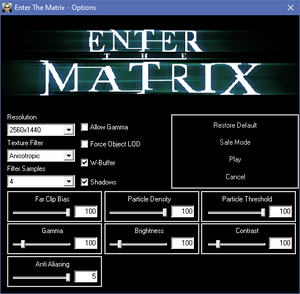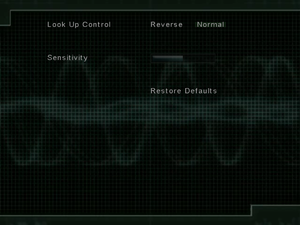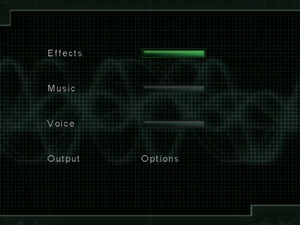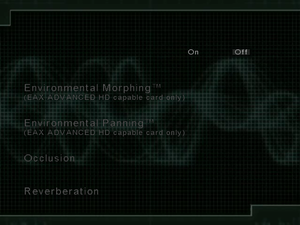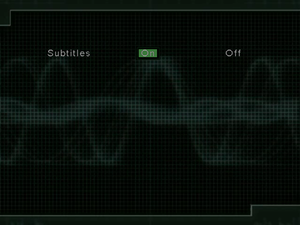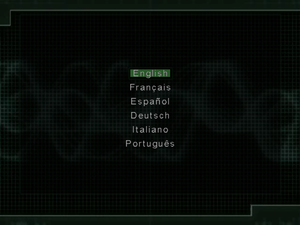Enter the Matrix
From PCGamingWiki, the wiki about fixing PC games
Revision as of 08:45, 11 January 2022 by Garrbot (talk | contribs) (→Add texture filtering to character clothes: updated template usage)
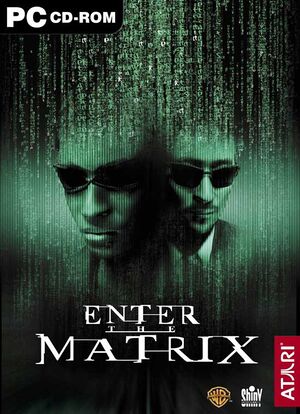 |
|
| Developers | |
|---|---|
| Shiny Entertainment | |
| Publishers | |
| Atari | |
| Release dates | |
| Windows | May 14, 2003 |
| Reception | |
| Metacritic | 58 |
| IGDB | 56 |
| Taxonomy | |
| Series | The Matrix |
| The Matrix | |
|---|---|
| Enter the Matrix | 2003 |
| The Matrix Online | 2005 |
| The Matrix: Path of Neo | 2005 |
General information
- Official site - retrieved with Wayback machine from July 2008.
Availability
| Source | DRM | Notes | Keys | OS |
|---|---|---|---|---|
| Retail | 4 CD-ROMS. 1-3 install discs and play disc, Or 1 DVD-ROM. SecuROM DRM. |
- This game is not available digitally.
Essential improvements
Patches
- Patch 1.52 updates the game to the latest version.
Skip intro videos
| Skip intro videos[citation needed] |
|---|
|
Game data
Configuration file(s) location
| System | Location |
|---|---|
| Windows | <path-to-game>\MatrixConfig.ini[Note 1] |
Save game data location
| System | Location |
|---|---|
| Windows | <path-to-game>\saved\[Note 1] |
Video
| Graphics feature | State | WSGF | Notes |
|---|---|---|---|
| Widescreen resolution | Use Enter the Matrix Widescreen Fix. | ||
| Multi-monitor | Use Enter the Matrix Widescreen Fix. | ||
| Ultra-widescreen | Use Enter the Matrix Widescreen Fix. | ||
| 4K Ultra HD | Use Enter the Matrix Widescreen Fix. | ||
| Field of view (FOV) | |||
| Windowed | See Windowed. | ||
| Borderless fullscreen windowed | See Windowed. | ||
| Anisotropic filtering (AF) | On/off only. See Anisotropic filtering (AF). | ||
| Anti-aliasing (AA) | Broken on modern systems. Force in the graphics card control panel. | ||
| Vertical sync (Vsync) | See the glossary page for potential workarounds. | ||
| 60 FPS | Cutscenes are capped at 30 FPS. | ||
| 120+ FPS | Frame rate is capped at 60 FPS.[1] | ||
| High dynamic range display (HDR) | See the glossary page for potential alternatives. | ||
Windowed
| Run in windowed/borderless[citation needed] |
|---|
Notes
|
Anisotropic filtering (AF)
| Change AF manually[citation needed] |
|---|
|
Input
| Keyboard and mouse | State | Notes |
|---|---|---|
| Remapping | ||
| Mouse acceleration | Heavy reverse mouse acceleration and smoothing. | |
| Mouse sensitivity | ||
| Mouse input in menus | Emulates joystick movement. Recommended to use keyboard instead. | |
| Mouse Y-axis inversion | ||
| Controller | ||
| Controller support | ||
| Full controller support | Only movement will work, other buttons have to be bound in settings first. | |
| Controller remapping | Same remapping with keyboard buttons. | |
| Controller sensitivity | ||
| Controller Y-axis inversion |
| Controller types |
|---|
| XInput-compatible controllers | Rebinding does not work properly. |
|---|
| PlayStation controllers | Works trough DirectInput mode. |
|---|
| Generic/other controllers | ||
|---|---|---|
| Button prompts |
| Additional information | ||
|---|---|---|
| Controller hotplugging | ||
| Haptic feedback | ||
| Digital movement supported | ||
| Simultaneous controller+KB/M |
Audio
| Audio feature | State | Notes |
|---|---|---|
| Separate volume controls | ||
| Surround sound | ||
| Subtitles | Under Graphics settings. | |
| Closed captions | ||
| Mute on focus lost | See Mute on focus lost. | |
| EAX support | EAX 3[2] |
Localizations
| Language | UI | Audio | Sub | Notes |
|---|---|---|---|---|
| English | ||||
| French | ||||
| German | ||||
| Italian | ||||
| Japanese | Local retail version only. | |||
| Polish | Local retail version only. | |||
| Portuguese | ||||
| Brazilian Portuguese | Local retail version only. | |||
| Spanish |
Mute on focus lost
| Set mute in background[citation needed] |
|---|
|
Issues unresolved
Extremely low performance
- On many configurations the game performs badly. One way to improve the performance a bit is to enable Force Object LOD in game's launcher - this however comes at the cost of poor model quality.
Changing language
- Language option is only given when first starting the game. Changing language requires complete deletion of save data.
Issues fixed
Run the game at screen refresh rate
- Fullscreen mode defaults to 60 Hz, even if the screen refresh rate is set higher than that.
| Set screen refresh rate[citation needed] |
|---|
|
VR support
| 3D modes | State | Notes | |
|---|---|---|---|
| vorpX | G3D User created game profile, see vorpx forum profile introduction. |
||
Other information
API
| Technical specs | Supported | Notes |
|---|---|---|
| Direct3D | 9 |
| Executable | 32-bit | 64-bit | Notes |
|---|---|---|---|
| Windows |
Middleware
| Middleware | Notes | |
|---|---|---|
| Audio | Miles Sound System | |
| Cutscenes | DivX |
Add texture filtering to character clothes
- The PC port by default has unfiltered textures for character clothing
| Force texture filtering using dgVoodoo2 (tested with version 2.75.1) |
|---|
|
System requirements
| Windows | ||
|---|---|---|
| Minimum | Recommended | |
| Operating system (OS) | 98SE, ME, 2000, XP | |
| Processor (CPU) | Intel Pentium III 800 MHz AMD Duron 800 MHz |
Intel Pentium III 1.2 GHz AMD Athlon 1.2 GHz |
| System memory (RAM) | 128 MB | 256 MB |
| Hard disk drive (HDD) | 4.3 GB | |
| Video card (GPU) | Nvidia GeForce 256 ATI Radeon 8500 32 MB of VRAM DirectX 9.0 compatible | Nvidia GeForce 3 64 MB of VRAM DirectX 9.0c compatible |
| Sound (audio device) | Windows-compatible sound card | Sound Blaster Audigy 2 |
| Other | 4X CD-ROM Drive | 36X CD-ROM Drive 7200 RPM HDD |
Notes
- ↑ 1.0 1.1 When running this game without elevated privileges (Run as administrator option), write operations against a location below
%PROGRAMFILES%,%PROGRAMDATA%, or%WINDIR%might be redirected to%LOCALAPPDATA%\VirtualStoreon Windows Vista and later (more details).
References
- ↑ Verified by User:Suicide machine on August 13, 2016
- despite changes in config file and forcing Vsync off, I wasn't able to get the game past 60fps
- ↑ EAX Featured Game: Enter The Matrix - EAX.CREATIVE.COM (retrieved)