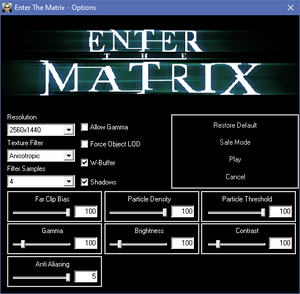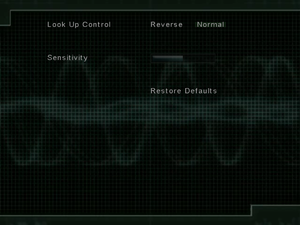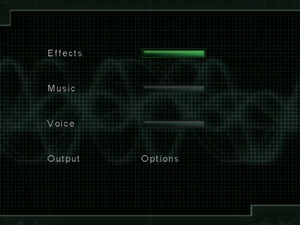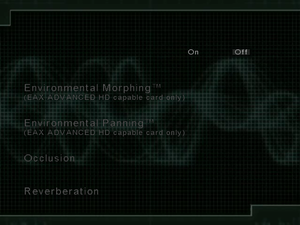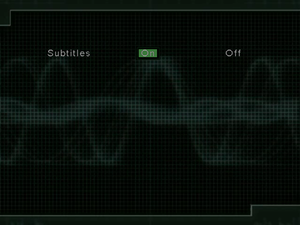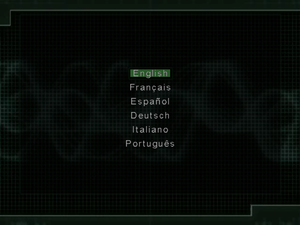Difference between revisions of "Enter the Matrix"
Lockefinder (talk | contribs) |
AlphaYellow (talk | contribs) |
||
| Line 12: | Line 12: | ||
{{Infobox game/row/reception|IGDB|enter-the-matrix|56}} | {{Infobox game/row/reception|IGDB|enter-the-matrix|56}} | ||
|taxonomy = | |taxonomy = | ||
| − | {{Infobox game/row/taxonomy/monetization | }} | + | {{Infobox game/row/taxonomy/monetization | One-time game purchase }} |
{{Infobox game/row/taxonomy/microtransactions | }} | {{Infobox game/row/taxonomy/microtransactions | }} | ||
| − | {{Infobox game/row/taxonomy/modes | }} | + | {{Infobox game/row/taxonomy/modes | Singleplayer }} |
| − | {{Infobox game/row/taxonomy/pacing | }} | + | {{Infobox game/row/taxonomy/pacing | Real-time }} |
| − | {{Infobox game/row/taxonomy/perspectives | }} | + | {{Infobox game/row/taxonomy/perspectives | First-person, Third-person }} |
| − | {{Infobox game/row/taxonomy/controls | }} | + | {{Infobox game/row/taxonomy/controls | Direct control }} |
{{Infobox game/row/taxonomy/genres | }} | {{Infobox game/row/taxonomy/genres | }} | ||
{{Infobox game/row/taxonomy/sports | }} | {{Infobox game/row/taxonomy/sports | }} | ||
| − | {{Infobox game/row/taxonomy/vehicles | }} | + | {{Infobox game/row/taxonomy/vehicles | Automobile }} |
| − | {{Infobox game/row/taxonomy/art styles | }} | + | {{Infobox game/row/taxonomy/art styles | Realistic }} |
{{Infobox game/row/taxonomy/themes | }} | {{Infobox game/row/taxonomy/themes | }} | ||
{{Infobox game/row/taxonomy/series | The Matrix }} | {{Infobox game/row/taxonomy/series | The Matrix }} | ||
| Line 29: | Line 29: | ||
|strategywiki = Enter the Matrix | |strategywiki = Enter the Matrix | ||
|mobygames = enter-the-matrix | |mobygames = enter-the-matrix | ||
| + | |lutris = enter-the-matrix | ||
|wikipedia = Enter the Matrix | |wikipedia = Enter the Matrix | ||
|winehq = 5175 | |winehq = 5175 | ||
|license = commercial | |license = commercial | ||
| + | }} | ||
| + | |||
| + | {{Introduction | ||
| + | |introduction = | ||
| + | |||
| + | |release history = It's based on the Xbox version. | ||
| + | |||
| + | |current state = | ||
}} | }} | ||
'''General information''' | '''General information''' | ||
{{mm}} [https://web.archive.org/web/20080701071327/http://www.enterthematrixgame.com/ Official site] - retrieved with Wayback machine from July 2008. | {{mm}} [https://web.archive.org/web/20080701071327/http://www.enterthematrixgame.com/ Official site] - retrieved with Wayback machine from July 2008. | ||
| − | |||
| − | |||
| − | |||
==Availability== | ==Availability== | ||
| Line 53: | Line 59: | ||
===Skip intro videos=== | ===Skip intro videos=== | ||
{{Fixbox|description=Skip intro videos|ref={{cn|date=August 2017}}|fix= | {{Fixbox|description=Skip intro videos|ref={{cn|date=August 2017}}|fix= | ||
| − | # Go to | + | # Go to {{folder|{{p|game}}\movies\}}. |
| − | # Delete or rename | + | # Delete or rename {{file|atari.avi}}, {{file|shiny.avi}}, {{file|wb.avi}} and optionally {{file|totitle.avi}}. |
}} | }} | ||
| Line 91: | Line 97: | ||
|borderless windowed notes = See [[#Windowed|Windowed]]. | |borderless windowed notes = See [[#Windowed|Windowed]]. | ||
|anisotropic = limited | |anisotropic = limited | ||
| − | |anisotropic notes = On/off only. See [[#Anisotropic filtering (AF)|Anisotropic filtering (AF)]]. In game | + | |anisotropic notes = On/off only. See [[#Anisotropic filtering (AF)|Anisotropic filtering (AF)]]. In-game anisotropic filtering does not affect character clothes, see [[#Add_texture_filtering_to_character_clothes|Add texture filtering to character clothes]]. |
|antialiasing = hackable | |antialiasing = hackable | ||
|antialiasing notes = Broken on modern systems. Force in the graphics card control panel, or Use [[dgVoodoo 2#DirectX 9|dgVoodoo 2]] and choose between 2x-8x [[MSAA]]. | |antialiasing notes = Broken on modern systems. Force in the graphics card control panel, or Use [[dgVoodoo 2#DirectX 9|dgVoodoo 2]] and choose between 2x-8x [[MSAA]]. | ||
| Line 111: | Line 117: | ||
===[[Glossary:Windowed|Windowed]]=== | ===[[Glossary:Windowed|Windowed]]=== | ||
{{Fixbox|description=Run in windowed/borderless|ref={{cn|date=August 2017}}|fix= | {{Fixbox|description=Run in windowed/borderless|ref={{cn|date=August 2017}}|fix= | ||
| − | # Download [https://thirteenag.github.io/wfp#enterthematrix | + | # Download the [https://thirteenag.github.io/wfp#enterthematrix Widescreen Fix]. |
| − | # Extract the contents to | + | # Extract the contents to {{folder|{{p|game}}}}. |
| − | # Create | + | # Create {{file|wndmode.ini}} in {{folder|{{p|game}}}}. |
| + | |||
'''Notes''' | '''Notes''' | ||
{{ii}} Window is always borderless, so selecting monitors native resolution makes the game borderless windowed. | {{ii}} Window is always borderless, so selecting monitors native resolution makes the game borderless windowed. | ||
| Line 120: | Line 127: | ||
===[[Glossary:Anisotropic filtering (AF)|Anisotropic filtering (AF)]]=== | ===[[Glossary:Anisotropic filtering (AF)|Anisotropic filtering (AF)]]=== | ||
{{Fixbox|description=Change AF manually|ref={{cn|date=August 2017}}|fix= | {{Fixbox|description=Change AF manually|ref={{cn|date=August 2017}}|fix= | ||
| − | + | # Open {{file|{{p|game}}\MatrixConfig.ini}}. | |
| − | # Open | ||
# Set <code>FILTERING =3</code>. | # Set <code>FILTERING =3</code>. | ||
# Set <code>FILTERSAMPLES =16</code>. | # Set <code>FILTERSAMPLES =16</code>. | ||
| Line 139: | Line 145: | ||
|invert mouse y-axis = true | |invert mouse y-axis = true | ||
|invert mouse y-axis notes = | |invert mouse y-axis notes = | ||
| − | |touchscreen = | + | |touchscreen = false |
|touchscreen notes = | |touchscreen notes = | ||
|controller support = true | |controller support = true | ||
| Line 158: | Line 164: | ||
|impulse triggers notes = | |impulse triggers notes = | ||
|dualshock 4 = false | |dualshock 4 = false | ||
| − | |dualshock 4 notes = Works | + | |dualshock 4 notes = Works through DirectInput mode. |
|dualshock prompts = false | |dualshock prompts = false | ||
|dualshock prompts notes = | |dualshock prompts notes = | ||
| Line 212: | Line 218: | ||
|mute on focus lost notes = See [[#Mute on focus lost|Mute on focus lost]]. | |mute on focus lost notes = See [[#Mute on focus lost|Mute on focus lost]]. | ||
|eax support = true | |eax support = true | ||
| − | |eax support notes = EAX 3<ref>{{Refurl|url=https://web.archive.org/web/20031210221428/http://eax.creative.com/gaming/etm.asp|title=EAX Featured Game: Enter The Matrix - EAX.CREATIVE.COM (retrieved)|date=May 2023}}</ref> | + | |eax support notes = EAX 3.<ref>{{Refurl|url=https://web.archive.org/web/20031210221428/http://eax.creative.com/gaming/etm.asp|title=EAX Featured Game: Enter The Matrix - EAX.CREATIVE.COM (retrieved)|date=May 2023}}</ref> |
|royalty free audio = unknown | |royalty free audio = unknown | ||
|royalty free audio notes = | |royalty free audio notes = | ||
}} | }} | ||
| − | {{Image|Enter the Matrix - Language.png|Language choices presented with first | + | {{Image|Enter the Matrix - Language.png|Language choices presented with first startup.}} |
{{L10n|content= | {{L10n|content= | ||
| Line 289: | Line 295: | ||
|subtitles = true | |subtitles = true | ||
|notes = <p>Local retail version only.</p> | |notes = <p>Local retail version only.</p> | ||
| − | <p>Experience may vary: there are various versions of russian localizations with different quality of localization, which may or may not have 2 versions of dub: by Kudos or by Дядюшка Рисёч | + | <p>Experience may vary: there are various versions of russian localizations with different quality of localization, which may or may not have 2 versions of dub: by Kudos or by Дядюшка Рисёч.</p> |
}} | }} | ||
{{L10n/switch | {{L10n/switch | ||
| Line 315: | Line 321: | ||
==Issues fixed== | ==Issues fixed== | ||
===Run the game at screen refresh rate=== | ===Run the game at screen refresh rate=== | ||
| − | {{--}} Fullscreen mode defaults to 60 | + | {{--}} Fullscreen mode defaults to 60 Hz, even if the screen refresh rate is set higher than that. |
{{Fixbox|description=Set screen refresh rate|ref={{cn|date=August 2017}}|fix= | {{Fixbox|description=Set screen refresh rate|ref={{cn|date=August 2017}}|fix= | ||
| − | # Install Special K by following | + | # Install Special K by following this [https://steamcommunity.com/sharedfiles/filedetails/?id=933337066 unofficial guide]. |
# Start the game once and close it to allow the configuration file of Special K to be created. | # Start the game once and close it to allow the configuration file of Special K to be created. | ||
| − | # Open | + | # Open {{file|{{p|game}}\d3d9.ini}} or {{file|{{p|userprofile\Documents}}\My Mods\SpecialK\Profiles\Matrix.exe\SpecialK.ini}}, depending on the installation method used. |
# Change <code>RefreshRate=-1</code> to <code>RefreshRate=0</code> under <code>[Render.FrameRate]</code>. | # Change <code>RefreshRate=-1</code> to <code>RefreshRate=0</code> under <code>[Render.FrameRate]</code>. | ||
}} | }} | ||
===Extremely low performance=== | ===Extremely low performance=== | ||
| − | {{--}} On many configurations, the game performs badly. One way to improve the performance a bit is to enable '''Force Object LOD''' in game's launcher - this however comes at the cost of poor model quality. | + | {{--}} On many configurations, the game performs badly. One way to improve the performance a bit is to enable '''Force Object LOD''' in game's launcher - this however comes at the cost of poor model quality. The game's performance can be further increased to constant 60 FPS by using [[dgVoodoo 2]], but it doesn't work correctly with widescreen. |
| − | {{Fixbox|description= | + | {{Fixbox|description=Instructions below|ref=|fix= |
| − | |ref=|fix= | + | # First, install [https://thirteenag.github.io/wfp#enterthematrix ThirteenAG's Widescreen Fix]. |
| − | # | + | # Run {{file|MatrixOptions.exe}}. |
| − | # Run MatrixOptions.exe | + | # Pick the desired resolution and check '''Force Object LOD'''. |
| − | # Pick | + | # Before hitting play, rename the Widescreen Fix's {{file|d3d9.dll}} to {{file|dinput8.dll}}, and then simply copy the following files from the downloaded [http://dege.freeweb.hu/dgVoodoo2/dgVoodoo2/ dgVoodoo]: {{file|MS\d3d9.dll}} and {{file|D3DImm.dll}}, to {{folder|{{p|game}}}}. |
| − | # Before hitting play, rename | + | # Now press Play. The game can be run directly from {{file|Matrix.exe}} from now on. |
| − | # Now press Play. | + | |
| − | {{ii}} Widescreen | + | '''Notes''' |
| + | {{ii}} Running {{file|MatrixOptions.exe}} will reset the resolution, so it's not advised to use the executable again. | ||
| + | {{ii}} Widescreen Fix's {{file|d3d9.dll}} allows listing modern resolutions in {{file|MatrixOptions.exe}}. If the game doesn't have a proper widescreen resolution set in the config file (generates itself on first launch of {{file|MatrixOptions.exe}}) or in {{file|MatrixOptions.exe}}, the game won't show anything if the resolution is forced manually in dgVoodoo2 - widescreen resolutions need to be set in the game in the first place. | ||
| + | }} | ||
==VR support== | ==VR support== | ||
| Line 401: | Line 410: | ||
|windows 32-bit exe = true | |windows 32-bit exe = true | ||
|windows 64-bit exe = false | |windows 64-bit exe = false | ||
| − | |windows arm app = | + | |windows arm app = |
|windows exe notes = | |windows exe notes = | ||
|macos intel 32-bit app = | |macos intel 32-bit app = | ||
|macos intel 64-bit app = | |macos intel 64-bit app = | ||
| − | |macos arm app = | + | |macos arm app = |
|macos app notes = | |macos app notes = | ||
|linux 32-bit executable= | |linux 32-bit executable= | ||
|linux 64-bit executable= | |linux 64-bit executable= | ||
| − | |linux arm app = | + | |linux arm app = |
|linux executable notes = | |linux executable notes = | ||
}} | }} | ||
| Line 429: | Line 438: | ||
}} | }} | ||
| − | ===Add texture | + | ===Add texture filtering to character clothes=== |
| − | {{--}} The PC | + | {{--}} The PC port by default has unfiltered textures for character clothing. |
| − | |||
{{Fixbox|description=Force texture-filtering using [[DgVoodoo 2|dgVoodoo2]] (tested with version '''2.75.1''')||fix= | {{Fixbox|description=Force texture-filtering using [[DgVoodoo 2|dgVoodoo2]] (tested with version '''2.75.1''')||fix= | ||
| − | # Follow the DirectX 9 installation-guide on dgVoodoo2's page | + | # Follow the DirectX 9 installation-guide on dgVoodoo2's page. |
| − | # Open | + | # Open {{file|dgVoodooCpl.exe}} and select {{folder|{{p|game}}}} from the dropdown menu if it is not selected already. |
| − | # Go to the '''DirectX''' tab | + | # Go to the '''DirectX''' tab. |
| − | # Under '''Videocard''' select '''GeForce FX 5700 Ultra''' and set it's '''VRAM''' to '''256 MB''' | + | # Under '''Videocard''' select '''GeForce FX 5700 Ultra''' and set it's '''VRAM''' to '''256 MB'''. |
| − | # Under '''Texturing''' select the '''Force anisotropic 16x''' Filtering option | + | # Under '''Texturing''' select the '''Force anisotropic 16x''' Filtering option. |
| − | # Tick the '''Fast video memory access''' box and untick the '''dgVoodoo Watermark''' box | + | # Tick the '''Fast video memory access''' box and untick the '''dgVoodoo Watermark''' box. |
}} | }} | ||
Revision as of 00:55, 7 March 2024
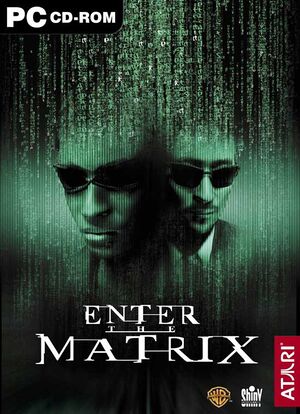 |
|
| Developers | |
|---|---|
| Shiny Entertainment | |
| Publishers | |
| Infogrames | |
| Release dates | |
| Windows | May 14, 2003 |
| Reception | |
| Metacritic | 58 |
| IGDB | 56 |
| Taxonomy | |
| Monetization | One-time game purchase |
| Modes | Singleplayer |
| Pacing | Real-time |
| Perspectives | First-person, Third-person |
| Controls | Direct control |
| Vehicles | Automobile |
| Art styles | Realistic |
| Series | The Matrix |
| The Matrix | |
|---|---|
| Enter the Matrix | 2003 |
| The Matrix Online | 2005 |
| The Matrix: Path of Neo | 2005 |
Enter the Matrix is a singleplayer first-person and third-person game in the The Matrix series.
It's based on the Xbox version.
General information
- Official site - retrieved with Wayback machine from July 2008.
Availability
| Source | DRM | Notes | Keys | OS |
|---|---|---|---|---|
| Retail | 4 CD-ROMS. 1-3 install discs and play disc, Or 1 DVD-ROM. SecuROM DRM. |
- This game is not available digitally.
Essential improvements
Patches
- Patch 1.52 updates the game to the latest version.
Skip intro videos
| Skip intro videos[citation needed] |
|---|
|
Game data
Configuration file(s) location
| System | Location |
|---|---|
| Windows | <path-to-game>\MatrixConfig.ini[Note 1] |
Save game data location
| System | Location |
|---|---|
| Windows | <path-to-game>\saved\[Note 1] |
Video
| Graphics feature | State | WSGF | Notes |
|---|---|---|---|
| Widescreen resolution | Use Enter the Matrix Widescreen Fix. | ||
| Multi-monitor | Use Enter the Matrix Widescreen Fix. | ||
| Ultra-widescreen | Use Enter the Matrix Widescreen Fix. | ||
| 4K Ultra HD | Use Enter the Matrix Widescreen Fix. | ||
| Field of view (FOV) | |||
| Windowed | See Windowed. | ||
| Borderless fullscreen windowed | See Windowed. | ||
| Anisotropic filtering (AF) | On/off only. See Anisotropic filtering (AF). In-game anisotropic filtering does not affect character clothes, see Add texture filtering to character clothes. | ||
| Anti-aliasing (AA) | Broken on modern systems. Force in the graphics card control panel, or Use dgVoodoo 2 and choose between 2x-8x MSAA. | ||
| High-fidelity upscaling | See the glossary page for potential workarounds. | ||
| Vertical sync (Vsync) | See the glossary page for potential workarounds. | ||
| 60 FPS | Cutscenes are capped at 30 FPS. | ||
| 120+ FPS | Frame rate is capped at 60 FPS.[1] | ||
| High dynamic range display (HDR) | See the glossary page for potential alternatives. | ||
Windowed
| Run in windowed/borderless[citation needed] |
|---|
Notes
|
Anisotropic filtering (AF)
| Change AF manually[citation needed] |
|---|
|
Input
| Keyboard and mouse | State | Notes |
|---|---|---|
| Remapping | ||
| Mouse acceleration | Heavy reverse mouse acceleration and smoothing. | |
| Mouse sensitivity | ||
| Mouse input in menus | Emulates joystick movement. Recommended to use keyboard instead. | |
| Mouse Y-axis inversion | ||
| Controller | ||
| Controller support | ||
| Full controller support | Only movement will work, other buttons have to be bound in settings first. | |
| Controller remapping | Same remapping with keyboard buttons. | |
| Controller sensitivity | ||
| Controller Y-axis inversion |
| Controller types |
|---|
| XInput-compatible controllers | Rebinding does not work properly. |
|---|
| PlayStation controllers | Works through DirectInput mode. |
|---|
| Generic/other controllers | ||
|---|---|---|
| Button prompts |
| Additional information | ||
|---|---|---|
| Controller hotplugging | ||
| Haptic feedback | ||
| Digital movement supported | ||
| Simultaneous controller+KB/M |
Audio
| Audio feature | State | Notes |
|---|---|---|
| Separate volume controls | ||
| Surround sound | ||
| Subtitles | Under Graphics settings. | |
| Closed captions | ||
| Mute on focus lost | See Mute on focus lost. | |
| EAX support | EAX 3.[2] | |
| Royalty free audio |
Localizations
| Language | UI | Audio | Sub | Notes |
|---|---|---|---|---|
| English | ||||
| French | ||||
| German | ||||
| Italian | ||||
| Japanese | Local retail version only. | |||
| Polish | Local retail version only. Language select is disabled and the launcher features more options.[3] | |||
| Portuguese | ||||
| Brazilian Portuguese | Local retail version only. | |||
| Spanish | ||||
| Russian | Local retail version only. Experience may vary: there are various versions of russian localizations with different quality of localization, which may or may not have 2 versions of dub: by Kudos or by Дядюшка Рисёч. |
|||
| Traditional Chinese | Local retail version only. |
Mute on focus lost
| Set mute in background[citation needed] |
|---|
|
Issues unresolved
Changing language
- Language option is only given when first starting the game. Changing language requires complete deletion of save data.
Issues fixed
Run the game at screen refresh rate
- Fullscreen mode defaults to 60 Hz, even if the screen refresh rate is set higher than that.
| Set screen refresh rate[citation needed] |
|---|
|
Extremely low performance
- On many configurations, the game performs badly. One way to improve the performance a bit is to enable Force Object LOD in game's launcher - this however comes at the cost of poor model quality. The game's performance can be further increased to constant 60 FPS by using dgVoodoo 2, but it doesn't work correctly with widescreen.
| Instructions below |
|---|
Notes
|
VR support
| 3D modes | State | Notes | |
|---|---|---|---|
| vorpX | G3D User created game profile, see vorpx forum profile introduction. |
||
Other information
API
| Technical specs | Supported | Notes |
|---|---|---|
| Direct3D | 9 |
| Executable | 32-bit | 64-bit | Notes |
|---|---|---|---|
| Windows |
Middleware
| Middleware | Notes | |
|---|---|---|
| Audio | Miles Sound System | |
| Cutscenes | DivX |
Add texture filtering to character clothes
- The PC port by default has unfiltered textures for character clothing.
| Force texture-filtering using dgVoodoo2 (tested with version 2.75.1) |
|---|
|
System requirements
| Windows | ||
|---|---|---|
| Minimum | Recommended | |
| Operating system (OS) | 98SE, ME, 2000, XP | |
| Processor (CPU) | Intel Pentium III 800 MHz AMD Duron 800 MHz |
Intel Pentium III 1.2 GHz AMD Athlon 1.2 GHz |
| System memory (RAM) | 128 MB | 256 MB |
| Hard disk drive (HDD) | 4.3 GB | |
| Video card (GPU) | Nvidia GeForce 256 ATI Radeon 8500 32 MB of VRAM DirectX 9.0 compatible | Nvidia GeForce 3 64 MB of VRAM DirectX 9.0c compatible |
| Sound (audio device) | Windows-compatible sound card | Sound Blaster Audigy 2 |
| Other | 4X CD-ROM Drive | 36X CD-ROM Drive 7200 RPM HDD |
Notes
- ↑ 1.0 1.1 When running this game without elevated privileges (Run as administrator option), write operations against a location below
%PROGRAMFILES%,%PROGRAMDATA%, or%WINDIR%might be redirected to%LOCALAPPDATA%\VirtualStoreon Windows Vista and later (more details).
References
- ↑ Verified by User:Suicide machine on August 13, 2016
- despite changes in config file and forcing Vsync off, I wasn't able to get the game past 60fps
- ↑ EAX Featured Game: Enter The Matrix - EAX.CREATIVE.COM (retrieved) - last accessed on May 2023
- ↑ Verified by User:Averygoodperson on 2022-07-07