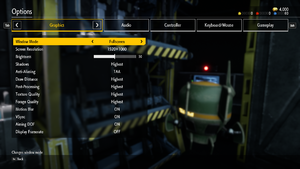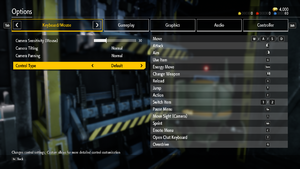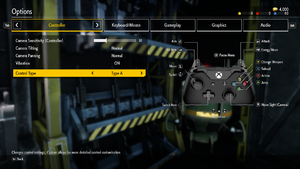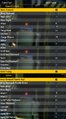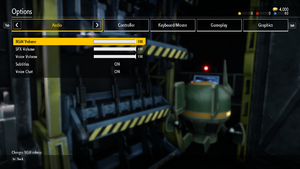Difference between revisions of "Earth Defense Force: Iron Rain"
From PCGamingWiki, the wiki about fixing PC games
KingKrouch (talk | contribs) |
m (Update infobox strategywiki link) |
||
| (67 intermediate revisions by 13 users not shown) | |||
| Line 1: | Line 1: | ||
| − | |||
{{Infobox game | {{Infobox game | ||
|cover = Earth Defense Force Iron Rain - cover.jpg | |cover = Earth Defense Force Iron Rain - cover.jpg | ||
| Line 6: | Line 5: | ||
|publishers = | |publishers = | ||
{{Infobox game/row/publisher|D3 Publisher}} | {{Infobox game/row/publisher|D3 Publisher}} | ||
| − | |engines = | + | |engines = |
| + | {{Infobox game/row/engine|Unreal Engine 4|ref=<ref>{{Refurl|url=https://www.unrealengine.com/ja/blog/earth-defense-force-ironrain/|title=New information on Unreal Engine adoption title “EARTH DEFENSE FORCE: IRON RAIN” has been released|date=10-01-2017}}</ref>}} | ||
|release dates= | |release dates= | ||
{{Infobox game/row/date|Windows|October 15, 2019}} | {{Infobox game/row/date|Windows|October 15, 2019}} | ||
| + | |taxonomy = | ||
| + | {{Infobox game/row/taxonomy/monetization | One-time game purchase }} | ||
| + | {{Infobox game/row/taxonomy/microtransactions | }} | ||
| + | {{Infobox game/row/taxonomy/modes | Multiplayer }} | ||
| + | {{Infobox game/row/taxonomy/pacing | }} | ||
| + | {{Infobox game/row/taxonomy/perspectives | }} | ||
| + | {{Infobox game/row/taxonomy/controls | }} | ||
| + | {{Infobox game/row/taxonomy/genres | }} | ||
| + | {{Infobox game/row/taxonomy/sports | }} | ||
| + | {{Infobox game/row/taxonomy/vehicles | }} | ||
| + | {{Infobox game/row/taxonomy/art styles | }} | ||
| + | {{Infobox game/row/taxonomy/themes | }} | ||
| + | {{Infobox game/row/taxonomy/series | Earth Defense Force }} | ||
|steam appid = 1039890 | |steam appid = 1039890 | ||
|steam appid side = | |steam appid side = | ||
|gogcom id = | |gogcom id = | ||
|gogcom id side = | |gogcom id side = | ||
| − | |strategywiki = | + | |strategywiki = Earth Defense Force: Iron Rain |
| + | |mobygames = earth-defense-force-iron-rain | ||
|wikipedia = | |wikipedia = | ||
|winehq = | |winehq = | ||
|license = commercial | |license = commercial | ||
}} | }} | ||
| − | |||
'''General information''' | '''General information''' | ||
| Line 29: | Line 42: | ||
}} | }} | ||
{{ii}} All versions require {{DRM|Steam}}. | {{ii}} All versions require {{DRM|Steam}}. | ||
| + | |||
| + | ==Essential improvements== | ||
| + | ===EDFix=== | ||
| + | {{++}} EDFix increases the internal resolution for better image quality (and also allows for manually adjusting it). Without EDFix, the game defaults to 83.33% resolution scaling. | ||
| + | |||
| + | {{Fixbox|description= Install EDFix|fix= | ||
| + | # Download the latest version of [https://github.com/KingKrouch/EDFix EDFix] or the [https://community.pcgamingwiki.com/files/file/1882-edfix-earth-defense-force-iron-rain-fix/ mirrored version]. | ||
| + | # Extract the contents of the ".zip" file to <code>{{p|game}}\EDFIR\Binaries\Win64\</code> | ||
| + | |||
| + | '''Notes''' | ||
| + | {{ii}} Allows to set a custom FOV, FPS cap, resolution scale, motion blur setting, and anisotropic filtering setting inside of the <code>config.ini</code> that can be found in the <code>plugins</code> folder. | ||
| + | }} | ||
==Game data== | ==Game data== | ||
===Configuration file(s) location=== | ===Configuration file(s) location=== | ||
{{Game data| | {{Game data| | ||
| − | {{Game data/config|Windows|}} | + | {{Game data/config|Windows|{{P|localappdata}}\EDFIR\Saved\Config\WindowsNoEditor}} |
}} | }} | ||
===Save game data location=== | ===Save game data location=== | ||
{{Game data| | {{Game data| | ||
| − | {{Game data/saves|Windows|}} | + | {{Game data/saves|Windows|{{P|userprofile\documents}}\My Games\EDFIR\SAVE_DATA}} |
}} | }} | ||
===[[Glossary:Save game cloud syncing|Save game cloud syncing]]=== | ===[[Glossary:Save game cloud syncing|Save game cloud syncing]]=== | ||
{{Save game cloud syncing | {{Save game cloud syncing | ||
| − | |discord | + | |discord = |
| − | |discord notes | + | |discord notes = |
| − | |epic games | + | |epic games launcher = |
| − | |epic games | + | |epic games launcher notes = |
| − | |gog galaxy | + | |gog galaxy = |
| − | |gog galaxy notes | + | |gog galaxy notes = |
| − | |origin | + | |origin = |
| − | |origin notes | + | |origin notes = |
| − | |steam cloud | + | |steam cloud = true |
| − | |steam cloud notes | + | |steam cloud notes = |
| − | | | + | |ubisoft connect = |
| − | | | + | |ubisoft connect notes = |
| − | |xbox cloud | + | |xbox cloud = |
| − | |xbox cloud notes | + | |xbox cloud notes = |
}} | }} | ||
| − | ==Video | + | ==Video== |
| − | {{Video | + | {{Image|EDFIS_Graphics.png|Graphics Options}} |
| + | {{Video | ||
|wsgf link = | |wsgf link = | ||
|widescreen wsgf award = | |widescreen wsgf award = | ||
| Line 66: | Line 92: | ||
|ultrawidescreen wsgf award = | |ultrawidescreen wsgf award = | ||
|4k ultra hd wsgf award = | |4k ultra hd wsgf award = | ||
| − | |widescreen resolution = | + | |widescreen resolution = limited |
| − | |widescreen resolution notes= 16:9 resolutions up to | + | |widescreen resolution notes= 16:9 resolutions up to 1920x1080 are natively supported in Fullscreen mode.<br>Internal resolution is limited to 83.33%. See [[#Widescreen resolution|Widescreen resolution]] for solutions. |
|multimonitor = hackable | |multimonitor = hackable | ||
| − | |multimonitor notes = | + | |multimonitor notes = Borderless option pillarboxes non-16:9 resolutions, uses {{Term|Vert-}} FOV scaling, and only supports a limited selection of resolutions in Fullscreen mode.<ref>{{Refcheck|user=KingKrouch|date=2020-05-01|comment=Checked in-game options menu, and tested custom resolutiions.}}</ref> Use [[#EDFix|EDFix]]. |
|ultrawidescreen = hackable | |ultrawidescreen = hackable | ||
| − | |ultrawidescreen notes = | + | |ultrawidescreen notes = Borderless option pillarboxes non-16:9 resolutions, uses {{Term|Vert-}} FOV scaling, and only supports a limited selection of resolutions in Fullscreen mode.<ref>{{Refcheck|user=KingKrouch|date=2020-05-01|comment=Checked in-game options menu, and tested custom resolutiions.}}</ref> Use [[#EDFix|EDFix]]. |
|4k ultra hd = hackable | |4k ultra hd = hackable | ||
| − | |4k ultra hd notes = See [[# | + | |4k ultra hd notes = Borderless option allows running the game at the desktop resolution. Internal resolution is limited to 83.33%.<ref>{{Refcheck|user=KingKrouch|date=2020-05-01|comment=Checked using command console injector, and tested using custom resolutions.}}</ref> See [[#Widescreen resolution|Widescreen resolution]] for solutions. |
|fov = hackable | |fov = hackable | ||
| − | |fov notes = See [[#Field of | + | |fov notes = See [[#Field of view (FOV)|Field of view (FOV)]]. |
|windowed = true | |windowed = true | ||
|windowed notes = | |windowed notes = | ||
|borderless windowed = true | |borderless windowed = true | ||
|borderless windowed notes = | |borderless windowed notes = | ||
| − | |anisotropic = | + | |anisotropic = hackable |
| − | |anisotropic notes = | + | |anisotropic notes = See [[#Anisotropic filtering (AF)|Anisotropic filtering (AF)]]. |
|antialiasing = true | |antialiasing = true | ||
| − | |antialiasing notes = | + | |antialiasing notes = [[FXAA]], [[TAA]], and "Disabled". |
| + | |upscaling = unknown | ||
| + | |upscaling tech = | ||
| + | |upscaling notes = | ||
|vsync = true | |vsync = true | ||
|vsync notes = | |vsync notes = | ||
| Line 89: | Line 118: | ||
|60 fps notes = | |60 fps notes = | ||
|120 fps = hackable | |120 fps = hackable | ||
| − | |120 fps notes = | + | |120 fps notes = Capped at 60 FPS by default. See [[#High frame rate|High frame rate]] for the available workarounds. |
|hdr = unknown | |hdr = unknown | ||
|hdr notes = | |hdr notes = | ||
| + | |ray tracing = unknown | ||
| + | |ray tracing notes = | ||
|color blind = unknown | |color blind = unknown | ||
|color blind notes = | |color blind notes = | ||
}} | }} | ||
| − | === | + | ===[[Glossary:Widescreen resolution|Widescreen resolution]]=== |
| − | {{Fixbox|description= | + | {{Fixbox|description=Increase resolution scaling with [[#EDFix|EDFix]]|ref=|fix= |
| − | # Follow | + | }} |
| − | # | + | |
| − | # | + | {{Fixbox|description=Increase resolution scaling with Universal Unreal Engine 4 Unlocker|fix= |
| − | # | + | # Follow [[Engine:Unreal Engine 4#Enable developer console|the instructions]] to enable the developer console in the game. |
| + | # Enter <code>sg.ResolutionQuality 100</code> or replace the 100 with any desired resolution percentage to upscale or downscale. | ||
| + | }} | ||
| + | |||
| + | {{Fixbox|description=Change in-game resolution with Universal Unreal Engine 4 Unlocker|fix= | ||
| + | # Follow [[Engine:Unreal Engine 4#Enable developer console|the instructions]] to enable the developer console in the game. | ||
| + | # Enter <code>r.SetRes 1920x1080</code>, replacing "1920x1080" with the desired screen resolution. | ||
| + | }} | ||
| − | + | ===[[Glossary:Field of view (FOV)|Field of view (FOV)]]=== | |
| − | {{ | + | {{Fixbox|description=Use [[#EDFix|EDFix]]|ref=|fix= |
| + | }} | ||
| + | |||
| + | {{Fixbox|description=Change field of view with Universal Unreal Engine 4 Unlocker|fix= | ||
| + | # Follow [[Engine:Unreal Engine 4#Enable developer console|the instructions]] to enable the developer console in the game. | ||
| + | # Enter <code>fov xx</code>, replacing "xx" with the desired FOV. | ||
| + | }} | ||
| + | |||
| + | ===[[Glossary:Anisotropic filtering (AF)|Anisotropic filtering (AF)]]=== | ||
| + | {{Fixbox|description=Use [[#EDFix|EDFix]]|ref=|fix= | ||
}} | }} | ||
| − | + | {{Fixbox|description=Change anisotropic filtering with Universal Unreal Engine 4 Unlocker|fix= | |
| − | {{Fixbox|description=Change | + | # Follow [[Engine:Unreal Engine 4#Enable developer console|the instructions]] to enable the developer console in the game. |
| − | # | + | # Enter <code>r.MaxAnisotropy xx</code>, replacing "xx" with the desired anisotropic filtering mode. |
| − | |||
| − | # Enter | ||
'''Notes''' | '''Notes''' | ||
| − | {{ii}} | + | {{ii}} r.MaxAnisotropy values include 1, 2, 4 (Default), 8, and 16. |
}} | }} | ||
| − | === | + | ===[[Glossary:Frame rate (FPS)|High frame rate]]=== |
| − | {{Fixbox|description= | + | {{Fixbox|description=Use [[#EDFix|EDFix]] to change the frame rate cap|ref=|fix= |
| − | + | }} | |
| − | |||
| − | |||
| + | {{Fixbox|description=Change (or unlock) frame rate cap with Universal Unreal Engine 4 Unlocker|fix= | ||
| + | # Follow [[Engine:Unreal Engine 4#Enable developer console|the instructions]] to enable the developer console in the game. | ||
| + | # Enter <code>t.MaxFPS xx</code>, replacing "xx" with the desired frame rate cap. | ||
'''Notes''' | '''Notes''' | ||
| − | {{ii}} | + | {{ii}} "t.MaxFPS 0" doesn't disable the framerate cap. Use "t.MaxFPS 9999" if uncapping the framerate is desired. |
}} | }} | ||
| − | === | + | ===Motion blur=== |
| − | {{Fixbox|description= | + | {{Fixbox|description=Use [[#EDFix|EDFix]] to remove motion blur or adjust its quality|ref=|fix= |
| − | |||
| − | |||
| − | |||
}} | }} | ||
| − | + | {{Fixbox|description=Change motion blur quality with Universal Unreal Engine 4 Unlocker|fix= | |
| − | {{Fixbox|description=Change | + | # Follow [[Engine:Unreal Engine 4#Enable developer console|the instructions]] to enable the developer console in the game. |
| − | # | + | # Enter <code>r.MotionBlurQuality xx</code>, replacing "xx" with the desired motion blur setting. |
| − | |||
| − | # Enter | ||
'''Notes''' | '''Notes''' | ||
| − | {{ii}} | + | {{ii}} <code>r.MotionBlurQuality</code> values include 0 (Disabled), 1 (Low), 2 (Medium), 3 (High, Default), and 4 (Very High). |
}} | }} | ||
| − | ==Input | + | ==Input== |
| − | {{Input | + | {{Image|EDFIS_KBMSettings.png|Keyboard and Mouse Settings (Default)}} |
| + | {{Image|EDFIS_ControllerSettings.png|Controller Settings}} | ||
| + | {{Input | ||
|key remap = true | |key remap = true | ||
| − | |key remap notes = | + | |key remap notes = "Default", "Quick Custom", and "Advanced Custom" modes |
|acceleration option = false | |acceleration option = false | ||
|acceleration option notes = | |acceleration option notes = | ||
| − | |mouse sensitivity = | + | |mouse sensitivity = true |
|mouse sensitivity notes = | |mouse sensitivity notes = | ||
| − | |mouse menu = | + | |mouse menu = limited |
| − | |mouse menu notes = While mouse support on menus | + | |mouse menu notes = While mouse support on menus works, the options menu requires using "Tab" and "Shift" to change the submenu. |
| − | |invert mouse y-axis = | + | |invert mouse y-axis = true |
| − | |invert mouse y-axis notes = | + | |invert mouse y-axis notes = "Camera Tilting" and "Camera panning" |
| − | |touchscreen = | + | |touchscreen = false |
|touchscreen notes = | |touchscreen notes = | ||
|controller support = true | |controller support = true | ||
| Line 160: | Line 203: | ||
|full controller = true | |full controller = true | ||
|full controller notes = | |full controller notes = | ||
| − | |controller remap = | + | |controller remap = false |
| − | |controller remap notes = The game allows controller layout schemes. | + | |controller remap notes = The game allows controller layout schemes, but not full controller remapping. |
| − | |controller sensitivity = | + | |controller sensitivity = true |
|controller sensitivity notes= | |controller sensitivity notes= | ||
| − | |invert controller y-axis = | + | |invert controller y-axis = true |
| − | |invert controller y-axis notes= | + | |invert controller y-axis notes= "Camera Tilting" and "Camera panning" |
|xinput controllers = true | |xinput controllers = true | ||
|xinput controllers notes = | |xinput controllers notes = | ||
|xbox prompts = true | |xbox prompts = true | ||
|xbox prompts notes = | |xbox prompts notes = | ||
| − | |impulse triggers = | + | |impulse triggers = false |
|impulse triggers notes = | |impulse triggers notes = | ||
| − | |dualshock 4 = | + | |dualshock 4 = false |
|dualshock 4 notes = | |dualshock 4 notes = | ||
| − | |dualshock prompts = | + | |dualshock prompts = false |
|dualshock prompts notes = | |dualshock prompts notes = | ||
| − | |light bar support = | + | |light bar support = false |
|light bar support notes = | |light bar support notes = | ||
| − | |dualshock 4 modes = | + | |dualshock 4 modes = false |
|dualshock 4 modes notes = | |dualshock 4 modes notes = | ||
| − | |tracked motion controllers= | + | |tracked motion controllers= false |
|tracked motion controllers notes = | |tracked motion controllers notes = | ||
|tracked motion prompts = unknown | |tracked motion prompts = unknown | ||
|tracked motion prompts notes = | |tracked motion prompts notes = | ||
| − | |other controllers = | + | |other controllers = false |
|other controllers notes = | |other controllers notes = | ||
| − | |other button prompts = | + | |other button prompts = false |
|other button prompts notes= | |other button prompts notes= | ||
| − | |controller hotplug = | + | |controller hotplug = true |
|controller hotplug notes = | |controller hotplug notes = | ||
| − | |haptic feedback = | + | |haptic feedback = true |
|haptic feedback notes = | |haptic feedback notes = | ||
| − | |simultaneous input = | + | |simultaneous input = false |
|simultaneous input notes = | |simultaneous input notes = | ||
| − | |steam input api = | + | |steam input api = false |
| − | |steam input api notes = | + | |steam input api notes = No Steam input API features are officially supported in-game. Setting input bindings to a Keyboard+Mouse may be required for proper trackpad aiming. |
|steam hook input = unknown | |steam hook input = unknown | ||
|steam hook input notes = | |steam hook input notes = | ||
| − | |steam input presets = | + | |steam input presets = false |
|steam input presets notes = | |steam input presets notes = | ||
| − | |steam controller prompts = | + | |steam controller prompts = false |
|steam controller prompts notes = | |steam controller prompts notes = | ||
|steam cursor detection = unknown | |steam cursor detection = unknown | ||
|steam cursor detection notes = | |steam cursor detection notes = | ||
}} | }} | ||
| + | <gallery> | ||
| + | EDFIS_KBM_Advanced.png|Advanced Custom Keyboard/Mouse Settings | ||
| + | EDFIS_KBM_QuickCustom.png|Quick Custom Keyboard/Mouse Settings | ||
| + | EDFIS_GameplaySettings.png|Gameplay Settings | ||
| + | </gallery> | ||
| − | ==Audio | + | ==Audio== |
| − | {{Audio | + | {{Image|EDFIS_Audio.png|Audio Settings}} |
| − | |separate volume = | + | {{Image|EDFIS_Language.png|Language Settings (Accessible at the title screen)}} |
| − | |separate volume notes = | + | {{Audio |
| − | |surround sound = | + | |separate volume = true |
| + | |separate volume notes = "BGM", "SFX", and "Voice" | ||
| + | |surround sound = false | ||
|surround sound notes = | |surround sound notes = | ||
|subtitles = true | |subtitles = true | ||
|subtitles notes = In-Game Voice Language affects subtitle language and pause menu language. | |subtitles notes = In-Game Voice Language affects subtitle language and pause menu language. | ||
| − | |closed captions = | + | |closed captions = false |
|closed captions notes = | |closed captions notes = | ||
| − | |mute on focus lost = | + | |mute on focus lost = false |
|mute on focus lost notes = | |mute on focus lost notes = | ||
|eax support = | |eax support = | ||
| − | |eax support notes = | + | |eax support notes = |
| + | |royalty free audio = unknown | ||
| + | |royalty free audio notes = | ||
}} | }} | ||
| Line 292: | Line 344: | ||
{{Network/Multiplayer | {{Network/Multiplayer | ||
|local play = true | |local play = true | ||
| − | |local play players = | + | |local play players = 2 |
| − | |local play modes = | + | |local play modes = Co-op |
| − | |local play notes = | + | |local play notes = Requires both players to be using controllers. |
|lan play = unknown | |lan play = unknown | ||
|lan play players = | |lan play players = | ||
| Line 300: | Line 352: | ||
|lan play notes = | |lan play notes = | ||
|online play = true | |online play = true | ||
| − | |online play players = | + | |online play players = 6 |
|online play modes = Co-op | |online play modes = Co-op | ||
| − | |online play notes = | + | |online play notes = Online co-op uses a lobby system. |
|asynchronous = | |asynchronous = | ||
|asynchronous notes = | |asynchronous notes = | ||
}}{{Network/Connections | }}{{Network/Connections | ||
| − | |matchmaking = | + | |matchmaking = false |
|matchmaking notes = | |matchmaking notes = | ||
|p2p = | |p2p = | ||
| Line 325: | Line 377: | ||
===API=== | ===API=== | ||
{{API | {{API | ||
| − | |direct3d versions = | + | |direct3d versions = 11 |
| − | |direct3d notes = | + | |direct3d notes = Direct3D 12 can be forced using the <code>-d3d12</code> [[Glossary:Command line arguments|command line argument]].<ref>{{Refcheck|user=KingKrouch|date=2020-07-13|comment=Tested using launch parameters on Steam, and checking what API is being used with RivaTuner.}}</ref> |
|directdraw versions = | |directdraw versions = | ||
|directdraw notes = | |directdraw notes = | ||
| Line 347: | Line 399: | ||
|shader model versions = | |shader model versions = | ||
|shader model notes = | |shader model notes = | ||
| − | |windows 32-bit exe = | + | |windows 32-bit exe = false |
| − | |windows 64-bit exe = unknown | + | |windows 64-bit exe = true |
| + | |windows arm app = unknown | ||
|windows exe notes = | |windows exe notes = | ||
|mac os x powerpc app = | |mac os x powerpc app = | ||
|macos intel 32-bit app = unknown | |macos intel 32-bit app = unknown | ||
|macos intel 64-bit app = unknown | |macos intel 64-bit app = unknown | ||
| + | |macos arm app = unknown | ||
|macos app notes = | |macos app notes = | ||
|linux 32-bit executable= unknown | |linux 32-bit executable= unknown | ||
|linux 64-bit executable= unknown | |linux 64-bit executable= unknown | ||
| + | |linux arm app = unknown | ||
|linux executable notes = | |linux executable notes = | ||
}} | }} | ||
| Line 361: | Line 416: | ||
===Middleware=== | ===Middleware=== | ||
{{Middleware | {{Middleware | ||
| − | |physics = | + | |physics = PhysX |
|physics notes = | |physics notes = | ||
|audio = | |audio = | ||
Latest revision as of 01:37, 21 August 2023
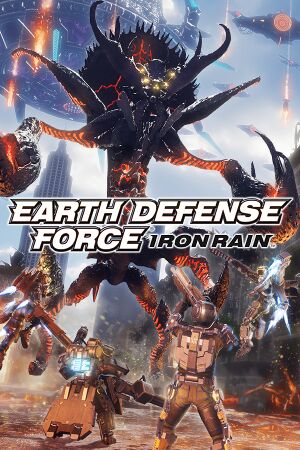 |
|
| Developers | |
|---|---|
| Yuke's | |
| Publishers | |
| D3 Publisher | |
| Engines | |
| Unreal Engine 4[1] | |
| Release dates | |
| Windows | October 15, 2019 |
| Taxonomy | |
| Monetization | One-time game purchase |
| Modes | Multiplayer |
| Series | Earth Defense Force |
General information
Availability
| Source | DRM | Notes | Keys | OS |
|---|---|---|---|---|
| Humble Store | ||||
| Steam |
Essential improvements
EDFix
- EDFix increases the internal resolution for better image quality (and also allows for manually adjusting it). Without EDFix, the game defaults to 83.33% resolution scaling.
| Install EDFix |
|---|
Notes
|
Game data
Configuration file(s) location
| System | Location |
|---|---|
| Windows | %LOCALAPPDATA%\EDFIR\Saved\Config\WindowsNoEditor |
| Steam Play (Linux) | <SteamLibrary-folder>/steamapps/compatdata/1039890/pfx/[Note 1] |
Save game data location
| System | Location |
|---|---|
| Windows | %USERPROFILE%\Documents\My Games\EDFIR\SAVE_DATA |
| Steam Play (Linux) | <SteamLibrary-folder>/steamapps/compatdata/1039890/pfx/[Note 1] |
Save game cloud syncing
| System | Native | Notes |
|---|---|---|
| OneDrive | Requires enabling backup of the Documents folder in OneDrive on all computers. | |
| Steam Cloud |
Video
| Graphics feature | State | Notes | |
|---|---|---|---|
| Widescreen resolution | 16:9 resolutions up to 1920x1080 are natively supported in Fullscreen mode. Internal resolution is limited to 83.33%. See Widescreen resolution for solutions. |
||
| Multi-monitor | Borderless option pillarboxes non-16:9 resolutions, uses Vert- FOV scaling, and only supports a limited selection of resolutions in Fullscreen mode.[2] Use EDFix. | ||
| Ultra-widescreen | Borderless option pillarboxes non-16:9 resolutions, uses Vert- FOV scaling, and only supports a limited selection of resolutions in Fullscreen mode.[3] Use EDFix. | ||
| 4K Ultra HD | Borderless option allows running the game at the desktop resolution. Internal resolution is limited to 83.33%.[4] See Widescreen resolution for solutions. | ||
| Field of view (FOV) | See Field of view (FOV). | ||
| Windowed | |||
| Borderless fullscreen windowed | |||
| Anisotropic filtering (AF) | See Anisotropic filtering (AF). | ||
| Anti-aliasing (AA) | FXAA, TAA, and "Disabled". | ||
| Vertical sync (Vsync) | |||
| 60 FPS | |||
| 120+ FPS | Capped at 60 FPS by default. See High frame rate for the available workarounds. | ||
| High dynamic range display (HDR) | See the engine page to force native HDR output, or the glossary page for other alternatives. | ||
- The game engine may allow for manual configuration of the game via its variables. See the Unreal Engine 4 page for more details.
Widescreen resolution
| Increase resolution scaling with EDFix |
|---|
| Increase resolution scaling with Universal Unreal Engine 4 Unlocker |
|---|
|
| Change in-game resolution with Universal Unreal Engine 4 Unlocker |
|---|
|
Field of view (FOV)
| Use EDFix |
|---|
| Change field of view with Universal Unreal Engine 4 Unlocker |
|---|
|
Anisotropic filtering (AF)
| Use EDFix |
|---|
| Change anisotropic filtering with Universal Unreal Engine 4 Unlocker |
|---|
Notes
|
High frame rate
| Use EDFix to change the frame rate cap |
|---|
| Change (or unlock) frame rate cap with Universal Unreal Engine 4 Unlocker |
|---|
Notes
|
Motion blur
| Use EDFix to remove motion blur or adjust its quality |
|---|
| Change motion blur quality with Universal Unreal Engine 4 Unlocker |
|---|
Notes
|
Input
| Keyboard and mouse | State | Notes |
|---|---|---|
| Remapping | "Default", "Quick Custom", and "Advanced Custom" modes | |
| Mouse acceleration | ||
| Mouse sensitivity | ||
| Mouse input in menus | While mouse support on menus works, the options menu requires using "Tab" and "Shift" to change the submenu. | |
| Mouse Y-axis inversion | "Camera Tilting" and "Camera panning" | |
| Controller | ||
| Controller support | ||
| Full controller support | ||
| Controller remapping | The game allows controller layout schemes, but not full controller remapping. | |
| Controller sensitivity | ||
| Controller Y-axis inversion | "Camera Tilting" and "Camera panning" |
| Controller types |
|---|
| XInput-compatible controllers | ||
|---|---|---|
| Xbox button prompts | ||
| Impulse Trigger vibration |
| PlayStation controllers | See the glossary page for potential workarounds. |
|---|
| Generic/other controllers | See the glossary page for potential workarounds. |
|---|
| Additional information | ||
|---|---|---|
| Controller hotplugging | ||
| Haptic feedback | ||
| Digital movement supported | ||
| Simultaneous controller+KB/M |
| Steam Input | ||
|---|---|---|
| Steam Input API support | No Steam input API features are officially supported in-game. Setting input bindings to a Keyboard+Mouse may be required for proper trackpad aiming. | |
| Hook input (legacy mode) | ||
| Official controller preset(s) | ||
| Steam Controller button prompts |
Audio
| Audio feature | State | Notes |
|---|---|---|
| Separate volume controls | "BGM", "SFX", and "Voice" | |
| Surround sound | ||
| Subtitles | In-Game Voice Language affects subtitle language and pause menu language. | |
| Closed captions | ||
| Mute on focus lost | ||
| Royalty free audio |
Localizations
| Language | UI | Audio | Sub | Notes |
|---|---|---|---|---|
| English | ||||
| Traditional Chinese | ||||
| French | ||||
| German | ||||
| Italian | ||||
| Japanese | ||||
| Korean | ||||
| Spanish |
Network
Multiplayer types
| Type | Native | Players | Notes | |
|---|---|---|---|---|
| Local play | 2 | Co-op Requires both players to be using controllers. |
||
| LAN play | ||||
| Online play | 6 | Co-op Online co-op uses a lobby system. |
||
Connection types
| Type | Native | Notes |
|---|---|---|
| Matchmaking |
Other information
API
| Technical specs | Supported | Notes |
|---|---|---|
| Direct3D | 11 | Direct3D 12 can be forced using the -d3d12 command line argument.[5] |
| Executable | 32-bit | 64-bit | Notes |
|---|---|---|---|
| Windows |
Middleware
| Middleware | Notes | |
|---|---|---|
| Physics | PhysX |
System requirements
| Windows | ||
|---|---|---|
| Minimum | Recommended | |
| Operating system (OS) | 7, 8.1, 10 | |
| Processor (CPU) | Intel Core i3-8100 | Intel Core i7-4770 AMD Ryzen 5 1400 |
| System memory (RAM) | 8 GB | |
| Hard disk drive (HDD) | 24 GB | |
| Video card (GPU) | Nvidia GeForce GTX 750 Ti AMD Radeon HD 7790 2 GB of VRAM DirectX 11 compatible | Nvidia GeForce GTX 1050 Ti AMD Radeon R9 280 3 GB of VRAM |
| Sound (audio device) | DirectX 11 compatible | |
| Controller | XInput controller | |
- A 64-bit system is required.
Notes
- ↑ 1.0 1.1 Notes regarding Steam Play (Linux) data:
- File/folder structure within this directory reflects the path(s) listed for Windows and/or Steam game data.
- Games with Steam Cloud support may also store data in
~/.steam/steam/userdata/<user-id>/1039890/. - Use Wine's registry editor to access any Windows registry paths.
- The app ID (1039890) may differ in some cases.
- Treat backslashes as forward slashes.
- See the glossary page for details on Windows data paths.
References
- ↑ New information on Unreal Engine adoption title “EARTH DEFENSE FORCE: IRON RAIN” has been released - last accessed on 10-01-2017
- ↑ Verified by User:KingKrouch on 2020-05-01
- Checked in-game options menu, and tested custom resolutiions.
- ↑ Verified by User:KingKrouch on 2020-05-01
- Checked in-game options menu, and tested custom resolutiions.
- ↑ Verified by User:KingKrouch on 2020-05-01
- Checked using command console injector, and tested using custom resolutions.
- ↑ Verified by User:KingKrouch on 2020-07-13
- Tested using launch parameters on Steam, and checking what API is being used with RivaTuner.