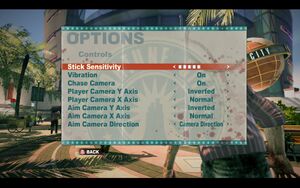Dead Rising 2
From PCGamingWiki, the wiki about fixing PC games
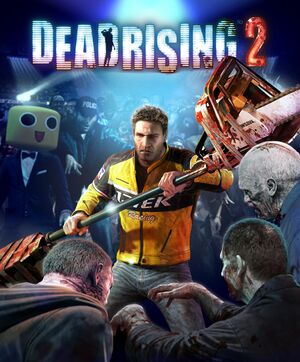 |
|
| Developers | |
|---|---|
| Capcom Vancouver | |
| Windows | Mercenary Technology |
| Publishers | |
| Capcom | |
| Engines | |
| Forge[1] | |
| Release dates | |
| Windows | September 28, 2010 |
| Reception | |
| Metacritic | 78 |
| IGDB | 81 |
| Taxonomy | |
| Monetization | One-time game purchase, DLC |
| Microtransactions | Finite spend, Unlock |
| Modes | Singleplayer, Multiplayer |
| Pacing | Real-time |
| Perspectives | Third-person |
| Controls | Direct control |
| Genres | Action, Survival horror |
| Art styles | Realistic |
| Themes | North America, Post-apocalyptic, Zombies |
| Series | Dead Rising |
| Dead Rising | |
|---|---|
| Dead Rising 2 | 2010 |
| Dead Rising 2: Off the Record | 2011 |
| Dead Rising 3 | 2014 |
| Dead Rising | 2016 |
| Dead Rising 4 | 2016 |
Warnings
- For Games for Windows - LIVE on Windows 8 or later, install the latest Games for Windows - LIVE software.
Key points
- Steam version DRM switched from Games for Windows Live to Steamworks.[2]
General information
Availability
| Source | DRM | Notes | Keys | OS |
|---|---|---|---|---|
| Retail | SecuROM DRM disc check.[3] | |||
| GamersGate | ||||
| Green Man Gaming | ||||
| Humble Store | ||||
| Steam | ||||
| Games for Windows Marketplace (unavailable) | [4] |
- Retail product keys activate on Steam (Games for Windows Marketplace game and DLC cannot be transferred).[2]
DLC and expansion packs
| Name | Notes | |
|---|---|---|
| Ninja Skills Pack | ||
| Psychopath Skills Pack | ||
| Soldier of Fortune Pack | ||
| Sports Fan Skills Pack |
- Case Zero and Case West standalone DLCs are only available for Xbox 360.
Essential improvements
Patches
- For the Russian version use Russian patch 1.0.0.1.
- A title update is available. The game should automatically prompt for the update when using a LIVE profile; the update can also be downloaded manually (extract the contents and run
setup.exe).[5]
DR2Hookary
- DR2Hookary will allow you to do quite a few things that make the overall experience better like: Skipping the intro logos, Allowing you to play in Windowed or Borderless fullscreen windowed & Enabling Debug options.
| Instructions |
|---|
|
Game data
Configuration file(s) location
| System | Location |
|---|---|
| Windows | %USERPROFILE%\Documents\My Games\Dead Rising 2\rendersettings.ini |
| Steam Play (Linux) | <SteamLibrary-folder>/steamapps/compatdata/45740/pfx/[Note 1] |
Save game data location
| System | Location |
|---|---|
| Windows | %USERPROFILE%\Documents\My Games\Dead Rising 2\saves\ |
| Steam | <Steam-folder>\userdata\<user-id>\45740\remote\ |
| Steam Play (Linux) | <SteamLibrary-folder>/steamapps/compatdata/45740/pfx/[Note 1] |
Save game cloud syncing
| System | Native | Notes |
|---|---|---|
| OneDrive | Requires enabling backup of the Documents folder in OneDrive on all computers. | |
| Steam Cloud |
Video
| Graphics feature | State | WSGF | Notes |
|---|---|---|---|
| Widescreen resolution | |||
| Multi-monitor | Use Flawless Widescreen. | ||
| Ultra-widescreen | Use Flawless Widescreen. | ||
| 4K Ultra HD | |||
| Field of view (FOV) | See Field of view (FOV). | ||
| Windowed | Use DR2Hookary. | ||
| Borderless fullscreen windowed | Use DR2Hookary. | ||
| Anisotropic filtering (AF) | Up to 16 samples. | ||
| Anti-aliasing (AA) | Up to 8x MSAA. | ||
| Vertical sync (Vsync) | |||
| 60 FPS and 120+ FPS | Game is locked to 120 fps | ||
| High dynamic range display (HDR) | See the glossary page for potential alternatives. | ||
Field of view (FOV)
| Use Gibbed.DeadRising2.Tools[6][7] |
|---|
Notes
|
Disable Depth of Field
| Hex-edit the game executable |
|---|
|
Disable Screen Vignette
| Hex-edit the game executable |
|---|
|
Disable Fog
| Hex-edit the game executable |
|---|
|
Disable Luminance Variation
| Hex-edit the game executable |
|---|
|
Disable Blur
| Hex-edit the game executable |
|---|
|
Input
| Keyboard and mouse | State | Notes |
|---|---|---|
| Remapping | See Remapping. | |
| Mouse acceleration | Negative mouse acceleration is active. | |
| Mouse sensitivity | ||
| Mouse input in menus | Only if controller is disabled. | |
| Mouse Y-axis inversion | ||
| Controller | ||
| Controller support | Official Xbox 360 controllers only. | |
| Full controller support | ||
| Controller remapping | See Remapping. | |
| Controller sensitivity | ||
| Controller Y-axis inversion |
| Controller types |
|---|
| XInput-compatible controllers |
|---|
| PlayStation controllers |
|---|
| Generic/other controllers |
|---|
| Additional information | ||
|---|---|---|
| Button prompts | for dualshock prompts use this mod Ps3 botton mod for DR2 | |
| Controller hotplugging | ||
| Haptic feedback | ||
| Digital movement supported | ||
| Simultaneous controller+KB/M |
Remapping
| Use Dead Rising 2 Key Remapper |
|---|
Notes
|
| Editing input text files manually[8] |
|---|
|
Audio
| Audio feature | State | Notes |
|---|---|---|
| Separate volume controls | Volume sliders for music and sound effects. | |
| Surround sound | Up to 5.1 output[9] | |
| Subtitles | ||
| Closed captions | ||
| Mute on focus lost | See Mute on focus lost. |
Localizations
| Language | UI | Audio | Sub | Notes |
|---|---|---|---|---|
| English | ||||
| French | ||||
| Hungarian | Fan translation. | |||
| Italian | ||||
| Japanese | ||||
| Korean | ||||
| Brazilian Portuguese | Fan translation, download. | |||
| Spanish | ||||
| Polish | Local retail only. For digital versions use this patch. | |||
| Russian | Local retail only.[10] |
Mute on focus lost
| Set mute in background[citation needed] |
|---|
|
Network
- Online features require a Microsoft account (optional for offline play).
Multiplayer types
| Type | Native | Players | Notes | |
|---|---|---|---|---|
| Local play | 4 | Co-op, Versus Use Nucleus Co-op. |
||
| LAN play | ||||
| Online play | 4 | Co-op, Versus Co-op: Co-op campaign (2 players). Versus: Terror Is Reality mode. |
||
Issues fixed
Game crashes to desktop on launch after spawning windowed mode then fullscreen
| Install to C drive or install first to C then move files and make a junction point to C location |
|---|
Game crashes to desktop on launch
- This issue was resolved in the 20 May 2015 patch released for the Steam version.
| Set sound quality to 24 bit, 48000 Hz[citation needed] |
|---|
|
See Sound problems (cracking, delays, missing music/effects, etc.) |
Game doesn't launch
- The game is not launching after successful release date check on Windows 8 and later.
| Update Games for Windows - LIVE Redistributable[citation needed] |
|---|
|
Item cycle buttons are reversed
| Swap cycle buttons[citation needed] |
|---|
|
Quiet audio
Set sample format/sample rate to 24 bit 48000Hz (Studio Quality) and set 5.1 surround audio
|
|---|
Other information
API
| Technical specs | Supported | Notes |
|---|---|---|
| Direct3D | 9 |
| Executable | 32-bit | 64-bit | Notes |
|---|---|---|---|
| Windows |
System requirements
| Windows | ||
|---|---|---|
| Minimum | ||
| Operating system (OS) | XP, Vista, 7 | |
| Processor (CPU) | Intel Core 2 Duo 2.4 GHz AMD Athlon X2 2.2 GHz |
|
| System memory (RAM) | 2 GB | |
| Hard disk drive (HDD) | 8.5 GB | |
| Video card (GPU) | Nvidia GeForce 8800 GTS ATI Radeon HD 3850 DirectX 9.0c compatible |
|
Notes
- ↑ 1.0 1.1 Notes regarding Steam Play (Linux) data:
- File/folder structure within this directory reflects the path(s) listed for Windows and/or Steam game data.
- Games with Steam Cloud support may also store data in
~/.steam/steam/userdata/<user-id>/45740/. - Use Wine's registry editor to access any Windows registry paths.
- The app ID (45740) may differ in some cases.
- Treat backslashes as forward slashes.
- See the glossary page for details on Windows data paths.
References
- ↑ Dead Rising 2 Developer Interview and Hands-On Preview
- ↑ 2.0 2.1 Dead Rising 2 and Off the Record Steamworks transition imminent - GregaMan > Manage Blog
- ↑ Verified by User:SojerManLan on 2021-09-17
- Tested with a retail, GFWL-enabled copy. After installing the game, launching the game without the disc, a SecuROM prompt appears, asking to re-insert the disc.
- ↑ Welcome to Games for Windows Marketplace - Games for Windows - last accessed on 19 August 2022
- ↑ UPDATES & TITLE UPDATES Support Start Here Technical Support - Xbox.com Forums
- ↑ Dead Rising 2 - PC - How to Edit datafile.big & change Field of View (FOV) - YouTube
- ↑ (TOOLS) Gibbed.DeadRising2.Tools (latest revision) | Dead Rising Console & PC Modding
- ↑ PC key mapping possible - Steam Game Discussions (retrieved)
- ↑ PC Gaming Surround Sound Round-up
- ↑ [1]