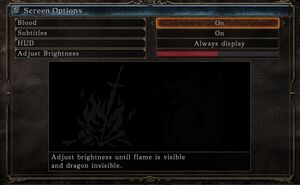Difference between revisions of "Dark Souls II: Scholar of the First Sin"
From PCGamingWiki, the wiki about fixing PC games
(→Video: Added 120fps) |
|||
| (31 intermediate revisions by 17 users not shown) | |||
| Line 2: | Line 2: | ||
|cover = Dark Souls II - Scholar of the First Sin cover.jpg | |cover = Dark Souls II - Scholar of the First Sin cover.jpg | ||
|developers = | |developers = | ||
| − | {{Infobox game/row/developer| | + | {{Infobox game/row/developer|FromSoftware}} |
|publishers = | |publishers = | ||
{{Infobox game/row/publisher|Bandai Namco Entertainment}} | {{Infobox game/row/publisher|Bandai Namco Entertainment}} | ||
| + | {{Infobox game/row/publisher|FromSoftware|Japan}} | ||
|engines = | |engines = | ||
|release dates= | |release dates= | ||
| − | {{Infobox game/row/date|Windows|April 1, 2015|ref=<ref> | + | {{Infobox game/row/date|Windows|April 1, 2015|ref=<ref>{{Refurl|url=https://store.steampowered.com/news/16312/|title=News - Now Available on Steam - DARK SOULS™ II: Scholar of the First Sin|date=9 June 2023}}</ref>}} |
|reception = | |reception = | ||
{{Infobox game/row/reception|Metacritic|dark-souls-ii-scholar-of-the-first-sin|79}} | {{Infobox game/row/reception|Metacritic|dark-souls-ii-scholar-of-the-first-sin|79}} | ||
{{Infobox game/row/reception|OpenCritic|49/dark-souls-ii-scholar-of-the-first-sin|87}} | {{Infobox game/row/reception|OpenCritic|49/dark-souls-ii-scholar-of-the-first-sin|87}} | ||
{{Infobox game/row/reception|IGDB|dark-souls-ii-scholar-of-the-first-sin|87}} | {{Infobox game/row/reception|IGDB|dark-souls-ii-scholar-of-the-first-sin|87}} | ||
| + | |taxonomy = | ||
| + | {{Infobox game/row/taxonomy/monetization | One-time game purchase }} | ||
| + | {{Infobox game/row/taxonomy/microtransactions | None }} | ||
| + | {{Infobox game/row/taxonomy/modes | Singleplayer, Multiplayer }} | ||
| + | {{Infobox game/row/taxonomy/pacing | Real-time }} | ||
| + | {{Infobox game/row/taxonomy/perspectives | Third-person }} | ||
| + | {{Infobox game/row/taxonomy/controls | Direct control }} | ||
| + | {{Infobox game/row/taxonomy/genres | Action, RPG }} | ||
| + | {{Infobox game/row/taxonomy/sports | }} | ||
| + | {{Infobox game/row/taxonomy/vehicles | }} | ||
| + | {{Infobox game/row/taxonomy/art styles | }} | ||
| + | {{Infobox game/row/taxonomy/themes | Fantasy }} | ||
| + | {{Infobox game/row/taxonomy/series | Dark Souls }} | ||
|steam appid = 335300 | |steam appid = 335300 | ||
|gogcom id = | |gogcom id = | ||
|official site= https://www.bandainamcoent.com/games/dark-souls-ii | |official site= https://www.bandainamcoent.com/games/dark-souls-ii | ||
|hltb = 25311 | |hltb = 25311 | ||
| + | |lutris = dark-souls-ii-scholar-of-the-first-sin | ||
|strategywiki = | |strategywiki = | ||
|mobygames = dark-souls-ii-scholar-of-the-first-sin | |mobygames = dark-souls-ii-scholar-of-the-first-sin | ||
| − | |wikipedia = | + | |wikipedia = Dark_Souls_II#Scholar_of_the_First_Sin |
|winehq = 16053 | |winehq = 16053 | ||
|license = commercial | |license = commercial | ||
}} | }} | ||
| − | |||
'''Key points''' | '''Key points''' | ||
| Line 34: | Line 48: | ||
{{Availability| | {{Availability| | ||
{{Availability/row| Retail | | Steam | | | Windows }} | {{Availability/row| Retail | | Steam | | | Windows }} | ||
| − | {{Availability/row| | + | {{Availability/row| Publisher | https://store.bandainamcoent.eu/eu/product/438120/dark-souls-ii-scholar-of-the-first-sin-pc-download | Steam | | | Windows }} |
| − | {{Availability/row| GamersGate | | + | {{Availability/row| GamersGate | dark-soulstm-ii-scholar-of-the-first-sin | Steam | | | Windows }} |
{{Availability/row| Gamesplanet | 1003-3 | Steam | | | Windows }} | {{Availability/row| Gamesplanet | 1003-3 | Steam | | | Windows }} | ||
| + | {{Availability/row| GMG | dark-souls-ii-scholar-of-the-first-sin-pc | Steam | | | Windows }} | ||
{{Availability/row| Humble | dark-souls-ii-scholar-of-the-first-sin | Steam | | | Windows }} | {{Availability/row| Humble | dark-souls-ii-scholar-of-the-first-sin | Steam | | | Windows }} | ||
{{Availability/row| Steam | 335300 | Steam | | | Windows }} | {{Availability/row| Steam | 335300 | Steam | | | Windows }} | ||
| + | {{Availability/row| Amazon | B00V3TKDJU | Steam | | | Windows | unavailable }} | ||
}} | }} | ||
{{ii}} All versions require {{DRM|Steam}}. | {{ii}} All versions require {{DRM|Steam}}. | ||
| Line 45: | Line 61: | ||
===Configuration file(s) location=== | ===Configuration file(s) location=== | ||
{{Game data| | {{Game data| | ||
| − | {{Game data/config|Windows|{{p|appdata}} | + | {{Game data/config|Windows|{{p|appdata}}\DarkSoulsII\GraphicsConfig_SOFS.xml}} |
}} | }} | ||
| Line 55: | Line 71: | ||
===[[Glossary:Save game cloud syncing|Save game cloud syncing]]=== | ===[[Glossary:Save game cloud syncing|Save game cloud syncing]]=== | ||
{{Save game cloud syncing | {{Save game cloud syncing | ||
| − | |discord | + | |discord = |
| − | |discord notes | + | |discord notes = |
| − | |epic games | + | |epic games launcher = |
| − | |epic games | + | |epic games launcher notes = |
| − | |gog galaxy | + | |gog galaxy = |
| − | |gog galaxy notes | + | |gog galaxy notes = |
| − | |origin | + | |origin = |
| − | |origin notes | + | |origin notes = |
| − | |steam cloud | + | |steam cloud = false |
| − | |steam cloud notes | + | |steam cloud notes = |
| − | | | + | |ubisoft connect = |
| − | | | + | |ubisoft connect notes = |
| − | |xbox cloud | + | |xbox cloud = |
| − | |xbox cloud notes | + | |xbox cloud notes = |
}} | }} | ||
| Line 93: | Line 109: | ||
|windowed notes = | |windowed notes = | ||
|borderless windowed = hackable | |borderless windowed = hackable | ||
| − | |borderless windowed notes = See [[Glossary:Borderless fullscreen windowed|borderless fullscreen windowed]].<ref>{{Refcheck|user=Link Satonaka|date=2017-09}}</ref> | + | |borderless windowed notes = See [[Glossary:Borderless fullscreen windowed|borderless fullscreen windowed]].<ref>{{Refcheck|user=Link Satonaka|date=2017-09}}</ref> Exclusive fullscreen is also supported. |
|anisotropic = true | |anisotropic = true | ||
|anisotropic notes = | |anisotropic notes = | ||
|antialiasing = limited | |antialiasing = limited | ||
| − | |antialiasing notes = On or Off setting, [[FXAA]]. See [[#Post-processing|Post-processing]]. | + | |antialiasing notes = On or Off setting, [[FXAA]]. See [[#Post-processing|Post-processing]]. Nvidia DSR is also possible. |
|vsync = always on | |vsync = always on | ||
|vsync notes = | |vsync notes = | ||
|60 fps = true | |60 fps = true | ||
|60 fps notes = | |60 fps notes = | ||
| − | |120 fps = | + | |120 fps = hackable |
| − | |120 fps notes = | + | |120 fps notes = Use [https://www.nexusmods.com/darksouls2/mods/1242 DS2FrameUnlimiter] |
| − | |hdr = | + | |hdr = false |
|hdr notes = | |hdr notes = | ||
| − | |color blind = | + | |color blind = false |
|color blind notes = | |color blind notes = | ||
}} | }} | ||
| Line 112: | Line 128: | ||
===[[Glossary:Field of view (FOV)|Field of view (FOV)]]=== | ===[[Glossary:Field of view (FOV)|Field of view (FOV)]]=== | ||
{{Fixbox|description=Change FOV with Cheat Engine|ref={{cn|date=July 2016}}|fix= | {{Fixbox|description=Change FOV with Cheat Engine|ref={{cn|date=July 2016}}|fix= | ||
| − | # Download and install [ | + | # Download and install [https://cheatengine.org/downloads.php Cheat Engine]. |
# Start the game and {{key|Alt|Tab}} out. | # Start the game and {{key|Alt|Tab}} out. | ||
# Download the [http://fearlessrevolution.com/viewtopic.php?t=157 Dark Souls II Cheat Table] and double-click on it. | # Download the [http://fearlessrevolution.com/viewtopic.php?t=157 Dark Souls II Cheat Table] and double-click on it. | ||
# In the window that opens, click the flashing button in the top left corner. | # In the window that opens, click the flashing button in the top left corner. | ||
| − | # Select | + | # Select {{File|DarkSoulsII.exe}} and click Open, then click Yes. |
# At the bottom part of the window, check the boxes beside '''Change FOV''' and '''FOV Value'''. | # At the bottom part of the window, check the boxes beside '''Change FOV''' and '''FOV Value'''. | ||
# With '''FOV Value''' selected, press {{key|Enter}} and type in a new value (default is 0.76, meaning 76° horizontal), then press {{key|Enter}} again to apply. | # With '''FOV Value''' selected, press {{key|Enter}} and type in a new value (default is 0.76, meaning 76° horizontal), then press {{key|Enter}} again to apply. | ||
| Line 123: | Line 139: | ||
===Post-processing=== | ===Post-processing=== | ||
{{Fixbox|description=Toggle post-process effects|ref={{cn|date=May 2017}}|fix= | {{Fixbox|description=Toggle post-process effects|ref={{cn|date=May 2017}}|fix= | ||
| − | # Download [ | + | # Download [https://helixmod.blogspot.com/2015/09/dark-souls-2-sotfs-dx11.html Dark Souls II: SotFS 3D Vision Fix]. |
| − | # Extract the contents to | + | # Extract the contents to {{Folder|{{p|game}}\Game\}}. |
'''Hotkeys''' | '''Hotkeys''' | ||
| Line 132: | Line 148: | ||
'''Notes''' | '''Notes''' | ||
| − | {{ii}} By default the game effects aren't modified. You can change the default state in the <code>[Constants]</code> section of | + | {{ii}} By default the game effects aren't modified. You can change the default state in the <code>[Constants]</code> section of {{File|d3dx.ini}}. |
}} | }} | ||
| Line 272: | Line 288: | ||
|audio = false | |audio = false | ||
|subtitles = hackable | |subtitles = hackable | ||
| − | |notes = [ | + | |notes = [https://www.trc-playground.hu/forditasok/#ds2sotfs Fan translation]. |
|fan = true | |fan = true | ||
}} | }} | ||
| Line 281: | Line 297: | ||
|subtitles = true | |subtitles = true | ||
|notes = | |notes = | ||
| + | |fan = | ||
| + | }} | ||
| + | {{L10n/switch | ||
| + | |language = Japanese | ||
| + | |interface = limited | ||
| + | |audio = false | ||
| + | |subtitles = limited | ||
| + | |notes = UI and subtitles are only available when purchased from Japan. | ||
|fan = | |fan = | ||
}} | }} | ||
| Line 322: | Line 346: | ||
|notes = | |notes = | ||
|fan = | |fan = | ||
| + | }} | ||
| + | {{L10n/switch | ||
| + | |language = Ukrainian | ||
| + | |interface = hackable | ||
| + | |audio = false | ||
| + | |subtitles = hackable | ||
| + | |notes = [https://toloka.to/t400790 Fan translation] | ||
| + | |fan = true | ||
}} | }} | ||
}} | }} | ||
| Line 329: | Line 361: | ||
# Install Special K by following the [https://steamcommunity.com/sharedfiles/filedetails/?id=933337066 Special K Unofficial Guide]. | # Install Special K by following the [https://steamcommunity.com/sharedfiles/filedetails/?id=933337066 Special K Unofficial Guide]. | ||
# Start the game once and close it to allow the configuration file of Special K to be created. | # Start the game once and close it to allow the configuration file of Special K to be created. | ||
| − | # Open | + | # Open {{File|{{p|game}}\dxgi.ini}} or {{File|{{p|userprofile\Documents}}\My Mods\SpecialK\Profiles\DarkSoulsII.exe\SpecialK.ini}} depending on the installation method you used. |
# Change <code>MuteInBackground=false</code> to <code>MuteInBackground=true</code> under <code>[Window.System]</code>. | # Change <code>MuteInBackground=false</code> to <code>MuteInBackground=true</code> under <code>[Window.System]</code>. | ||
}} | }} | ||
| Line 378: | Line 410: | ||
|native 3d notes = | |native 3d notes = | ||
|nvidia 3d vision = hackable | |nvidia 3d vision = hackable | ||
| − | |nvidia 3d vision notes = See [ | + | |nvidia 3d vision notes = See [https://helixmod.blogspot.com/2015/09/dark-souls-2-sotfs-dx11.html Helix Mod: Dark Souls 2 SotFS]. |
|tridef 3d = unknown | |tridef 3d = unknown | ||
|tridef 3d notes = | |tridef 3d notes = | ||
| Line 422: | Line 454: | ||
'''Notes''' | '''Notes''' | ||
{{--}} Some actions that are bound by default to double clicks will stop working, you will need to remap them. | {{--}} Some actions that are bound by default to double clicks will stop working, you will need to remap them. | ||
| − | {{--}} The setting has to be toggled off and on every time you start the game (unresolved programming bug). [https://www.nexusmods.com/darksouls2/mods/ | + | {{--}} The setting has to be toggled off and on every time you start the game (unresolved programming bug). |
| + | {{++}} There is a [https://www.nexusmods.com/darksouls2/mods/1238/ mod] that fixes this bug. {{note|If you're using ModEngine, you can rename {{code| dinput8.dll}} of the fix and set the {{code| chainDInput8DLLPath}} parameter in the {{code| modengine.ini}} to the new name. This way both ModEngine and Double Click fix will work at the same time.}} | ||
}} | }} | ||
| Line 431: | Line 464: | ||
# Install Special K by following the [https://steamcommunity.com/sharedfiles/filedetails/?id=933337066 Special K Unofficial Guide]. | # Install Special K by following the [https://steamcommunity.com/sharedfiles/filedetails/?id=933337066 Special K Unofficial Guide]. | ||
# Start the game once and close it to allow the configuration file of Special K to be created. | # Start the game once and close it to allow the configuration file of Special K to be created. | ||
| − | # Open | + | # Open {{File|{{p|game}}\dxgi.ini}} or {{File|{{p|userprofile\Documents}}\My Mods\SpecialK\Profiles\DarkSoulsII.exe\SpecialK.ini}} depending on the installation method you used. |
# Change <code>TargetFPS=0.0</code> to <code>TargetFPS=60.0</code> to enable 60 FPS cap. | # Change <code>TargetFPS=0.0</code> to <code>TargetFPS=60.0</code> to enable 60 FPS cap. | ||
# Change <code>RefreshRate=-1</code> to <code>RefreshRate=0</code> to set screen refresh rate. | # Change <code>RefreshRate=-1</code> to <code>RefreshRate=0</code> to set screen refresh rate. | ||
| + | }} | ||
| + | |||
| + | ===Fire effects causes lag=== | ||
| + | {{--}} Turning off shadows causes all fire effects such as bonfires and lanterns to lag the game down to 30 FPS. | ||
| + | |||
| + | {{Fixbox|description=Set Shadows to Low or higher in Video Settings|ref={{cn|date=January 2022}}|fix= | ||
| + | |||
| + | '''Notes''' | ||
| + | {{++}} There is no performance difference between Off or Low. | ||
}} | }} | ||
| Line 459: | Line 501: | ||
|windows 32-bit exe = false | |windows 32-bit exe = false | ||
|windows 64-bit exe = true | |windows 64-bit exe = true | ||
| + | |windows arm app = unknown | ||
|windows exe notes = | |windows exe notes = | ||
| − | |macos 32-bit app | + | |macos intel 32-bit app = |
| − | |macos 64-bit app | + | |macos intel 64-bit app = |
|macos app notes = | |macos app notes = | ||
|linux 32-bit executable= | |linux 32-bit executable= | ||
|linux 64-bit executable= | |linux 64-bit executable= | ||
|linux executable notes = | |linux executable notes = | ||
| + | }} | ||
| + | |||
| + | ===Middleware=== | ||
| + | {{Middleware | ||
| + | |physics = Havok | ||
| + | |physics notes = | ||
| + | |audio = FMOD | ||
| + | |audio notes = | ||
| + | |interface = Scaleform | ||
| + | |interface notes = | ||
| + | |input = | ||
| + | |input notes = | ||
| + | |cutscenes = Windows Media Video | ||
| + | |cutscenes notes = | ||
| + | |multiplayer = Steamworks | ||
| + | |multiplayer notes= | ||
}} | }} | ||
| Line 488: | Line 547: | ||
|recGPU = Nvidia GeForce GTX 750 | |recGPU = Nvidia GeForce GTX 750 | ||
|recGPU2 = AMD Radeon HD 7850 | |recGPU2 = AMD Radeon HD 7850 | ||
| − | |notes = | + | |notes = |
}} | }} | ||
{{References}} | {{References}} | ||
Latest revision as of 18:55, 14 March 2024
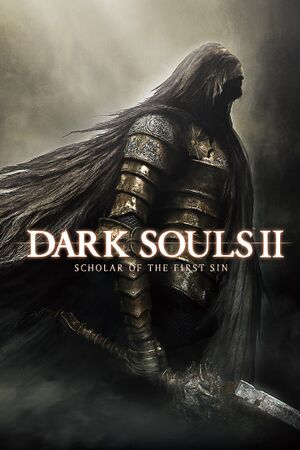 |
|
| Developers | |
|---|---|
| FromSoftware | |
| Publishers | |
| Bandai Namco Entertainment | |
| Japan | FromSoftware |
| Release dates | |
| Windows | April 1, 2015[1] |
| Reception | |
| Metacritic | 79 |
| OpenCritic | 87 |
| IGDB | 87 |
| Taxonomy | |
| Monetization | One-time game purchase |
| Microtransactions | None |
| Modes | Singleplayer, Multiplayer |
| Pacing | Real-time |
| Perspectives | Third-person |
| Controls | Direct control |
| Genres | Action, RPG |
| Themes | Fantasy |
| Series | Dark Souls |
| Dark Souls | |
|---|---|
| Dark Souls: Prepare to Die Edition | 2012 |
| Dark Souls II | 2014 |
| Dark Souls II: Scholar of the First Sin | 2015 |
| Dark Souls III | 2016 |
| Dark Souls: Remastered | 2018 |
Key points
- Updated version of Dark Souls II.
- Although it supports mouse and keyboard, the button prompts show Xbox controller buttons and the default key binding settings cause mouse input lag.
General information
Availability
| Source | DRM | Notes | Keys | OS |
|---|---|---|---|---|
| Retail | ||||
| Publisher website | ||||
| GamersGate | ||||
| Green Man Gaming | ||||
| Humble Store | ||||
| Steam | ||||
| Amazon.com (unavailable) |
Game data
Configuration file(s) location
| System | Location |
|---|---|
| Windows | %APPDATA%\DarkSoulsII\GraphicsConfig_SOFS.xml |
| Steam Play (Linux) | <SteamLibrary-folder>/steamapps/compatdata/335300/pfx/[Note 1] |
Save game data location
| System | Location |
|---|---|
| Windows | %APPDATA%\DarkSoulsII\<user-id>\DS2SOFS0000.sl2 |
| Steam Play (Linux) | <SteamLibrary-folder>/steamapps/compatdata/335300/pfx/[Note 1] |
Save game cloud syncing
| System | Native | Notes |
|---|---|---|
| Steam Cloud |
Video
| Graphics feature | State | WSGF | Notes |
|---|---|---|---|
| Widescreen resolution | 16:9; use Flawless Widescreen to remove letterboxing. | ||
| Multi-monitor | Use Flawless Widescreen. | ||
| Ultra-widescreen | Use Flawless Widescreen. | ||
| 4K Ultra HD | |||
| Field of view (FOV) | See Field of view (FOV). | ||
| Windowed | |||
| Borderless fullscreen windowed | See borderless fullscreen windowed.[2] Exclusive fullscreen is also supported. | ||
| Anisotropic filtering (AF) | |||
| Anti-aliasing (AA) | On or Off setting, FXAA. See Post-processing. Nvidia DSR is also possible. | ||
| Vertical sync (Vsync) | See the glossary page for potential workarounds. | ||
| 60 FPS | |||
| 120+ FPS | Use DS2FrameUnlimiter | ||
| High dynamic range display (HDR) | See the glossary page for potential alternatives. | ||
Field of view (FOV)
| Change FOV with Cheat Engine[citation needed] |
|---|
|
Post-processing
| Toggle post-process effects[citation needed] |
|---|
Hotkeys
Notes
|
Input
| Keyboard and mouse | State | Notes |
|---|---|---|
| Remapping | Keys act as a replacement for controller buttons, meaning no dedicated actions to a specific key. | |
| Mouse acceleration | ||
| Mouse sensitivity | ||
| Mouse input in menus | ||
| Mouse Y-axis inversion | ||
| Controller | ||
| Controller support | Controller may be incorrectly detected, if virtual joystick is installed. | |
| Full controller support | ||
| Controller remapping | See the glossary page for potential workarounds. | |
| Controller sensitivity | ||
| Controller Y-axis inversion |
| Controller types |
|---|
| XInput-compatible controllers | ||
|---|---|---|
| Xbox button prompts | ||
| Impulse Trigger vibration |
| PlayStation controllers | See the glossary page for potential workarounds. |
|---|
| Generic/other controllers | See the glossary page for potential workarounds. |
|---|
| Additional information | ||
|---|---|---|
| Controller hotplugging | ||
| Haptic feedback | ||
| Digital movement supported | ||
| Simultaneous controller+KB/M |
| Steam Input | ||
|---|---|---|
| Steam Input API support | ||
| Hook input (legacy mode) | Doesn't work properly if virtual joystick is installed. | |
| Official controller preset(s) | ||
| Steam Controller button prompts | ||
| Cursor detection |
Xbox buttons prompts explanation
- The game is always displaying Xbox button prompts regardless of real input scheme thus making very hard to navigate menus.
- Fortunately the game is also accepting in-game actions what would be bound on Xbox controller buttons. Use this as a reference guide.
- Actions listed below can be bound to the same key.
| Xbox controller button | Action in-game |
|---|---|
| A | Interact or confirm. |
| B | Dash/backstep/roll or Cancel. |
| X | Use item or Menu function 1 |
| Y | Wield right weapon two-handed or Menu function 2 |
Audio
| Audio feature | State | Notes |
|---|---|---|
| Separate volume controls | Voice, SFX, Music (scales from 0 to 10) | |
| Surround sound | 7.1 surround sound supported | |
| Subtitles | ||
| Closed captions | ||
| Mute on focus lost | See Mute on focus lost. |
Localizations
| Language | UI | Audio | Sub | Notes |
|---|---|---|---|---|
| English | ||||
| Traditional Chinese | ||||
| French | ||||
| German | ||||
| Hungarian | Fan translation. | |||
| Italian | ||||
| Japanese | UI and subtitles are only available when purchased from Japan. | |||
| Korean | ||||
| Polish | ||||
| Brazilian Portuguese | ||||
| Russian | ||||
| Spanish | ||||
| Ukrainian | Fan translation |
Mute on focus lost
| Set mute in background[citation needed] |
|---|
|
Network
- Dark Souls II and Dark Souls II: Scholar of the First Sin players cannot play together.[3]
Multiplayer types
| Type | Native | Players | Notes | |
|---|---|---|---|---|
| LAN play | ||||
| Online play | 6 | |||
Connection types
| Type | Native | Notes |
|---|---|---|
| Matchmaking | ||
| Peer-to-peer | Steam Networking P2P API | |
| Dedicated | ||
| Self-hosting | ||
| Direct IP |
VR support
| 3D modes | State | Notes | |
|---|---|---|---|
| Nvidia 3D Vision | See Helix Mod: Dark Souls 2 SotFS. | ||
Issues fixed
White screen followed by crash at startup
| Install ReShade[citation needed] |
|---|
|
Download and install ReShade. |
Delay between mouse clicks and actions
- You can bind some of your actions to mouse double clicks, however this feature is causing slight delay between single click and its action as the game is waiting for another click.
| Disable double click function[citation needed] |
|---|
Notes |
Run the game at screen refresh rate
- Fullscreen mode defaults to 60 Hz, even if the screen refresh rate is set higher than that.
| Set screen refresh rate and 60 FPS cap[citation needed] |
|---|
|
Fire effects causes lag
- Turning off shadows causes all fire effects such as bonfires and lanterns to lag the game down to 30 FPS.
| Set Shadows to Low or higher in Video Settings[citation needed] |
|---|
|
Notes
|
Other information
API
| Technical specs | Supported | Notes |
|---|---|---|
| Direct3D | 11 |
| Executable | 32-bit | 64-bit | Notes |
|---|---|---|---|
| Windows |
Middleware
| Middleware | Notes | |
|---|---|---|
| Physics | Havok | |
| Audio | FMOD | |
| Interface | Scaleform | |
| Cutscenes | Windows Media Video | |
| Multiplayer | Steamworks |
System requirements
| Windows | ||
|---|---|---|
| Minimum | Recommended | |
| Operating system (OS) | 7 SP1, 8.1 | |
| Processor (CPU) | AMD A8 3870 3.6 GHz Intel Core i3 2100 3.1 GHz |
AMD FX 8150 3.6 GHz Intel Core i7 2600 3.4 GHz |
| System memory (RAM) | 4 GB | 8 GB |
| Hard disk drive (HDD) | 23 GB | |
| Video card (GPU) | Nvidia GeForce GTX 465 AMD Radeon HD 6870 DirectX 11 compatible | Nvidia GeForce GTX 750 AMD Radeon HD 7850 |
- A 64-bit operating system is required.
Notes
- ↑ 1.0 1.1 Notes regarding Steam Play (Linux) data:
- File/folder structure within this directory reflects the path(s) listed for Windows and/or Steam game data.
- Use Wine's registry editor to access any Windows registry paths.
- The app ID (335300) may differ in some cases.
- Treat backslashes as forward slashes.
- See the glossary page for details on Windows data paths.
- ↑ If you're using ModEngine, you can rename
dinput8.dllof the fix and set thechainDInput8DLLPathparameter in themodengine.inito the new name. This way both ModEngine and Double Click fix will work at the same time.
References
- ↑ News - Now Available on Steam - DARK SOULS™ II: Scholar of the First Sin - last accessed on 9 June 2023
- ↑ Verified by User:Link Satonaka on 2017-09
- ↑ DARK SOULS™ II: Scholar of the First Sin on Steam