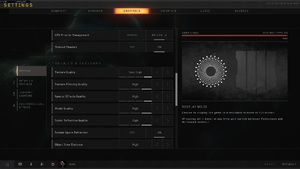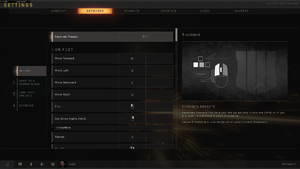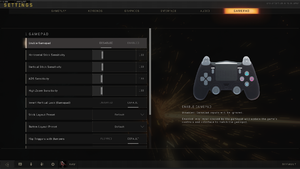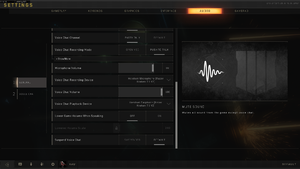Difference between revisions of "Call of Duty: Black Ops IIII"
From PCGamingWiki, the wiki about fixing PC games
(→API) |
(Cleaned, removed duplicate or unnecessary info) |
||
| Line 92: | Line 92: | ||
==Essential improvements== | ==Essential improvements== | ||
| − | |||
| − | |||
| − | |||
===Skip intro videos=== | ===Skip intro videos=== | ||
{{Fixbox|description=Edit config.ini|ref={{cn|date=April 2019}}|fix= | {{Fixbox|description=Edit config.ini|ref={{cn|date=April 2019}}|fix= | ||
| Line 102: | Line 99: | ||
# You can also change this option in game on interface settings. | # You can also change this option in game on interface settings. | ||
# Save your changes. | # Save your changes. | ||
| − | |||
| − | |||
| − | |||
| − | |||
| − | |||
| − | |||
| − | |||
| − | |||
| − | |||
| − | |||
| − | |||
| − | |||
| − | |||
| − | |||
| − | |||
| − | |||
| − | |||
| − | |||
| − | |||
| − | |||
| − | |||
| − | |||
| − | |||
| − | |||
| − | |||
| − | |||
| − | |||
| − | |||
| − | |||
| − | |||
| − | |||
| − | |||
| − | |||
| − | |||
| − | |||
| − | |||
| − | |||
| − | |||
| − | |||
| − | |||
| − | |||
| − | |||
| − | |||
| − | |||
| − | |||
| − | |||
| − | |||
| − | |||
| − | |||
| − | |||
| − | |||
| − | |||
| − | |||
| − | |||
| − | |||
| − | |||
| − | |||
| − | |||
| − | |||
| − | |||
| − | |||
| − | |||
| − | |||
| − | |||
| − | |||
| − | |||
| − | |||
| − | |||
| − | |||
| − | |||
| − | |||
| − | |||
| − | |||
| − | |||
| − | |||
| − | |||
}} | }} | ||
| Line 222: | Line 143: | ||
|60 fps notes = | |60 fps notes = | ||
|120 fps = true | |120 fps = true | ||
| − | |120 fps notes = 60 to 300, or unlimited. Separate slider for Menu FPS. | + | |120 fps notes = 60 to 300, or unlimited. Separate slider for Menu FPS. For a manual change, see [[#Manual optimizations|Manual optimizations]]. |
|hdr = true | |hdr = true | ||
|hdr notes = | |hdr notes = | ||
| Line 422: | Line 343: | ||
|anticheat notes = | |anticheat notes = | ||
}} | }} | ||
| + | |||
| + | ===Manual optimizations=== | ||
| + | {{ii}} All of the following changes are done by changing <code>config.ini</code> in the [[#Game data|configuration file location]] with a text editor. | ||
| + | {{ii}} All manual changes to the settings in the configuration files can be overwritten and changed to defaults. Setting the file to read-only mode after saving changes can prevent this. | ||
| + | {{ii}} Some settings can be duplicated in the folder with the id of the player profile, there they should also be changed. | ||
| + | |||
| + | * Set the line <code>max_fps</code> with <code>max_fps_menu</code> to a numerical value to change the framerate limiter to a custom value, or <code>0</code> to disable it the framerate limit. | ||
| + | * Set the line <code>auto_cull_radius</code> to <code>10</code> for decreasing the draw distance in case of framerate issues. | ||
| + | * Set the line <code>video_memory</code> to a decimal value between <code>0</code> and <code>1</code> to set the maximum percentage of VRAM to use (e.g. <code>0.75</code> is 75%). | ||
| + | * Set the line <code>smooth_framerate</code> to <code>1</code> to smoothen the framerate. | ||
| + | * Set the line <code>backbuffer_count</code> to <code>3</code> to enable triple buffering. | ||
| + | * Set the line <code>threaded_rendering</code> to <code>1</code> and <code>worker_threads</code> to the number of threads the given computer has.<ref>https://www.reddit.com/r/Blackops4/comments/9gbjks/if_you_have_high_cpu_usage_bad_performance_try/</ref> | ||
==System requirements== | ==System requirements== | ||
Revision as of 12:06, 30 November 2022
 |
|
| Developers | |
|---|---|
| Treyarch | |
| Raven Software | |
| Windows | Beenox |
| Publishers | |
| Activision | |
| Release dates | |
| Windows | October 12, 2018 |
| Reception | |
| Metacritic | 83 |
| OpenCritic | 84 |
| IGDB | 84 |
| Taxonomy | |
| Monetization | One-time game purchase |
| Modes | Multiplayer |
| Pacing | Real-time |
| Perspectives | First-person |
| Controls | Direct control |
| Genres | Action, Shooter, Battle royale |
| Art styles | Realistic |
| Themes | Sci-fi |
| Series | Call of Duty: Black Ops |
| Call of Duty: Black Ops | |
|---|---|
| Subseries of Call of Duty | |
| Call of Duty: World at War | 2008 |
| Call of Duty: Black Ops | 2010 |
| Call of Duty: Black Ops II | 2012 |
| Call of Duty: Black Ops III | 2015 |
| Call of Duty: Black Ops IIII | 2018 |
| Call of Duty: Black Ops Cold War | 2020 |
Warnings
- This game requires a constant internet connection for all game modes.
Call of Duty: Black Ops IIII is a multiplayer first-person action, shooter and battle royale game in the Call of Duty: Black Ops series.
General information
- CallofDutyMaps - A detailed Website for all included multiplayer maps.
Availability
| Source | DRM | Notes | Keys | OS |
|---|---|---|---|---|
| Retail | Download-only; no disc is included in the physical box. | |||
| Amazon.com | ||||
| Battle.net | Digital Deluxe Edition and Multiplayer/Battle Royale Only also available | |||
| Standard Edition | ||||
| Digital Deluxe Edition | ||||
| Green Man Gaming (unavailable) | Digital Deluxe Edition. | |||
| Humble Store (unavailable) |
- All versions require an Activision account, Battle.net DRM and a constant internet connection for all game modes.
Monetization
| Type | Notes |
|---|---|
| One-time game purchase | The game requires an upfront purchase to access. |
Microtransactions
- No microtransactions information; you can edit this page to add it.
Essential improvements
Skip intro videos
| Edit config.ini[citation needed] |
|---|
|
Game data
Configuration file(s) location
| System | Location |
|---|---|
| Windows | <path-to-game>\players\[Note 1] |
Save game data location
| System | Location |
|---|---|
| Windows |
Video
| Graphics feature | State | Notes | |
|---|---|---|---|
| Widescreen resolution | |||
| Multi-monitor | Officially announced.[1] | ||
| Ultra-widescreen | Hor+.[2] | ||
| 4K Ultra HD | Based on the official announcement. | ||
| Field of view (FOV) | 60 to 120, can be independent from aiming down sights. | ||
| Windowed | |||
| Borderless fullscreen windowed | |||
| Anisotropic filtering (AF) | |||
| Anti-aliasing (AA) | FXAA, SMAA 1x, Filmic SMAA 1x, SMAA T2x, Filmic SMAA T2x, render resolution up to 200%. | ||
| Vertical sync (Vsync) | |||
| 60 FPS and 120+ FPS | 60 to 300, or unlimited. Separate slider for Menu FPS. For a manual change, see Manual optimizations. | ||
| High dynamic range display (HDR) | |||
| Ray tracing (RT) | |||
| Color blind mode | Deuteranopia, Protanopia, Tritanopia. | ||
Input
| Keyboard and mouse | State | Notes |
|---|---|---|
| Remapping | ||
| Mouse acceleration | ||
| Mouse sensitivity | ||
| Mouse input in menus | ||
| Mouse Y-axis inversion | ||
| Controller | ||
| Controller support | Aim assist is disabled in PC version. | |
| Full controller support | ||
| Controller remapping | ||
| Controller sensitivity | ||
| Controller Y-axis inversion |
| Controller types |
|---|
| XInput-compatible controllers |
|---|
| PlayStation controllers |
|---|
| Generic/other controllers |
|---|
| Additional information | ||
|---|---|---|
| Controller hotplugging | ||
| Haptic feedback | ||
| Digital movement supported | ||
| Simultaneous controller+KB/M |
Audio
| Audio feature | State | Notes |
|---|---|---|
| Separate volume controls | Master, Music, SFX, Voice and Cinematics. | |
| Surround sound | ||
| Subtitles | ||
| Closed captions | ||
| Mute on focus lost |
Localizations
| Language | UI | Audio | Sub | Notes |
|---|---|---|---|---|
| English |
Network
Multiplayer types
| Type | Native | Players | Notes | |
|---|---|---|---|---|
| Local play | ||||
| LAN play | ||||
| Online play | 100 | Versus, Co-op 8-10 players in most modes, 8-12 in Chaos TDM, 4 in Zombies, up to 100 in Blackout.[3] |
||
| Asynchronous multiplayer | ||||
Connection types
| Type | Native | Notes |
|---|---|---|
| Matchmaking | ||
| Peer-to-peer | ||
| Dedicated | Dedicated servers for Multiplayer and Blackout. P2P for Zombies mode. | |
| Self-hosting | ||
| Direct IP |
Ports
| Protocol | Port(s) and/or port range(s)[4] |
|---|---|
| TCP | 443, 3074 |
| UDP | 443, 3074 |
- Universal Plug and Play (UPnP) support status is unknown.
Other information
API
| Technical specs | Supported | Notes |
|---|---|---|
| Direct3D | 11 |
| Executable | 32-bit | 64-bit | Notes |
|---|---|---|---|
| Windows |
Middleware
| Middleware | Notes | |
|---|---|---|
| Cutscenes | Bink Video |
Manual optimizations
- All of the following changes are done by changing
config.iniin the configuration file location with a text editor. - All manual changes to the settings in the configuration files can be overwritten and changed to defaults. Setting the file to read-only mode after saving changes can prevent this.
- Some settings can be duplicated in the folder with the id of the player profile, there they should also be changed.
- Set the line
max_fpswithmax_fps_menuto a numerical value to change the framerate limiter to a custom value, or0to disable it the framerate limit. - Set the line
auto_cull_radiusto10for decreasing the draw distance in case of framerate issues. - Set the line
video_memoryto a decimal value between0and1to set the maximum percentage of VRAM to use (e.g.0.75is 75%). - Set the line
smooth_framerateto1to smoothen the framerate. - Set the line
backbuffer_countto3to enable triple buffering. - Set the line
threaded_renderingto1andworker_threadsto the number of threads the given computer has.[5]
System requirements
| Windows | ||
|---|---|---|
| Minimum | Recommended | |
| Operating system (OS) | 7 | 10 |
| Processor (CPU) | Intel Core i3-4340 AMD FX-6300 |
Intel Core i5-2500K AMD Ryzen R5 1600X |
| System memory (RAM) | 8 GB | 12 GB |
| Hard disk drive (HDD) | 55 GB | |
| Video card (GPU) | Nvidia GeForce GTX 660/1050 AMD Radeon HD 7950 2 GB of VRAM | Nvidia GeForce GTX 970/1060 AMD Radeon R9 390 / AMD Radeon RX 580 4 GB / 6 GB of VRAM |
- A 64-bit operating system is required.
Notes
- ↑ When running this game without elevated privileges (Run as administrator option), write operations against a location below
%PROGRAMFILES%,%PROGRAMDATA%, or%WINDIR%might be redirected to%LOCALAPPDATA%\VirtualStoreon Windows Vista and later (more details).
References
- ↑ Official Call of Duty®: Black Ops 4 – PC Trailer - last accessed on August 24, 2018
- ↑ Verified by User:Rose on 2018-09-16
- Made screenshots at 16:9 and 21:9, compared them in Blackout Beta.
- ↑ Final push: Blackout Beta extended to 12PM PST + 100 player max! - last accessed on September 18, 2018
- ↑ Configuring Router and Firewall Ports - last accessed on September 17, 2018
- ↑ https://www.reddit.com/r/Blackops4/comments/9gbjks/if_you_have_high_cpu_usage_bad_performance_try/