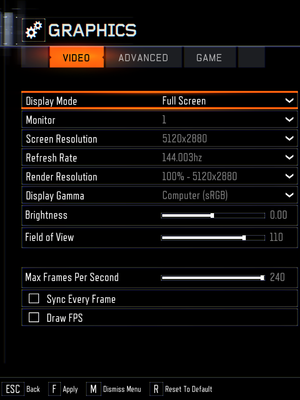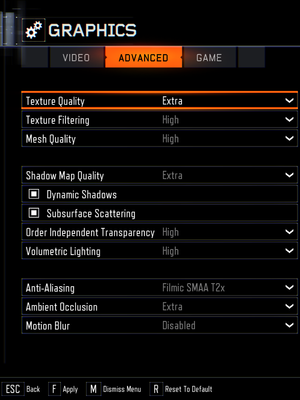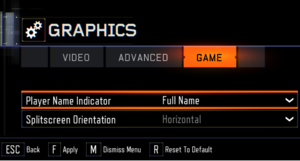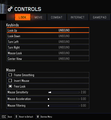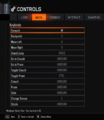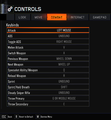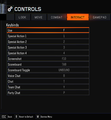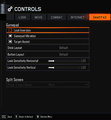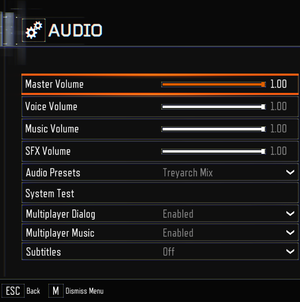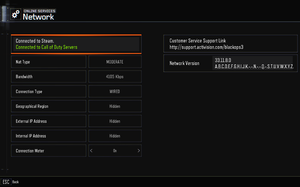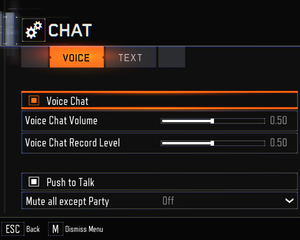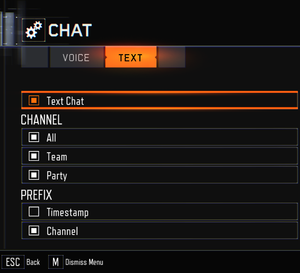Call of Duty: Black Ops III
From PCGamingWiki, the wiki about fixing PC games
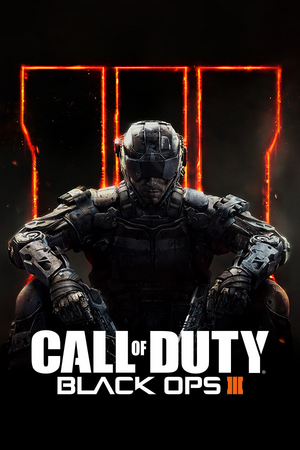 |
|
| Developers | |
|---|---|
| Treyarch | |
| macOS (OS X) | Aspyr Media[1] |
| Publishers | |
| Activision | |
| Engines | |
| IW engine | |
| Release dates | |
| Windows | November 6, 2015 |
| macOS (OS X) | April 4, 2019[1] |
| Reception | |
| Metacritic | 73 |
| OpenCritic | 79 |
| IGDB | 77 |
| Taxonomy | |
| Monetization | One-time game purchase, DLC |
| Modes | Singleplayer, Multiplayer |
| Pacing | Real-time |
| Perspectives | First-person |
| Controls | Direct control |
| Genres | Action, FPS, Shooter |
| Vehicles | Flight |
| Art styles | Realistic |
| Themes | Sci-fi |
| Series | Call of Duty: Black Ops |
| Call of Duty: Black Ops | |
|---|---|
| Subseries of Call of Duty | |
| Call of Duty: World at War | 2008 |
| Call of Duty: Black Ops | 2010 |
| Call of Duty: Black Ops II | 2012 |
| Call of Duty: Black Ops III | 2015 |
| Call of Duty: Black Ops IIII | 2018 |
| Call of Duty: Black Ops Cold War | 2020 |
Key points
- Features split-screen with multi-monitor support (one monitor per player).
- Official modding tools and unranked dedicated servers available.[2][3]
- By default, some settings are restricted depending on graphics card, but a fix is available here.
- There may be some performance issues, but a fix is available here.
General information
- CallofDutyMaps - A detailed Website for all included multiplayer maps.
- GeForce Graphics Guide
- Steam Community Discussions
Availability
| Source | DRM | Notes | Keys | OS |
|---|---|---|---|---|
| Retail | Contains 6 DVDs. | |||
| Amazon.com | Digital Deluxe Edition. | |||
| Steam |
- All versions require Steam and Arxan Anti-Tamper DRM.
Version differences
- Multiplayer Starter Pack: Starter edition, contains Multiplayer, no campaign and Zombies. Can be upgraded to Zombies Chronicles Edition or Zombies Deluxe.
- Zombies Chronicles Edition: Basic edition, contains the base game and Zombies Chronicles.
- Zombies Deluxe: Deluxe edition, contains the base game, the Season Pass, Zombies Chronicles and 3 personalization packs.
DLC and expansion packs
| Name | Notes | |
|---|---|---|
| Season Pass | ||
| Awakening | Included in the Season Pass. | |
| Descent | Included in the Season Pass. | |
| Eclipse | Included in the Season Pass. | |
| The Giant Zombies Map | Included in the Season Pass. | |
| NUK3TOWN Bonus Map | Originally a pre-order bonus, later made free. | |
| Salvation | Included in the Season Pass. | |
| Zombies Chronicles |
Essential improvements
- All of the following tweaks are applicable also for Black Ops 4, and they may have similar names. This is due to the fact that in both games, a relatively identical engine is used and it has been modified further for this game.
Skip intro videos
Delete BO3_Global_Logo_LogoSequence.mkv found in <path-to-game>\video\[4]
|
|---|
- Other videos can also be deleted to reduce the waiting time between level changes.
Increased loading speed levels
| Edit config.ini[citation needed] |
|---|
Notes
|
Make all settings available
- Many graphics cards are able to handle high graphical settings, but by default the game hides/restricts some settings.
| Edit config.ini[5] |
|---|
Notes
|
Enable offline multiplayer with bots
- By default it's not possible to start multiplayer matches with bots in offline mode.
| Start the game in mod mode |
|---|
|
Game data
Configuration file(s) location
| System | Location |
|---|---|
| Windows | <path-to-game>\players\[Note 1] |
| macOS (OS X) | |
| Steam Play (Linux) | <SteamLibrary-folder>/steamapps/compatdata/311210/pfx/[Note 2] |
Save game data location
| System | Location |
|---|---|
| Windows | <path-to-game>\players\[Note 1] |
| macOS (OS X) | |
| Steam Play (Linux) | <SteamLibrary-folder>/steamapps/compatdata/311210/pfx/[Note 2] |
Save game cloud syncing
| System | Native | Notes |
|---|---|---|
| Steam Cloud | Some settings only. |
Video
| Graphics feature | State | WSGF | Notes |
|---|---|---|---|
| Widescreen resolution | |||
| Multi-monitor | HUD and menu is stretched. | ||
| Ultra-widescreen | HUD and menu is stretched. Attempting to change resolutions during gameplay will result in stretching/compression. Hub sections are stretched, but missions work fine. | ||
| 4K Ultra HD | [6] | ||
| Field of view (FOV) | 65-120° with 80º as default value.[7] | ||
| Windowed | |||
| Borderless fullscreen windowed | |||
| Anisotropic filtering (AF) | Named as Texture Filtering in the options (Low = 2x, Medium = Per Material, and High = 16x). | ||
| Anti-aliasing (AA) | FXAA, SMAA (1x and Temporal 2x), Filmic SMAA (1x and Temporal 2x), and SSAA through Render Resolution option. SMAA T2X and Filmic SMAA options are disabled for SLI/Crossfire systems. | ||
| High-fidelity upscaling | See the glossary page for potential workarounds. | ||
| Vertical sync (Vsync) | Double buffering. See here for triple buffering. | ||
| 60 FPS and 120+ FPS | Multiplayer is capped at 60 FPS because VSync is enabled by default. Disabling VSync allows the FPS cap to go up to 240 FPS in Multiplayer using in-game menu. Cap can be unlimited by changing com_maxfps value to 0 in the config file or with in-game console while using any mod.
Unlimited in Zombies and Single Player.[8] |
||
| High dynamic range display (HDR) | See the glossary page for potential alternatives. | ||
| Ray tracing (RT) | |||
| Color blind mode | |||
Triple buffering
| Edit config.ini[citation needed] |
|---|
|
Input
| Keyboard and mouse | State | Notes |
|---|---|---|
| Remapping | ||
| Mouse acceleration | ||
| Mouse sensitivity | ||
| Mouse input in menus | ||
| Mouse Y-axis inversion | ||
| Controller | ||
| Controller support | ||
| Full controller support | ||
| Controller remapping | Only presets. | |
| Controller sensitivity | ||
| Controller Y-axis inversion |
| Controller types |
|---|
| XInput-compatible controllers |
|---|
| PlayStation controllers |
|---|
| Generic/other controllers |
|---|
| Additional information | ||
|---|---|---|
| Button prompts | Natively supports both the Xbox One and the DualShock 4 (V1 only) controller without any 3rd party tools required. | |
| Controller hotplugging | ||
| Haptic feedback | ||
| Digital movement supported | ||
| Simultaneous controller+KB/M | Aiming down sights using both causes camera to zoom in and out[9]. |
Audio
| Audio feature | State | Notes |
|---|---|---|
| Separate volume controls | Master, Voice, Music, SFX Volume. | |
| Surround sound | 5.1 | |
| Subtitles | Subtitles option is available only when using English audio. | |
| Closed captions | ||
| Mute on focus lost | ||
| Royalty free audio |
Localizations
| Language | UI | Audio | Sub | Notes |
|---|---|---|---|---|
| English | ||||
| Simplified Chinese | ||||
| Traditional Chinese | ||||
| French | ||||
| German | ||||
| Italian | ||||
| Japanese | Users can't change the language to others. | |||
| Polish | ||||
| Brazilian Portuguese | ||||
| Russian | ||||
| Spanish | ||||
| Latin American Spanish | See Latin American Spanish audio mods. |
Latin American Spanish audio mods
| Full Game: File replacement |
|---|
Notes
|
| Zombies Maps: Workshop mods |
|---|
Notes
|
Network
Multiplayer types
| Type | Native | Players | Notes | |
|---|---|---|---|---|
| Local play | 2 | Co-op, Versus [6] |
||
| LAN play | Must have an active internet connection regardless for DRM purposes. | |||
| Online play | 18 | Co-op, Versus Co-op is limited to 4 players. |
||
Connection types
| Type | Native | Notes |
|---|---|---|
| Matchmaking | ||
| Peer-to-peer | ||
| Dedicated | For Ranked matches[6][10]. | |
| Self-hosting | Unranked only[3]. | |
| Direct IP |
Ports
| Protocol | Port(s) and/or port range(s) |
|---|---|
| TCP | 27014-27050 |
| UDP | 3478, 4379-4380, 27000-27031, 27036 |
- This game supports Universal Plug and Play (UPnP) for automatic port configuration.
VR support
| 3D modes | State | Notes | |
|---|---|---|---|
| vorpX | Z3D Officially supported game, see official vorpx game list. |
||
Issues fixed
Stuttering
- Remove outdated file library
| Delete d3dcompiler_46.dll[citation needed] |
|---|
Notes
|
Game does not take advantage of the entire VRAM amount available
| Edit config.ini[citation needed] |
|---|
Notes
|
Frame rate isn't smooth
| Edit config.ini[citation needed] |
|---|
Notes
|
Game isn't responsive enough
| Edit config.ini[citation needed] |
|---|
Notes
|
CPU usage sometimes goes too high on some configurations
| Edit config.ini[citation needed] |
|---|
Notes
|
FPS drops
- This is for copies on the Steam version of the game.
| Launching the game in offline mode |
|---|
Notes
|
Game changes microphone gain at launch
| Modify microphone gain ingame[11] |
|---|
|
Game crashes on startup
- Antivrus software like AVG or Avast! are known to cause the game to crash.
| Add anti-virus exclusion[12] |
|---|
|
- If either Actual Window Minimizer or Actual Window Manager are installed, they will cause the game to crash.
| Add exception for Actual Window Minimizer or Actual Window Manager |
|---|
|
The game causes the entire system to hang and the computer itself completely before rebooting
| Move the paging file[citation needed] |
|---|
Notes
|
Scoreboard and Pause Menu not working using controller
| Reset controls to default |
|---|
|
Other information
API
| Technical specs | Supported | Notes |
|---|---|---|
| Direct3D | 11 | |
| Metal support | [1] |
| Executable | 32-bit | 64-bit | Notes |
|---|---|---|---|
| Windows | |||
| macOS (OS X) | [1] |
System requirements
| Windows | ||
|---|---|---|
| Minimum | Recommended | |
| Operating system (OS) | 7 | 8, 8.1 |
| Processor (CPU) | Intel Core i3-530 2.93 GHz AMD Phenom II X4 810 2.60 GHz | |
| System memory (RAM) | 6 GB | |
| Hard disk drive (HDD) | 100 GB | |
| Video card (GPU) | Nvidia GeForce GTX 470 AMD Radeon HD 6970 1 GB of VRAM DirectX 11 compatible | |
| Sound (audio device) | DirectX Compatible | |
- A 64-bit operating system is required.
| macOS (OS X) | ||
|---|---|---|
| Minimum | ||
| Operating system (OS) | 10.13.6 | |
| Processor (CPU) | Intel Core i5 2.3 GHz Quad-Core | |
| System memory (RAM) | 8 GB | |
| Hard disk drive (HDD) | 150 GB | |
| Video card (GPU) | AMD Radeon R9 M295X 2 GB of VRAM |
|
- A 64-bit operating system is required.
Notes
- ↑ 1.0 1.1 When running this game without elevated privileges (Run as administrator option), write operations against a location below
%PROGRAMFILES%,%PROGRAMDATA%, or%WINDIR%might be redirected to%LOCALAPPDATA%\VirtualStoreon Windows Vista and later (more details). - ↑ 2.0 2.1 Notes regarding Steam Play (Linux) data:
- File/folder structure within this directory reflects the path(s) listed for Windows and/or Steam game data.
- Games with Steam Cloud support may also store data in
~/.steam/steam/userdata/<user-id>/311210/. - Use Wine's registry editor to access any Windows registry paths.
- The app ID (311210) may differ in some cases.
- Treat backslashes as forward slashes.
- See the glossary page for details on Windows data paths.
References
- ↑ 1.0 1.1 1.2 1.3 Call of Duty: Black Ops III launches on Mac with 64-bit and Metal support - last accessed on 2019-04-05
- ↑ Update 15.1 / Mod Tools Open Beta - Patch Notes - last accessed on 17 May 2023
- ↑ 3.0 3.1 Call of Duty: Black Ops 3 gets unranked dedicated servers | PC Gamer
- ↑ Sethos88 commented on Any way to get rid of the opening video? - last accessed on 17 May 2023
- ↑ pcdev on Twitter: @JarnoSomers You can edit your config.ini in the players folder and change RestrictGraphicsOptions to 0 - last accessed on 9 June 2023
- ↑ 6.0 6.1 6.2 PC Update from Gamescom 2015 | Community
- ↑ pcdev on Twitter: BlackOps3 PC FOV range is 65-120; default 80. - last accessed on 17 May 2023
- ↑ pcdev on Twitter: @thebadbadrobot Up to 200 in ranked mp, unlimited everywhere else. - last accessed on 9 June 2023
- ↑ Recent Black Ops 3 update broke config - last accessed on May 2023
- ↑ pcdev on Twitter: BlackOps3 PC will use 100% dedicated servers for all ranked matches. (Same as previous BlackOps PC titles.) This is how we do it. - last accessed on 17 May 2023
- ↑ Black Ops 3 (PC) Microphone Volume Fix - YouTube - last accessed on May 2023
- ↑ Steam Community - last accessed on 9 June 2023