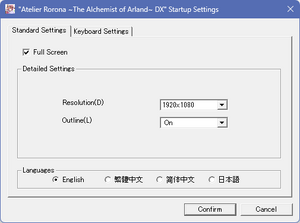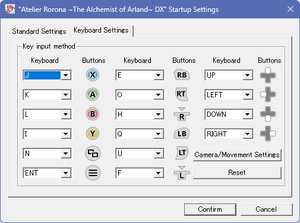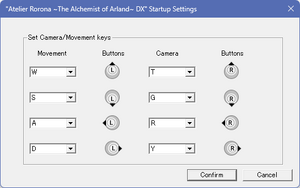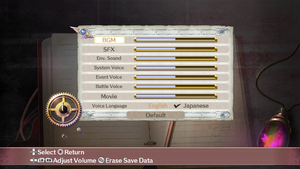Difference between revisions of "Atelier Rorona: The Alchemist of Arland DX"
(→Heavy stutters without a controller: Corrected info and the fix itself after testing.) |
(→Input) |
||
| (5 intermediate revisions by the same user not shown) | |||
| Line 132: | Line 132: | ||
==Video== | ==Video== | ||
| − | {{Image|RoronaLauncher.png| | + | {{Image|RoronaLauncher.png|Video & Language Settings}} |
{{Video | {{Video | ||
|wsgf link = | |wsgf link = | ||
| Line 140: | Line 140: | ||
|4k ultra hd wsgf award = | |4k ultra hd wsgf award = | ||
|widescreen resolution = true | |widescreen resolution = true | ||
| − | |widescreen resolution notes= | + | |widescreen resolution notes= Only natively supports 16:9 resolutions. |
|multimonitor = false | |multimonitor = false | ||
|multimonitor notes = | |multimonitor notes = | ||
|ultrawidescreen = hackable | |ultrawidescreen = hackable | ||
| − | |ultrawidescreen notes = Only natively supports 16:9 resolutions. See [[#Ultra-widescreen|Ultra-widescreen]] | + | |ultrawidescreen notes = Only natively supports 16:9 resolutions. See [[#Ultra-widescreen|Ultra-widescreen]]. |
|4k ultra hd = hackable | |4k ultra hd = hackable | ||
| − | |4k ultra hd notes = | + | |4k ultra hd notes = Only natively supports 16:9 resolutions. See [[#4K Ultra HD|4K Ultra HD]]. |
|fov = false | |fov = false | ||
|fov notes = | |fov notes = | ||
| Line 152: | Line 152: | ||
|windowed notes = | |windowed notes = | ||
|borderless windowed = hackable | |borderless windowed = hackable | ||
| − | |borderless windowed notes = | + | |borderless windowed notes = See [[#Borderless fullscreen windowed|Borderless fullscreen windowed]]. |
|anisotropic = hackable | |anisotropic = hackable | ||
| − | |anisotropic notes = | + | |anisotropic notes = See [[#Anisotropic filtering (AF)|Anisotropic filtering (AF)]]. |
|antialiasing = hackable | |antialiasing = hackable | ||
| − | |antialiasing notes = | + | |antialiasing notes = See [[#Anti-aliasing (AA)|Anti-aliasing (AA)]]. |
|upscaling = false | |upscaling = false | ||
|upscaling tech = | |upscaling tech = | ||
| Line 253: | Line 253: | ||
Other resolutions require different values which are not known. See the [https://www.reddit.com/r/widescreengamingforum/comments/qtstcx/atelier_rorona_the_alchemist_of_arland_dx_fix_329/ original source] for more information. | Other resolutions require different values which are not known. See the [https://www.reddit.com/r/widescreengamingforum/comments/qtstcx/atelier_rorona_the_alchemist_of_arland_dx_fix_329/ original source] for more information. | ||
| + | }} | ||
| + | |||
| + | ===[[Glossary:4K Ultra HD|4K Ultra HD]]=== | ||
| + | {{Fixbox|description=Edit the configuration file|ref=<ref>{{Refurl|url=https://github.com/TellowKrinkle/atelier-sync-fix/releases/tag/atelier-sophie-20231022|title=Github - Atelier Sophie edition 2023-10-22|date=2024-03-25}}</ref>|fix= | ||
| + | {{ii}} The game is locked to an internal maximum resolution of 1080p which the Atelier Sync Fix unlocks. | ||
| + | # Install the [[#Atelier Sync Fix|Atelier Sync Fix]]. | ||
| + | # Open the [[#Configuration file(s) location|configuration file]]. | ||
| + | # Change the values of <code>ScreenWidth=</code> and <code>ScreenHeight=</code> to the desired values. | ||
| + | }} | ||
| + | |||
| + | ===[[Glossary:Borderless fullscreen windowed|Borderless fullscreen windowed]]=== | ||
| + | {{Fixbox|description=Edit the configuration file and use a borderless fullscreen windowed tool|ref=<ref>{{Refcheck|user=Enyufiro|date=2024-03-25|comment=}}</ref>|fix= | ||
| + | The game only gives the option for 1280x720 when fullscreen is not selected and must therefore manually be changed. | ||
| + | # Open the [[#Configuration file(s) location|configuration file]]. | ||
| + | # Change the values of <code>FullScreen=</code> to 1. | ||
| + | # Change the values of <code>ScreenWidth=</code> and <code>ScreenHeight=</code> to the desired values. | ||
| + | # Use a borderless fullscreen windowed tool such as [https://github.com//Codeusa/Borderless-Gaming/releases/latest Borderless Gaming]. | ||
| + | }} | ||
| + | |||
| + | ===[[Glossary:Anisotropic filtering (AF)|Anisotropic filtering (AF)]]=== | ||
| + | {{Fixbox|description=Edit the atfix.ini of the Atelier Sync Fix|ref=<ref>{{Refurl|url=https://github.com/TellowKrinkle/atelier-sync-fix/releases/tag/atelier-sophie-20231022|title=Github - Atelier Sophie edition 2023-10-22|date=2024-03-25}}</ref>|fix= | ||
| + | # Install the [[#Atelier Sync Fix|Atelier Sync Fix]]. | ||
| + | # Launch the game (not just the launcher) and exit it. | ||
| + | # Open the {{file|atfix.ini}} in {{file|{{P|game}}|folder}}. | ||
| + | # Change the value of <code>AF =</code> to the desired value. | ||
| + | }} | ||
| + | |||
| + | ===[[Glossary:Anti-aliasing (AA)|Anti-aliasing (AA)]]=== | ||
| + | {{Fixbox|description=Edit the atfix.ini of the Atelier Sync Fix|ref=<ref>{{Refurl|url=https://github.com/TellowKrinkle/atelier-sync-fix/releases/tag/atelier-sophie-20231022|title=Github - Atelier Sophie edition 2023-10-22|date=2024-03-25}}</ref>|fix= | ||
| + | # Install the [[#Atelier Sync Fix|Atelier Sync Fix]]. | ||
| + | # Launch the game (not just the launcher) and exit it. | ||
| + | # Open the {{file|atfix.ini}} in {{file|{{P|game}}|folder}}. | ||
| + | # Change the values of the [MSAA] section to the desired values. | ||
}} | }} | ||
==Input== | ==Input== | ||
| − | {{Image|RoronaKeybinds.png|Keybind | + | {{Image|RoronaKeybinds.png|Keybind Settings}} |
| + | {{Image|Atelier_Rorona_The_Alchemist_of_Arland_DX_Camera_&_Movement_Settings.png|Camera & Movement Settings}} | ||
{{Input | {{Input | ||
|key remap = limited | |key remap = limited | ||
| Line 286: | Line 320: | ||
|impulse triggers = false | |impulse triggers = false | ||
|impulse triggers notes = | |impulse triggers notes = | ||
| − | |playstation controllers = | + | |playstation controllers = true |
| − | |playstation controller models = | + | |playstation controller models = DualShock 4, DualSense, DualSense Edge |
| − | |playstation controllers notes = | + | |playstation controllers notes = <ref>{{Refcheck|user=Enyufiro|date=2024-03-26|comment=Tested with a DualSense Edge and a Dualshock 4 controller. Steam Input was explicitly disabled and the game still responded to input.}}</ref> |
|playstation prompts = false | |playstation prompts = false | ||
| − | |playstation prompts notes = | + | |playstation prompts notes = <ref>{{Refcheck|user=Enyufiro|date=2024-03-26|comment=Tested with a DualSense Edge controller. Only xbox prompts were shown.}}</ref> |
| − | |light bar support = | + | |light bar support = false |
|light bar support notes = | |light bar support notes = | ||
| − | |dualsense adaptive trigger support = | + | |dualsense adaptive trigger support = false |
|dualsense adaptive trigger support notes = | |dualsense adaptive trigger support notes = | ||
| − | |dualsense haptics support = | + | |dualsense haptics support = false |
|dualsense haptics support notes = | |dualsense haptics support notes = | ||
| − | |playstation connection modes = | + | |playstation connection modes = Wired, Wireless (Bluetooth) |
| − | |playstation connection modes notes = | + | |playstation connection modes notes = <ref>{{Refcheck|user=Enyufiro|date=2024-03-26|comment=Tested with a DualSense Edge controller using an USB cable and Bluetooth. Steam Input was explicitly disabled and the game still responded to input in both cases.}}</ref> |
|tracked motion controllers = false | |tracked motion controllers = false | ||
|tracked motion controllers notes = | |tracked motion controllers notes = | ||
| − | |tracked motion prompts = | + | |tracked motion prompts = false |
|tracked motion prompts notes = | |tracked motion prompts notes = | ||
| − | |other controllers = | + | |other controllers = true |
| − | |other controllers notes = | + | |other controllers notes = Any HID-compliant game controller which supports DirectInput. |
|other button prompts = false | |other button prompts = false | ||
|other button prompts notes= | |other button prompts notes= | ||
|controller hotplug = true | |controller hotplug = true | ||
| − | |controller hotplug notes = | + | |controller hotplug notes = <ref>{{Refcheck|user=Enyufiro|date=2024-03-26|comment=Tested with a DualSense Edge controller. Connected the controller in-game and the game responded to input.}}</ref> |
|haptic feedback = false | |haptic feedback = false | ||
|haptic feedback notes = | |haptic feedback notes = | ||
| − | |digital movement supported = | + | |digital movement supported = false |
|digital movement supported notes = | |digital movement supported notes = | ||
|simultaneous input = true | |simultaneous input = true | ||
| − | |simultaneous input notes = | + | |simultaneous input notes = <ref>{{Refcheck|user=Enyufiro|date=2024-03-26|comment=Tested with a DualSense Edge controller. The game responds to both input from the controller and keyboard at the same time.}}</ref> |
|steam input api = false | |steam input api = false | ||
| − | |steam input api notes = <ref>{{Refcheck|user=Enyufiro|date=2024- | + | |steam input api notes = <ref>{{Refcheck|user=Enyufiro|date=2024-03-26|comment=Tested with a DualSense Edge controller. The controller layout does not support binding to game actions.}}</ref> |
|steam hook input = true | |steam hook input = true | ||
| − | |steam hook input notes = <ref>{{Refcheck|user=Enyufiro|date=2024- | + | |steam hook input notes = <ref>{{Refcheck|user=Enyufiro|date=2024-03-26|comment=Tested with a DualSense Edge controller. The game responds to controller input and respects changes made in the controller layout.}}</ref> |
|steam input presets = true | |steam input presets = true | ||
| − | |steam input presets notes = <ref>{{Refcheck|user=Enyufiro|date=2024- | + | |steam input presets notes = <ref>{{Refcheck|user=Enyufiro|date=2024-03-26|comment=Tested with a DualSense Edge controller. An official controller layout is provided by the developer.}}</ref> |
|steam controller prompts = false | |steam controller prompts = false | ||
|steam controller prompts notes = | |steam controller prompts notes = | ||
| − | |steam cursor detection = | + | |steam cursor detection = n/a |
| − | |steam cursor detection notes = | + | |steam cursor detection notes = |
}} | }} | ||
==Audio== | ==Audio== | ||
| − | {{Image|RoronaGameOptions.png| | + | {{Image|RoronaGameOptions.png|Audio Settings}} |
{{Audio | {{Audio | ||
|separate volume = true | |separate volume = true | ||
| Line 388: | Line 422: | ||
}} | }} | ||
}} | }} | ||
| + | |||
| + | ==Issues unresolved== | ||
| + | ===Menu stutter=== | ||
| + | Noticeable delays occur when opening certain menus and to a smaller extent when scrolling through the items of those menus. A [https://steamcommunity.com/app/1152300/discussions/0/3345546664208090238/ fix] does exist but is known to cause crashes and is no longer actively being worked on. <ref>{{Refurl|url=https://steamcommunity.com/app/1152300/discussions/0/3345546664208090238/|title=Steam Discussions - Atelier Graphics Tweak|date=2024-03-24}}</ref> | ||
==Issues fixed== | ==Issues fixed== | ||
===Heavy stutters without a controller=== | ===Heavy stutters without a controller=== | ||
{{Fixbox|description=Connect or emulate a controller|ref=<ref>{{Refcheck|user=Enyufiro|date=2024-03-21|comment=Inspected the render latency before and after connecting a controller using Special K. Huge spikes in render latency were observed multiple times per second at regular intervals when no controller had been connected or emulated. These stutters were very noticeable. Connecting a DualSense Edge controller using a USB cable, via Bluetooth, or emulating a controller using vJoy, Special K or Key2Joy made these huge spikes go away almost immediately. The regular interval stutters disappeared entirely, even when the controller was disconnected or stopped being emulated.}}</ref>|fix= | {{Fixbox|description=Connect or emulate a controller|ref=<ref>{{Refcheck|user=Enyufiro|date=2024-03-21|comment=Inspected the render latency before and after connecting a controller using Special K. Huge spikes in render latency were observed multiple times per second at regular intervals when no controller had been connected or emulated. These stutters were very noticeable. Connecting a DualSense Edge controller using a USB cable, via Bluetooth, or emulating a controller using vJoy, Special K or Key2Joy made these huge spikes go away almost immediately. The regular interval stutters disappeared entirely, even when the controller was disconnected or stopped being emulated.}}</ref>|fix= | ||
| + | |||
The game will stutter multiple times per second if a controller has not been detected at least once. Solutions: | The game will stutter multiple times per second if a controller has not been detected at least once. Solutions: | ||
* Connect any controller to the computer. Both wired and wireless methods work. | * Connect any controller to the computer. Both wired and wireless methods work. | ||
| − | * Emulate a controller using [https:// | + | * Emulate a controller using [https://github.com/jshafer817/vJoy/releases/latest vJoy], [https://special-k.info/ Special K] or [https://github.com/luttje/Key2Joy/releases/latest Key2Joy]. |
The controller does not need to constantly be connected or emulated and can be removed as soon as the stutters stop, which happens almost immediately. | The controller does not need to constantly be connected or emulated and can be removed as soon as the stutters stop, which happens almost immediately. | ||
{{ii}} Special K does not work with the [[#Atelier Sync Fix|Atelier Sync Fix]]. | {{ii}} Special K does not work with the [[#Atelier Sync Fix|Atelier Sync Fix]]. | ||
| + | |||
}} | }} | ||
Latest revision as of 16:30, 26 March 2024
 |
|
| Developers | |
|---|---|
| Gust Co. Ltd. | |
| Publishers | |
| Koei Tecmo | |
| Engines | |
| PhyreEngine[1][2] | |
| Release dates | |
| Windows | December 4, 2018 |
| Reception | |
| OpenCritic | 73 |
| Taxonomy | |
| Monetization | One-time game purchase |
| Microtransactions | None |
| Modes | Singleplayer |
| Pacing | Turn-based |
| Perspectives | Third-person |
| Controls | Direct control, Menu-based |
| Genres | JRPG |
| Art styles | Anime |
| Themes | Fantasy |
| Series | Atelier |
Atelier Rorona: The Alchemist of Arland DX[Note 1] is a singleplayer third-person JRPG game developed by Gust Co. Ltd. and published by Koei Tecmo. It is part of the Atelier series.
The game itself is an enhanced re-release of the 2013 game Atelier Rorona Plus: The Alchemist of Arland[Note 2], which itself is a remake of the original 2009 PlayStation 3 game Atelier Rorona: The Alchemist of Arland[Note 3], the first entry in the Arland tetralogy.
The DX re-release includes content and gameplay additions from the Plus re-release, integrate DLC contents from prior releases into the base game as well as some quality-of-life adjustment such as abilities to dash in the free roam and fast forwarding during battle. Initially released on PlayStation 4 and Nintendo Switch in Japan on September 20, 2018, it was ported to PC and released on December 4, 2018 alongside the console versions' oversea releases.
General information
Availability
| Source | DRM | Notes | Keys | OS |
|---|---|---|---|---|
| Humble Store | ||||
| Steam | ||||
| Green Man Gaming (unavailable) |
Monetization
| Type | Notes |
|---|---|
| One-time game purchase | Requires an upfront purchase to access. |
Microtransactions
| Type | Notes |
|---|---|
| No microtransactions | The game has no microtransactions. |
Essential Improvements
Atelier Sync Fix
- Improves GPU utilization in D3D11-based Atelier games and can dramatically improve performance as a result.
- Fixes the game from being locked to an internal maximum resolution of 1080p.
- Adds an external configuration for anti-aliasing (MSAA and SSAA) and anisotropic filtering.
| Instructions[3] |
|---|
|
Game data
Configuration file(s) location
| System | Location |
|---|---|
| Windows | <path-to-game>\ArlandDX_Settings.ini[Note 4] |
| Steam Play (Linux) | <SteamLibrary-folder>/steamapps/compatdata/936160/pfx/[Note 5] |
Save game data location
| System | Location |
|---|---|
| Windows | <Steam-folder>\userdata\<user-id>\936160\remote\SAVEDATA |
| Steam Play (Linux) | <SteamLibrary-folder>/steamapps/compatdata/936160/pfx/[Note 5] |
Save game cloud syncing
| System | Native | Notes |
|---|---|---|
| Steam Cloud |
Video
| Graphics feature | State | Notes | |
|---|---|---|---|
| Widescreen resolution | Only natively supports 16:9 resolutions. | ||
| Multi-monitor | |||
| Ultra-widescreen | Only natively supports 16:9 resolutions. See Ultra-widescreen. | ||
| 4K Ultra HD | Only natively supports 16:9 resolutions. See 4K Ultra HD. | ||
| Field of view (FOV) | |||
| Windowed | |||
| Borderless fullscreen windowed | See Borderless fullscreen windowed. | ||
| Anisotropic filtering (AF) | See Anisotropic filtering (AF). | ||
| Anti-aliasing (AA) | See Anti-aliasing (AA). | ||
| High-fidelity upscaling | See the glossary page for potential workarounds. | ||
| Vertical sync (Vsync) | See the glossary page for potential workarounds. | ||
| 60 FPS and 120+ FPS | |||
| High dynamic range display (HDR) | See the glossary page for potential alternatives. | ||
| Ray tracing (RT) | |||
Ultra-widescreen
| Set custom resolution without fitted UI[4] |
|---|
|
| Set custom resolution with fitted UI[4] |
|---|
Other resolutions require different values which are not known. See the original source for more information. |
4K Ultra HD
| Edit the configuration file[5] |
|---|
|
Borderless fullscreen windowed
| Edit the configuration file and use a borderless fullscreen windowed tool[6] |
|---|
|
The game only gives the option for 1280x720 when fullscreen is not selected and must therefore manually be changed.
|
Anisotropic filtering (AF)
| Edit the atfix.ini of the Atelier Sync Fix[7] |
|---|
|
Anti-aliasing (AA)
| Edit the atfix.ini of the Atelier Sync Fix[8] |
|---|
|
Input
| Keyboard and mouse | State | Notes |
|---|---|---|
| Remapping | Basic controller buttons-based remapping. Doesn't allow for remapping individual in-game actions. | |
| Mouse acceleration | ||
| Mouse sensitivity | ||
| Mouse input in menus | Only the launcher has mouse support. | |
| Mouse Y-axis inversion | ||
| Controller | ||
| Controller support | ||
| Full controller support | Launcher requires mouse input. | |
| Controller remapping | See the glossary page for potential workarounds. | |
| Controller sensitivity | ||
| Controller Y-axis inversion |
| Controller types |
|---|
| XInput-compatible controllers | ||
|---|---|---|
| Xbox button prompts | ||
| Impulse Trigger vibration |
| PlayStation controllers | DualShock 4, DualSense, DualSense Edge [9] |
|
|---|---|---|
| PlayStation button prompts | [10] | |
| Light bar support | ||
| Adaptive trigger support | ||
| DualSense haptic feedback support | ||
| Connection modes | Wired, Wireless (Bluetooth) [11] |
|
| Generic/other controllers | Any HID-compliant game controller which supports DirectInput. | |
|---|---|---|
| Button prompts |
| Additional information | ||
|---|---|---|
| Controller hotplugging | [12] | |
| Haptic feedback | ||
| Digital movement supported | ||
| Simultaneous controller+KB/M | [13] |
| Steam Input | ||
|---|---|---|
| Steam Input API support | [14] | |
| Hook input (legacy mode) | [15] | |
| Official controller preset(s) | [16] | |
| Steam Controller button prompts | ||
| Cursor detection |
Audio
| Audio feature | State | Notes |
|---|---|---|
| Separate volume controls | BGM, SFX, Env. Sound, System Voice, Event Voice, Battle Voice and Movie volume sliders. | |
| Surround sound | ||
| Subtitles | ||
| Closed captions | ||
| Mute on focus lost | ||
| Royalty free audio |
Localizations
| Language | UI | Audio | Sub | Notes |
|---|---|---|---|---|
| English | Only partially voiced. | |||
| Simplified Chinese | ||||
| Traditional Chinese | ||||
| Japanese | Fully voiced. |
Issues unresolved
Menu stutter
Noticeable delays occur when opening certain menus and to a smaller extent when scrolling through the items of those menus. A fix does exist but is known to cause crashes and is no longer actively being worked on. [17]
Issues fixed
Heavy stutters without a controller
| Connect or emulate a controller[18] |
|---|
|
The game will stutter multiple times per second if a controller has not been detected at least once. Solutions:
The controller does not need to constantly be connected or emulated and can be removed as soon as the stutters stop, which happens almost immediately.
|
Other information
API
| Technical specs | Supported | Notes |
|---|---|---|
| Direct3D | 11.4 |
| Executable | 32-bit | 64-bit | Notes |
|---|---|---|---|
| Windows | Only contains a 64-bit executable. |
Middleware
| Middleware | Notes | |
|---|---|---|
| Cutscenes | Windows Media Video | Only applies to opening and ending FMVs. |
System requirements
| Windows | ||
|---|---|---|
| Minimum | Recommended | |
| Operating system (OS) | 7, 8.1, 10 | |
| Processor (CPU) | Intel Core i5 2.6 GHz | Intel Core i7 3.4 GHz |
| System memory (RAM) | 4 GB | 8 GB |
| Hard disk drive (HDD) | 17 GB | |
| Video card (GPU) | Nvidia GeForce GTX 660 2 GB of VRAM DirectX 11 compatible | Nvidia GeForce GTX 960 |
| Sound (audio device) | 16-bit stereo 48 kHz WAVE file compatible | |
| Other | 1280x720 resolution Broadband Internet connection |
1920x1080 resolution |
- A 64-bit system is required.
Notes
- ↑ Known as Rorona no Atorie ~Aarando no Renkinjutsushi~ Derakkusu (Japanese: ロロナのアトリエ 〜アーランドの錬金術士〜 DX) in Japan.
- ↑ Known as Shin Rorona no Atorie ~Aarando no Renkinjutsushi~ (Japanese: 新・ロロナのアトリエ はじまりの物語〜アーランドの錬金術士〜) in Japan.
- ↑ Known as Rorona no Atorie ~Aarando no Renkinjutsushi~ (Japanese: ロロナのアトリエ はじまりの物語〜アーランドの錬金術士〜) in Japan.
- ↑ When running this game without elevated privileges (Run as administrator option), write operations against a location below
%PROGRAMFILES%,%PROGRAMDATA%, or%WINDIR%might be redirected to%LOCALAPPDATA%\VirtualStoreon Windows Vista and later (more details). - ↑ 5.0 5.1 Notes regarding Steam Play (Linux) data:
- File/folder structure within this directory reflects the path(s) listed for Windows and/or Steam game data.
- Games with Steam Cloud support may also store data in
~/.steam/steam/userdata/<user-id>/936160/. - Use Wine's registry editor to access any Windows registry paths.
- The app ID (936160) may differ in some cases.
- Treat backslashes as forward slashes.
- See the glossary page for details on Windows data paths.
References
- ↑ 誰も見ていない時間 - ゲームエンジンとは?。ゲーム開発に使われているゲームエンジンのまとめ - last accessed on 2024-02-22
- "Phyre Engineで作られた主なゲームタイトル...アトリエシリーズ(ロロナ、トトリ、メルル、アーシャ)"
- ↑ Gamer - エスカ&ロジーのアトリエ総力特集】第5回は制作秘話や今後の展望についてディレクター・岡村佳人氏にインタビューを敢行! - last accessed on 2024-02-22
- "これまではソニーさん内製の「PhyreEngine」を使っていたのですが、今回から「KTGL」というコーエーテクモグループの自社エンジンを使っての開発にシフトしました。"
- ↑ Atelier Sync Fix Install Instructions
- ↑ 4.0 4.1 Atelier Rorona The Alchemist of Arland DX Widescreen Fix + UI Fitting
- ↑ Github - Atelier Sophie edition 2023-10-22 - last accessed on 2024-03-25
- ↑ Verified by User:Enyufiro on 2024-03-25
- ↑ Github - Atelier Sophie edition 2023-10-22 - last accessed on 2024-03-25
- ↑ Github - Atelier Sophie edition 2023-10-22 - last accessed on 2024-03-25
- ↑ Verified by User:Enyufiro on 2024-03-26
- Tested with a DualSense Edge and a Dualshock 4 controller. Steam Input was explicitly disabled and the game still responded to input.
- ↑ Verified by User:Enyufiro on 2024-03-26
- Tested with a DualSense Edge controller. Only xbox prompts were shown.
- ↑ Verified by User:Enyufiro on 2024-03-26
- Tested with a DualSense Edge controller using an USB cable and Bluetooth. Steam Input was explicitly disabled and the game still responded to input in both cases.
- ↑ Verified by User:Enyufiro on 2024-03-26
- Tested with a DualSense Edge controller. Connected the controller in-game and the game responded to input.
- ↑ Verified by User:Enyufiro on 2024-03-26
- Tested with a DualSense Edge controller. The game responds to both input from the controller and keyboard at the same time.
- ↑ Verified by User:Enyufiro on 2024-03-26
- Tested with a DualSense Edge controller. The controller layout does not support binding to game actions.
- ↑ Verified by User:Enyufiro on 2024-03-26
- Tested with a DualSense Edge controller. The game responds to controller input and respects changes made in the controller layout.
- ↑ Verified by User:Enyufiro on 2024-03-26
- Tested with a DualSense Edge controller. An official controller layout is provided by the developer.
- ↑ Steam Discussions - Atelier Graphics Tweak - last accessed on 2024-03-24
- ↑ Verified by User:Enyufiro on 2024-03-21
- Inspected the render latency before and after connecting a controller using Special K. Huge spikes in render latency were observed multiple times per second at regular intervals when no controller had been connected or emulated. These stutters were very noticeable. Connecting a DualSense Edge controller using a USB cable, via Bluetooth, or emulating a controller using vJoy, Special K or Key2Joy made these huge spikes go away almost immediately. The regular interval stutters disappeared entirely, even when the controller was disconnected or stopped being emulated.