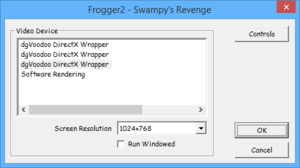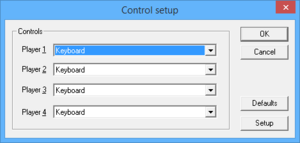Difference between revisions of "Frogger 2: Swampy's Revenge"
From PCGamingWiki, the wiki about fixing PC games
m (→Input: General maintenance with AutoWikiBrowser in Bot mode) |
|||
| (8 intermediate revisions by 5 users not shown) | |||
| Line 8: | Line 8: | ||
|release dates= | |release dates= | ||
{{Infobox game/row/date|Windows|October 1, 2000}} | {{Infobox game/row/date|Windows|October 1, 2000}} | ||
| + | |taxonomy = | ||
| + | {{Infobox game/row/taxonomy/monetization | }} | ||
| + | {{Infobox game/row/taxonomy/microtransactions | }} | ||
| + | {{Infobox game/row/taxonomy/modes | }} | ||
| + | {{Infobox game/row/taxonomy/pacing | }} | ||
| + | {{Infobox game/row/taxonomy/perspectives | }} | ||
| + | {{Infobox game/row/taxonomy/controls | }} | ||
| + | {{Infobox game/row/taxonomy/genres | }} | ||
| + | {{Infobox game/row/taxonomy/sports | }} | ||
| + | {{Infobox game/row/taxonomy/vehicles | }} | ||
| + | {{Infobox game/row/taxonomy/art styles | }} | ||
| + | {{Infobox game/row/taxonomy/themes | }} | ||
| + | {{Infobox game/row/taxonomy/series | Frogger }} | ||
|steam appid = | |steam appid = | ||
|gogcom id = | |gogcom id = | ||
| Line 16: | Line 29: | ||
|license = commercial | |license = commercial | ||
}} | }} | ||
| − | |||
'''General information''' | '''General information''' | ||
| Line 25: | Line 37: | ||
{{Availability/row| Retail | | Disc | | | Windows }} | {{Availability/row| Retail | | Disc | | | Windows }} | ||
}} | }} | ||
| + | |||
| + | ===Demos=== | ||
| + | * [https://archive.org/details/Frogger2SwampysRevengeDemo Demo] | ||
==Game data== | ==Game data== | ||
| Line 37: | Line 52: | ||
}} | }} | ||
| − | ==Video | + | ==Video== |
{{Image|Frogger_2_video_settings.png|Video Options. Access by launching "Frogger2.exe -c".}} | {{Image|Frogger_2_video_settings.png|Video Options. Access by launching "Frogger2.exe -c".}} | ||
| − | {{Video | + | {{Video |
|wsgf link = | |wsgf link = | ||
|widescreen wsgf award = | |widescreen wsgf award = | ||
| Line 63: | Line 78: | ||
|antialiasing = false | |antialiasing = false | ||
|antialiasing notes = | |antialiasing notes = | ||
| + | |upscaling = false | ||
| + | |upscaling tech = | ||
| + | |upscaling notes = | ||
|vsync = unknown | |vsync = unknown | ||
|vsync notes = | |vsync notes = | ||
| Line 69: | Line 87: | ||
|120 fps = false | |120 fps = false | ||
|120 fps notes = | |120 fps notes = | ||
| − | |hdr = | + | |hdr = false |
|hdr notes = | |hdr notes = | ||
|color blind = false | |color blind = false | ||
| Line 75: | Line 93: | ||
}} | }} | ||
| − | ==Input | + | ==Input== |
{{Image|Frogger_2_control_setup.png|Control Setup}} | {{Image|Frogger_2_control_setup.png|Control Setup}} | ||
{{Image|Frogger_2_control_configuration.png|Control Configuration}} | {{Image|Frogger_2_control_configuration.png|Control Configuration}} | ||
| − | {{Input | + | {{Input |
|key remap = true | |key remap = true | ||
|key remap notes = | |key remap notes = | ||
| Line 101: | Line 119: | ||
|touchscreen = false | |touchscreen = false | ||
|touchscreen notes = | |touchscreen notes = | ||
| − | |xinput controllers = | + | |xinput controllers = hackable |
| − | |xinput controllers notes = | + | |xinput controllers notes = See [[#Xidi|Xidi]]. |
| − | |xbox prompts = | + | |xbox prompts = false |
|xbox prompts notes = | |xbox prompts notes = | ||
|impulse triggers = unknown | |impulse triggers = unknown | ||
| Line 109: | Line 127: | ||
|dualshock 4 = unknown | |dualshock 4 = unknown | ||
|dualshock 4 notes = | |dualshock 4 notes = | ||
| − | |dualshock prompts = | + | |dualshock prompts = false |
|dualshock prompts notes = | |dualshock prompts notes = | ||
|light bar support = false | |light bar support = false | ||
| Line 121: | Line 139: | ||
|other controllers = unknown | |other controllers = unknown | ||
|other controllers notes = | |other controllers notes = | ||
| − | |other button prompts = | + | |other button prompts = false |
|other button prompts notes= | |other button prompts notes= | ||
| − | |||
| − | |||
|controller hotplug = unknown | |controller hotplug = unknown | ||
|controller hotplug notes = | |controller hotplug notes = | ||
| Line 133: | Line 149: | ||
}} | }} | ||
| − | ==Audio | + | ===[https://github.com/samuelgr/Xidi/ Xidi]=== |
| + | {{++}} Adds full DirectInput controller support for modern XInput-based controllers. | ||
| + | {{++}} Restores haptic feedback. | ||
| + | |||
| + | {{Fixbox|description=Installing Xidi|fix= | ||
| + | {{ii}} Works with [https://github.com/samuelgr/Xidi/ Xidi] library in DInput8 form, but requires drop Xidi's dinput.dll into the game directory. | ||
| + | # Ensure the system is running Windows 10 or 11. Xidi is built to target Windows 10 or 11 and does not support older versions of Windows. | ||
| + | # Ensure the Visual C++ Runtime for Visual Studio 2022 is installed. Xidi is linked against this runtime and will not work without it. If running a 64-bit operating system, install both the x86 and the x64 versions of this runtime, otherwise install just the x86 version. | ||
| + | # Download the latest release of Xidi from [https://github.com/samuelgr/Xidi/releases here]. | ||
| + | # Install one of the forms of Xidi into the same directory as the game executable: <code>{{p|game}}</code>. | ||
| + | # Optionally supply configuration settings to Xidi: [https://github.com/samuelgr/XidiGameConfigurations/blob/master/GameConfigurations/Frogger%202%20-%20Swampy's%20Revenge/Xidi.ini config]. | ||
| + | # Run the game. | ||
| + | }} | ||
| + | |||
| + | ==Audio== | ||
{{Image|Frogger2_Sound_Options.jpg|Sound Options}} | {{Image|Frogger2_Sound_Options.jpg|Sound Options}} | ||
| − | {{Audio | + | {{Audio |
|separate volume = true | |separate volume = true | ||
|separate volume notes = | |separate volume notes = | ||
| Line 147: | Line 177: | ||
|mute on focus lost notes = | |mute on focus lost notes = | ||
|eax support = false | |eax support = false | ||
| − | |eax support notes = | + | |eax support notes = |
| + | |royalty free audio = unknown | ||
| + | |royalty free audio notes = | ||
|red book cd audio = true | |red book cd audio = true | ||
|red book cd audio notes = | |red book cd audio notes = | ||
| Line 187: | Line 219: | ||
}} | }} | ||
{{ii}} US versions only contain an English language option. | {{ii}} US versions only contain an English language option. | ||
| + | |||
| + | ===Changing language (EU version only)=== | ||
| + | {{ii}} The language can be changed by modifying the '''Language''' registry entry: | ||
| + | * Location on 32-bit Windows: '''HKEY_LOCAL_MACHINE\SOFTWARE\Hasbro Interactive\Frogger2''' | ||
| + | * Location on 64-bit Windows: '''HKEY_LOCAL_MACHINE\SOFTWARE\Wow6432Node\Hasbro Interactive\Frogger2''' | ||
| + | * Language values: English, Français, Deutsch, Italiano | ||
==Network== | ==Network== | ||
| Line 222: | Line 260: | ||
{{Fixbox|description=Run the game as an administrator|ref={{cn|date=June 2017}}|fix= | {{Fixbox|description=Run the game as an administrator|ref={{cn|date=June 2017}}|fix= | ||
# Right click on <code>{{p|game}}\Frogger2.exe</code> and click Properties. | # Right click on <code>{{p|game}}\Frogger2.exe</code> and click Properties. | ||
| − | # Click on the Compatibility tab and check the " | + | # Click on the Compatibility tab and check the "Compatibility mode" checkbox. |
# Click Apply, then click OK. | # Click Apply, then click OK. | ||
}} | }} | ||
| Line 229: | Line 267: | ||
{{Fixbox|description=Use dgVoodoo 2|ref={{cn|date=June 2017}}|fix= | {{Fixbox|description=Use dgVoodoo 2|ref={{cn|date=June 2017}}|fix= | ||
# Download [[dgVoodoo 2]]. | # Download [[dgVoodoo 2]]. | ||
| − | # Extract the | + | # Extract the x86 DLL files from the "MS" folder and place these files into the installation folder. |
# Run Frogger 2. | # Run Frogger 2. | ||
| − | + | {{ii}} Using dgVoodoo 2 will require Windows 7 or greater and a video card capable of DirectX 10.1 or greater. | |
| − | Using | ||
}} | }} | ||
| Line 261: | Line 298: | ||
|windows 32-bit exe = true | |windows 32-bit exe = true | ||
|windows 64-bit exe = false | |windows 64-bit exe = false | ||
| + | |windows arm app = unknown | ||
|windows exe notes = | |windows exe notes = | ||
| − | |macos 32-bit app | + | |macos intel 32-bit app = |
| − | |macos 64-bit app | + | |macos intel 64-bit app = |
| + | |macos arm app = unknown | ||
|macos app notes = | |macos app notes = | ||
|linux 32-bit executable= | |linux 32-bit executable= | ||
|linux 64-bit executable= | |linux 64-bit executable= | ||
| + | |linux arm app = unknown | ||
|linux executable notes = | |linux executable notes = | ||
| + | }} | ||
| + | |||
| + | ===Middleware=== | ||
| + | {{Middleware | ||
| + | |physics = | ||
| + | |physics notes = | ||
| + | |audio = | ||
| + | |audio notes = | ||
| + | |interface = | ||
| + | |interface notes = | ||
| + | |input = | ||
| + | |input notes = | ||
| + | |cutscenes = Bink Video | ||
| + | |cutscenes notes = | ||
| + | |multiplayer = | ||
| + | |multiplayer notes= | ||
| + | |anticheat = | ||
| + | |anticheat notes = | ||
}} | }} | ||
Revision as of 03:12, 26 February 2023
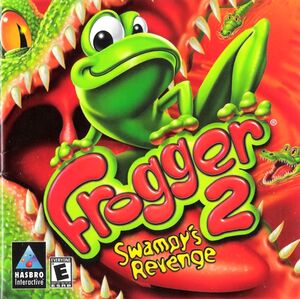 |
|
| Developers | |
|---|---|
| Blitz Games | |
| Publishers | |
| Hasbro Interactive | |
| Release dates | |
| Windows | October 1, 2000 |
| Taxonomy | |
| Series | Frogger |
| ⤏ Go to series page | |
| Frogger | 1983 |
| Frogger II: ThreeeDeep! | 1984 |
| Frogger (1997) | 1997 |
| Frogger 2: Swampy's Revenge | 2000 |
| Frogger: The Great Quest | 2002 |
| Frogger Beyond | 2003 |
| Frogger's Adventures: The Rescue | 2003 |
| Frogger: Ancient Shadow | 2006 |
| Frogger's Crackout | 2013 |
| Frogger in Toy Town | 2019 |
| Frogger and the Rumbling Ruins | 2022 |
General information
- Highway Frogs - A community dedicated to modding and collecting information on the Frogger Franchise
Availability
| Source | DRM | Notes | Keys | OS |
|---|---|---|---|---|
| Retail |
Demos
Game data
Configuration file(s) location
| System | Location |
|---|---|
| Windows | HKEY_LOCAL_MACHINE\SOFTWARE\Wow6432Node\Hasbro Interactive\Frogger2[Note 1] |
Save game data location
| System | Location |
|---|---|
| Windows | <path-to-game>\savedata\savegame.dat[Note 2] |
Video
| Graphics feature | State | Notes | |
|---|---|---|---|
| Widescreen resolution | |||
| Multi-monitor | |||
| Ultra-widescreen | |||
| 4K Ultra HD | |||
| Field of view (FOV) | |||
| Windowed | |||
| Borderless fullscreen windowed | See the glossary page for potential workarounds. | ||
| Anisotropic filtering (AF) | See the glossary page for potential workarounds. | ||
| Anti-aliasing (AA) | See the glossary page for potential workarounds. | ||
| High-fidelity upscaling | See the glossary page for potential workarounds. | ||
| Vertical sync (Vsync) | |||
| 60 FPS | |||
| 120+ FPS | |||
| High dynamic range display (HDR) | |||
Input
| Keyboard and mouse | State | Notes |
|---|---|---|
| Remapping | ||
| Mouse acceleration | ||
| Mouse sensitivity | ||
| Mouse input in menus | ||
| Mouse Y-axis inversion | ||
| Controller | ||
| Controller support | ||
| Full controller support | Configuration windows require a mouse or keyboard. | |
| Controller remapping | See the glossary page for potential workarounds. | |
| Controller sensitivity | ||
| Controller Y-axis inversion |
| Controller types |
|---|
| XInput-compatible controllers | See Xidi. | |
|---|---|---|
| Xbox button prompts | ||
| Impulse Trigger vibration |
| PlayStation controllers |
|---|
| Generic/other controllers |
|---|
| Additional information | ||
|---|---|---|
| Controller hotplugging | ||
| Haptic feedback | ||
| Digital movement supported | ||
| Simultaneous controller+KB/M |
Xidi
- Adds full DirectInput controller support for modern XInput-based controllers.
- Restores haptic feedback.
| Installing Xidi |
|---|
|
Audio
| Audio feature | State | Notes |
|---|---|---|
| Separate volume controls | ||
| Surround sound | ||
| Subtitles | ||
| Closed captions | ||
| Mute on focus lost | ||
| Royalty free audio | ||
| Red Book CD audio | On Windows, CD music might not play correctly; see the troubleshooting guide for solutions. |
Localizations
| Language | UI | Audio | Sub | Notes |
|---|---|---|---|---|
| English | ||||
| French | ||||
| German | ||||
| Italian |
- US versions only contain an English language option.
Changing language (EU version only)
- The language can be changed by modifying the Language registry entry:
- Location on 32-bit Windows: HKEY_LOCAL_MACHINE\SOFTWARE\Hasbro Interactive\Frogger2
- Location on 64-bit Windows: HKEY_LOCAL_MACHINE\SOFTWARE\Wow6432Node\Hasbro Interactive\Frogger2
- Language values: English, Français, Deutsch, Italiano
Network
Multiplayer types
| Type | Native | Players | Notes | |
|---|---|---|---|---|
| Local play | 4 | Versus |
||
| LAN play | 4 | Versus |
||
| Online play | ||||
Issues fixed
- The game, by default, sets up the Start Menu shortcut to go to the setup window as well.
| Create a new shortcut[citation needed] |
|---|
|
Game Crashes On Launch
| Run the game as an administrator[citation needed] |
|---|
|
Miscellaneous Graphical Issues
| Use dgVoodoo 2[citation needed] |
|---|
|
Other information
API
| Technical specs | Supported | Notes |
|---|---|---|
| Direct3D | 7 | |
| Software renderer |
| Executable | 32-bit | 64-bit | Notes |
|---|---|---|---|
| Windows |
Middleware
| Middleware | Notes | |
|---|---|---|
| Cutscenes | Bink Video |
System requirements
| Windows | ||
|---|---|---|
| Minimum | Recommended | |
| Operating system (OS) | 95 | 98 |
| Processor (CPU) | Intel Pentium 200 MMX | |
| System memory (RAM) | 32 MB | |
| Hard disk drive (HDD) | 70 MB | |
| Video card (GPU) | 3D Video Card 2 MB of VRAM DirectX 7 compatible | |
Notes
- ↑ Applications writing to
HKEY_LOCAL_MACHINE\SOFTWAREwill be redirected to other locations based on various criterias, see the glossary page for more details. - ↑ When running this game without elevated privileges (Run as administrator option), write operations against a location below
%PROGRAMFILES%,%PROGRAMDATA%, or%WINDIR%might be redirected to%LOCALAPPDATA%\VirtualStoreon Windows Vista and later (more details).