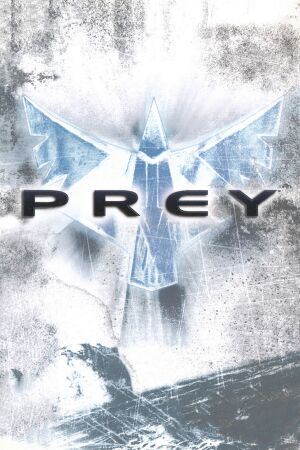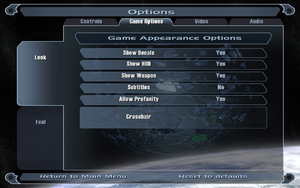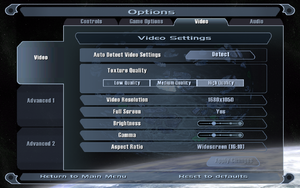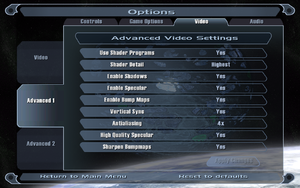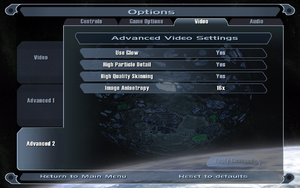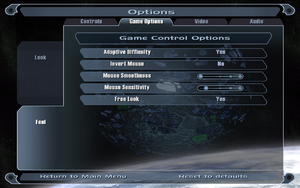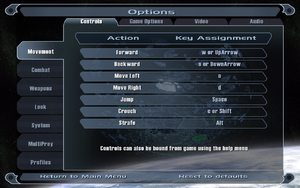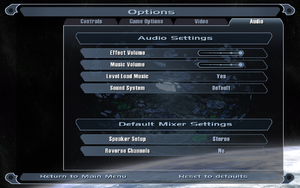This page is for the game released in 2006. For the game released in 2017, see Prey (2017).
Warnings
- The macOS (OS X) version of this game does not work on macOS Catalina (version 10.15) or later due to the removal of support for 32-bit-only apps.
General information
- Prey Wiki
- Prey Tweak Guide
- Steam Community Discussions
Availability
| Source |
DRM |
Notes |
Keys |
OS |
| Retail |
|
SecuROM DRM disc check. Install v1.4 Patch to remove disc check. CD keys activate on Steam.[1] Released on 3 CDs (NA) or 1 DVD (Limited Collectors Edition and EU). |
|
|
| Mac App Store (unavailable) |
|
No online play (LAN only).[2] |
|
|
| Steam (unavailable) |
|
Comes fully patched to v1.4. prey.exe contains Steam DRM, but just like Doom 3 can be replaced with an exe extracted from the 1.4 patch: SetupPreyPt1.4.exe /s /extract_all:[path]. Dedicated server is DRM-free. |
|
|
- Windows version is no longer available digitally outside Play-Asia
- Retail Windows/Linux, retail Mac and Steam keys are compatible with each other.
- Demo version available.
Essential improvements
Patches
- v1.4 Patch is the latest patch for the retail version. Retail boxed versions may be SecuROM protected (which requires the disc to be in the DVD drive). This patch removes the protection.
SDK, etc.
All downloads available for the game can be found at the 3D Realms Prey download page.
Linux client for Prey
A free client that allows Prey to be played natively on Linux machines. It requires either a full retail copy or the demo to use it.
It can be downloaded here.
SDL Compatibility Library (SDLCL)
- Enables native Alt+Tab ↹ and additional screen resolutions by translating SDL 1.2's calls into modern SDL 2.0 on Linux.
|
Replace libSDL library of the game[3]
|
- Install libsdl2-2.0-0, libsdl2-2.0-0:i386, libsdl1.2debian, libsdl1.2debian:i386, libudev1, libudev1:i386 packages with your distro's software manager.
- Backup and remove libSDL-1.2.so.0 library in
<path-to-game>.
- Download sdlcl-1.0-i686.tar.gz; extract libSDL-1.2.so.0 into <path-to-game>.
|
Game data
In-game general settings.
Configuration file(s) location
- This game does not follow the XDG Base Directory Specification on Linux.
Save game data location
- Up to 5 quicksaves, the oldest one gets overwritten.
| System |
Native |
Notes |
| OneDrive |
|
Requires enabling backup of the Documents folder in OneDrive on all computers. |
| Steam Cloud |
|
|
Video
In-game general video settings.
In-game advanced video settings (1/2).
In-game advanced video settings (2/2).
Some resolutions like 1280x768 and 1920x1080 must be set manually.
|
Use a custom resolution[citation needed]
|
- Go to configuration file(s) location.
- Edit
preyconfig.cfg.
- Change
seta r_customHeight "486" and seta r_customWidth "720" to your desired resolution.
- Change
seta r_mode to "-1"
- Change
seta r_aspectRatio to your aspect ratio. "0" is 4:3, "1" is 16:9 and "2" is 16:10.
|
|
Screen tearing on Nvidia G-Sync monitors[citation needed]
|
|
Prey may automatically set Nvidia G-Sync monitors to 60Hz with G-Sync disabled. This will result in noticeable screen tearing. This can be fixed by manually resetting the monitor to a higher Hz output. This will not affect the in-game framerate, but will solve the screen tearing.
- Go to configuration file(s) location.
- Edit
preyconfig.cfg.
- Change
seta r_displayRefresh to the highest refresh rate your monitor supports.
|
8x and 16x MSAA must be set manually.
Input
In-game general control settings.
In-game key map settings.
Audio
| Audio feature |
State |
Notes |
| Separate volume controls |
|
|
| Surround sound |
|
Stereo or 5.1 (software). Up to 7.1 (OpenAL)[4] |
| Subtitles |
|
|
| Closed captions |
|
|
| Mute on focus lost |
|
|
| EAX support |
|
EAX 4, EAX 5 (via OpenAL)[4] |
| Royalty free audio |
|
A jukebox that plays licensed music (already turned on) is present at the beginning of the game. It reappears at some point later. |
Localizations
- French, German, Italian and Spanish are only selectable in the retail version, for steam version see enabling unsupported languages.
| Language |
UI |
Audio |
Sub |
Notes |
| English |
|
|
|
|
| Czech |
|
|
|
Fan - 1 dub |
| French |
|
|
|
|
| German |
|
|
|
|
| Italian |
|
|
|
|
| Japanese |
|
|
|
Retail only. |
| Polish |
|
|
|
Retail only. Patch for digital release here. |
| Brazilian Portuguese |
|
|
|
Fan translation by Gamevício, download. |
| Russian |
|
|
|
Official localization by 1C-Softclub. Retail only. Dub for digital release here. |
| Russian |
|
|
|
Fan translation by «ENPY Studio/Spirit Team», download. |
| Slovak |
|
|
|
Fan - 1 |
| Spanish |
|
|
|
|
Enabling unsupported languages
|
Change the language in the configuration file.[5][6][7]
|
- Go to configuration file(s) location.
- Open the
preyconfig.cfg file.
- Change the value of
seta sys_lang "english" to your corresponding language.
|
Network
Multiplayer types
| Type |
Native |
Players |
Notes |
| LAN play |
| 8 |
Versus
|
| Online play |
| 8 |
Versus
Master server is down, use Direct IP to connect servers. Not available in the Mac App Store version.[2] |
Connection types
- Disable Pure Server to allow cross-platform multiplayer between Mac and PC (Windows, Linux, Steam) releases.
Ports
| Protocol |
Port(s) and/or port range(s) |
| TCP |
27719 |
| UDP |
27719 |
- Universal Plug and Play (UPnP) support status is unknown.
VR support
Issues fixed
Poor image quality on modern systems
- The game does not properly recognize the available VRAM on modern graphics cards, and as such forces the game to use lower image quality settings.[citation needed]
|
Force high image quality[citation needed]
|
- Go to the configuration file(s) location.
- Create and open
autoexec.cfg.
- Add the following and save.
seta com_machineSpec "3"
seta com_videoRam "2048"
seta r_shaderLevel "3"
seta r_shadows "1"
seta r_skipSky "0"
seta r_skipBump "0"
seta r_skipSpecular "0"
seta r_skipNewAmbient "0"
seta image_anisotropy "16"
seta image_ignoreHighQuality "0"
seta image_downSize "0"
seta image_downSizeBump "0"
seta image_downSizeSpecular "0"
seta image_useCache "0"
seta image_useCompression "0"
seta image_useNormalCompression "0"
seta image_usePrecompressedTextures "0"
seta image_lodbias "-1"
seta image_filter "GL_LINEAR_MIPMAP_LINEAR"
seta g_brassTime "2"
|
Cannot use Alt+Tab ↹ or ⌘ Command+Tab ↹
- The game does not support directly switching to desktop by Alt+Tab ↹ or ⌘ Command+Tab ↹ on Windows and Mac.
|
Windows: Switch to windowed mode
|
- Switch to windowed mode Alt+↵ Enter.
- Apply Alt+Tab ↹.
|
|
Mac: Assign a key for windowed mode
|
- Go to the configuration file(s) location.
- Open
preyconfig.cfg with a text editor.
- Paste
bind "F8" "toggle r_fullscreen; vid_restart" at the bottom of the file.
- Switch to windowed mode F8.
- Apply ⌘ Command+Tab ↹.
|
Stuttering on AMD Graphics
Windows: Rename prey.exe to enable compatibility profile
|
- Rename
prey.exe to CoDSP.exe.
- Will have to launch the game from the
CoDSP.exe or add a non-steam game if using the Steam version.
|
Low performance when using MSAA
|
Disable ingame AA.[8]
|
- Open the game and disable anti-aliasing.
- Force it through your GPU control panel.
- Will provide a boost in performance compared to using ingame AA.
|
Sound doesn't properly work on Linux
|
Install and use OpenAL
|
|
Note, if you're running the Windows version through Wine or Steam Play (Proton), use the surround sound for Windows fix outlined below (using OpenAL-Soft).
- Install libopenal1, libopenal1:i386, libasound2, libasound2:i386 packages with your distro's software manager.
- Go to the configuration file(s) location.
- Edit
preyconfig.cfg with a text editor.
- Change
seta s_useOpenAL to "1"
- Change
seta s_deviceName to "OpenAL Soft"
- Change
seta s_libOpenAL to "<path to the libopenal.so>" or symlink libopenal.so to <path-to-game>/openal.so
|
No Surround Sound on Windows 10
|
Install and use OpenAL Soft
|
- Download the latest Win32/Win64 OpenAL Soft binaries for Windows
- Unzip
soft_oal.dll from the bin/Win32/ directory in the archive
- Rename to
OpenAL32.dll
- Place in the same folder as
prey.exe (e.g., C:\Program Files (x86)\Steam\steamapps\common\Prey 2006)
- Launch game and enter main menu
- In Options > Audio, select "OpenAL" as Sound System, set Sound Device to "OpenAL Soft" (should already be set) and enable EAX if desired
|
|
Alternately, install and use Creative ALchemy
|
- Install Creative ALchemy or, if you don't have a compatible Creative sound card, Creative ALchemy Universal.
- Open Creative ALchemy.
- Press "Add"
- Select "Game Folder" and point to the Prey executable.
- Press "Ok"
- Press the right directional button to add the game to the ALchemy-enabled game list
- Run the game
- Go to the Audio settings in the Options menu
- Set Sound System to OpenAL
- Set Sound Device to your audio device
- Turn EAX Advanced HD to On
- Close the game
- Edit
preyconfig.cfg with a text editor.
- Change
seta s_numberOfSpeakers to the correct number of speakers in your system excluding the number of subwoofers. 5.1 will be 5, 7.1 will be 7, etc.
- Save file
- Starting the game may reset the config file and reset the number of speakers. Set it to read only to prevent this.
|
Stuttering in-game
- The game can stutter a few times per second with V-Sync enabled, or showcase significant tearing if V-Sync is disabled.
|
Change game tick behavior[9]
|
- Ensure the game is configured properly in-game as desired before continuing.
- Navigate to
<path-to-game>\base
- Open
autoexec.cfg in a text editor and add the following lines, then save and close the file:
seta com_PreciseTic "0"
seta com_FixedTic "1"
Notes
- This also removes the in-game FPS cap (60-62 FPS) but may cause the game physics to go out of sync.[10]
- Note that changing any settings in-game resets the file, requiring the lines to be added anew.
- Starting the game may reset the file. Set it to read only to prevent this.
|
Other information
API
| Technical specs |
Supported |
Notes |
| OpenGL |
2.0 |
|
| Executable | PPC |
32-bit |
64-bit |
Notes |
| Windows | |
|
|
|
| macOS (OS X) | | |
|
This 32-bit-only macOS game does not work on macOS Catalina (10.15) or later. |
| Linux | | |
|
|
Middleware
|
Middleware |
Notes |
| Audio |
OpenAL |
|
| Anti-cheat |
PunkBuster |
|
System requirements
| Windows |
|
Minimum |
Recommended |
| Operating system (OS) |
2000 |
XP |
| Processor (CPU) |
Intel Pentium 4 2.0 GHz
AMD Athlon XP 2000+ |
Intel Pentium 4 2.5 GHz
AMD Athlon 64 3000+ |
| System memory (RAM) |
512 MB |
1 GB |
| Hard disk drive (HDD) |
2.2 GB | |
| Video card (GPU) |
DirectX 9.0c compatible | |
| macOS (OS X) |
|
Minimum |
Recommended |
| Operating system (OS) |
10.3.9 | |
| Processor (CPU) |
PowerPC G5 2.0 GHz
Intel 1.8 GHz | |
| System memory (RAM) |
512 MB |
1 GB |
| Hard disk drive (HDD) |
3 GB | |
| Video card (GPU) |
ATI Radeon X1600
Nvidia GeForce 7300 | |
| Linux |
|
Minimum |
| Operating system (OS) |
Kernel 2.6.x |
| Processor (CPU) |
Intel Pentium 4 2.0 GHz
Athlon XP 2000+ |
| System memory (RAM) |
512 MB |
| Hard disk drive (HDD) |
2.2 GB |
| Video card (GPU) |
OpenGL 2.0 compatible |
- Supported ATI chipsets: Radeon 9600 series, Radeon 9700 series, Radeon 9800 series, Radeon X300 series, Radeon X550 series, Radeon X600 series, Radeon X700 series, Radeon X800 series, Radeon X1300 series, Radeon X1600 series, Radeon X1800 series, Radeon X1900 series
- Supported Nvidia chipsets: GeForce3/Ti series, GeForce4/Ti, GeForce FX 5800 series, GeForce 5900 series, GeForce 6200 series, GeForce 6600 series, GeForce 6800 series, GeForce 7300 series, GeForce 7600 series, GeForce 7800 series, GeForce 7900 series
- The game does not support Intel integrated graphics chipsets
Notes
References