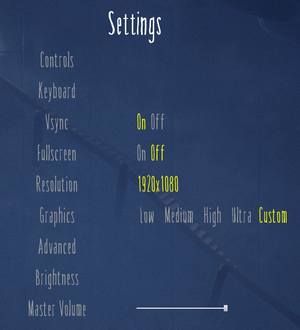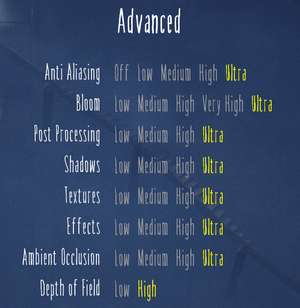Little Nightmares
From PCGamingWiki, the wiki about fixing PC games
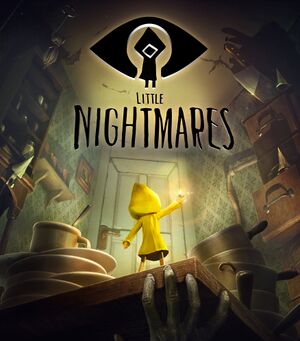 |
|
| Developers | |
|---|---|
| Tarsier Studios | |
| Publishers | |
| Bandai Namco Entertainment | |
| Engines | |
| Unreal Engine 4[Note 1] | |
| Release dates | |
| Windows | April 28, 2017 |
| Reception | |
| Metacritic | 81 |
| OpenCritic | 79 |
| IGDB | 78 |
| Taxonomy | |
| Monetization | One-time game purchase, DLC |
| Microtransactions | None |
| Modes | Singleplayer |
| Pacing | Real-time |
| Perspectives | Scrolling |
| Controls | Direct control |
| Genres | Platform, Puzzle |
| Art styles | Stylized |
| Themes | Horror |
| Series | Little Nightmares |
| Little Nightmares | |
|---|---|
| Little Nightmares | 2017 |
| Little Nightmares II | 2021 |
| Little Nightmares III | 2024 |
General information
Availability
| Source | DRM | Notes | Keys | OS |
|---|---|---|---|---|
| Retail | Collector's "Six" Edition. | |||
| GamersGate | Complete Edition also available. | |||
| Complete Edition also available. | ||||
| Complete Edition also available. | ||||
| GOG.com | ||||
| Green Man Gaming | Complete Edition also available, Region Locked in Latin America. | |||
| Humble Store | Complete Edition also available. | |||
| Steam | Complete Edition also available. |
Version differences
- The Complete Edition includes the Secrets of The Maw expansion pass.
Monetization
- No monetization information; you can edit this page to add it.
DLC and expansion packs
| Name | Notes | |
|---|---|---|
| Scarecrow Sack | Included in the Complete Edition | |
| Upside-down Teapot | Included in the Complete Edition | |
| Tengu Mask | Free DLC from the Bandai Namco EP!C Rewards Club. No longer obtainable. | |
| Wallpaper | ||
| Fox Mask | Free DLC from the Bandai Namco EP!C Rewards Club. No longer obtainable. | |
| The Depths | Included in the Complete Edition | |
| The Hideaway | Included in the Complete Edition | |
| The Residence | Included in the Complete Edition | |
| Original Soundtrack | ||
| Secrets of The Maw Expansion Pass | Included in the Complete Edition |
Game data
Configuration file(s) location
| System | Location |
|---|---|
| Windows | <path-to-game>\Atlas\Saved\Config\WindowsNoEditor\[Note 2] |
| Steam Play (Linux) | <SteamLibrary-folder>/steamapps/compatdata/424840/pfx/[Note 3] |
Save game data location
| System | Location |
|---|---|
| Windows | <path-to-game>\Atlas\Saved\SaveGames\[Note 2] |
| Steam Play (Linux) | <SteamLibrary-folder>/steamapps/compatdata/424840/pfx/[Note 3] |
Save game cloud syncing
| System | Native | Notes |
|---|---|---|
| GOG Galaxy | ||
| Steam Cloud | Approx. 93 GB available. |
Video
| Graphics feature | State | WSGF | Notes |
|---|---|---|---|
| Widescreen resolution | Native anamorphic support (16:9 letterboxed). | ||
| Multi-monitor | See the WSGF entry. | ||
| Ultra-widescreen | See the WSGF entry. | ||
| 4K Ultra HD | |||
| Field of view (FOV) | See the WSGF entry. | ||
| Windowed | |||
| Borderless fullscreen windowed | See Borderless fullscreen windowed. | ||
| Anisotropic filtering (AF) | See Anisotropic filtering (AF). | ||
| Anti-aliasing (AA) | |||
| Vertical sync (Vsync) | |||
| 60 FPS and 120+ FPS | Max Framerate is capped to 144fps | ||
| High dynamic range display (HDR) | See the engine page to force native HDR output, or the glossary page for other alternatives. | ||
- The game engine may allow for manual configuration of the game via its variables. See the Unreal Engine 4 page for more details.
Borderless fullscreen windowed
| Enable borderless fullscreen[2] |
|---|
|
Anisotropic filtering (AF)
| Set anisotropic samples[2] |
|---|
[SystemSettings] r.MaxAnisotropy=16 |
Chromatic aberration
| Disable chromatic aberration[2] |
|---|
[SystemSettings] r.SceneColorFringeQuality=0 |
Depth of field
| Disable depth of field[2] |
|---|
[SystemSettings] r.DepthOfFieldQuality=0 |
Input
| Keyboard and mouse | State | Notes |
|---|---|---|
| Remapping | ||
| Mouse acceleration | ||
| Mouse sensitivity | ||
| Mouse input in menus | ||
| Mouse Y-axis inversion | ||
| Controller | ||
| Controller support | ||
| Full controller support | ||
| Controller remapping | See the glossary page for potential workarounds. | |
| Controller sensitivity | ||
| Controller Y-axis inversion |
| Controller types |
|---|
| XInput-compatible controllers | ||
|---|---|---|
| Xbox button prompts | ||
| Impulse Trigger vibration |
| PlayStation controllers | ||
|---|---|---|
| PlayStation button prompts | ||
| Light bar support | ||
| Adaptive trigger support | ||
| DualSense haptic feedback support | ||
| Connection modes | ||
| Generic/other controllers |
|---|
| Additional information | ||
|---|---|---|
| Button prompts | ||
| Controller hotplugging | ||
| Haptic feedback | See Haptic feedback. | |
| Digital movement supported | ||
| Simultaneous controller+KB/M |
Haptic feedback
| Disable controller vibration[citation needed] |
|---|
|
Audio
| Audio feature | State | Notes |
|---|---|---|
| Separate volume controls | ||
| Surround sound | ||
| Subtitles | ||
| Closed captions | ||
| Mute on focus lost | ||
| Royalty free audio |
Localizations
| Language | UI | Audio | Sub | Notes |
|---|---|---|---|---|
| English | ||||
| Arabic | Fan-translation (Aldw الضوء). | |||
| Traditional Chinese | ||||
| French | ||||
| German | ||||
| Hungarian | Fan translation | |||
| Italian | ||||
| Korean | ||||
| Polish | ||||
| Brazilian Portuguese | ||||
| Russian | ||||
| Spanish | ||||
| Swedish |
VR support
| 3D modes | State | Notes | |
|---|---|---|---|
| Nvidia 3D Vision | See Helix Mod: Little Nightmares (DX11). | ||
| vorpX | G3D, Z3D Officially supported game, see official vorpx game list. |
||
Other information
API
| Technical specs | Supported | Notes |
|---|---|---|
| Direct3D | 11 |
| Executable | 32-bit | 64-bit | Notes |
|---|---|---|---|
| Windows |
System requirements
| Windows | ||
|---|---|---|
| Minimum | Recommended | |
| Operating system (OS) | 7 | |
| Processor (CPU) | Intel Core i3 | Intel Core i7 |
| System memory (RAM) | 4 GB | 8 GB |
| Hard disk drive (HDD) | 10 GB | |
| Video card (GPU) | Nvidia GeForce GTX 460 DirectX 11 compatible | Nvidia GeForce GTX 660 |
| Other | SSE 4.2 is required | |
- A 64-bit operating system is required.
Notes
- ↑ Unreal Engine 4 engine build: 4.13.1.0[1]
- ↑ 2.0 2.1 When running this game without elevated privileges (Run as administrator option), write operations against a location below
%PROGRAMFILES%,%PROGRAMDATA%, or%WINDIR%might be redirected to%LOCALAPPDATA%\VirtualStoreon Windows Vista and later (more details). - ↑ 3.0 3.1 Notes regarding Steam Play (Linux) data:
- File/folder structure within this directory reflects the path(s) listed for Windows and/or Steam game data.
- Games with Steam Cloud support may also store data in
~/.steam/steam/userdata/<user-id>/424840/. - Use Wine's registry editor to access any Windows registry paths.
- The app ID (424840) may differ in some cases.
- Treat backslashes as forward slashes.
- See the glossary page for details on Windows data paths.
References
- ↑ Verified by User:Mastan on 2022-09-24
- ↑ 2.0 2.1 2.2 2.3 Verified by User:Keith on 2017-11-10