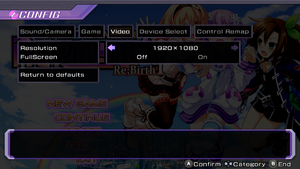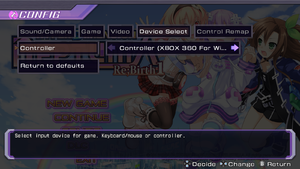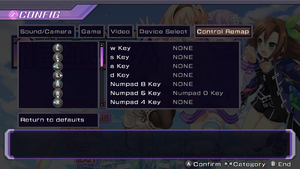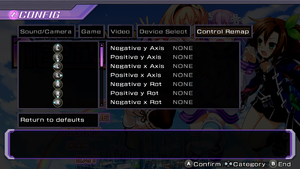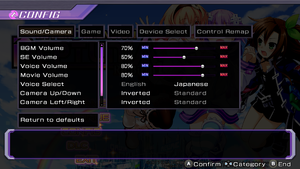Hyperdimension Neptunia Re;Birth 1
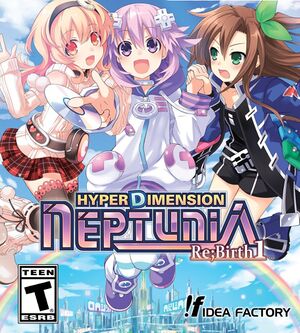 |
|
| Developers | |
|---|---|
| Idea Factory | |
| Compile Heart | |
| Felistella | |
| Publishers | |
| Idea Factory International[1] | |
| Release dates | |
| Windows | January 29, 2015 |
| Reception | |
| Metacritic | 72 |
| OpenCritic | 75 |
| Taxonomy | |
| Monetization | DLC, Sponsored |
| Microtransactions | None |
| Modes | Singleplayer |
| Pacing | Turn-based, Real-time |
| Perspectives | Third-person |
| Controls | Direct control |
| Genres | JRPG, Tactical RPG, Visual novel |
| Art styles | Anime |
| Themes | Fantasy, Sci-fi |
| Series | Hyperdimension Neptunia |
Key points
- Ported from Vita game which is enhanced remake of original game.
- Use Neptastic to change rendering resolution increasing either performance or visuals.
General information
Availability
| Source | DRM | Notes | Keys | OS |
|---|---|---|---|---|
| Retail | Available with the Limited Edition Trilogy Pack.[2] No install disc included.[3] | |||
| GamersGate | ||||
| GOG.com | ||||
| Green Man Gaming | ||||
| Humble Store | ||||
| Steam |
DLC and expansion packs
| Name | Notes | |
|---|---|---|
| DLC Pack | GOG.com only. Contains all the DLC. | |
| DLC Pack 2 | GOG.com only. Contains additional DLC. | |
| Deluxe Pack | ||
| Allowance | Part of DLC Pack only. Can't be enabled/disabled from main menu list.[4] | |
| DENGEKI Playstation(R) Collaboration Costume Set | Part of DLC Pack only. Can't be enabled/disabled from main menu list.[4] | |
| DENGEKI Playstation(R) Collaboration Costume Set, Part 2 | Part of DLC Pack only. Can't be enabled/disabled from main menu list.[4] | |
| Histy's Trial Item | Free DLC | |
| Histy's Beginner's Item | Free DLC | |
| Fairy Fencer F Collaboration | Free DLC | |
| Additional Content1 | ||
| Additional Content2 | ||
| Additional Content3 | ||
| Plutia Battle Entry | ||
| Peashy Battle Entry | ||
| Lily-ad Dungeon | ||
| Mini Island | ||
| Shares Quests | ||
| Giant Island Dungeon | ||
| Survival Mode | ||
| Babysitters's Club | ||
| Pain Terrain | ||
| AV Club DLC | ||
| Colosseum + Characters DLC | ||
| Tag Along DLC | ||
| Uzume Battle Entry |
Essential improvements
Neptastic
- The game is locked to 1088p internal resolution, 60 fps and has a blurry, always-on FXAA. This mod removes the resolution and framerate locks, removes the blurry FXAA overlay, adds up/downsampling, as well as high resolution shadows and high quality bloom, all of which is fully configurable.
- Fixes all the remaining issues with the old Hyperresolution Neptunia mod, such as the blurry FXAA shader and broken tutorial images. Adds many new features as well.
| Install the mod |
|---|
|
Game data
Configuration file(s) location
| System | Location |
|---|---|
| Windows | %USERPROFILE%\Documents\My Games\Idea Factory International, Inc\Hyperdimension Neptunia Re;Birth1\Neptune.ini |
| Steam Play (Linux) | <SteamLibrary-folder>/steamapps/compatdata/282900/pfx/[Note 1] |
- Configuration file contains only PC-specific settings e.g. resolution, fullscreen and controls. All other settings e.g. volume, language and camera speed are stored in game save file and they are loaded only once save file is loaded.
Save game data location
| System | Location |
|---|---|
| Windows | %USERPROFILE%\Documents\My Games\Idea Factory International, Inc\Hyperdimension Neptunia Re;Birth1\ |
| Steam Play (Linux) | <SteamLibrary-folder>/steamapps/compatdata/282900/pfx/[Note 1] |
Save game cloud syncing
| System | Native | Notes |
|---|---|---|
| GOG Galaxy | ||
| OneDrive | Requires enabling backup of the Documents folder in OneDrive on all computers. | |
| Steam Cloud |
Video
| Graphics feature | State | Notes | |
|---|---|---|---|
| Widescreen resolution | Fullscreen uses current desktop resolution. | ||
| Multi-monitor | |||
| Ultra-widescreen | Image is cropped, see Widescreen resolution. | ||
| 4K Ultra HD | Use Neptastic. | ||
| Field of view (FOV) | Camera distance can be changed with d-pad up/down and mouse scroll. | ||
| Windowed | Up to 1920x1080. | ||
| Borderless fullscreen windowed | See the glossary page for potential workarounds. | ||
| Anisotropic filtering (AF) | Use Neptastic. | ||
| Anti-aliasing (AA) | Low resolution FXAA. Use Neptastic to disable FXAA & use downsampling. | ||
| Vertical sync (Vsync) | Always enabled. Can be disabled or changed to adaptive with Neptastic. | ||
| 60 FPS | |||
| 120+ FPS | Frame rate is capped at 60 FPS. Use Neptastic to remove the FPS lock. | ||
| High dynamic range display (HDR) | See the glossary page for potential alternatives. | ||
Widescreen resolution
- Game is 16:9 only and in fullscreen it's scaled to width. Displays with taller aspect ratios are letterboxed with static sky/cloud images. Displays with wider aspect ratios have the video go past top and bottom of the screen, cutting off the game content.[5]
| Play in windowed mode[citation needed] |
|---|
| Use Lossless Scaling ($5 on Steam) |
|---|
You may use any of the scaling options available in the app, but in case you just want to scale without the sharpening filters, you should set the Scaling Type to "Bicubic CAS" and lower the Sharpness slider all the way to zero. Notes
|
| Enable GPU scaling with aspect ratio scaling[citation needed] |
|---|
Notes
|
| Use Display Changer to switch to 1080p when launching the game[citation needed] |
|---|
|
This section may require cleanup to meet basic quality standards. The specific problem is: Different people have different resolutions and refresh rates; the batch script template should be edited to reflect this.. You can help by modifying
the article. The discussion page may contain useful suggestions.
A solution to the above problem is to start the game in 1920x1080. This program will automate this for you with a batch file.
The first line is what your computer will switch to before launching the game. The third line is what your computer will switch to when exiting the game. Bellow is an example from me as someone with a 2560x1080 monitor. :: Template dccmd.exe -width=(Horizontal resolution) -height=(Vertical Resolution) "neptuniarebirth1.exe" dccmd.exe (Horizontal resolution) -height=(Vertical Resolution) :: Example dccmd.exe -width=1920 -height=1080 "neptuniarebirth1.exe" dccmd.exe -width=2560 -height=1080 |
Input
- Controller prompts are always used.
| Keyboard and mouse | State | Notes |
|---|---|---|
| Remapping | Keys are bound to controller buttons. Mouse buttons has to be rebound manually. | |
| Mouse acceleration | Negative mouse acceleration. | |
| Mouse sensitivity | OS cursor used, camera is moved by left click and dragging. | |
| Mouse input in menus | All button prompts can be clicked on to perform their functions and right mouse button is back. Scroll wheel doesn't scroll in scrollable lists. |
|
| Mouse Y-axis inversion | ||
| Controller | ||
| Controller support | XInput and DirectInput. With DirectInput rebind the buttons. | |
| Full controller support | Controller detection added by February 3 update,[6] but if it fails requires mouse or keyboard to select controller from the menu. | |
| Controller remapping | Select controller on Device Select. | |
| Controller sensitivity | ||
| Controller Y-axis inversion | Supported both through rebinding and direct axis inversion. |
| Controller types |
|---|
| XInput-compatible controllers | ||
|---|---|---|
| Xbox button prompts | ||
| Impulse Trigger vibration |
| PlayStation controllers |
|---|
| Generic/other controllers | ||
|---|---|---|
| Button prompts |
| Additional information | ||
|---|---|---|
| Button prompts | For DualShock use the Re;Birth1 PlayStation Prompts Mod. | |
| Controller hotplugging | ||
| Haptic feedback | ||
| Digital movement supported | ||
| Simultaneous controller+KB/M |
Mouse binding
| Edit .ini files[citation needed] |
|---|
"Input04=1,37,1,28" translates to A Button = K key or Return key The first number after the equal sign is the input method, 1 for keys, 2 for analog, 3 for buttons, 4 for dpads, then second is the value of whichever button/key whatever it is. The next two are the same, but a second set of controls. Set it to 0,0 to blank it out, or duplicate the first set (so like 1,37,1,37 to make them both the K key). What you want to do here is add all of your extra mouse buttons in manually. Left click (MB1) is 3,0. Right click is 3,1. Middle click is 3,2. Back/Forward buttons would be 3,3 and 3,4. Or something similar, depending on your device. They'll show up really crazy in the config menu, but trust me they work. The only problem is I can't figure out a way to unbind the existing controls, so you'll still be confirming and canceling all over the place. However, your extra buttons should work just fine, as I've tested attacking and scanning in dungeons with my mouse.
|
Audio
| Audio feature | State | Notes |
|---|---|---|
| Separate volume controls | ||
| Surround sound | Perhaps 4.0ch. No audio in center channel, surround channel only work in some combat scenes. | |
| Subtitles | ||
| Closed captions | ||
| Mute on focus lost | True in windowed mode. |
Localizations
| Language | UI | Audio | Sub | Notes |
|---|---|---|---|---|
| English | Some scenes are not voiced in English. | |||
| Traditional Chinese | ||||
| Japanese | Lipsyncing is done for japanese audio. Japanese version was released on 2016/8/24 and can use only Japanese audio. | |||
| Brazilian Portuguese | Fan translation, download. | |||
| Russian | Fan translation by «ZoG Forum Team». | |||
| Spanish | Fan translation, download. |
Issues unresolved
Analog stick deadzone and axial direction lock
- Analog sticks have huge deadzones, which make analog input "lock" to axial directions.
- The issue was fixed on second game, but was never patched for the first one.
3D models have transparent hair
- This seems to be mostly issue with GPUs not supporting game's OpenGL version. Make sure your machine meets minimum system requirements and GPU drivers are up to date.
Game will crash if not installed on C: drive
- Users have reported crash at launch that is alleviated if/when game is reinstalled on their C: drive.
Audio popping in some dialogue
- Some popping and noise occurs when more than one character talks at the same time during scenes
Issues fixed
Launching and cutscene issues
- Developer has acknowledged the issue and patch has been released.[7][8]
- In most cases codec packs like Combined Community Codec Pack (CCCP), Kawaii Codec Pack (KCP) or K-Lite are causing problems.[9][10]
- Some game overlays cause similar problems e.g. Raptr/AMD Gaming Evolved.[11] Disable any extra overlays.
- OBS makes game crash if streaming and cutscene starts. There's no known workaround.
| KCP[citation needed] |
|---|
|
| CCCP[citation needed] |
|---|
|
| K-Lite[citation needed] |
|---|
Notes
|
| Install Visual C++ Redistributable[citation needed] |
|---|
|
Install Visual C++ Redistributable for Visual Studio 2012 Update 4. |
- Running in Windows XP compatibility mode may also fix the issue.
Crashing after battles
- Developer has acknowledged the issue and patch has been released.[12]
- Game sometimes crashes after battles, running in Windows XP compatibility mode fixes this issue for most.
Can't bind right analog stick
- Some users seem to have issue with binding right analog stick of controller for some reason. It's still possible to do it manually and it should work while playing.
| Edit .ini files[13] |
|---|
Input16=2,8,0,0 Input17=2,9,0,0 Input18=2,6,0,0 Input19=2,7,0,0
Input16=2,10,0,0 Input17=2,11,0,0 Input18=2,4,0,0 Input19=2,5,0,0 |
Other information
API
| Technical specs | Supported | Notes |
|---|---|---|
| DirectDraw | 7 | Used for 2D elements |
| OpenGL | 3.3 | Used for 3D elements |
| Executable | 32-bit | 64-bit | Notes |
|---|---|---|---|
| Windows |
Middleware
| Middleware | Notes | |
|---|---|---|
| Physics | E-mote | |
| Cutscenes | Bink Video, Criware |
System requirements
| Windows | ||
|---|---|---|
| Minimum | Recommended | |
| Operating system (OS) | 7 | 7, 8 |
| Processor (CPU) | Intel Core 2 Duo 2.66 GHz | 3 GHz Intel Core i3 |
| System memory (RAM) | 4 GB | 6 GB |
| Hard disk drive (HDD) | 7 GB | |
| Video card (GPU) | Independent graphics card 1 GB of VRAM OpenGL 3.3 compatible DirectX 10 compatible Shader model 4 support | |
| Sound (audio device) | DirectX 9.0c compatible sound card | |
- 64-bit version of OS is recommended and developer doesn't guarantee working with 32-bit OS.
Notes
- ↑ 1.0 1.1 Notes regarding Steam Play (Linux) data:
- File/folder structure within this directory reflects the path(s) listed for Windows and/or Steam game data.
- Games with Steam Cloud support may also store data in
~/.steam/steam/userdata/<user-id>/282900/. - Use Wine's registry editor to access any Windows registry paths.
- The app ID (282900) may differ in some cases.
- Treat backslashes as forward slashes.
- See the glossary page for details on Windows data paths.
References
- ↑ Idea Factory International, Inc. - About - last accessed on May 2023
- ↑ Hyperdimension Neptunia Re;Birth Limited Trilogy PC - last accessed on 2020-07-26
- ↑ Verified by User:KingKrouch on 2020-07-26
- Checked contents of physical copy.
- ↑ 4.0 4.1 4.2 Hyperdimension Neptunia Re;Birth1 - DLC pack on GOG.com - User review by Unkalibriert - "It seems that the gog release of this DLC pack has three more contents that are not mentioned on this page."
- ↑ List of Bugs To Fix *PLEASE KEEP BUMPED* :: Hyperdimension Neptunia Re;Birth1 General Discussion Post #305
- ↑ Steam community :: Group announcements :: Hyperdimension Neptunia Re;Birth1 - A New Update! - Controller recognition! The game should be able to recognize your controller input automatically now.
- ↑ Steam community :: Group announcements :: Hyperdimension Neptunia Re;Birth1 - Another update - last accessed on May 2023
- ↑ Steam community :: Group announcements :: Hyperdimension Neptunia Re;Birth1 - Update for movie crashes! - last accessed on May 2023
- ↑ Buggy video cutscene problem? Fix here :: Hyperdimension Neptunia Re;Birth1 General Discussion - last accessed on May 2023
- ↑ CG Cenes / Videos fixed - info inside! :: Hyperdimension Neptunia Re;Birth1 General Discussion - last accessed on May 2023
- ↑ Steam community :: Group announcements :: Hyperdimension Neptunia Re;Birth1 - Compatibility issues with RAPTR - last accessed on May 2023
- ↑ Steam community :: Group announcements :: Hyperdimension Neptunia Re;Birth1 - An update for post-battle crashing! - last accessed on May 2023
- ↑ [Guide] How to manually bind mouse buttons and right analog stick :: Hyperdimension Neptunia Re;Birth1 General Discussion - last accessed on 9 June 2023