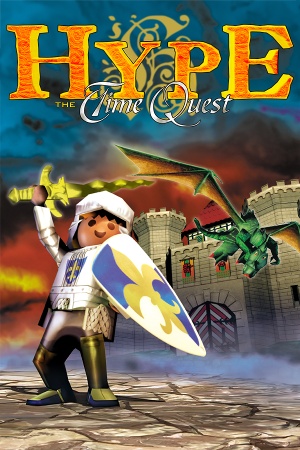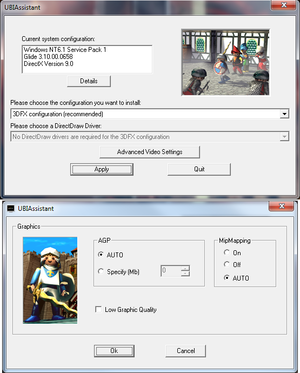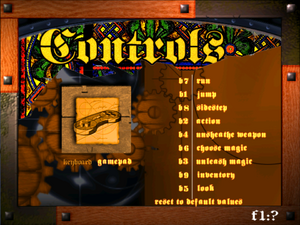Warnings
- SafeDisc retail DRM does not work on Windows Vista and later (see Availability for affected versions).
Availability
- SafeDisc retail DRM does not work on Windows Vista and later (see above for affected versions).
Demo
- A free demo version is available here.
Game data
Configuration file(s) location
Save game data location
Video
Ubisoft Configuration tool.
Widescreen & FPS Fix
|
Change the aspect ratio and remove FPS cap
|
- The Direct3D Widescreen & FPS Fix makes it possible to play the game at any aspect ratio and at higher framerates. It also includes a tool to change the game's field of view (FOV) to match the new aspect ratio.
|
Input
Audio
| Audio feature |
State |
Notes |
| Separate volume controls |
|
|
| Surround sound |
|
|
| Subtitles |
|
Intro and outro are lacking subtitles. Aside from it, subtitles are always enabled in-game. |
| Closed captions |
|
|
| Mute on focus lost |
|
|
Localizations
| Language |
UI |
Audio |
Sub |
Notes |
| English |
|
|
|
|
| French |
|
|
|
|
| German |
|
|
|
|
| Italian |
|
|
|
|
| Polish |
|
|
|
|
| Portuguese |
|
|
|
"Hype: O Cavaleiro do Tempo".[3] |
| Spanish |
|
|
|
|
Issues fixed
Crash after the intro when using Glide wrapper
- Game needs to have been run in admin mode at least once, since it needs special privileges to write its settings in
ubi.ini, which is in %WINDIR%\UbiSoft\.
|
Disable movies in configuration file[4]
|
- Open
ubi.ini.
- Under the section
[Hype - The Time Quest], find the line PlayVideo=1 and change to PlayVideo=0.
|
Black screen when using Glide wrapper
Game crashes on Alt+Tab
Other information
API
| Technical specs |
Supported |
Notes |
| Direct3D |
6 |
|
| Glide |
3.10 |
|
| Executable |
32-bit |
64-bit |
Notes |
| Windows |
|
|
|
Installing on modern versions of Windows
64-bit versions of Windows can't run the CD installer due to it being a 16-bit application. Trying to run the installer in Windows 7 x64 will cause the process to freeze in the background and require the task manager to close.
Note:
The ReadMe of the Widescreen & FPS Fix includes some simplified instructions how to install the game on modern systems. However, the instructions below should still work.
|
Manual installation[7]
|
- Create a folder named
Hype somewhere on the drive (from now on, we'll be referring to it as <path-to-game>).
- From the CD's root directory, copy
DSETUP.DLL, DSETUP16.DLL and DSETUP32.DLL to <path-to-game>.
- Copy
DLL, GameData and InstData to <path-to-game>.
- Go to
exe on the CD.
- Copy
Gli.ini to <path-to-game>.
- Copy
MaiD3Dvr_bleu.exe from D3D to <path-to-game>.
- Copy
MaiDFXvr_bleu.exe from Glide 3x to <path-to-game>.
- Copy all files from
UbiConfig to <path-to-game>.
- Go back to the CD's root folder, and go to
LangData\<current language>\world\.
- Copy
levels to <path-to-game>\GameData\World\.
- When asked about scaling folders, answer yes.
- Go to the Windows directory (
%WINDIR%).
- Inside it, create a folder named
UbiSoft.
- From the CD's root directory, copy
DSETUP.DLL, DSETUP16.DLL, DSETUP32.DLL and SetupUbi.exe to a newly created directory: %WINDIR%\UbiSoft\.
- It may be possible that the folder already exists, as it's shared with other Ubisoft games of the same era. In such case, do not replace any of the files.
- From the
InstData directory on the CD, copy strings.eng to %WINDIR%\UbiSoft\.
- Download the installation package for Hype: The Time Quest and extract it.
- From
config, copy ubi.ini to %WINDIR%\UbiSoft\.
- If there are other Ubisoft games already installed that use the same file,
ubi.ini has to be manually edited by adding [Hype - The Time Quest] under [INSTALLED PRODUCTS] as well as the section responsible for game configuration (just copy the lines from [Hype - The Time Quest] to [OSD] from ubi.ini provided in the installation package).
- If the current language is different from English, edit
ubi.ini, find the line Language=English under the [Hype - The Time Quest] section, and change it to a language currently being used (e.g. for Polish it's Language=Polish - incorrect language will make all the characters mute).
- Go to the folder where the files from the installation package were extracted to.
- Go to
Compatibility and run PatchInstall.bat to add the compatibility entries to system's database.
- Install the nGlide wrapper, if it's not already.
- Finally, go to
<path-to-game>, run Ubiassistant.exe and choose 3DFX configuration.
- Run the game using
MaiDFXvr_bleu.exe.
|
System requirements
| Windows |
|
Minimum |
Recommended |
| Operating system (OS) |
95, 98, NT | |
| Processor (CPU) |
200 MHz with MMX
| 233 MHz with MMX |
| System memory (RAM) |
32 MB |
64 MB |
| Hard disk drive (HDD) |
115 MB |
490 MB |
| Video card (GPU) |
4 MB of VRAM
DirectX 6.1 compatible
| Glide 3 compatible 3D Card
4 MB of VRAM |
Notes
- ↑ SafeDisc retail DRM does not work on Windows 10[1] or Windows 11 and is disabled by default on Windows Vista, Windows 7, Windows 8, and Windows 8.1 when the KB3086255 update is installed.[2]
- ↑ 2.0 2.1 When running this game without elevated privileges (Run as administrator option), write operations against a location below
%PROGRAMFILES%, %PROGRAMDATA%, or %WINDIR% might be redirected to %LOCALAPPDATA%\VirtualStore on Windows Vista and later (more details).
References