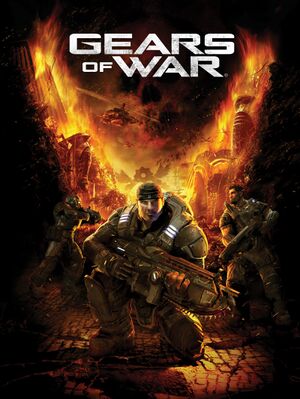This page is for the original release. For the updated version, see Gears of War: Ultimate Edition.
Warnings
- SafeDisc retail DRM does not work on Windows Vista and later (see Availability for affected versions).
- For Games for Windows - LIVE on Windows 8 or later, install the latest Games for Windows - LIVE software.
Availability
- SafeDisc retail DRM does not work on Windows Vista and later (see above for affected versions).
- All versions require Games for Windows - LIVE DRM.[Note 2]
Essential improvements
Patches
- Title Update 3 is available here. It fixes an issue with expired digital signatures that prevents all earlier versions of the game from launching.[4] This is a required update.
Update Games for Windows - LIVE
- Games for Windows Live has been retired by Microsoft. See more info here.
|
Download and install the latest version[citation needed]
|
|
Notes
- When signed into Games for Windows Live with a valid Gears of War license, multiplayer functionality is intact.
- Using certain console commands while signed in and connected to Games for Windows Live will disable networking functionality, rendering Campaign inaccessible. Block the game executable
WarGame-G4WLive.exe from accessing the internet to start in offline mode, or see Remove Games for Windows - LIVE.
|
Remove Games for Windows - LIVE
|
Install XLiveless[citation needed]
|
- Download XLiveless.
- Extract the two xlive files into
<path-to-game>\Binaries\.
Notes
- Enables the usage of external modifications such as DXVK and SpecialK.
- When the game is opened, it should show "GAMER PROFILE: PLAYER I" near the bottom of the main menu. Saving games and advancing through the campaign should work as normal, but achievements will not unlock.
|
Skip intro videos
|
Delete/rename video files[5]
|
- Go to
<path-to-game>\WarGame\Movies\.
- Delete or rename:
EpicLogo.bik
ESRB.bik
ESRB_chi.bik
ESRB_kor.bik
MGSLogo.bik
|
Game data
Configuration file(s) location
| System |
Location |
| Windows |
%USERPROFILE%\Documents\My Games\Gears of War for Windows\WarGame\Config\ |
Save game data location
| System |
Location |
| Windows |
%USERPROFILE%\Documents\My Games\Gears of War for Windows\WarGame\SaveData\ |
Video
- Anti-aliasing is activated in the game with the "DirectX 10/antialiasing" to "On/antialiasing". By default, it uses 4x multisampling and can't be adjusted or overwritten by graphics card's driver in D3D10 mode.
|
Use an autoexec file[6]
|
- Go to
<path-to-game>\Binaries\.
- Create a file named
autoexec.cfg in this directory, if it does not exist.
- Open the file and enter
set WarfareGame.WarCameraMode FOVAngle ###, replacing ### with the desired FOV.
- Save and close the file.
- Create a shortcut for
Startup.exe.
- Open the shortcut properties. In the
Target field, append -exec=autoexec.cfg.
- Click on Apply, close the Properties window and launch the game from the shortcut.
Notes
- Automatically applies the command every time the game is launched.
|
|
Use the in-game console[7]
|
- Launch the game and push ~ to open the console.
- Type
set WarfareGame.WarCameraMode FOVAngle ###, replacing ### with the desired FOV.
- Press enter.
Notes
- Must be set every time the game is launched. For convenience, use the Up Arrow and Down Arrow keys to quickly re-use previously entered commands.
|
Motion blur
|
Disable motion blur[citation needed]
|
- Go to the configuration file(s) location.
- Open
WarEngineUserSettings.ini with a text editor.
- Change
MotionBlur=True to MotionBlur=False.
- Save the changes.
|
- By default, the frame rate is limited to 62 FPS. Attempting to modify or remove this cap via the configuration file will result in the game crashing on startup, as the main executable checks the consistency of configuration files in the game directory.
- High frame rate may result in unintended side effects. Pushable cars become significantly slower and more difficult to move.
|
Use an autoexec file[8]
|
- Go to
<path-to-game>\Binaries\.
- Create a file named
autoexec.cfg in this directory, if it does not exist.
- Open the file and enter
set Engine.GameEngine bSmoothFrameRate FALSE.
- Save and close the file.
- Create a shortcut for
Startup.exe.
- Open the shortcut properties. In the
Target field, append -exec=autoexec.cfg.
- Select
Apply, close the Properties window and launch the game from the shortcut.
Notes
- Automatically applies the command every time the game is launched.
|
|
Use the in-game console[9]
|
- Launch the game and push ~ to open the console.
- Type
set Engine.GameEngine bSmoothFrameRate FALSE.
- Press enter.
Notes
- Must be set every time the game is launched. For convenience, use the Up Arrow and Down Arrow keys to quickly re-use previously entered commands.
|
Input
|
Disable mouse smoothing[citation needed]
|
- Go to the configuration file(s) location.
- Open
WarInput.ini with a text editor.
- Go to the
[Engine.PlayerInput] section.
- Change
bEnableMouseSmoothing=true to bEnableMouseSmoothing=false.
- Save the changes.
|
Toggle aim down sights
|
Edit configuration file[10]
|
- Launch the game at least once and configure the controls.
- Go to the configuration file(s) location.
- Open
WarInput.ini with a text editor.
- Go to the
[WarfareGame.WarPlayerInput] section.
- Locate the line
Bindings=(Name="Game_Target",Command="ButtonPress L2 | OnRelease ButtonRelease L2",Control=False,Shift=False,Alt=False).
- Replace it with
Bindings=(Name="Game_Target",Command="ButtonPress L2 | SetBind RightMouseButton Game_TargetOff",Control=False,Shift=False,Alt=False).
- Beneath that line, insert the following line
Bindings=(Name="Game_TargetOff",Command="ButtonRelease L2 | SetBind RightMouseButton Game_Target",Control=False,Shift=False,Alt=False).
- Save the file.
Notes
- If intending to use a different button, replace
RightMouseButton with an alternative keybind.
|
Audio
| Audio feature |
State |
Notes |
| Separate volume controls |
|
Music, SFX and Dialogue sliders. |
| Surround sound |
|
Up to 7.1 output[11] |
| Subtitles |
|
|
| Closed captions |
|
|
| Mute on focus lost |
|
|
| EAX support |
|
Use OpenAL Soft for binaural HRTF mixing.[12] |
| Royalty free audio |
|
|
Localizations
- Languages can be switched by editing file
<path-to-game>\Binaries\lang.txt[13]
| Language |
UI |
Audio |
Sub |
Notes |
| English |
|
|
|
|
| Czech |
|
|
|
Retail only. link #1 |
| French |
|
|
|
|
| German |
|
|
|
|
| Hungarian |
|
|
|
Local retail only. |
| Italian |
|
|
|
|
| Polish |
|
|
|
Local retail only. Download it here. |
| Brazilian Portuguese |
|
|
|
Fan translation by GameVicio, download it here. |
| Russian |
|
|
|
Ported from Gears of War: Ultimate Edition. Available here. |
| Russian |
|
|
|
Fan translation by ««Spirit Team», «SyS-team», «ENPY Studio». Download it here. |
| Spanish |
|
|
|
|
| Latin American Spanish |
|
|
|
Only available on retail launch. Download it here. |
Network
Multiplayer types
Connection types
Ports
| Protocol |
Port(s) and/or port range(s) |
| UDP |
80, 3074 |
- Universal Plug and Play (UPnP) support status is unknown.
Issues fixed
Cannot run the game with modified executable code
- Full error message: "You cannot run the game with modified executable code. Please reinstall the game."
|
Install Title Update 3 to fix an issue with digital signatures[citation needed]
|
EULA prompt shows no text
- Proton/Wine Gecko does not display the prompt correctly, preventing game from booting up.
Delete content in CurrentSite and set it to read-only[14]
|
- Locate the Wine/Proton prefix used to install and launch the game.
- Go to
%USERPROFILE%\%APPDATA%\Microsoft Games\Gears Of War\.
- Delete all contents in
CurrentSite and set the folder's permission to read-only.
Notes
- The Windows'
%USERPROFILE% in the Wine prefix are based on Linux usernames.
- Proton uses
steamuser as the default Windows username regardless of the native username on the system.
- Methods to set folder permission with may differ with running desktop environment. Open a terminal in the
Gears Of War folder and use this command: chmod 555 CurrentSite[Note 3].
|
Cannot save campaign progress
- The campaign requires logging in Games for Windows - LIVE to save the progress. Without logging in, the campaign needs to be restarted every time.
|
Remove the Games for Windows Live requirement by installing XLiveless[citation needed]
|
Other information
API
| Technical specs |
Supported |
Notes |
| Direct3D |
9.0c, 10 |
|
| Shader Model support |
2, 3, 4 |
|
| Executable |
32-bit |
64-bit |
Notes |
| Windows |
|
|
|
Middleware
System requirements
| Windows |
|
Minimum |
| Operating system (OS) |
XP, Vista |
| Processor (CPU) |
Intel 2.4 GHz
AMD 2.0 GHz |
| System memory (RAM) |
1 GB |
| Hard disk drive (HDD) |
12 GB |
| Video card (GPU) |
Nvidia GeForce 6600
ATI Radeon X700
DirectX 9.0c compatible |
Notes
- ↑ SafeDisc retail DRM does not work on Windows 10[1] or Windows 11 and is disabled by default on Windows Vista, Windows 7, Windows 8, and Windows 8.1 when the KB3086255 update is installed.[2]
- ↑ Games for Windows - LIVE DRM features: Legacy activation, supports local profiles.
- ↑ This set the folder's permission to be only read or execute (opened) by current user, current group assigned to the folder and other users and groups.
References