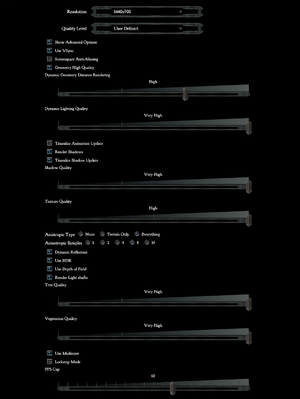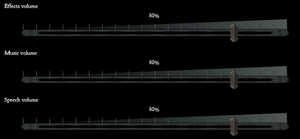Divinity II: Developer's Cut is a singleplayer third-person RPG game in the Divinity series.
The game was originally released as Divinity II: Ego Draconis in July 2009, with its expansion Flames of Vengeance coming out in July 2010. The two were bundled in The Dragon Knight Saga in October 2010, with Ego Draconis receiving a visual update.
Digital releases have all been upgraded to the fully patched Director's Cut edition in October 2012, featuring a separate debug executable that the developers used for development and troubleshooting and which allows the usage of various console commands not otherwise accessible.
The game's known issues range from microstuttering, crashes caused by running on a system with more than 4 GB RAM, and poor multi-core processor support resulting in performance hits.
General information
- Official Larian forums
- GOG.com Community Discussions for game series
- GOG.com Support Page
- Steam Community Discussions
Availability
- A demo for The Dragon Knight Saga is available on Steam (only per direct link, allow popup by Steam):
steam://install/58600
Version differences
- The Dragon Knight Saga includes Ego Draconis and Flames of Vengeance. Ego Draconis content has received a visual overhaul and a significant rebalancing. Retail copies with the Flames of Vengeance expansion installed can be updated to The Dragon Knight Saga build with the latest official patch.
- The Developer's Cut edition is a fully updated version of The Dragon Knight Saga release which includes a separate executable with the debug mode used by developers, developer diaries, design documents, and concept art. It is currently the only digitally available version.
Monetization
DLC and expansion packs
| Name |
Notes |
|
| Flames of Vengeance |
Included in The Dragon Knight Saga and Developer's Cut releases. |
|
Essential improvements
Patches
- Official patches exist for the original retail versions of Ego Draconis, Flames of Vengeance and The Dragon Knight Saga bundle.
- blankname's Div2Patcher appears to fix the game's issues with crashing, microstuttering, and multi-core support on modern hardware.
Game data
Configuration file location
Save game data location
Video
- The in-game option for Screen Space Anti-Aliasing does nothing in Ego Draconis, Flames of Vengeance, and the Developer's Cut.
|
Use SMAA Injector[citation needed]
|
- Download SMAA Injector and extract the files.
- Move the files from
D3D9 to <path-to-game>\bin
- For the Steam version, open
injector.ini and change the line weird_steam_hack = 0 to weird_steam_hack = 1.
- Launch a game.
|
|
Install blankname's Div2Patcher
|
- Fixes issues tied to frame rate, removing the need to limit it.
- Download Div2Patcher and extract the files.
- Move the
bin and Data folders to <path-to-game>.
- Merge with/replace the original files.
- Disable in-game FPS cap.
|
|
Manually set FPS cap[citation needed]
|
- Go to the configuration file(s) location.
- Edit
graphicoptions.xml.
- Change
FPSCap="XX" where XX is the desired cap.
|
Input
|
Allow inverted mouse in dragon form[citation needed]
|
- Download Y-Axis Hotfix from here
- Go to
<path-to-game>\bin
- Rename
Divinity2.exe and Divinity2-debug.exe to something else.
- Extract the hotfix versions of
Divinity2.exe and Divinity2-debug.exe.
- Start the game.
- Go to Control options.
- Enable inverted Y-axis in Dragon Form.
|
Audio
Localizations
| Language |
UI |
Audio |
Sub |
Notes |
| English |
|
|
|
|
| French |
|
|
|
|
| German |
|
|
|
|
| Italian |
|
|
|
|
| Polish |
|
|
|
|
| Russian |
|
|
|
|
| Spanish |
|
|
|
|
VR support
Issues fixed
Crash on saving/loading or exiting buildings
In particular areas, the game may crash when exiting buildings or when trying to save or load.
Patching the game executable to allow access to 4 GB RAM seems to resolve this.
Low frame rate
|
Enable timeslice shadow updates in game settings[citation needed]
|
Micro-stuttering on multi-core systems
- In-built multi-core support is broken in that it induces severe stuttering in-game and also on the main menu.
|
Disable the multi-core option in game settings[citation needed]
|
Micro-stuttering on Windows Vista/7
- May cause alt-tabbing issues
|
Lower FPS cap to 55 FPS[citation needed]
|
- Go to the graphics options menu and show the advanced settings
- Enable the FPS cap and set it to 55 FPS or ([refresh rate] - 5) FPS
|
|
Lower mouse polling rate
|
- The game engine drops mouse input if it is too frequent
- In the mouse control panel, lower the polling rate to 125 Hz
|
|
Use an external framerate limiter to run the game at 30 fps[4]
|
- Disable the in-game FPS limiter from the options menu by moving the slider to zero.
- Using an external framerate limiter such as RTSS, run the game at 30 FPS.
|
Other information
API
| Technical specs |
Supported |
Notes |
| Direct3D |
9.0c |
|
| Executable |
32-bit |
64-bit |
Notes |
| Windows |
|
|
|
Middleware
|
Middleware |
Notes |
| Audio |
DirectSound3D |
|
| Cutscenes |
Windows Media Foundation |
|
System requirements
| Windows |
|
Minimum |
Recommended |
| Operating system (OS) |
XP SP3, Vista | |
| Processor (CPU) |
Intel Core 2 Duo 1.8 GHz
| Intel Core 2 Duo 2.6 GHz |
| System memory (RAM) |
1 GB (XP)
2 GB (Vista, 7, 8) |
2 GB (XP)
4 GB (Vista, 7, 8) |
| Hard disk drive (HDD) |
15 GB | |
| Video card (GPU) |
Nvidia GeForce 7600
256 MB of VRAM
DirectX 9.0c compatible
| Nvidia GeForce 8800
512 MB of VRAM |
| Sound (audio device) |
DirectX 9.0c compatible | |
Notes
- ↑ 1.0 1.1 Notes regarding Steam Play (Linux) data:
References