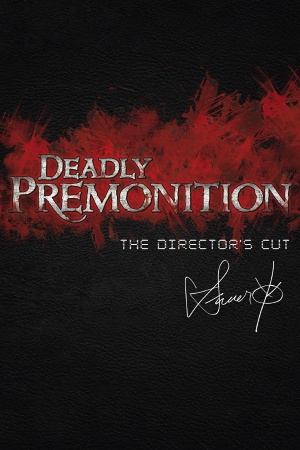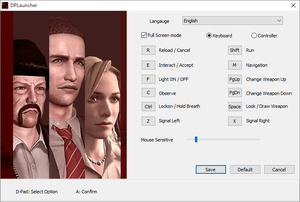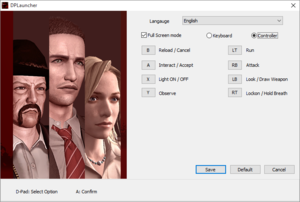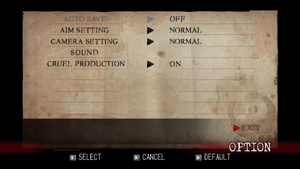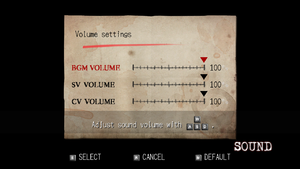Key points
- It is recommended to save frequently and make occasional backup copies of the save file, especially before chapter 9 due to potential save corruption.
- Green and purple filters and bloom effect present in the original release have been removed.[4][5][6][7]
- Resolution is locked to 1280x720. Use DPfix to increase rendering resolution along with many other options.
- This port was heavily criticized at release due to glitches and crashing. A patch was released to increase stability.
- The Director's Cut suffers from an unsaturated color palette. See mods or use a graphics injector like ReShade for a workaround.
- Lacks brightness option present in the PlayStation 3 version.[8]
- Lacks difficulty options present in the Xbox 360 version.
General information
- Welcome to Greenvale - Informative fansite
- GOG.com Community Discussions
- GOG.com Support Page
- Steam Community Discussions
Availability
Essential improvements
The game at 1920x1080 with DPfix and Color Fix.
- Increases resolution above 1280x720, adds many graphics/window options and more.[9]
Skip intro videos
|
Hex edit game exe[10]
|
- Go to
<path-to-game>.
- Open
DP.exe with a hex editor such as HxD.
- Go to offset
0x243333 if you have the Steam version or 0x243283 if you have the GOG.com version.
- Change byte
B3 to 00.
|
Game data
Configuration file(s) location
Save game data location
Video
Input
Launcher settings and input settings.
Launcher controller rebinding.
In game general settings.
Audio
| Audio feature |
State |
Notes |
| Separate volume controls |
|
Music, effects and voice. |
| Surround sound |
|
Autodetection, with some surround support. Main audio only stereo. Surround sound is mostly broken. |
| Subtitles |
|
|
| Closed captions |
|
|
| Mute on focus lost |
|
|
| Royalty free audio |
|
|
Localizations
Issues unresolved
York begins mumbling at sidequest 20
When York is talking to Lilly in the Milk Barn for the third and final storage room sidequest, York begins mumbling during the conversation.[12]
There are no known fixes for this, although this is a very minor glitch and does not prevent the player from doing the sidequest.
Cutscenes don't play
For some, cutscenes aren't shown. The player must press Esc or ↵ Enter to get past a black screen in order to get to the next section.
Game crashes after logos
Some users on Windows 7 are unable to boot the game beyond the logos. Windows Event Viewer shows a crash relating to XAudio2_7.dll unloaded.[13]
Issues fixed
Crashes
Game crashes after intro movie
|
Uninstall LAV Filters[14]
|
|
Blacklist LAV[15]
|
|
Add a DWORD named DP.exe set to 1 in the windows register
\Audio\Blacklist\Video\Blacklist\Formats\Blacklist
|
|
Use Codec Tweak Tool
|
|
Download Codec Tweak Tool, go to Preferred splitters and in WMV change from LAV to Microsoft on both 32 and 64 bit sections.
|
Runtime Error Crash
|
Launch with dp.exe instead of dplauncher.exe[citation needed]
|
- If the game continues to crash, use CFF Explorer to make dp.exe aware of large addresses, or this 4GB patch.
Crash (dp.exe has stopped working)
|
Use the CFF Explorer or 4GB patch listed above[citation needed]
|
|
Restart your PC[citation needed]
|
|
Run the game in windowed mode (not even borderless fullscreen from DP Fix -- truly windowed)[citation needed]
|
|
Run the game in compatibility mode[16]
|
- Go to the installation folder.
- Right click on dp.exe and choose Properties.
- In Compatibility tab check Run this program in compatibility mode and choose Windows 98/Windows Me from the list. If Windows 98/Me does not work, Windows XP (Service Pack 3) is also reported to make the game stable, though this may cause the character can't aim up properly issue.
- Check Run this program as administrator.
|
|
(Steam) Disable the Steam overlay[citation needed]
|
- Go to the Steam library.
- Right click on Deadly Premonition: The Director's Cut and choose properties.
- In General tab uncheck Enable the Steam Overlay while in-game.
|
|
Smoke a (in-game) cigarette[citation needed]
|
- Throughout the game when dealing with consistent crashes in specific places, fast-forwarding time with cigarettes can prevent crashes. Chapter 9 is notorious for being one of the worst offenders as it can crash in multiple spots such as immediately after the chapters begins, attempting to leave the gallery, after leaving the diner and possibly more. Here's a few savefiles starting from Chapter 8 that can help get through the chapter in case no backup was made beforehand.
- In Chapter 9, after Olivia gives York the "Key to Back Yard" in the diner, it is common for the game to crash during the cutscene outside, right after York says, "Let's hope it's not just something for the gossip columns". Many users have reported that smoking a cigarette (in-game) in the diner for an hour or two (about 13:00) before leaving the diner will help prevent the crash.
The Chapter 9 diner crash.
|
|
Skip the cutscene[citation needed]
|
Crash after entering indoor location
|
Select the refuse option when prompt[citation needed]
|
- In ither chapter 7 or 13, whenever asked to hang around the colleagues refuse and now you will be able to enter any place free of crash; if curious to what happends if choosing the latter option just replay the chapter in which is accours.
- If you accidentally save after hanging around with emily,gorge,etc. you will have bricked your save file and need to ither revert to an older one or use one from the internet.
|
Crash during cutscene after Episode 1, Chapter 3 Hospital Level
|
Set the game to windowed mode, or download a gamesave after the cutscene[citation needed]
|
|
After the encounter with the shotgun enemies in the hospital level, the game will load, and as it starts to play a new cutscene, will crash. Setting the game to windowed mode in the launcher seems to fix this, but the cutscenes must be skipped, or they will freeze. Here is a savegame directly after the cutscene, and here is the cutscene that you missed.
|
Crash during cutscene in Chapter 3 (hospital level)
|
Select "Controller" as your controls in the launcher to prevent the crash[citation needed]
|
Crash at the beginning of Chapter 9 corrupts save file
|
Replace your corrupt Chapter 9 save file with a working one
|
|
A common occurrence is for the game to crash during the cutscenes at the start of chapter 9 (going from the art gallery to the diner) and corrupt the save file.
The cutscenes should be skipped to avoid this.
A save file made right after these cutscenes is available here.
If your save file was corrupted in other chapter, please refer to the next solution.
|
Save file corruption alternative
|
Replace your corrupt save file with a working one
|
|
As explained in the previous entry, a common occurrence is for the game to crash on the start of chapter 9.
Nevertheless there's also reports of corrupt save files in other chapters.
A compressed file is available with save files from Chapter 6 onwards until the end of the game. You can access it here
|
- Side mission information can found here.
Non-crash related
Low frame rate
|
Set DPLauncher.exe to run in compatibility mode for Windows XP (Service Pack 3)
|
Game speeding up, breaking animation, cars going insanely fast
|
Removing DPfix[citation needed]
|
|
Setting in DPfix.ini fullscreenHz from 60 to 50[citation needed]
|
Unable to take items from the toolbox
|
Set DPLauncher.exe to run in compatibility mode for Windows XP (Service Pack 3)
|
Character can't aim up properly
|
Set DP.exe to run in compatibility mode for Windows 98[citation needed]
|
|
|
|
Turn off any compatibility modes, such as Windows XP[citation needed]
|
Save failed error
|
Create savedata folder in the installation folder[18]
|
Controller undetected in launcher
|
Set controller as preferred device[citation needed]
|
- Open Windows Start screen/Start menu (bottom left), type
joy.cpl into search and press ↵ Enter.
- Click Advanced.
- Ensure your controller is set as the preferred device.
- Click OK to save your changes and close the window.
|
Launcher options constantly scroll up
|
Remove all possible Bluetooth devices, such as a Wii Remote[citation needed]
|
Bad audio mix and brake sound while in a car with 5.1 audio
|
Switch to stereo audio in Windows[citation needed]
|
Run the game at screen refresh rate
- Fullscreen mode defaults to 60 Hz, even if the screen refresh rate is set higher than that.
|
Set screen refresh rate[citation needed]
|
- Install DPfix.
- Open
DPfix.ini.
- Change
fullscreenHz 60 to the screen refresh rate (e.g. fullscreenHz 120).
- Set a frame rate cap of 60 FPS to avoid speedup issue.
|
Other information
Mods
|
Instructions
|
- Download DPfix.
- Change
enableTextureOverride 0 to enableTextureOverride 1 in DPfix.ini.
- Download the desired files and move the textures to
dpfix\tex_override and the outfits to <path-to-game>.
|
API
| Technical specs |
Supported |
Notes |
| Direct3D |
9.0c |
|
| Executable |
32-bit |
64-bit |
Notes |
| Windows |
|
|
|
Middleware
|
Middleware |
Notes |
| Physics |
PhysX |
|
| Input |
WinMM |
|
System requirements
| Windows |
|
Minimum |
Recommended |
| Operating system (OS) |
Vista, 7 | |
| Processor (CPU) |
Intel Dual Core 2.0 GHz
| Intel Quad Core 1.6 GHz
AMD Quad Core 1.6 GHz |
| System memory (RAM) |
2 GB |
4 GB |
| Hard disk drive (HDD) |
8 GB | |
| Video card (GPU) |
16:9 monitor
512 MB of VRAM
DirectX 9.0c compatible
| Nvidia GeForce GTX 260
ATI Radeon HD 4890
1 GB of VRAM |
| Sound (audio device) |
DirectX compatible sound card. | |
Notes
References