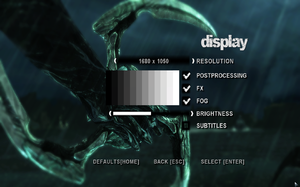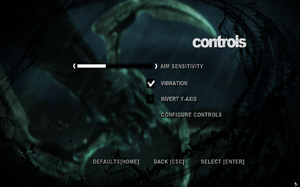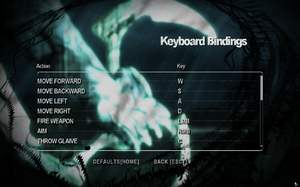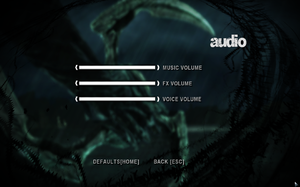Dark Sector
From PCGamingWiki, the wiki about fixing PC games
 |
|
| Developers | |
|---|---|
| Digital Extremes | |
| Windows | CD Projekt Localisation Centre[1] |
| Publishers | |
| Aspyr Media | |
| Noviy Disk | |
| City Interactive | |
| Engines | |
| Evolution | |
| Release dates | |
| Windows | March 23, 2009 |
| Reception | |
| Metacritic | 66 |
| IGDB | 70 |
| Taxonomy | |
| Monetization | One-time game purchase |
| Microtransactions | None |
| Modes | Singleplayer, Multiplayer |
| Pacing | Real-time |
| Perspectives | Third-person |
| Controls | Direct control |
| Genres | Shooter, Action |
Key points
- Online multiplayer from the PlayStation 3 and Xbox 360 versions has been removed.
General information
Availability
| Source | DRM | Notes | Keys | OS |
|---|---|---|---|---|
| Retail | English/French version | |||
| Retail | ProtectDISC Software v9 DRM (German version) Simple Disc check DRM (Hungarian/Polish version) StarForce 5.60.2.4 DRM (Russian version) |
|||
| Steam | Not available in Germany and Australia. | |||
| GamersGate (unavailable) | StarForce DRM. Not available in Germany, Austria, Switzerland, Australia, New Zealand, France, Japan and South Africa. | |||
| Green Man Gaming (unavailable) | SecuROM PA DRM. |
Essential improvements
Skip intro videos
| Skip intro video[citation needed] |
|---|
|
Game data
Configuration file(s) location
| System | Location |
|---|---|
| Windows | <path-to-game>\Configs\[Note 1] %USERPROFILE%\Aspyr\Dark Sector\settings %APPDATA%\Dark Sector\settings[Note 2] |
| Steam Play (Linux) | <SteamLibrary-folder>/steamapps/compatdata/29900/pfx/[Note 3] |
- If
<path-to-game>\Configsdoesn't exist (e.g. Green Man Gaming version), create it. Then launch the game once and quit. Now all config files will be there.
Save game data location
| System | Location |
|---|---|
| Windows | %APPDATA%\Dark Sector\*.SAV |
| Steam Play (Linux) | <SteamLibrary-folder>/steamapps/compatdata/29900/pfx/[Note 3] |
Save game cloud syncing
| System | Native | Notes |
|---|---|---|
| Steam Cloud |
Video
| Graphics feature | State | WSGF | Notes |
|---|---|---|---|
| Widescreen resolution | See Widescreen resolution. | ||
| Multi-monitor | |||
| Ultra-widescreen | It has a 2048 pixel resolution limit. Use the widescreen hack as a workaround. | ||
| 4K Ultra HD | Set the game's resolution to anything below 4K resolution to avoid the black screen issue and force 4K using dgVoodoo 2.[2] | ||
| Field of view (FOV) | See Field of view (FOV). | ||
| Windowed | See Windowed. | ||
| Borderless fullscreen windowed | Use GameCompanion. | ||
| Anisotropic filtering (AF) | See the glossary page for potential workarounds. | ||
| Anti-aliasing (AA) | Nvidia users can force SGSSAA in Nvidia Profile Inspector, see Anti-aliasing (AA). | ||
| Vertical sync (Vsync) | On by default, can be switched off through the GPU control panel. | ||
| 60 FPS and 120+ FPS | |||
| High dynamic range display (HDR) | See the glossary page for potential alternatives. | ||
- Game defaults to an 800x600 resolution, changing it from within the game rather than the config might cause it to crash.
Widescreen resolution
- Native widescreen support results in vertically stretched picture in fullscreen.
| Enable widescreen without vertical distortion[3] |
|---|
|
Field of view (FOV)
| Change the default value[citation needed] |
|---|
|
Windowed
| Enable windowed mode[citation needed] |
|---|
Notes
|
Anti-aliasing (AA)
| SGSSAA (Nvidia only)[4] |
|---|
Note
|
Input
| Keyboard and mouse | State | Notes |
|---|---|---|
| Remapping | Game won't remember changes if remapping is done from within the game rather than directly through the config. | |
| Mouse acceleration | ||
| Mouse sensitivity | ||
| Mouse input in menus | ||
| Mouse Y-axis inversion | ||
| Controller | ||
| Controller support | ||
| Full controller support | ||
| Controller remapping | See the glossary page for potential workarounds. | |
| Controller sensitivity | ||
| Controller Y-axis inversion | Uses same toggle. |
| Controller types |
|---|
| XInput-compatible controllers | ||
|---|---|---|
| Xbox button prompts | ||
| Impulse Trigger vibration |
| PlayStation controllers | See the glossary page for potential workarounds. |
|---|
| Generic/other controllers | See the glossary page for potential workarounds. |
|---|
| Additional information | ||
|---|---|---|
| Controller hotplugging | ||
| Haptic feedback | ||
| Digital movement supported | ||
| Simultaneous controller+KB/M |
Audio
| Audio feature | State | Notes |
|---|---|---|
| Separate volume controls | ||
| Surround sound | ||
| Subtitles | ||
| Closed captions | ||
| Mute on focus lost | ||
| Royalty free audio |
Localizations
| Language | UI | Audio | Sub | Notes |
|---|---|---|---|---|
| English | ||||
| French | ||||
| German | Retail only. | |||
| Hungarian | Retail only. Available to download. | |||
| Italian | Retail only. | |||
| Polish | Retail only. | |||
| Brazilian Portuguese | Fan translation; GGames. | |||
| Russian | Retail only. Patch for digital release here. | |||
| Slovak | Use unofficial Slovak language file (Windows). | |||
| Spanish | Retail only. Download. |
Network
Multiplayer types
| Type | Native | Players | Notes | |
|---|---|---|---|---|
| LAN play | 32 | |||
| Online play | ||||
Connection types
| Type | Native | Notes |
|---|---|---|
| Matchmaking | ||
| Peer-to-peer | ||
| Dedicated | ||
| Self-hosting | ||
| Direct IP |
VR support
| 3D modes | State | Notes | |
|---|---|---|---|
| vorpX | G3D User created game profile. Requires important settings, see vorpx forum profile introduction. |
||
| Devices | |||
|---|---|---|---|
| 3RD Space Gaming Vest | |||
Issues fixed
Graphical Distortion on bottom right of screen
| Turn off Post Processing in the game options |
|---|
"Unable to find the PhysX libraries. The PhysX drivers are not installed correctly"
| Instructions |
|---|
|
Other information
API
| Technical specs | Supported | Notes |
|---|---|---|
| Direct3D | 9.0c | |
| Shader Model support | 3.0 |
| Executable | 32-bit | 64-bit | Notes |
|---|---|---|---|
| Windows |
System requirements
| Windows | ||
|---|---|---|
| Minimum | ||
| Operating system (OS) | XP SP2, Vista | |
| Processor (CPU) | Intel Pentium 4 2.4 GHz or similar AMD Athlon 64 | |
| System memory (RAM) | 1 GB | |
| Hard disk drive (HDD) | 6.5 GB | |
| Video card (GPU) | Nvidia GeForce 6600 ATI Radeon X1300 DirectX 9 compatible Shader model 3 support |
|
Notes
- ↑ When running this game without elevated privileges (Run as administrator option), write operations against a location below
%PROGRAMFILES%,%PROGRAMDATA%, or%WINDIR%might be redirected to%LOCALAPPDATA%\VirtualStoreon Windows Vista and later (more details). - ↑ Green Man Gaming version
- ↑ 3.0 3.1 Notes regarding Steam Play (Linux) data:
- File/folder structure within this directory reflects the path(s) listed for Windows and/or Steam game data.
- Use Wine's registry editor to access any Windows registry paths.
- The app ID (29900) may differ in some cases.
- Treat backslashes as forward slashes.
- See the glossary page for details on Windows data paths.
References
- ↑ Dark Sector (2009) Windows credits - MobyGames - last accessed on May 2023
- ↑ Verified by User:Robot Enthusiast on 2023-04-07
- ↑ Dark Sector | WSGF
- ↑ NVidia Anti-Aliasing Guide (updated) - Guru3D.com Forums - last accessed on May 2023