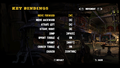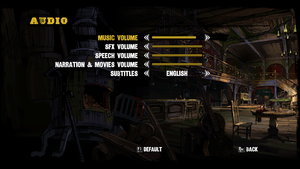Call of Juarez: Gunslinger
From PCGamingWiki, the wiki about fixing PC games
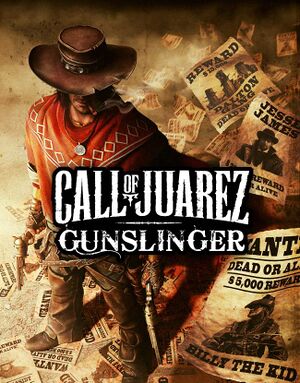 |
|
| Developers | |
|---|---|
| Techland | |
| Publishers | |
| Ubisoft | |
| Ak tronic Software & Services | |
| Engines | |
| Chrome Engine 5 | |
| Release dates | |
| Windows | May 22, 2013 |
| Reception | |
| Metacritic | 79 |
| IGDB | 75 |
| Taxonomy | |
| Monetization | One-time game purchase |
| Modes | Singleplayer |
| Pacing | Real-time |
| Perspectives | First-person |
| Controls | Direct control |
| Genres | Action, FPS, Shooter |
| Art styles | Comic book |
| Themes | North America, Historical, Western |
| Series | Call of Juarez |
| Call of Juarez | |
|---|---|
| Call of Juarez | 2006 |
| Call of Juarez: Bound in Blood | 2009 |
| Call of Juarez: The Cartel | 2011 |
| Call of Juarez: Gunslinger | 2013 |
Call of Juarez: Gunslinger is a singleplayer first-person action, FPS and shooter game in the Call of Juarez series.
General information
Availability
| Source | DRM | Notes | Keys | OS |
|---|---|---|---|---|
| GamersGate | ||||
| GOG.com | ||||
| Green Man Gaming | ||||
| Humble Store | ||||
| Steam |
Free trial
- A demo is available.
Essential improvements
Skip intro videos
Use the -nologos parameter[1]
|
|---|
| Use intro skip[citation needed] |
|---|
|
Game data
Configuration file(s) location
| System | Location |
|---|---|
| Windows | %LOCALAPPDATA%\techland\cojgunslinger\out\Settings\Video.scr |
| Steam Play (Linux) | <SteamLibrary-folder>/steamapps/compatdata/204450/pfx/[Note 1] |
Save game data location
| System | Location |
|---|---|
| Windows | %LOCALAPPDATA%\techland\cojgunslinger\out\ |
| Steam | <Steam-folder>/userdata/<user-id>/204450/remote/out/ |
| Steam Play (Linux) | <SteamLibrary-folder>/steamapps/compatdata/204450/pfx/[Note 1] |
Save game cloud syncing
| System | Native | Notes |
|---|---|---|
| GOG Galaxy | ||
| Steam Cloud | Approx. 100 MB available. |
Video
| Graphics feature | State | WSGF | Notes |
|---|---|---|---|
| Widescreen resolution | See Widescreen resolution for custom resolutions. | ||
| Multi-monitor | Objects such as cover and ammo crates often aren't displayed until you get close, particularly problematic on enemies using doors as shields. The HUD is invisible for many users, though the cross-hairs are visible.[citation needed] | ||
| Ultra-widescreen | HUD is not centered correctly, and certain HUD elements (i.e. boss life bars) may not display properly. | ||
| 4K Ultra HD | |||
| Field of view (FOV) | See Field of view (FOV). | ||
| Windowed | |||
| Borderless fullscreen windowed | Set to borderless by playing in the Windowed mode. | ||
| Anisotropic filtering (AF) | See Anisotropic filtering (AF). | ||
| Anti-aliasing (AA) | See Anti-aliasing (AA). | ||
| Vertical sync (Vsync) | |||
| 60 FPS and 120+ FPS | |||
| High dynamic range display (HDR) | See the glossary page for potential alternatives. | ||
Widescreen resolution
| Edit Video.scr[citation needed] |
|---|
|
Field of view (FOV)
| Edit Video.scr[citation needed] |
|---|
ForcedHorzFov(YourFieldOfView) |
Anisotropic filtering (AF)
| Edit Video.scr[citation needed] |
|---|
|
Anti-aliasing (AA)
| Use Nvidia Profile Inspector[2] |
|---|
Antialiasing - Behaviour Flags to None. Antialiasing - Mode to Override any application setting. Antialiasing - Setting to 4x [4x Multisampling]. Antialiasing - Transparency Supersampling to 4x Sparse Grid Supersampling. 5. Push the Apply changes button located on the top right corner. |
Disable the hand-painted comic border
| Edit Video.scr[citation needed] |
|---|
DisableScreenBorder() |
Disable letterboxing
| Edit Video.scr[citation needed] |
|---|
RenderViewportProportion(-1, -1) |
Input
| Keyboard and mouse | State | Notes |
|---|---|---|
| Remapping | ||
| Mouse acceleration | Allows for a specified smoothing level, including disabled. | |
| Mouse sensitivity | Sensitivity can be too high even at lowest setting. No separate slider for ADS. Workaround[3] | |
| Mouse input in menus | ||
| Mouse Y-axis inversion | ||
| Controller | ||
| Controller support | XInput only. | |
| Full controller support | ||
| Controller remapping | Not possible to remap every action to any button, but you can choose a few different presets. | |
| Controller sensitivity | ||
| Controller Y-axis inversion |
| Controller types |
|---|
| XInput-compatible controllers | ||
|---|---|---|
| Xbox button prompts | ||
| Impulse Trigger vibration |
| PlayStation controllers | See the glossary page for potential workarounds. |
|---|
| Generic/other controllers | See the glossary page for potential workarounds. |
|---|
| Additional information | ||
|---|---|---|
| Controller hotplugging | ||
| Haptic feedback | ||
| Digital movement supported | ||
| Simultaneous controller+KB/M | Rapidly changes button prompts. |
Audio
| Audio feature | State | Notes |
|---|---|---|
| Separate volume controls | Music, SFX, Speech, Narration & Movies | |
| Surround sound | Up to 5.1. | |
| Subtitles | ||
| Closed captions | ||
| Mute on focus lost | ||
| Royalty free audio |
Localizations
| Language | UI | Audio | Sub | Notes |
|---|---|---|---|---|
| English | ||||
| Czech | Fan translation, download. | |||
| French | ||||
| German | ||||
| Italian | ||||
| Japanese | ||||
| Polish | ||||
| Brazilian Portuguese | ||||
| Russian | ||||
| Slovak | Fan translation, download. | |||
| Spanish | ||||
| Ukrainian | Fan translation, download. |
VR support
| 3D modes | State | Notes | |
|---|---|---|---|
| Native 3D | |||
| Nvidia 3D Vision | See Helix Mod: Call of Juarez Gunslinger. | ||
| vorpX | Z3D User created game profile, see vorpx forum profile introduction. |
||
Issues fixed
Low FPS with CPUs with more than four cores
| Set Affinity[citation needed] |
|---|
|
(Steam Version) Refusing to launch with CPU´s with more than 10 cores
| Set Affinity from Steam.exe |
|---|
|
Other information
API
| Technical specs | Supported | Notes |
|---|---|---|
| Direct3D | 9.0c |
| Executable | 32-bit | 64-bit | Notes |
|---|---|---|---|
| Windows |
Mods
QOL Tweaks
- Remove black borders, black bars (Letterbox), change the FOV, resolution, HD shadows, removal of the comic border and more.
System requirements
| Windows | ||
|---|---|---|
| Minimum | Recommended | |
| Operating system (OS) | XP SP3, Vista SP2, 7 SP1, 8 | |
| Processor (CPU) | Intel Core 2 Duo 2.0 GHz AMD Athlon 64 X2 2.0 GHz |
Intel Core 2 Duo 3.0 GHz AMD Athlon 64 X2 3.0 GHz |
| System memory (RAM) | 2 GB | 4 GB |
| Hard disk drive (HDD) | 5 GB | |
| Video card (GPU) | 512 MB of VRAM DirectX 9.0c compatible | 1 GB of VRAM DirectX 10 compatible |
Notes
- ↑ 1.0 1.1 Notes regarding Steam Play (Linux) data:
- File/folder structure within this directory reflects the path(s) listed for Windows and/or Steam game data.
- Games with Steam Cloud support may also store data in
~/.steam/steam/userdata/<user-id>/204450/. - Use Wine's registry editor to access any Windows registry paths.
- The app ID (204450) may differ in some cases.
- Treat backslashes as forward slashes.
- See the glossary page for details on Windows data paths.
References
- ↑ Verified by User:SargeCassidy on 2021-11-12
- Tested with the Steam version. Game launches fine and does not show intro videos, though it makes the game run poorly for a few seconds on startup.
- ↑ Call of Juarez: Gunslinger – An awesome budget game and FSAA on nVidia - last accessed on 9 June 2023
- ↑ How to change Mouse Sensitivity precisely - last accessed on 2024-06-14