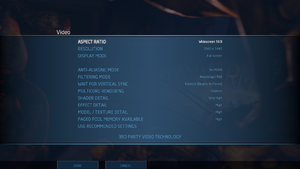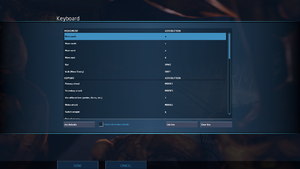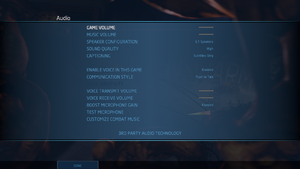Alien Swarm
From PCGamingWiki, the wiki about fixing PC games
 |
|
| Developers | |
|---|---|
| Valve Corporation | |
| Engines | |
| Source | |
| Release dates | |
| Windows | July 19, 2010 |
| Reception | |
| Metacritic | 77 |
| IGDB | 60 |
| Taxonomy | |
| Monetization | Freeware |
| Modes | Singleplayer, Multiplayer |
| Pacing | Real-time |
| Perspectives | Bird's-eye view |
| Controls | Direct control |
| Genres | Action, Shooter |
| Art styles | Stylized |
| Themes | Sci-fi |
| Series | Alien Swarm |
| Alien Swarm | |
|---|---|
| Alien Swarm | 2010 |
| Alien Swarm: Reactive Drop | 2017 |
Alien Swarm is a singleplayer and multiplayer bird's-eye view action and shooter game in the Alien Swarm series.
General information
Availability
| Source | DRM | Notes | Keys | OS |
|---|---|---|---|---|
| Steam | Free download. |
Game data
Configuration file(s) location
| System | Location |
|---|---|
| Windows | <path-to-game>\swarm\cfg\[Note 1] |
| Steam Play (Linux) | <SteamLibrary-folder>/steamapps/compatdata/630/pfx/[Note 2] |
Save game cloud syncing
| System | Native | Notes |
|---|---|---|
| Steam Cloud | Syncs save games and settings. |
Video
| Graphics feature | State | WSGF | Notes |
|---|---|---|---|
| Widescreen resolution | |||
| Multi-monitor | |||
| Ultra-widescreen | 21:9 resolutions are selectable under the 16:9 resolution options. Position of HUD elements is incorrect. | ||
| 4K Ultra HD | |||
| Field of view (FOV) | |||
| Windowed | |||
| Borderless fullscreen windowed | |||
| Anisotropic filtering (AF) | |||
| Anti-aliasing (AA) | |||
| Vertical sync (Vsync) | Double and triple buffering. | ||
| 60 FPS and 120+ FPS | 300 FPS cap by default. With console, can change "fps_max" up to 1000; use 0 for uncapped framerate. |
||
| High dynamic range display (HDR) | See the glossary page for potential alternatives. | ||
Input
| Keyboard and mouse | State | Notes |
|---|---|---|
| Remapping | ||
| Mouse acceleration | ||
| Mouse sensitivity | ||
| Mouse input in menus | ||
| Mouse Y-axis inversion | ||
| Controller | ||
| Controller support | XInput only; open the console and enter exec 360controller_pc.[1] |
|
| Full controller support | Menus require mouse input. | |
| Controller remapping | ||
| Controller sensitivity | <path-to-game>\swarm\cfg\360controller_pc.cfg needs to be modified. |
|
| Controller Y-axis inversion |
| Controller types |
|---|
| XInput-compatible controllers | Open the console and enter exec 360controller_pc.[2] |
|
|---|---|---|
| Xbox button prompts | ||
| Impulse Trigger vibration |
| PlayStation controllers | See the glossary page for potential workarounds. |
|---|
| Generic/other controllers | See the glossary page for potential workarounds. |
|---|
| Additional information | ||
|---|---|---|
| Controller hotplugging | ||
| Haptic feedback | ||
| Digital movement supported | ||
| Simultaneous controller+KB/M |
Audio
| Audio feature | State | Notes |
|---|---|---|
| Separate volume controls | ||
| Surround sound | ||
| Subtitles | ||
| Closed captions | ||
| Mute on focus lost |
Localizations
| Language | UI | Audio | Sub | Notes |
|---|---|---|---|---|
| English | ||||
| Russian | Fan translation by «Steam Translation – Russian» available here. | |||
| Spanish | Fan translation available here. |
Network
- For more information, see the "Source Dedicated Server" section of our Source engine article.
Multiplayer types
| Type | Native | Players | Notes | |
|---|---|---|---|---|
| LAN play | 4 | Co-op |
||
| Online play | 4 | Co-op |
||
Connection types
| Type | Native | Notes |
|---|---|---|
| Matchmaking | ||
| Peer-to-peer | ||
| Dedicated | ||
| Self-hosting | ||
| Direct IP | Open the console (~) and enter connect followed by the IP and port. |
Ports
| Protocol | Port(s) and/or port range(s) |
|---|---|
| TCP | 27014-27050 |
| UDP | 1200, 27000-27015 |
- Universal Plug and Play (UPnP) support status is unknown.
VR support
| Devices | State | Notes | |
|---|---|---|---|
| Novint Falcon | |||
Issues fixed
Purple and black broken textures
- A generic fix for this issue can be found on our Source engine page.
Crashes and overheating
- CPU Overheating Issues: This threads walks you through running a simple stress test on your CPU to help you identify whether your cooling equipment is doing its job.
- Fix for temp problems/crashing: This threads dictates how Vsync and multi-core rendering can be adjusted to eliminate problems relating to overheating and crasing. This tip can also increase performance.
- Swarm.exe has stopped working: If you're having problems with
Swarm.execrashing, this Steam Support thread may help you if the problem's related toShaderapidx9.dll. You can check ifShaderapidx9.dllis the cause of the problem by following the instructions on this thread.
Ping & Latency
- Windows 7 Ping Spikes (Fix): This thread explains how to disable a network-throttling feature shipped with Windows 7. It's more likely to fix ping-related problems, but has been reported to improve frame rates.
- WLAN Optimizer: If you play over a wireless connection, you may occasionally experience 'lag spikes' due to Windows checking periodically for new wireless networks. This program lets you disable the 'background scan' and improve your gaming wireless experience.
- Hosting? Do everyone you meet a BIG favor. PLEASE!: When people connect to your listen server, their client has a "rate" setting. By default it is set at 20,000 (bytes/second). If your home internet cannot upload 60,000 bytes/second (3 people connected) then you're going to have to set a sv_maxrate, to limit each player's rate so that everybody gets their own dedicated chunk of bandwidth, instead of their computers fighting for a piece.
Other information
API
| Technical specs | Supported | Notes |
|---|---|---|
| Direct3D | 9.0c | |
| Shader Model support | 2, 3 |
| Executable | 32-bit | 64-bit | Notes |
|---|---|---|---|
| Windows |
Middleware
| Middleware | Notes | |
|---|---|---|
| Physics | Havok | Heavily modified variant. |
| Audio | Miles Sound System | |
| Cutscenes | Bink Video | Mainly used for menu backgrounds |
| Multiplayer | Steamworks |
Console commands
- Games running on the Source engine can utilize Source Engine Console Commands for various tasks.
| Enabling the console in Source games[citation needed] |
|---|
Notes
|
Launch options
- View this Steam Support Article regarding launch options as well as the relevant Valve Developer wiki page for further information and a list of useful Source engine launch options.
| Enabling a launch parameter[citation needed] |
|---|
|
System requirements
| Windows | ||
|---|---|---|
| Minimum | Recommended | |
| Operating system (OS) | XP | Vista, 7 |
| Processor (CPU) | Intel Pentium 4 3.0 GHz | Intel Core 2 Duo 2.4 GHz |
| System memory (RAM) | 1 GB (XP) 2 GB (Vista) | |
| Hard disk drive (HDD) | 2.5 GB | |
| Video card (GPU) | Nvidia GeForce 6600 ATI Radeon X800 128 MB of VRAM DirectX 9.0 compatible Shader model 2.0 support |
Nvidia GeForce 7600 ATI Radeon X1600 Shader model 3.0 support |
Notes
- ↑ When running this game without elevated privileges (Run as administrator option), write operations against a location below
%PROGRAMFILES%,%PROGRAMDATA%, or%WINDIR%might be redirected to%LOCALAPPDATA%\VirtualStoreon Windows Vista and later (more details). - ↑ Notes regarding Steam Play (Linux) data:
- File/folder structure within this directory reflects the path(s) listed for Windows and/or Steam game data.
- Games with Steam Cloud support may also store data in
~/.steam/steam/userdata/<user-id>/630/. - Use Wine's registry editor to access any Windows registry paths.
- The app ID (630) may differ in some cases.
- Treat backslashes as forward slashes.
- See the glossary page for details on Windows data paths.
References
- ↑ 360 controller support needed. :: Alien Swarm General Discussions - last accessed on May 2023
- ↑ 360 controller support needed. :: Alien Swarm General Discussions - last accessed on May 2023