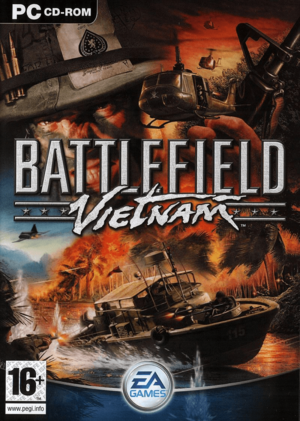WIP
This page is for the game. For Vietnam DLC, see Battlefield: Bad Company 2.
Key points
- The GameSpy online server browser has been shut down. See Online play support.
General information
- Battlefield Wiki
- Battlefield Vietnam on the Battlefield Wiki
- Battlefield Vietnam hub on Planet Battlefield
Availability
- SafeDisc retail DRM does not work on Windows Vista and later (see above for affected versions).
- This game is not available digitally.
Essential improvements
Patches
The latest updates bring Battlefield Vietnam up to version 1.21 This requires installation of:
|
Version check[4]
|
- In order to check which version is installed, open the file
<path-to-game>\Mods\BfVietnam\init.con and find the line game.setCustomVersion.
|
Online play support
The Qtracker service currently runs a master server for the game.
Either downloading a patched executable or editing the Windows hosts file will restore the in-game server browser functionality.
It is also possible to join a server directly by using the command line argument ____ (see the Game Tracker server list) or see GameSpy for alternatives.
___
PunkBuster updates
Support for the anti-cheat software PunkBuster in BFV has been discontinued by Evenbalance. Most servers do not have it enabled anymore,
as such it is recommended to move the contents of <path-to-game>/pb/ to a backup folder, to avoid any disconnects by its service.
If an up to date version is required however, follow the steps below.
|
Update PunkBuster manually[4]
|
- Make sure the PunkBuster service is installed and working properly by using the PunkBuster Service Installer (pbsvc). A reboot is required if it is installed for the first time.
- Download the _______________.
- Extract the contents to
<path-to-game>/pb/, overwriting any older files.
- Enable PunkBuster in-game in the lower right corner of the server browser.
|
Skip intro videos
|
Modify intro video files[4]
|
- Go to
<path-to-game>\Movies\
- Delete or rename the files
Dice.bik, EA.bik, Intro.bik and Legal.bik.
|
Game data
Configuration file(s) location
Save game data location
Video settings
Template:Video settings
|
Widescreen resolution[citation needed]
|
- Launch the game and create a new custom profile.
- Go to the configuration file(s) location and open the folder to your profile (called
Custom in none has been created yet).
- Open
Video.con and change the values of game.setGameDisplayMode to your resolution (for example game.setGameDisplayMode 1920 1080 32 0).
|
|
Edit VideoDefault.con[4]
|
- Go to the configuration file(s) location.
- Open
VideoDefault.con with an editor like Notepad.
- Modify the line
renderer.fieldOfView with a new value.
1 - 4:3 (default)
1.33333 - 16:9
1.75 - 21:9
1.2 - 16:10
1.25 - 15:9
|
Input settings
Template:Input settings
Audio settings
Template:Audio settings
Network
Multiplayer types
Connection types
VR support
Issues fixed
- TweakGuides has created a comprehensive guide for fixing issues in this game.
Blackscreen/crash at launch
|
Modify VideoDefault.con[7]
|
- Go to
<path-to-game>\Mods\bf1942\Settings\.
- Open
VideoDefault.con.
- Change the value of
renderer.allowAllRefreshRates 0 to 1.
|
Missing sound effects
Surround sound
- Surround sound is only available when using EAX as sound provider in the audio settings.
|
Install IndirectSound[9]
|
- Download IndirectSound and extract the files to
<path-to-game>.
- Open
dsound.ini and change eax1 = false to eax1 = true.
- Start the game and set the sound provider in the audio settings to "Creative Labs EAX (TM)", choose your speaker configuration and click "Save" to confirm the changes.
|
Other information
API
| Technical specs |
Supported |
Notes |
| Direct3D |
9 |
|
| Executable |
32-bit |
64-bit |
Notes |
| Windows |
|
|
|
Middleware
System requirements
| Windows |
|
Minimum |
Recommended |
| Operating system (OS) |
98 |
ME, XP, 2000 |
| Processor (CPU) |
933 MHz
| 1.2 GHz |
| System memory (RAM) |
256 MB |
512 MB |
| Hard disk drive (HDD) |
2 GB | |
| Video card (GPU) |
Nvidia GeForce3
64 MB of VRAM
DirectX 9 compatible | |
Notes
- ↑ SafeDisc retail DRM does not work on Windows 10[2] or Windows 11 and is disabled by default on Windows Vista, Windows 7, Windows 8, and Windows 8.1 when the KB3086255 update is installed.[3]
References