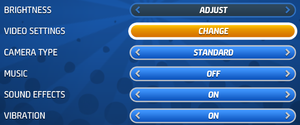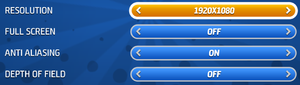Difference between revisions of "Toybox Turbos"
From PCGamingWiki, the wiki about fixing PC games
m (updated template usage) |
m (→Availability) |
||
| (11 intermediate revisions by 6 users not shown) | |||
| Line 13: | Line 13: | ||
{{Infobox game/row/reception|IGDB|toybox-turbos|77}} | {{Infobox game/row/reception|IGDB|toybox-turbos|77}} | ||
|taxonomy = | |taxonomy = | ||
| − | {{Infobox game/row/taxonomy/monetization | }} | + | {{Infobox game/row/taxonomy/monetization | One-time game purchase }} |
{{Infobox game/row/taxonomy/microtransactions | None }} | {{Infobox game/row/taxonomy/microtransactions | None }} | ||
{{Infobox game/row/taxonomy/modes | Singleplayer, Multiplayer }} | {{Infobox game/row/taxonomy/modes | Singleplayer, Multiplayer }} | ||
| Line 42: | Line 42: | ||
==Availability== | ==Availability== | ||
{{Availability| | {{Availability| | ||
| − | {{Availability/row| developer | https://store.codemasters.com/eu/product/279661/toybox-turbos | Steam | | | Windows | + | {{Availability/row| Steam | 287260 | Steam | | | Windows }} |
| − | + | {{Availability/row| developer | https://store.codemasters.com/eu/product/279661/toybox-turbos | Steam | | | Windows | unavailable }} | |
| − | {{Availability/row| Gamesplanet | 2718-1 | Steam | | | Windows }} | + | {{Availability/row| Gamesplanet | 2718-1 | Steam | | | Windows | unavailable }} |
| − | {{Availability/row| GMG | toybox-turbos | Steam | | | Windows }} | + | {{Availability/row| GMG | toybox-turbos | Steam | | | Windows | unavailable }} |
| − | {{Availability/row| | + | {{Availability/row| Amazon| B016IUDE94 | Steam | | | Windows | unavailable }} |
}} | }} | ||
| − | |||
{{ii}} A {{store link|Steam|323770|demo}} is available. | {{ii}} A {{store link|Steam|323770|demo}} is available. | ||
| Line 94: | Line 93: | ||
|multimonitor notes = {{term|Pillarboxed}} 16:9.<ref>[https://www.wsgf.org/phpBB3/viewtopic.php?p=156239 View topic - Toybox Turbos (pillarboxed) | WSGF]</ref> | |multimonitor notes = {{term|Pillarboxed}} 16:9.<ref>[https://www.wsgf.org/phpBB3/viewtopic.php?p=156239 View topic - Toybox Turbos (pillarboxed) | WSGF]</ref> | ||
|ultrawidescreen = hackable | |ultrawidescreen = hackable | ||
| − | |ultrawidescreen notes = Use [https:// | + | |ultrawidescreen notes = Use [https://community.pcgamingwiki.com/files/file/2525-toybox-turbos-ultrawide-fix/ Ultrawide Fix]. |
|4k ultra hd = true | |4k ultra hd = true | ||
|4k ultra hd notes = <ref>[https://www.youtube.com/watch?v=O-cC9xz2QlI Toybox Turbos *Multiplayer Test* <nowiki>[4K]</nowiki> - YouTube]</ref> | |4k ultra hd notes = <ref>[https://www.youtube.com/watch?v=O-cC9xz2QlI Toybox Turbos *Multiplayer Test* <nowiki>[4K]</nowiki> - YouTube]</ref> | ||
| Line 107: | Line 106: | ||
|antialiasing = limited | |antialiasing = limited | ||
|antialiasing notes = [[MSAA]] can be toggled. | |antialiasing notes = [[MSAA]] can be toggled. | ||
| + | |upscaling = unknown | ||
| + | |upscaling tech = | ||
| + | |upscaling notes = | ||
|vsync = always on | |vsync = always on | ||
|vsync notes = | |vsync notes = | ||
| Line 143: | Line 145: | ||
|invert controller y-axis = n/a | |invert controller y-axis = n/a | ||
|invert controller y-axis notes= | |invert controller y-axis notes= | ||
| − | |xinput controllers = | + | |xinput controllers = true |
|xinput controllers notes = | |xinput controllers notes = | ||
| − | |xbox prompts = | + | |xbox prompts = true |
|xbox prompts notes = | |xbox prompts notes = | ||
|impulse triggers = unknown | |impulse triggers = unknown | ||
| Line 165: | Line 167: | ||
|other button prompts = unknown | |other button prompts = unknown | ||
|other button prompts notes= | |other button prompts notes= | ||
| − | |||
| − | |||
|controller hotplug = unknown | |controller hotplug = unknown | ||
|controller hotplug notes = | |controller hotplug notes = | ||
| Line 198: | Line 198: | ||
|mute on focus lost notes = | |mute on focus lost notes = | ||
|eax support = unknown | |eax support = unknown | ||
| − | |eax support notes = | + | |eax support notes = |
| + | |royalty free audio = unknown | ||
| + | |royalty free audio notes = | ||
}} | }} | ||
| Line 328: | Line 330: | ||
===[[Glossary:Oculus Rift|Oculus Rift]]=== | ===[[Glossary:Oculus Rift|Oculus Rift]]=== | ||
| − | {{Fixbox|description=Use –vr parameter|ref=<ref> | + | {{Fixbox|description=Use –vr parameter|ref=<ref>{{Refurl|url=https://steamcommunity.com/games/287260/announcements/detail/228887153772607836|title=Steam Community :: Group Announcements :: Toybox Turbos|date=May 2023}}</ref>|fix= |
# Right-click Toybox Turbos in your Steam library, and select Properties. | # Right-click Toybox Turbos in your Steam library, and select Properties. | ||
# In the General tab, click Set Launch Options. | # In the General tab, click Set Launch Options. | ||
# In the text field, type <code>–vr</code> | # In the text field, type <code>–vr</code> | ||
# Close the Properties window and run the game normally. | # Close the Properties window and run the game normally. | ||
| − | # The Virtual Reality should now be active. If it is not, from the main menu of Toybox Turbos go to Options | + | # The Virtual Reality should now be active. If it is not, from the main menu of Toybox Turbos go to Options → Settings -> Video Settings and choose Oculus Rift: On |
'''Notes''' | '''Notes''' | ||
{{ii}} Press {{key|F12}} or click in the right stick of your gamepad (R3) to center the 3D scene while playing with the Oculus Rift. | {{ii}} Press {{key|F12}} or click in the right stick of your gamepad (R3) to center the 3D scene while playing with the Oculus Rift. | ||
| Line 341: | Line 343: | ||
===Game Crashing on First Launch=== | ===Game Crashing on First Launch=== | ||
{{--}} Game will attempt to launch at 720p but crashes under Windows 10 if game resolution doesn't match desktop resolution | {{--}} Game will attempt to launch at 720p but crashes under Windows 10 if game resolution doesn't match desktop resolution | ||
| − | {{Fixbox|description=Fix resolution crashes|ref=<ref>https://steamcommunity.com/app/287260/discussions/0/483368526574132338/</ref>|fix= | + | {{Fixbox|description=Fix resolution crashes|ref=<ref>{{Refurl|url=https://steamcommunity.com/app/287260/discussions/0/483368526574132338/|title=Steam Community|date=May 2023}}</ref>|fix= |
# Right click on the desktop and select <code>Display settings</code> | # Right click on the desktop and select <code>Display settings</code> | ||
# Make sure your primary monitor is selected and change the resolution to 1280x720. It will ask you to confirm this setting, do so. | # Make sure your primary monitor is selected and change the resolution to 1280x720. It will ask you to confirm this setting, do so. | ||
# Launch Toybox Turbos | # Launch Toybox Turbos | ||
| − | # Once ingame, go to Options | + | # Once ingame, go to Options → Settings -> Video Settings and change resolution to your native monitor resolution. It will ask you to confirm, do so quickly, as the game may crash. |
# Exit the game if it did not crash, and change your monitor resolution back to its original one just like in step 2. | # Exit the game if it did not crash, and change your monitor resolution back to its original one just like in step 2. | ||
# Relaunch the game | # Relaunch the game | ||
| Line 373: | Line 375: | ||
|windows 32-bit exe = true | |windows 32-bit exe = true | ||
|windows 64-bit exe = false | |windows 64-bit exe = false | ||
| + | |windows arm app = unknown | ||
|windows exe notes = | |windows exe notes = | ||
| − | |macos 32-bit app | + | |macos intel 32-bit app = |
| − | |macos 64-bit app | + | |macos intel 64-bit app = |
| + | |macos arm app = unknown | ||
|macos app notes = | |macos app notes = | ||
|linux 32-bit executable= | |linux 32-bit executable= | ||
|linux 64-bit executable= | |linux 64-bit executable= | ||
| + | |linux arm app = unknown | ||
|linux executable notes = | |linux executable notes = | ||
}} | }} | ||
Latest revision as of 22:07, 7 October 2023
 |
|
| Developers | |
|---|---|
| Codemasters | |
| Engines | |
| EGO | |
| Release dates | |
| Windows | November 11, 2014 |
| Reception | |
| Metacritic | 69 |
| OpenCritic | 73 |
| IGDB | 77 |
| Taxonomy | |
| Monetization | One-time game purchase |
| Microtransactions | None |
| Modes | Singleplayer, Multiplayer |
| Pacing | Real-time |
| Perspectives | Bird's-eye view, Top-down view |
| Controls | Direct control |
| Genres | Racing |
| Art styles | Cartoon |
| Themes | Contemporary |
General information
Availability
| Source | DRM | Notes | Keys | OS |
|---|---|---|---|---|
| Steam | ||||
| Developer website (unavailable) | ||||
| Green Man Gaming (unavailable) | ||||
| Amazon.com (unavailable) |
- A demo is available.
Game data
Configuration file(s) location
| System | Location |
|---|---|
| Windows | %USERPROFILE%\Saved Games\Codemasters\ToyboxTurbos\ |
| Steam Play (Linux) | <SteamLibrary-folder>/steamapps/compatdata/287260/pfx/[Note 1] |
Save game data location
| System | Location |
|---|---|
| Windows | %USERPROFILE%\Saved Games\Codemasters\ToyboxTurbos\<user-id>\SaveGame.dat |
| Steam Play (Linux) | <SteamLibrary-folder>/steamapps/compatdata/287260/pfx/[Note 1] |
Save game cloud syncing
| System | Native | Notes |
|---|---|---|
| Steam Cloud |
Video
| Graphics feature | State | Notes | |
|---|---|---|---|
| Widescreen resolution | |||
| Multi-monitor | Pillarboxed 16:9.[1] | ||
| Ultra-widescreen | Use Ultrawide Fix. | ||
| 4K Ultra HD | [2] | ||
| Field of view (FOV) | Fixed camera angles. | ||
| Windowed | Can also be toggled with Alt+↵ Enter. | ||
| Borderless fullscreen windowed | |||
| Anisotropic filtering (AF) | See the glossary page for potential workarounds. | ||
| Anti-aliasing (AA) | MSAA can be toggled. | ||
| Vertical sync (Vsync) | See the glossary page for potential workarounds. | ||
| 60 FPS and 120+ FPS | |||
| High dynamic range display (HDR) | See the glossary page for potential alternatives. | ||
Input
| Keyboard and mouse | State | Notes |
|---|---|---|
| Remapping | WASD + Space ␣ | |
| Mouse acceleration | ||
| Mouse sensitivity | ||
| Mouse input in menus | ||
| Mouse Y-axis inversion | ||
| Controller | ||
| Controller support | ||
| Full controller support | ||
| Controller remapping | See the glossary page for potential workarounds. | |
| Controller sensitivity | ||
| Controller Y-axis inversion |
| Controller types |
|---|
| XInput-compatible controllers | ||
|---|---|---|
| Xbox button prompts | ||
| Impulse Trigger vibration |
| PlayStation controllers |
|---|
| Tracked motion controllers |
|---|
| Generic/other controllers |
|---|
| Additional information | ||
|---|---|---|
| Controller hotplugging | ||
| Haptic feedback | ||
| Digital movement supported | ||
| Simultaneous controller+KB/M |
Audio
| Audio feature | State | Notes |
|---|---|---|
| Separate volume controls | Music and sound effects can only be toggled. | |
| Surround sound | ||
| Subtitles | No speech. | |
| Closed captions | ||
| Mute on focus lost | ||
| Royalty free audio |
Localizations
| Language | UI | Audio | Sub | Notes |
|---|---|---|---|---|
| English | ||||
| French | ||||
| German | ||||
| Italian | ||||
| Japanese | ||||
| Spanish |
Network
Multiplayer types
| Type | Native | Players | Notes | |
|---|---|---|---|---|
| Local play | 4 | Versus 4 Player Elimination - One player can use keyboard |
||
| LAN play | ||||
| Online play | 4 | |||
VR support
| Headsets | State | Notes | |
|---|---|---|---|
| SteamVR | This game might be playable with the Revive Compatibility Layer (compatibility list). | ||
| Oculus VR (LibOVR) | See Oculus Rift. | ||
| Windows Mixed Reality | This game might be playable with the Revive Compatibility Layer. | ||
| OSVR | |||
| Devices | |||
|---|---|---|---|
| Tracked motion controllers | |||
| Traditional controller | See Input for details. | ||
| Keyboard/Mouse | |||
Oculus Rift
| Use –vr parameter[3] |
|---|
Notes
|
Issues fixed
Game Crashing on First Launch
- Game will attempt to launch at 720p but crashes under Windows 10 if game resolution doesn't match desktop resolution
| Fix resolution crashes[4] |
|---|
|
Other information
API
| Technical specs | Supported | Notes |
|---|---|---|
| Direct3D | 11 | |
| Shader Model support | 5 |
| Executable | 32-bit | 64-bit | Notes |
|---|---|---|---|
| Windows |
Middleware
| Middleware | Notes | |
|---|---|---|
| Cutscenes | Bink Video |
System requirements
| Windows | ||
|---|---|---|
| Minimum | Recommended | |
| Operating system (OS) | Vista | 7, 8 |
| Processor (CPU) | Intel Core 2 Duo 2.4 GHz AMD Athlon X2 5400+ |
Intel Core i3 AMD Phenom |
| System memory (RAM) | 2 GB | 4 GB |
| Hard disk drive (HDD) | 1 GB | |
| Video card (GPU) | Nvidia GeForce 8600 ATI Radeon HD 2600 | Nvidia GeForce GTX 400 Series ATI Radeon HD 5000 Series |
Notes
- ↑ 1.0 1.1 Notes regarding Steam Play (Linux) data:
- File/folder structure within this directory reflects the path(s) listed for Windows and/or Steam game data.
- Games with Steam Cloud support may also store data in
~/.steam/steam/userdata/<user-id>/287260/. - Use Wine's registry editor to access any Windows registry paths.
- The app ID (287260) may differ in some cases.
- Treat backslashes as forward slashes.
- See the glossary page for details on Windows data paths.
References
- ↑ View topic - Toybox Turbos (pillarboxed) | WSGF
- ↑ Toybox Turbos *Multiplayer Test* [4K] - YouTube
- ↑ Steam Community :: Group Announcements :: Toybox Turbos - last accessed on May 2023
- ↑ Steam Community - last accessed on May 2023