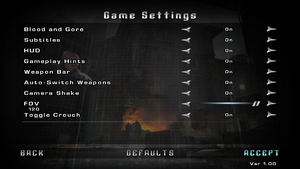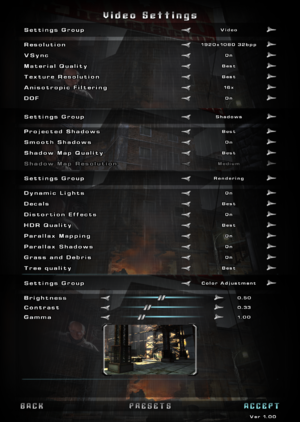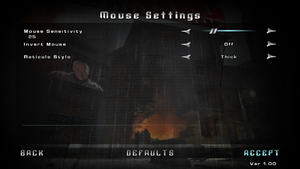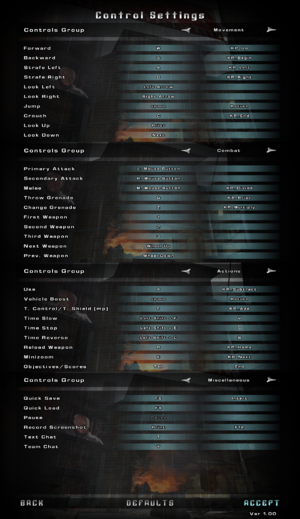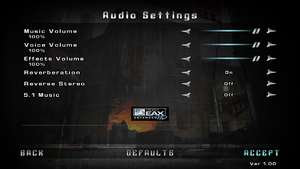Difference between revisions of "TimeShift"
(formatting fix) |
m |
||
| (39 intermediate revisions by 10 users not shown) | |||
| Line 27: | Line 27: | ||
|gogcom id = 1460032883 | |gogcom id = 1460032883 | ||
|hltb = 10361 | |hltb = 10361 | ||
| + | |lutris = timeshift | ||
|strategywiki = | |strategywiki = | ||
| − | |mobygames = | + | |mobygames = 30907 |
|wikipedia = TimeShift | |wikipedia = TimeShift | ||
|winehq = 6284 | |winehq = 6284 | ||
| Line 34: | Line 35: | ||
}} | }} | ||
| − | + | {{Introduction | |
| − | {{ | + | |introduction = |
| + | |||
| + | |release history = | ||
| + | |||
| + | |current state = The game has some compatibility issues with modern hardware, primarily with [[#Game refuses to launch on system with more than 8 CPU cores or threads|systems with over 8 CPU cores or threads]]. Additionally, due to how the title implemented GPU checks, the game will refuse to launch on any system using Intel graphics by default regardless of actual hardware capabilities, and may not switch to compatible discrete graphics device on hybrid GPU systems. Affected users can check [[#Game crashes with Intel GPU|this subsection]] for a workaround. | ||
| + | |||
| + | }} | ||
'''General information''' | '''General information''' | ||
| Line 59: | Line 66: | ||
==Essential improvements== | ==Essential improvements== | ||
===Patches=== | ===Patches=== | ||
| − | All available patches for the retail version can be found [https://www.patches-scrolls.de/patch/4394/7/ here]. | + | * All available patches for the retail version can be found [https://www.patches-scrolls.de/patch/4394/7/ here]. |
| − | + | * Patch 1.02 for the Steam release can be found [https://community.pcgamingwiki.com/files/file/1026-timeshift-update-12-steam/ here].<ref>{{Refurl|url=https://steamcommunity.com/sharedfiles/filedetails/?id=326627023|title=Steam Community :: Guide :: TimeShift Update 1.2 - Download and Installation Guide|date=May 2023}}</ref> | |
| − | Patch 1.02 for the Steam release can be found [https://community.pcgamingwiki.com/files/file/1026-timeshift-update-12-steam/ here].<ref> | + | * GOG release is already patched to 1.02.<ref>{{Refcheck|user=Radishface|date=2023-03-26|comment=Comment (optional)}}</ref> |
===Skip intro videos=== | ===Skip intro videos=== | ||
| − | {{Fixbox|description=Delete game files|ref= | + | {{Fixbox|description=Delete game files|ref=|fix= |
| − | # Go to | + | # Go to {{folder|{{p|game}}\video}}. |
# Delete or rename {{file|saber_logo.bik}}, {{file|sierra_logo.bik}} and {{file|twimtbp.bik}}. | # Delete or rename {{file|saber_logo.bik}}, {{file|sierra_logo.bik}} and {{file|twimtbp.bik}}. | ||
| + | }} | ||
| + | |||
| + | ===Fix startup crash on modern multi-core CPUs=== | ||
| + | {{ii}} Make sure that the game is updated to '''1.02''' release before following the steps below. See [[#Patches|Patches]] for more information. | ||
| + | {{Fixbox|description=Install Unofficial Patch for > 8 Thread CPUs|ref=<ref name="Startup fix">https://steamcommunity.com/sharedfiles/filedetails/?id=1869921614 | ||
| + | [FIX] CPU and Startup loading crash.</ref>|fix= | ||
| + | # Download the [https://community.pcgamingwiki.com/files/file/1722-timeshift-fix-for-startup-crash-with-8-thread-cpu/ patched executable]. | ||
| + | # Go to {{folder|{{p|game}}\bin}} | ||
| + | # Make a backup of the original executable {{file|TimeShift.exe}}. | ||
| + | # Copy and paste the patched executable over the original. | ||
}} | }} | ||
| Line 81: | Line 98: | ||
{{Game data/saves|Windows|{{p|game}}\UserConfigs}} | {{Game data/saves|Windows|{{p|game}}\UserConfigs}} | ||
}} | }} | ||
| − | {{ | + | {{ii}} Each hit of the "quicksave" button creates a permanent new save, quicksaves do not override each other. |
===[[Glossary:Save game cloud syncing|Save game cloud syncing]]=== | ===[[Glossary:Save game cloud syncing|Save game cloud syncing]]=== | ||
| Line 118: | Line 135: | ||
|4k ultra hd notes = | |4k ultra hd notes = | ||
|fov = true | |fov = true | ||
| − | |fov notes = | + | |fov notes = Slider in settings appears to specify current horizontal FOV, however the game itself uses vertical FOV. To avoid confusion, it is best to set the vertical FOV via config. See [[#Field of view (FOV)|Field of view (FOV)]]. |
|windowed = hackable | |windowed = hackable | ||
|windowed notes = See [[#Windowed|Windowed]]. | |windowed notes = See [[#Windowed|Windowed]]. | ||
| Line 127: | Line 144: | ||
|antialiasing = hackable | |antialiasing = hackable | ||
|antialiasing notes = Nvidia users can force [[SGSSAA]]. See [[#Anti-aliasing (AA)|Anti-aliasing (AA)]]. | |antialiasing notes = Nvidia users can force [[SGSSAA]]. See [[#Anti-aliasing (AA)|Anti-aliasing (AA)]]. | ||
| + | |upscaling = unknown | ||
| + | |upscaling tech = | ||
| + | |upscaling notes = | ||
|vsync = true | |vsync = true | ||
|vsync notes = | |vsync notes = | ||
| Line 143: | Line 163: | ||
{{Fixbox|description=Set custom FOV|ref={{cn|date=September 2016}}|fix= | {{Fixbox|description=Set custom FOV|ref={{cn|date=September 2016}}|fix= | ||
| − | # Go to | + | # Go to {{folder|{{p|game}}\UserConfigs\Default}} |
# Edit {{file|user.ini}}. | # Edit {{file|user.ini}}. | ||
| − | # Change | + | # Change <code>FOV = 56.250000</code> value to the desired vertical FOV. <code>WPN_FOV = 56.250000</code> sets the FOV for viewmodel, <code>Menu_FOV = 56.250000</code> sets the main menu FOV. |
| − | < | ||
| − | |||
| − | WPN_FOV = 56.250000 | ||
| − | Menu_FOV = 56.250000 | ||
| − | </ | ||
}} | }} | ||
| Line 172: | Line 187: | ||
# Set Antialiasing Transparency Supersampling to Sparse Grid Supersampling (same as previous value). | # Set Antialiasing Transparency Supersampling to Sparse Grid Supersampling (same as previous value). | ||
# Apply changes. | # Apply changes. | ||
| + | }} | ||
| + | |||
| + | {{Fixbox|description=Enable FSAA|ref=<ref>{{Refurl|url=https://www.pcgamingwiki.com/w/index.php?title=FSAA&redirect=no|title=FSAA - PCGamingWiki|date=May 2023}}</ref>|fix= | ||
| + | # Go to {{folder|{{p|game}}\UserConfigs\Default}}. | ||
| + | # Edit {{file|user.ini}}. | ||
| + | # Set the <code>VIDEO_FSAA</code> property to <code>yes</code>. | ||
| + | # Set the <code>VIDEO_FSAA_Qual</code> property to <code>2</code>. | ||
| + | # Save the changes. | ||
}} | }} | ||
| Line 246: | Line 269: | ||
|separate volume notes = | |separate volume notes = | ||
|surround sound = true | |surround sound = true | ||
| − | |surround sound notes = Options mentions 5.1 but it outputs up to 7.1.<ref> | + | |surround sound notes = Options mentions 5.1 but it outputs up to 7.1.<ref>{{Refurl|url=https://satsun.org/audio/|title=PC Gaming Surround Sound Round-up|date=May 2023}}</ref> |
|subtitles = true | |subtitles = true | ||
|subtitles notes = | |subtitles notes = | ||
| Line 254: | Line 277: | ||
|mute on focus lost notes = | |mute on focus lost notes = | ||
|eax support = true | |eax support = true | ||
| − | |eax support notes | + | |eax support notes = EAX 5.0. |
| + | |royalty free audio = unknown | ||
| + | |royalty free audio notes = | ||
}} | }} | ||
| Line 274: | Line 299: | ||
}} | }} | ||
{{L10n/switch | {{L10n/switch | ||
| − | |language = | + | |language = German |
|interface = true | |interface = true | ||
|audio = true | |audio = true | ||
|subtitles = true | |subtitles = true | ||
| − | |notes = | + | |notes = Only retail in Germany, censored violence. [https://steamcommunity.com/sharedfiles/filedetails/?id=326633019 This patch] adds German language to Steam version while keeping the game uncut, and also includes the 1.2 patch. [https://www.compiware-forum.de/downloads/file/205-timeshift-german-patch/#overview This] patch does the same for the GOG and international DVD versions. |
| − | + | |fan = | |
}} | }} | ||
{{L10n/switch | {{L10n/switch | ||
| − | |language = | + | |language = Italian |
|interface = true | |interface = true | ||
|audio = true | |audio = true | ||
|subtitles = true | |subtitles = true | ||
| − | |notes = | + | |notes = Not available on Steam. |
| − | |fan = | + | |fan = |
}} | }} | ||
{{L10n/switch | {{L10n/switch | ||
| Line 333: | Line 358: | ||
|lan play modes = | |lan play modes = | ||
|lan play notes = | |lan play notes = | ||
| − | |online play = | + | |online play = false |
|online play players = 16 | |online play players = 16 | ||
|online play modes = | |online play modes = | ||
| − | |online play notes = | + | |online play notes = |
|asynchronous = | |asynchronous = | ||
|asynchronous notes = | |asynchronous notes = | ||
| Line 403: | Line 428: | ||
==Issues fixed== | ==Issues fixed== | ||
| − | ===Game | + | ===Game refuses to launch on system with more than 8 CPU cores or threads.=== |
| − | {{--}} The game does not run on CPUs | + | {{--}} The game does not run on CPUs with more than 8 cores or threads. The issue includes getting stuck at shader compilation process and general instabilities.<ref>{{Refurl|url=https://www.gog.com/forum/timeshift/success_running_timeshift_on_intel_igpu_and_enabled_hyper_threading/post8|title=gog.com|date=May 2023}}</ref> |
| − | {{Fixbox|description=Install Unofficial Patch for > 8 Thread CPUs|ref=<ref | + | {{Fixbox|description=Install Unofficial Patch for > 8 Thread CPUs|ref=<ref name="Startup fix" />|fix= |
| − | + | # Download the [https://community.pcgamingwiki.com/files/file/1722-timeshift-fix-for-startup-crash-with-8-thread-cpu/ patched executable]. | |
| − | # Download the [https://community.pcgamingwiki.com/files/file/1722-timeshift-fix-for-startup-crash-with-8-thread-cpu/ | + | # Go to {{folder|{{p|game}}\bin}}. |
| + | # Make a backup of the original executable {{file|TimeShift.exe}}. | ||
| + | # Copy and paste the patched executable over the original. | ||
}} | }} | ||
| + | |||
{{Fixbox|description=(AMD only) Use [https://www.amd.com/en/technologies/ryzen-master Ryzen Master Utility] and limit CPU to 8 cores without multithreading.|ref=<ref>https://steamcommunity.com/app/10130/discussions/0/490121928362720121/ (Howto) Running TimeShift on Windows 10 (64 bit) on 4+ cores :: TimeShift General Discussions</ref>|fix= | {{Fixbox|description=(AMD only) Use [https://www.amd.com/en/technologies/ryzen-master Ryzen Master Utility] and limit CPU to 8 cores without multithreading.|ref=<ref>https://steamcommunity.com/app/10130/discussions/0/490121928362720121/ (Howto) Running TimeShift on Windows 10 (64 bit) on 4+ cores :: TimeShift General Discussions</ref>|fix= | ||
| − | |||
| − | |||
| − | |||
| − | |||
| − | |||
| − | |||
}} | }} | ||
| − | + | {{Fixbox|description=Run {{tile|TimeShift.exe}} in [[Windows Compatibility Mode|compatibility mode]] for Windows XP SP3 and as administrator.|ref={{cn|date=July 2016}}|fix= | |
| − | {{Fixbox|description= | ||
| − | |||
}} | }} | ||
===Driver error message upon launch=== | ===Driver error message upon launch=== | ||
| − | {{Fixbox|description= | + | {{Fixbox|description=Run {{tile|TimeShift.exe}} in [[Windows Compatibility Mode|compatibility mode]] for Windows Vista SP2 and as administrator.|ref={{cn|date=July 2016}}|fix= |
| − | |||
| − | |||
| − | |||
}} | }} | ||
| − | === | + | ===Micro stuttering=== |
| − | {{ | + | {{Fixbox|description=Lock frame rate|fix= |
| + | # Enable VSync in Video Settings. | ||
| + | # [https://www.pcgamingwiki.com/wiki/Glossary:Frame_rate_(FPS)#Frame_rate_capping Limit frame rate] to the monitor's refresh rate. | ||
| + | }} | ||
| − | {{Fixbox|description= | + | {{Fixbox|description=Use DXVK|fix= |
| + | # Download the latest [https://github.com/doitsujin/dxvk/releases DXVK release]. | ||
| + | # From the {{file|dxvk-version.tar.gz}} archive, extract {{file|x32\d3d9.dll}} to {{folder|{{P|game}}\bin}}. | ||
| + | }} | ||
| − | === | + | ===Game launches with black screen=== |
| − | {{ | + | {{Fixbox|description=Disable all monitors other than the primary one in Windows|ref={{cn|date=November 2016}}|fix= |
| + | }} | ||
| − | + | {{Fixbox|description=Edit configuration file|ref={{cn|date=November 2016}}|fix= | |
| − | {{Fixbox|description= | + | # Go to {{folder|{{p|game}}\UserConfigs\Default}}. |
| − | + | # Edit {{file|user.ini}}. | |
| + | # Change the {{code|HRTF}} to {{code|1}}. | ||
| + | # Save the file and exit. | ||
}} | }} | ||
===Game crashes with Intel GPU=== | ===Game crashes with Intel GPU=== | ||
| − | Use one of these fixes when the game launches with a white screen. | + | {{ii}} Use one of these fixes when the game launches with a white screen. Or closes immediately after launching it. |
| − | {{Fixbox|description=Use 3D-Analyze|ref=<ref> | + | {{Fixbox|description=Use 3D-Analyze|ref=<ref>{{Refurl|url=https://steamcommunity.com/app/10130/discussions/0/619569608530720725/|title=Possible solution the problems with the launch, that helped me :: TimeShift General Discussions|date=May 2023}}</ref>|fix= |
# Download [[Glossary:Windowed#3D-Analyze|3D-Analyze]]. | # Download [[Glossary:Windowed#3D-Analyze|3D-Analyze]]. | ||
# Start the program with administrative rights and select <code>Timeshift.exe</code> | # Start the program with administrative rights and select <code>Timeshift.exe</code> | ||
| Line 451: | Line 477: | ||
# Start the game via Run | # Start the game via Run | ||
}} | }} | ||
| − | |||
| − | ==="Shadow map resolution" option grayed out and locked | + | {{Fixbox|description=Use [https://www.nexusmods.com/fallout3/mods/17209/ Fallout 3's Intel GPU bypass package.]|ref=<ref>{{Refcheck|user=Fudgesiclesxd|date=2022-09-07|comment=Works on my system with 4th generation Intel Core i5 with Intel HD 4600. Tested with Windows 11 with final intel Graphics driver}}</ref>|fix= |
| − | {{ii}} Due to how graphics card detection was implemented, | + | {{ii}} The fixes were made for Fallout 3, but also works with TimeShift. ''Only'' extract {{file|d3d9.dll}} from the archive to {{folder|{{P|game}}\bin}}. |
| − | {{Fixbox|description=Edit Configuration File|ref=<ref> | + | }} |
| + | |||
| + | ==="Shadow map resolution" option grayed out and locked at medium=== | ||
| + | {{ii}} Due to how graphics card detection was implemented in this game, modern GPUs will not able to increase shadow map resolution above the default medium setting. | ||
| + | {{Fixbox|description=Edit Configuration File|ref=<ref>{{Refurl|url=https://steamcommunity.com/app/10130/discussions/0/558754899428093560|title="Shadow map resolution" grayed out, locked to medium :: TimeShift General Discussions|date=May 2023}}</ref>|fix= | ||
# Go to the [[#Game data|configuration files location]]. | # Go to the [[#Game data|configuration files location]]. | ||
# Open {{file|user.ini}}. | # Open {{file|user.ini}}. | ||
| − | # Search for <code>VIDEO_ShadowMapRes</code> and change | + | # Search for <code>VIDEO_ShadowMapRes</code> and change the value from <code>1</code> to <code>0</code>. |
| − | {{--}} Changing any option in graphics settings will cause reverting | + | {{--}} Changing any option in the graphics settings menu will cause reverting the setting to medium. |
}} | }} | ||
| Line 465: | Line 494: | ||
===API=== | ===API=== | ||
{{API | {{API | ||
| − | |direct3d versions = 9 | + | |direct3d versions = 9.0c |
|direct3d notes = | |direct3d notes = | ||
|directdraw versions = | |directdraw versions = | ||
| Line 485: | Line 514: | ||
|windows 32-bit exe = true | |windows 32-bit exe = true | ||
|windows 64-bit exe = false | |windows 64-bit exe = false | ||
| + | |windows arm app = unknown | ||
|windows exe notes = | |windows exe notes = | ||
|macos intel 32-bit app = | |macos intel 32-bit app = | ||
|macos intel 64-bit app = | |macos intel 64-bit app = | ||
| + | |macos arm app = unknown | ||
|macos app notes = | |macos app notes = | ||
|linux 32-bit executable= | |linux 32-bit executable= | ||
|linux 64-bit executable= | |linux 64-bit executable= | ||
| + | |linux arm app = unknown | ||
|linux executable notes = | |linux executable notes = | ||
}} | }} | ||
Latest revision as of 16:07, 26 December 2023
 |
|
| Developers | |
|---|---|
| Saber Interactive | |
| Publishers | |
| Sierra Entertainment | |
| Digital | Activision |
| Engines | |
| Saber3D Engine | |
| Release dates | |
| Windows | October 30, 2007 |
| Reception | |
| Metacritic | 71 |
| IGDB | 75 |
| Taxonomy | |
| Monetization | One-time game purchase |
| Microtransactions | None |
| Modes | Singleplayer, Multiplayer |
| Pacing | Real-time |
| Perspectives | First-person |
| Controls | Direct control |
| Genres | Action, FPS, Shooter |
| Vehicles | Motorcycle, Flight |
| Art styles | Realistic |
| Themes | Sci-fi |
Warnings
TimeShift is a singleplayer and multiplayer first-person action, FPS and shooter game.
The game has some compatibility issues with modern hardware, primarily with systems with over 8 CPU cores or threads. Additionally, due to how the title implemented GPU checks, the game will refuse to launch on any system using Intel graphics by default regardless of actual hardware capabilities, and may not switch to compatible discrete graphics device on hybrid GPU systems. Affected users can check this subsection for a workaround.
General information
- Official developer site
- GOG.com Community Discussions
- GOG.com Support Page
- Steam Community Discussions
Availability
| Source | DRM | Notes | Keys | OS |
|---|---|---|---|---|
| Retail | SecuROM DRM. | |||
| GOG.com | ||||
| Steam | Is currently using an outdated version of the game. See Patches. |
- Missing the Urban ReDuel Multiplayer Map Pack DLC, and Futures-Past Multiplayer Map Pack DLC.
- Not available for sale on GOG or Steam in Germany.
Version differences
- The Steam version is outdated and has certain unintended gameplay effects not seen on a fully patched retail copy. I.E. the protective helmets on green-armored enemies do not function correctly, as a result they die in one headshot from any weapon. See Patches for a fix.
Demo
Demo can be downloaded here or here.
Essential improvements
Patches
- All available patches for the retail version can be found here.
- Patch 1.02 for the Steam release can be found here.[1]
- GOG release is already patched to 1.02.[2]
Skip intro videos
| Delete game files |
|---|
|
Fix startup crash on modern multi-core CPUs
- Make sure that the game is updated to 1.02 release before following the steps below. See Patches for more information.
| Install Unofficial Patch for > 8 Thread CPUs[3] |
|---|
|
Game data
Configuration file(s) location
| System | Location |
|---|---|
| Windows | <path-to-game>\UserConfigs[Note 1] |
| Steam Play (Linux) | <SteamLibrary-folder>/steamapps/compatdata/10130/pfx/[Note 2] |
Save game data location
| System | Location |
|---|---|
| Windows | <path-to-game>\UserConfigs[Note 1] |
| Steam Play (Linux) | <SteamLibrary-folder>/steamapps/compatdata/10130/pfx/[Note 2] |
- Each hit of the "quicksave" button creates a permanent new save, quicksaves do not override each other.
Save game cloud syncing
| System | Native | Notes |
|---|---|---|
| GOG Galaxy | ||
| Steam Cloud |
Video
| Graphics feature | State | WSGF | Notes |
|---|---|---|---|
| Widescreen resolution | |||
| Multi-monitor | |||
| Ultra-widescreen | Menu and HUD elements are stretched. FMVs are in 16:9 resolution. | ||
| 4K Ultra HD | |||
| Field of view (FOV) | Slider in settings appears to specify current horizontal FOV, however the game itself uses vertical FOV. To avoid confusion, it is best to set the vertical FOV via config. See Field of view (FOV). | ||
| Windowed | See Windowed. | ||
| Borderless fullscreen windowed | See Windowed. | ||
| Anisotropic filtering (AF) | Up to 16 samples. | ||
| Anti-aliasing (AA) | Nvidia users can force SGSSAA. See Anti-aliasing (AA). | ||
| Vertical sync (Vsync) | |||
| 60 FPS and 120+ FPS | Capped at 200 fps | ||
| High dynamic range display (HDR) | See the glossary page for potential alternatives. | ||
Field of view (FOV)
- This game uses vertical FOV. See FOV Calculator for help.
| Set custom FOV[citation needed] |
|---|
|
Windowed
| Force windowed mode[citation needed] |
|---|
|
Anti-aliasing (AA)
| Force SGSSAA[4] |
|---|
|
| Enable FSAA[5] |
|---|
|
Input
| Keyboard and mouse | State | Notes |
|---|---|---|
| Remapping | ||
| Mouse acceleration | ||
| Mouse sensitivity | ||
| Mouse input in menus | ||
| Mouse Y-axis inversion | ||
| Controller | ||
| Controller support |
| Controller types |
|---|
Audio
| Audio feature | State | Notes |
|---|---|---|
| Separate volume controls | ||
| Surround sound | Options mentions 5.1 but it outputs up to 7.1.[6] | |
| Subtitles | ||
| Closed captions | ||
| Mute on focus lost | ||
| EAX support | EAX 5.0. | |
| Royalty free audio |
Localizations
| Language | UI | Audio | Sub | Notes |
|---|---|---|---|---|
| English | ||||
| French | Not available on Steam. | |||
| German | Only retail in Germany, censored violence. This patch adds German language to Steam version while keeping the game uncut, and also includes the 1.2 patch. This patch does the same for the GOG and international DVD versions. | |||
| Italian | Not available on Steam. | |||
| Polish | See this guide to enable in the Steam version. | |||
| Brazilian Portuguese | Unofficial translation; TriboGamer. | |||
| Russian | Local retail version only, download. | |||
| Spanish | GOG only. Steam version, download. |
Network
Multiplayer types
| Type | Native | Players | Notes | |
|---|---|---|---|---|
| LAN play | 16 | |||
| Online play | 16 | GameSpy services have been shut down;[7] see GameSpy for workarounds. | ||
Connection types
| Type | Native | Notes |
|---|---|---|
| Matchmaking | ||
| Peer-to-peer | ||
| Dedicated | ||
| Self-hosting | ||
| Direct IP |
Ports
| Protocol | Port(s) and/or port range(s) |
|---|---|
| TCP | 7777-7877, 27900, 27901, 28910, 29910 |
| UDP | 7777-7877, 27900, 27901, 28910, 29910 |
- Universal Plug and Play (UPnP) support status is unknown.
VR support
| 3D modes | State | GG3D | Notes | |
|---|---|---|---|---|
| Native 3D | ||||
| Nvidia 3D Vision | ||||
| TriDef 3D | ||||
| iZ3D | ||||
| vorpX | G3D User created game profile, see vorpx forum profile introduction. |
|||
| Devices | |||
|---|---|---|---|
| 3RD Space Gaming Vest | |||
Issues fixed
Game refuses to launch on system with more than 8 CPU cores or threads.
- The game does not run on CPUs with more than 8 cores or threads. The issue includes getting stuck at shader compilation process and general instabilities.[8]
| Install Unofficial Patch for > 8 Thread CPUs[3] |
|---|
|
| (AMD only) Use Ryzen Master Utility and limit CPU to 8 cores without multithreading.[9] |
|---|
| Run Template:Tile in compatibility mode for Windows XP SP3 and as administrator.[citation needed] |
|---|
Driver error message upon launch
| Run Template:Tile in compatibility mode for Windows Vista SP2 and as administrator.[citation needed] |
|---|
Micro stuttering
| Lock frame rate |
|---|
|
| Use DXVK |
|---|
|
Game launches with black screen
| Disable all monitors other than the primary one in Windows[citation needed] |
|---|
| Edit configuration file[citation needed] |
|---|
|
Game crashes with Intel GPU
- Use one of these fixes when the game launches with a white screen. Or closes immediately after launching it.
| Use 3D-Analyze[10] |
|---|
|
| Use Fallout 3's Intel GPU bypass package.[11] |
|---|
|
"Shadow map resolution" option grayed out and locked at medium
- Due to how graphics card detection was implemented in this game, modern GPUs will not able to increase shadow map resolution above the default medium setting.
| Edit Configuration File[12] |
|---|
|
Other information
API
| Technical specs | Supported | Notes |
|---|---|---|
| Direct3D | 9.0c | |
| Shader Model support | 2.0b |
| Executable | 32-bit | 64-bit | Notes |
|---|---|---|---|
| Windows |
Middleware
| Middleware | Notes | |
|---|---|---|
| Physics | Havok | |
| Cutscenes | Bink Video | |
| Multiplayer | GameSpy |
System requirements
| Windows | ||
|---|---|---|
| Minimum | Recommended | |
| Operating system (OS) | XP | Vista |
| Processor (CPU) | Intel Pentium 4 2.0 GHz | Intel Core 2 Duo E6400 AMD Athlon 64 X2 4200+ |
| System memory (RAM) | 1 GB | 2 GB |
| Hard disk drive (HDD) | 8 GB | |
| Video card (GPU) | Nvidia GeForce 6600 ATI Radeon X700 128 MB of VRAM DirectX 9.0c compatible Shader model 2.0b support |
Nvidia GeForce 8600 GTS 256 MB of VRAM |
- The game does not support Intel integrated graphics chipsets
Notes
- ↑ 1.0 1.1 When running this game without elevated privileges (Run as administrator option), write operations against a location below
%PROGRAMFILES%,%PROGRAMDATA%, or%WINDIR%might be redirected to%LOCALAPPDATA%\VirtualStoreon Windows Vista and later (more details). - ↑ 2.0 2.1 Notes regarding Steam Play (Linux) data:
- File/folder structure within this directory reflects the path(s) listed for Windows and/or Steam game data.
- Use Wine's registry editor to access any Windows registry paths.
- The app ID (10130) may differ in some cases.
- Treat backslashes as forward slashes.
- See the glossary page for details on Windows data paths.
References
- ↑ Steam Community :: Guide :: TimeShift Update 1.2 - Download and Installation Guide - last accessed on May 2023
- ↑ Verified by User:Radishface on 2023-03-26
- ↑ 3.0 3.1 https://steamcommunity.com/sharedfiles/filedetails/?id=1869921614 [FIX] CPU and Startup loading crash.
- ↑ NVidia Anti-Aliasing Guide (updated) - Guru3D.com Forums - last accessed on November 14, 2016
- ↑ FSAA - PCGamingWiki - last accessed on May 2023
- ↑ PC Gaming Surround Sound Round-up - last accessed on May 2023
- ↑ Pricing | GameSpy Technology
- ↑ gog.com - last accessed on May 2023
- ↑ https://steamcommunity.com/app/10130/discussions/0/490121928362720121/ (Howto) Running TimeShift on Windows 10 (64 bit) on 4+ cores :: TimeShift General Discussions
- ↑ Possible solution the problems with the launch, that helped me :: TimeShift General Discussions - last accessed on May 2023
- ↑ Verified by User:Fudgesiclesxd on 2022-09-07
- Works on my system with 4th generation Intel Core i5 with Intel HD 4600. Tested with Windows 11 with final intel Graphics driver
- ↑ "Shadow map resolution" grayed out, locked to medium :: TimeShift General Discussions - last accessed on May 2023