Difference between revisions of "The Wheel of Time"
(→API) |
(Cleanup) |
||
| Line 1: | Line 1: | ||
| − | |||
{{Infobox game | {{Infobox game | ||
|cover = Wheel of Time cover.jpg | |cover = Wheel of Time cover.jpg | ||
| Line 35: | Line 34: | ||
|license = commercial | |license = commercial | ||
}} | }} | ||
| − | |||
| − | |||
| − | |||
| − | |||
| − | |||
'''General information''' | '''General information''' | ||
{{mm}} [https://wheeloftimegame.webs.com/apps/forums/show/7010509-wheel-of-time-pc-game Forum] | {{mm}} [https://wheeloftimegame.webs.com/apps/forums/show/7010509-wheel-of-time-pc-game Forum] | ||
| − | |||
{{mm}} [https://www.reddit.com/r/WheelOfTimeGame/ Reddit] | {{mm}} [https://www.reddit.com/r/WheelOfTimeGame/ Reddit] | ||
{{GOG.com links|1584652180|the_wheel_of_time}} | {{GOG.com links|1584652180|the_wheel_of_time}} | ||
| Line 66: | Line 59: | ||
===Use nGlide=== | ===Use nGlide=== | ||
| + | {{--}} Resolution settings are more restricted with this tool. | ||
{{Fixbox|description=Use nGlide|ref={{cn|date=2020-12-13}}|fix= | {{Fixbox|description=Use nGlide|ref={{cn|date=2020-12-13}}|fix= | ||
| − | |||
| − | |||
# Install [https://www.zeus-software.com/downloads/nglide nGlide]. | # Install [https://www.zeus-software.com/downloads/nglide nGlide]. | ||
# Create a shortcut of {{code| WoT.exe}} located in {{code|{{p|game}}\System}}. | # Create a shortcut of {{code| WoT.exe}} located in {{code|{{p|game}}\System}}. | ||
| Line 77: | Line 69: | ||
# Press next a couple of times, then click run. | # Press next a couple of times, then click run. | ||
}} | }} | ||
| − | ===Missing | + | |
| − | + | ===Missing media files in the game's directory (retail version)=== | |
{{ii}} Not all the files get moved from the disc, even after a full installation. | {{ii}} Not all the files get moved from the disc, even after a full installation. | ||
{{ii}} This does not bypass DRM, disc will still be needed for the check. | {{ii}} This does not bypass DRM, disc will still be needed for the check. | ||
| − | + | {{Fixbox|description=Move media files from disc 2 to the hard drive|ref={{cn|date=2020-12-13}}|fix= | |
| − | # Insert | + | # Insert disc 2. |
| − | # Copy the {{code|Music}} and {{code|Movies}} | + | # Copy the {{code|Music}} and {{code|Movies}} folders from the disc into {{code|{{p|game}}}}. |
| − | |||
# Navigate to {{code|{{p|game}}\System}} and open {{code|WoT.ini}} with a text editor. | # Navigate to {{code|{{p|game}}\System}} and open {{code|WoT.ini}} with a text editor. | ||
# Search for {{code|MoviePath}} and replace the drive letter with {{code|..}} (two dots) (i.e, Instead of {{code|G:\Movies}}, it should be {{code|..\Movies}} | # Search for {{code|MoviePath}} and replace the drive letter with {{code|..}} (two dots) (i.e, Instead of {{code|G:\Movies}}, it should be {{code|..\Movies}} | ||
| Line 91: | Line 82: | ||
===Skip intro movies=== | ===Skip intro movies=== | ||
| − | {{Fixbox|description= | + | {{Fixbox|description=Move, rename or delete files|fix= |
| − | # Follow [[# | + | # Follow [[#Missing media files in the game's directory (retail version)|these instuctions]] to move files off the disc. |
| − | # Go to {{code|{{p|game}}\Movies}} | + | # Go to {{code|{{p|game}}\Movies}}. |
| − | + | # Move, delete or rename {{code|gtlogo.mov}} and {{code|logo.mov}}. | |
| − | |||
| − | |||
| − | |||
| − | |||
| − | |||
| − | |||
| − | |||
| − | |||
| − | |||
| − | |||
| − | |||
| − | |||
| − | |||
| − | |||
| − | |||
| − | |||
| − | |||
}} | }} | ||
| Line 151: | Line 125: | ||
|4k ultra hd wsgf award = incomplete | |4k ultra hd wsgf award = incomplete | ||
|widescreen resolution = hackable | |widescreen resolution = hackable | ||
| − | |widescreen resolution notes= See the [https://www.wsgf.org/dr/wheel-time WSGF entry]. Alternatively, use the [[#Unreal_Engine_DirectX_11_Renderer|DirectX 11 renderer]] and use the [https://www.wsgf.org/dr/wheel-time WSGF entry] to change resolution | + | |widescreen resolution notes= See the [https://www.wsgf.org/dr/wheel-time WSGF entry]. Alternatively, use the [[#Unreal_Engine_DirectX_11_Renderer|DirectX 11 renderer]] and use the [https://www.wsgf.org/dr/wheel-time WSGF entry] to change resolution. The game can run at 2560x1440 <ref>{{Refcheck|user=scottvordem|date=2021-12-01|comment=Verified using a 1440p monitor, unable to test higher than 2560x1440}}</ref> with this method and it could go higher. GOG version supports modern resolutions with Direct3D, though image is {{term|Vert-}} and FOV will need to be increased to compensate. |
|multimonitor = unknown | |multimonitor = unknown | ||
|multimonitor notes = | |multimonitor notes = | ||
|ultrawidescreen = hackable | |ultrawidescreen = hackable | ||
| − | |ultrawidescreen notes = See the [https://www.wsgf.org/dr/wheel-time WSGF entry]. GOG version supports modern resolutions with Direct3D, though | + | |ultrawidescreen notes = See the [https://www.wsgf.org/dr/wheel-time WSGF entry]. GOG.com version supports modern resolutions with Direct3D, though the display is {{term|Vert-}} and FOV will need to be increased to compensate. |
|4k ultra hd = false | |4k ultra hd = false | ||
| − | |4k ultra hd notes = Using the [https://www.wsgf.org/dr/wheel-time WSGF entry], The resolution width can only go up to 1920 | + | |4k ultra hd notes = Using the [https://www.wsgf.org/dr/wheel-time WSGF entry], The resolution width can only go up to 1920; anything higher will force the game to windowed mode or fall back to 1920. Windowed mode's width can only go up to 2048 before the game starts crashing. Try [[#Unreal_Engine_DirectX_11_Renderer|DirectX 11 renderer]].<br>GOG.com version supports modern resolutions with Direct3D, though image is {{term|Vert-}} and FOV will need to be increased to compensate. |
|fov = hackable | |fov = hackable | ||
|fov notes = See the [https://www.wsgf.org/dr/wheel-time WSGF entry]. | |fov notes = See the [https://www.wsgf.org/dr/wheel-time WSGF entry]. | ||
|windowed = true | |windowed = true | ||
| − | |windowed notes = Can be toggled from in-game settings or {{key| Alt | Enter}} | + | |windowed notes = Can be toggled from in-game settings or {{key|Alt|Enter}} |
|borderless windowed = false | |borderless windowed = false | ||
|borderless windowed notes = | |borderless windowed notes = | ||
| Line 175: | Line 149: | ||
|60 fps = true | |60 fps = true | ||
|60 fps notes = | |60 fps notes = | ||
| − | |120 fps = | + | |120 fps = hackable |
| − | |120 fps notes = https://steamcommunity.com/sharedfiles/filedetails/?id=2048525175 ( | + | |120 fps notes = Apply [https://steamcommunity.com/sharedfiles/filedetails/?id=2048525175 similar hack] as for [[Deus Ex]] (change <code>0AD7A33B</code> to <code>00000000</code> in <code>Engine.dll</code>). |
|hdr = unknown | |hdr = unknown | ||
|hdr notes = | |hdr notes = | ||
| Line 264: | Line 238: | ||
|mute on focus lost notes = | |mute on focus lost notes = | ||
|eax support = true | |eax support = true | ||
| − | |eax support notes = Go to {{code| | + | |eax support notes = Go to {{code| Advanced options → Audio}} and set {{code| Use3dHardware}} and {{code| UseDirectSound}} to true. It may be glitchy. |
|royalty free audio = always on | |royalty free audio = always on | ||
|royalty free audio notes = | |royalty free audio notes = | ||
| Line 283: | Line 257: | ||
|interface = true | |interface = true | ||
|audio = true | |audio = true | ||
| − | |subtitles = | + | |subtitles = true |
| − | |notes = Retail only | + | |notes = Retail only; [https://www.compiware-forum.de/downloads/file/855-the-wheel-of-time-german-patch/ download for GOG.com release]. |
|fan = | |fan = | ||
|ref = | |ref = | ||
| Line 292: | Line 266: | ||
|interface = true | |interface = true | ||
|audio = true | |audio = true | ||
| − | |subtitles = | + | |subtitles = true |
|notes = Retail only. | |notes = Retail only. | ||
|fan = | |fan = | ||
| Line 378: | Line 352: | ||
==Issues unresolved== | ==Issues unresolved== | ||
| − | ===Level editor | + | ===Level editor fails to start=== |
| − | {{ii}}This does not interfere with the main game at all. | + | {{ii}} This does not interfere with the main game at all. |
The ability to make custom maps is currently not possible on modern systems due to the editor being unable to start. | The ability to make custom maps is currently not possible on modern systems due to the editor being unable to start. | ||
| − | A partially working fix can be found [http://www.wheelgame.com/troubleshoot.asp here] (WoTedFix3.zip at the bottom), but the editor still starts and immediately crashes.<ref>{{Refcheck|user=scottvordem|date=2021-02-16|comment=Tried different compatibility settings and none of them worked.}}</ref> | + | A partially working fix can be found [http://www.wheelgame.com/troubleshoot.asp here] (<code>WoTedFix3.zip</code> package at the bottom), but the editor still starts and immediately crashes.<ref>{{Refcheck|user=scottvordem|date=2021-02-16|comment=Tried different compatibility settings and none of them worked.}}</ref> |
==Issues fixed== | ==Issues fixed== | ||
| − | === | + | ===General technical issues=== |
| − | {{ii}} Run the game in 3DFX mode after installing nGlide if D3D mode is giving error messages. | + | {{ii}} Run the game in 3DFX mode after installing [[#Use nGlide|nGlide]] if D3D mode is giving error messages. |
| − | ===Cutscene | + | ===Cutscene fix=== |
| − | {{ii}} Without this fix cutscenes do not play | + | {{ii}} Without this fix, cutscenes either do not play or play with significant stuttering. |
| − | {{Fixbox|description= | + | {{Fixbox|description=Use modified DDraw wrapper|ref=<ref>[http://www.vogons.org/viewtopic.php?f=8&t=41676 Wheel of Time - Choppy QuickTime Video Problem Fix • VOGONS]</ref>|fix= |
#Patch the game to the latest version. | #Patch the game to the latest version. | ||
| − | #[https://community.pcgamingwiki.com/files/file/655-directdraw-patched-quicktime-4/ | + | #Download [https://community.pcgamingwiki.com/files/file/655-directdraw-patched-quicktime-4/ this DDraw wrapper] and extract it to <code>{{p|game}}\System</code> |
| − | |||
}} | }} | ||
| − | ===Crash | + | ===Crash after changing advanced settings=== |
{{ii}} All those settings can also be accessed by opening {{code|{{p|game}}\system\WoT.ini}} with a text editor. | {{ii}} All those settings can also be accessed by opening {{code|{{p|game}}\system\WoT.ini}} with a text editor. | ||
| − | === | + | ===Unable to move after starting the game=== |
| − | {{Fixbox|description= | + | {{Fixbox|description=Run the game in Windows 7 [[Windows Compatibility Mode|compatibility mode]]|ref={{cn|date=2020-12-13}}|fix= |
| − | {{ii}} | + | }} |
| + | |||
| + | ===Brightness can not be adjusted / game is too dark=== | ||
| + | {{ii}} This occurs only if the game is running under Direct3D. | ||
{{ii}} This does not make the brightness slider useable, but makes the game brighter. | {{ii}} This does not make the brightness slider useable, but makes the game brighter. | ||
| − | + | {{Fixbox|description=Turn off multitexture|ref={{cn|date=2020-12-13}}|fix= | |
# Open settings and go to {{code|Advanced options → Rendering → Direct3D Support}}. | # Open settings and go to {{code|Advanced options → Rendering → Direct3D Support}}. | ||
# Change {{code|UseMultitexture}} to false. | # Change {{code|UseMultitexture}} to false. | ||
| − | |||
| − | |||
| − | |||
| − | |||
| − | |||
| − | |||
| − | |||
| − | |||
| − | |||
}} | }} | ||
===Laggy/jittery mouse input=== | ===Laggy/jittery mouse input=== | ||
| − | {{Fixbox|description=Use MarkC's Mouse Acceleration Fix |fix= | + | {{Fixbox|description=Use MarkC's Mouse Acceleration Fix|fix= |
| − | # Go to [http://donewmouseaccel.blogspot.com/2010/03/markc-windows-7-mouse-acceleration-fix.html this website]. | + | # Go to [http://donewmouseaccel.blogspot.com/2010/03/markc-windows-7-mouse-acceleration-fix.html this website] and download the latest version of the fix. |
| − | # | + | # Open the .zip file and within it, open the subfolder for the applicable Windows version. |
| + | # Double-click the .reg file applicable for the used monitor DPI setting. | ||
| + | # Reboot the computer '''or''' log out from the Windows user session and log back in.. | ||
}} | }} | ||
===Lag when using DirectX 11 renderer=== | ===Lag when using DirectX 11 renderer=== | ||
| − | {{Fixbox|description=Edit | + | {{Fixbox|description=Edit advanced options|fix= |
# Go to '''Hardware'''. | # Go to '''Hardware'''. | ||
# Select '''Advanced Options'''. | # Select '''Advanced Options'''. | ||
| Line 459: | Line 428: | ||
|windows 64-bit exe = false | |windows 64-bit exe = false | ||
|windows arm app = false | |windows arm app = false | ||
| − | |windows exe notes = | + | |windows exe notes = |
|macos intel 32-bit app = | |macos intel 32-bit app = | ||
|macos intel 64-bit app = | |macos intel 64-bit app = | ||
| Line 487: | Line 456: | ||
===Utilities=== | ===Utilities=== | ||
| − | [https://community.pcgamingwiki.com/files/file/2096-the-wheel-of-time-official-utilities-thumb-servcon/ Official | + | [https://community.pcgamingwiki.com/files/file/2096-the-wheel-of-time-official-utilities-thumb-servcon/ Official utilities] |
| + | |||
| + | * T.H.U.M.B provides an easy way to reorganize/modify the slots of Ter'angreal and bind commands to the keyboard and mouse. | ||
| + | * ServCon allows server creation without needing disc 2 inserted. | ||
| + | |||
| + | ====[https://www.moddb.com/mods/unreal-directx11-renderer-for-ut-ug-rune-and-dx Unreal Engine DirectX 11 Renderer]==== | ||
| + | {{ii}} A fork of [https://kentie.net/article/d3d10drv/ Kentie's Direct3D 10 renderer] that adds more graphical features. | ||
| + | {{++}} Runs games at HD resolution. | ||
| + | {{++}} Improves lighting and adds ambient occlusion, screen-space reflections and higher quality HDR post-processing. | ||
| + | {{--}} Places a temporary watermark in the bottom right, and copies the developer's PayPal link to the clipboard. | ||
| + | {{Fixbox|description=Disable DirectX 11 renderer's PayPal watermark and disable the link from being copied into the clipboard|collapsed=yes|fix= | ||
| + | # Go to '''Hardware'''. | ||
| + | # Select '''Advanced Options'''. | ||
| + | # In a new window, open the '''Rendering''' section. | ||
| + | # Open '''Direct3D 11 support''' section. | ||
| + | # Set <code>SupportMETextEnabled</code> to {{code|False}}. | ||
| + | }} | ||
| − | + | ====[https://www.moddb.com/mods/the-wheel-of-time-esrgan-pack DirectX 11 ESRGAN Upscale pack]]==== | |
| − | + | {{ii}} Upscales all textures 4 times. | |
| + | {{ii}} Works only with the DirectX 11 renderer. | ||
==System requirements== | ==System requirements== | ||
| Line 503: | Line 489: | ||
|recOS = 98, ME | |recOS = 98, ME | ||
| − | |recCPU = Intel Pentium | + | |recCPU = Intel Pentium III 233 MHz |
|recRAM = 64 MB | |recRAM = 64 MB | ||
|recHD = 500 MB | |recHD = 500 MB | ||
Revision as of 11:30, 25 November 2022
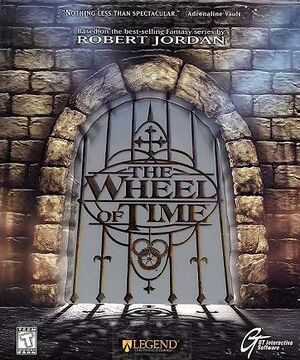 |
|
| Developers | |
|---|---|
| Legend Entertainment | |
| Publishers | |
| Retail | GT Interactive |
| Digital | Nightdive Studios |
| Engines | |
| Unreal Engine 1 | |
| Release dates | |
| Windows | November 15, 1999 |
| Taxonomy | |
| Monetization | One-time game purchase |
| Microtransactions | None |
| Modes | Singleplayer, Multiplayer |
| Pacing | Real-time |
| Perspectives | First-person |
| Controls | Direct control |
| Genres | Action, FPS |
| Themes | Fantasy |
Warnings
General information
Availability
- SafeDisc retail DRM does not work on Windows Vista and later (see above for affected versions).
- A free demo version is available from Archive.org.
Essential improvements
Patches
The latest patch (v333b) for the German, US, and International releases is available here.
Peixoto's patch
- Fixes FMV playback
- Gets Direct3D mode working correctly
- Forced resolution allows high resolution without shrinking the menus and HUD
- Fixes the non-working brightness control
- Windows display scaling must be set to 100% (right-click on desktop → display settings), any higher value will break the game when using Peixoto's patch.
Use nGlide
- Resolution settings are more restricted with this tool.
| Use nGlide[citation needed] |
|---|
|
Missing media files in the game's directory (retail version)
- Not all the files get moved from the disc, even after a full installation.
- This does not bypass DRM, disc will still be needed for the check.
| Move media files from disc 2 to the hard drive[citation needed] |
|---|
|
Skip intro movies
| Move, rename or delete files |
|---|
|
Game data
Configuration file(s) location
| System | Location |
|---|---|
| Windows | <path-to-game>\System\WoT.ini[Note 2] |
Save game data location
| System | Location |
|---|---|
| Windows | <path-to-game>\Save[Note 2] |
Save game cloud syncing
| System | Native | Notes |
|---|---|---|
| GOG Galaxy |
Video
| Graphics feature | State | WSGF | Notes |
|---|---|---|---|
| Widescreen resolution | See the WSGF entry. Alternatively, use the DirectX 11 renderer and use the WSGF entry to change resolution. The game can run at 2560x1440 [4] with this method and it could go higher. GOG version supports modern resolutions with Direct3D, though image is Vert- and FOV will need to be increased to compensate. | ||
| Multi-monitor | |||
| Ultra-widescreen | See the WSGF entry. GOG.com version supports modern resolutions with Direct3D, though the display is Vert- and FOV will need to be increased to compensate. | ||
| 4K Ultra HD | Using the WSGF entry, The resolution width can only go up to 1920; anything higher will force the game to windowed mode or fall back to 1920. Windowed mode's width can only go up to 2048 before the game starts crashing. Try DirectX 11 renderer. GOG.com version supports modern resolutions with Direct3D, though image is Vert- and FOV will need to be increased to compensate. |
||
| Field of view (FOV) | See the WSGF entry. | ||
| Windowed | Can be toggled from in-game settings or Alt+↵ Enter | ||
| Borderless fullscreen windowed | See the glossary page for potential workarounds. | ||
| Anisotropic filtering (AF) | See the glossary page for potential workarounds. | ||
| Anti-aliasing (AA) | See the glossary page for potential workarounds. | ||
| Vertical sync (Vsync) | |||
| 60 FPS | |||
| 120+ FPS | Apply similar hack as for Deus Ex (change 0AD7A33B to 00000000 in Engine.dll). |
||
| Change video renderer |
|---|
|
To change the video renderer settings, execute the |
Input
| Keyboard and mouse | State | Notes |
|---|---|---|
| Remapping | Function keys (F1 to F12) which are used for game menus, quicksave etc. cannot be remapped. | |
| Mouse acceleration | ||
| Mouse sensitivity | ||
| Mouse input in menus | ||
| Mouse Y-axis inversion | ||
| Controller | ||
| Controller support |
| Controller types |
|---|
- Press F2 to switch spells while pausing the game.
Audio
| Audio feature | State | Notes |
|---|---|---|
| Separate volume controls | ||
| Surround sound | Located under advanced options → audio. Change UseSurround from false to true. |
|
| Subtitles | Open <path-to-game>\system\User.ini with a text editor and change bSubtitles from False to True. |
|
| Closed captions | ||
| Mute on focus lost | ||
| EAX support | Go to Advanced options → Audio and set Use3dHardware and UseDirectSound to true. It may be glitchy. |
|
| Royalty free audio |
Localizations
| Language | UI | Audio | Sub | Notes |
|---|---|---|---|---|
| English | ||||
| German | Retail only; download for GOG.com release. | |||
| Spanish | Retail only. |
Network
Multiplayer types
| Type | Native | Notes | |
|---|---|---|---|
| LAN play | Versus |
||
| Online play | Versus GameSpy services have been shut down;[5] see GameSpy for workarounds. |
||
VR support
| 3D modes | State | Notes | |
|---|---|---|---|
| vorpX | G3D, Z3D User created game profile, see vorpx forum profile introduction. |
||
Issues unresolved
Level editor fails to start
- This does not interfere with the main game at all.
The ability to make custom maps is currently not possible on modern systems due to the editor being unable to start.
A partially working fix can be found here (WoTedFix3.zip package at the bottom), but the editor still starts and immediately crashes.[6]
Issues fixed
General technical issues
- Run the game in 3DFX mode after installing nGlide if D3D mode is giving error messages.
Cutscene fix
- Without this fix, cutscenes either do not play or play with significant stuttering.
| Use modified DDraw wrapper[7] |
|---|
|
Crash after changing advanced settings
- All those settings can also be accessed by opening
<path-to-game>\system\WoT.iniwith a text editor.
Unable to move after starting the game
| Run the game in Windows 7 compatibility mode[citation needed] |
|---|
Brightness can not be adjusted / game is too dark
- This occurs only if the game is running under Direct3D.
- This does not make the brightness slider useable, but makes the game brighter.
| Turn off multitexture[citation needed] |
|---|
|
Laggy/jittery mouse input
| Use MarkC's Mouse Acceleration Fix |
|---|
|
Lag when using DirectX 11 renderer
| Edit advanced options |
|---|
|
Other information
API
| Technical specs | Supported | Notes |
|---|---|---|
| Direct3D | 7 | |
| Software renderer |
| Executable | 32-bit | 64-bit | Notes |
|---|---|---|---|
| Windows |
Middleware
| Middleware | Notes | |
|---|---|---|
| Cutscenes | QuickTime | |
| Multiplayer | GameSpy |
Utilities
- T.H.U.M.B provides an easy way to reorganize/modify the slots of Ter'angreal and bind commands to the keyboard and mouse.
- ServCon allows server creation without needing disc 2 inserted.
Unreal Engine DirectX 11 Renderer
- A fork of Kentie's Direct3D 10 renderer that adds more graphical features.
- Runs games at HD resolution.
- Improves lighting and adds ambient occlusion, screen-space reflections and higher quality HDR post-processing.
- Places a temporary watermark in the bottom right, and copies the developer's PayPal link to the clipboard.
| Disable DirectX 11 renderer's PayPal watermark and disable the link from being copied into the clipboard |
|---|
|
DirectX 11 ESRGAN Upscale pack]
- Upscales all textures 4 times.
- Works only with the DirectX 11 renderer.
System requirements
| Windows | ||
|---|---|---|
| Minimum | Recommended | |
| Operating system (OS) | 95 | 98, ME |
| Processor (CPU) | Intel Pentium 200 MHz | Intel Pentium III 233 MHz |
| System memory (RAM) | 32 MB | 64 MB |
| Hard disk drive (HDD) | 500 MB | 500 MB |
| Video card (GPU) | Standard PCi Video Card | 3DFx certified card |
Notes
- ↑ SafeDisc retail DRM does not work on Windows 10[1] or Windows 11 and is disabled by default on Windows Vista, Windows 7, Windows 8, and Windows 8.1 when the KB3086255 update is installed.[2]
- ↑ 2.0 2.1 When running this game without elevated privileges (Run as administrator option), write operations against a location below
%PROGRAMFILES%,%PROGRAMDATA%, or%WINDIR%might be redirected to%LOCALAPPDATA%\VirtualStoreon Windows Vista and later (more details).
References
- ↑ Not Loading in Windows 10; this will break thousands of - Microsoft Community - last accessed on 2017-01-16
- ↑ Microsoft - MS15-097: Description of the security update for the graphics component in Windows: September 8, 2015 - last accessed on 2018-02-16
- ↑ redump.org • The Wheel of Time • Disc 1
- ↑ Verified by User:scottvordem on 2021-12-01
- Verified using a 1440p monitor, unable to test higher than 2560x1440
- ↑ Pricing | GameSpy Technology
- ↑ Verified by User:scottvordem on 2021-02-16
- Tried different compatibility settings and none of them worked.
- ↑ Wheel of Time - Choppy QuickTime Video Problem Fix • VOGONS
