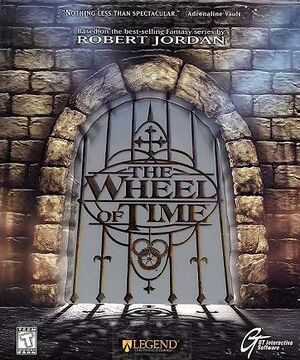Warnings
- GameSpy online services have been shut down (see Network for solutions).
General information
- GOG.com Community Discussions
- GOG.com Support Page
Availability
- SafeDisc retail DRM does not work on Windows Vista and later (see above for affected versions).
- A demo is available.
Essential improvements
Patches
- The latest version is v333b. The GOG.com distribution is up-to-date.
- Fixes FMV playback
- Gets Direct3D mode working correctly
- Forced resolution allows high resolution without shrinking the menus and HUD
- Fixes the non-working brightness control
- Windows display scaling must be set to 100% (right-click on desktop → display settings), any higher value will break the game when using Peixoto's patch.
Use nGlide
- Resolution settings are more restricted with this tool.
|
Use nGlide[citation needed]
|
- Install nGlide.
- Run the game with the
-changevideo command line argument.
- In the configuration window that pops up, select
3dfx Glide for Windows.
- Press 'Next' a couple of times, then click 'Run'.
|
Missing media files in the game's directory (retail version)
- Not all the files get moved from the disc, even after a full installation.
- This does not bypass DRM, disc will still be needed for the check.
|
Move media files from disc 2 to the hard drive[citation needed]
|
- Insert disc 2.
- Copy the
Music and Movies folders from the disc into <path-to-game>.
- Open
<path-to-game>\System\WoT.ini with a text editor.
- Search for
MoviePath and replace the drive letter with .. (two dots) (i.e. instead of G:\Movies, it should be ..\Movies).
- Search for
\Music and do the same as step 5 except keep *.mp3 at the end.
|
Skip intro movies
|
Move, rename or delete files
|
- Follow these instuctions to move files off the disc.
- Go to
<path-to-game>\Movies.
- Move, delete or rename
gtlogo.mov and logo.mov.
|
Game data
Configuration file(s) location
Save game data location
Video
|
Change video renderer
|
|
To change the video renderer settings, execute the <path-to-game>\System\WoT.exe with the parameter -changevideo.
|
Running the game at 120+ FPS can cause certain animated textures and sprites, such as water or weapon effects, to flicker because the animation is playing too fast. Additionally, it also causes certain sounds in the game, such as the looping sound which plays when using the Balefire, to not play.
|
Cap frame rate[6]
|
|
Use a frame rate limiter to cap the FPS to 60 or 80 to resolve the issue.
Notes:
- NVIDIA Control Panel's FPS limiter does not work with the game.
|
Input
- Press F2 to switch spells while pausing the game.
Audio
| Audio feature |
State |
Notes |
| Separate volume controls |
|
|
| Surround sound |
|
Located under advanced options → audio. Change UseSurround from false to true. |
| Subtitles |
|
Open <path-to-game>\system\User.ini with a text editor and change bSubtitles from False to True. |
| Closed captions |
|
|
| Mute on focus lost |
|
|
| EAX support |
|
Go to Advanced options → Audio and set Use3dHardware and UseDirectSound to true. It may be glitchy. |
| Royalty free audio |
|
|
Localizations
Network
Multiplayer types
VR support
| 3D modes |
State |
Notes |
| vorpX |
| G3D, Z3D
User created game profile, see vorpx forum profile introduction. |
Issues unresolved
Level editor fails to start
- This does not interfere with the main game at all.
The ability to make custom maps is currently not possible on modern systems due to the editor being unable to start.
A partially working fix can be found here (WoTedFix3.zip package at the bottom), but the editor still starts and immediately crashes.[8]
Issues fixed
General technical issues
- Run the game in 3DFX mode after installing nGlide if D3D mode is giving error messages.
Cutscene fix
- Without this fix, cutscenes either do not play or play with significant stuttering.
Crash after changing advanced settings
- All those settings can also be accessed by opening
<path-to-game>\system\WoT.ini with a text editor.
Unable to move after starting the game
- Applies if the user chose Direct3D Support.
Brightness can not be adjusted / game is too dark
- This occurs only if the game is running under Direct3D.
|
Turn off multitexture[citation needed]
|
- Open settings and go to
Advanced options → Rendering → Direct3D Support.
- Change
UseMultitexture to false.
Notes:
- This does not make the brightness slider useable, but makes the game brighter.
|
|
Use DDrawCompat[10]
|
- Download DDrawCompat.
- Extract the contents from the
.zip file into <path-to-game>\System
Notes:
- Interferes with the DDraw wrapper to fix cutscenes, even in other video render modes.
|
Laggy/jittery mouse input
|
Use MarkC's Mouse Acceleration Fix
|
- Go to this website and download the latest version of the fix.
- Open the .zip file and within it, open the subfolder for the applicable Windows version.
- Double-click the .reg file applicable for the used monitor DPI setting.
- Reboot the computer or log out from the Windows user session and log back in..
|
Other information
API
| Technical specs |
Supported |
Notes |
| Direct3D |
7 |
[11] |
| Software renderer |
|
|
| Executable |
32-bit |
64-bit |
Notes |
| Windows |
|
|
|
Middleware
|
Middleware |
Notes |
| Cutscenes |
QuickTime |
|
| Multiplayer |
GameSpy |
|
Utilities
Official utilities
- T.H.U.M.B provides an easy way to reorganize/modify the slots of Ter'angreal and bind commands to the keyboard and mouse.
- ServCon allows server creation without needing disc 2 inserted.
System requirements
| Windows |
|
Minimum |
Recommended |
| Operating system (OS) |
95 |
98, ME |
| Processor (CPU) |
Intel Pentium 200 MHz
| Intel Pentium III 233 MHz |
| System memory (RAM) |
32 MB |
64 MB |
| Hard disk drive (HDD) |
500 MB | |
| Video card (GPU) |
Standard PCi Video Card
| 3DFx certified card |
Notes
- ↑ SafeDisc retail DRM does not work on Windows 10[2] or Windows 11 and is disabled by default on Windows Vista, Windows 7, Windows 8, and Windows 8.1 when the KB3086255 update is installed.[3]
- ↑ 2.0 2.1 When running this game without elevated privileges (Run as administrator option), write operations against a location below
%PROGRAMFILES%, %PROGRAMDATA%, or %WINDIR% might be redirected to %LOCALAPPDATA%\VirtualStore on Windows Vista and later (more details).
References