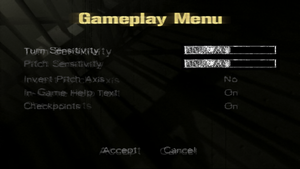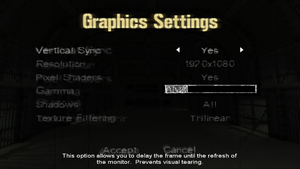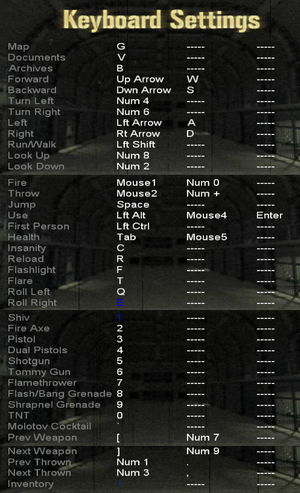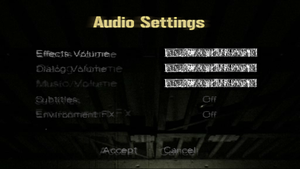The Suffering
From PCGamingWiki, the wiki about fixing PC games
Revision as of 19:14, 3 December 2022 by 79.140.122.164 (talk) (wrong game .. the reference targets Suffering 2 but the link @moddb refers these game (Suffering 1))
 |
|
| Developers | |
|---|---|
| Surreal Software | |
| Midway Home Entertainment | |
| Next Level Games | |
| Publishers | |
| Midway Games | |
| Engines | |
| Riot Engine | |
| Release dates | |
| Windows | June 8, 2004 |
| Taxonomy | |
| Modes | Singleplayer |
| Pacing | Real-time |
| Perspectives | First-person, Third-person |
| Controls | Direct control |
| Genres | Action, FPS, TPS, Survival horror |
| Themes | Horror, Contemporary, Supernatural, North America |
| Series | The Suffering |
| The Suffering | |
|---|---|
| The Suffering | 2004 |
| The Suffering: Ties That Bind | 2005 |
General information
- GOG.com Community Discussions for game series
- GOG.com Support Page
Availability
| Source | DRM | Notes | Keys | OS |
|---|---|---|---|---|
| Retail | SafeDisc v3 DRM[Note 1] or StarForce 3 DRM[Note 2] disc check, depending on region. | |||
| GOG.com | Manual included as extra download. Not available in Germany. |
- SafeDisc retail DRM does not work on Windows Vista and later (see above for affected versions).
- StarForce DRM for this game does not work on modern versions of Windows (see above for affected versions).
Free version
- This game was released as a free download sponsored by the US Air Force.
- It can be downloaded here. Install the AiO Unofficial Patch or The Suffering Widescreen Fix to remove the online DRM.
- Not compatible with patch 1.1
Essential improvements
Patches
- Patch 1.1 updates the game to the latest version. GOG.com version is already patched. Does not work with the freeware release.
AiO Unofficial Patch
- All-in-one patch for The Suffering series which fixes numerous bugs and adds widescreen support.
Game data
Configuration file(s) location
| System | Location |
|---|---|
| Windows | <path-to-game>\GameConfig.ini[Note 3][Note 4] %USERPROFILE%\Documents\My Games\The Suffering\Torque.ini[Note 5][Note 4] |
Save game data location
| System | Location |
|---|---|
| Windows | <path-to-game>\Saves\[Note 6][Note 4] %USERPROFILE%\Documents\My Games\The Suffering\Saves[Note 7][Note 4] |
Save game cloud syncing
| System | Native | Notes |
|---|---|---|
| GOG Galaxy | ||
| OneDrive | Requires enabling backup of the Documents folder in OneDrive on all computers. |
Video
| Graphics feature | State | WSGF | Notes |
|---|---|---|---|
| Widescreen resolution | Use AiO Unofficial Patch or The Suffering Widescreen Fix. | ||
| Multi-monitor | Use AiO Unofficial Patch or The Suffering Widescreen Fix. | ||
| Ultra-widescreen | Use AiO Unofficial Patch or The Suffering Widescreen Fix. | ||
| 4K Ultra HD | Use AiO Unofficial Patch or The Suffering Widescreen Fix. | ||
| Field of view (FOV) | Use AiO Unofficial Patch or The Suffering Widescreen Fix. Settings above 1.2 cause minor visual glitches. | ||
| Windowed | Set in launcher. | ||
| Borderless fullscreen windowed | See the glossary page for potential workarounds. | ||
| Anisotropic filtering (AF) | Texture filtering setting only affects close-up texture quality. Cannot be forced. | ||
| Anti-aliasing (AA) | Native support is broken. See Anti-aliasing (AA) for Nvidia cards. | ||
| Vertical sync (Vsync) | |||
| 60 FPS | |||
| 120+ FPS | Frame rates above 60 FPS causes glitches and AI problems.[citation needed] | ||
| High dynamic range display (HDR) | See the glossary page for potential alternatives. | ||
Anti-aliasing (AA)
| Force in Nvidia Profile Inspector[7] |
|---|
Note: The HUD elements sometimes disappear when Antialiasing is enabled. To fix this, go into ingame graphics settings and just click "Accept". The HUD elements should appear again. |
Input
| Keyboard and mouse | State | Notes |
|---|---|---|
| Remapping | ||
| Mouse acceleration | ||
| Mouse sensitivity | ||
| Mouse input in menus | ||
| Mouse Y-axis inversion | ||
| Controller | ||
| Controller support | You can easily bind your controller to keyboard inputs, see the glossary page for more info. Character movement is limited to 8 axis and a single speed on the console versions of the game as well so binding a controller to keyboard inputs won't lose any accuracy. |
| Controller types |
|---|
Audio
| Audio feature | State | Notes |
|---|---|---|
| Separate volume controls | Effects, dialog, music | |
| Surround sound | Up to 7.0 output with DirectSound3D restoration software. GOG version comes with IndirectSound wrapper.[8] Creative Alchemy does not support this title, you are able to add it, 3D hardware can be enabled through the RIOT engine setup config, but no EAX effects are available despite what dsoundlog tells you. The Audio sounds identical whether "The Suffering" is enabled through Creative Alchemy or not, this is why Alchemy had an official list of supported titles. | |
| Subtitles | ||
| Closed captions | ||
| Mute on focus lost | ||
| EAX support | DirectSound3D.[9] | |
| Royalty free audio |
- An option for Environmental FX is included, but no actual reverb is used in the entire game.
Localizations
| Language | UI | Audio | Sub | Notes |
|---|---|---|---|---|
| English | ||||
| German | Retail only, download | |||
| Italian | Retail only, download. | |||
| Brazilian Portuguese | Fan translation,. download (TriboGamer). | |||
| Russian | Official localization by ND Games from retail version. | |||
| Spanish | Retail only, download. |
Issues fixed
DirectX 8.1 is not installed error
| Install DirectPlay |
|---|
Saves not working
- Caused due to the game having trouble detecting hard drives larger than 2 TB.[citation needed]
Use the AiO_Unofficial_Patch
|
|---|
Missing sound effects (retail)
| Use IndirectSound[10] |
|---|
Notes
|
| Use Creative ALchemy (if you have a Creative Sound Card)[citation needed] |
|---|
|
|
Use the AiO_Unofficial_Patch
Notes
|
|---|
Random freezes
| Use AiO Unofficial Patch and remove dsound files[12] |
|---|
|
Run the game at screen refresh rate
- When using The AiO Unofficial Patch, the game will set monitor's refresh rate to 60 Hz when in fullscreen mode.
| Set refresh rate manually[13] |
|---|
|
Glitchy enemies and NPCs AI
- With a frame rate higher than 60, there are many problems with the AI of both monster and human characters. The game is possibly un-finishable due to the risk of certain NPCs not triggering key cutscenes.[citation needed]
| Cap frame rate[citation needed] |
|---|
| [citation needed] |
|---|
|
Enable Vsync in options game and set monitor to 60hz |
Access the launcher
- After the first time launching the game, the launcher won't show up again and you will be unable to configure the settings.
| Use launch parameter[14] |
|---|
|
Use the |
| Hold Shift while launching[14] |
|---|
|
Open |
Microstutter on modern systems
|
Limit FPS to 64.
Notes
|
|---|
VR support
| 3D modes | State | Notes | |
|---|---|---|---|
| vorpX | G3D User created game profile, (DX9 with official patch) see vorpx forum profile introduction. |
||
Other information
API
| Technical specs | Supported | Notes |
|---|---|---|
| Direct3D | 9 |
| Executable | 32-bit | 64-bit | Notes |
|---|---|---|---|
| Windows |
Middleware
| Middleware | Notes | |
|---|---|---|
| Audio | DirectSound3D |
System requirements
| Windows | ||
|---|---|---|
| Minimum | Recommended | |
| Operating system (OS) | 98 SE | ME, 2000, XP |
| Processor (CPU) | Intel Pentium III 1.0 GHz | Intel Pentium 4 2.0 GHz |
| System memory (RAM) | 128 MB | 512 MB |
| Hard disk drive (HDD) | 2 GB | |
| Video card (GPU) | 32 MB of VRAM DirectX 8.0 compatible | 64 MB of VRAM DirectX 9.0c compatible |
Notes
- ↑ SafeDisc retail DRM does not work on Windows 10[1] or Windows 11 and is disabled by default on Windows Vista, Windows 7, Windows 8, and Windows 8.1 when the KB3086255 update is installed.[2]
- ↑ This version of StarForce DRM does not work on Windows Vista or later.[3][4][5][6] For supported versions of Windows the StarForce driver may need to be updated manually using SFUPDATE.
- ↑ Default
- ↑ 4.0 4.1 4.2 4.3 When running this game without elevated privileges (Run as administrator option), write operations against a location below
%PROGRAMFILES%,%PROGRAMDATA%, or%WINDIR%might be redirected to%LOCALAPPDATA%\VirtualStoreon Windows Vista and later (more details). - ↑ When using AiO Unofficial Patch and setting
PerUserConfigAndSavesin <path-to-game>\Torque.ini to 1 - ↑ Default
- ↑ When using AiO Unofficial Patch and setting
PerUserConfigAndSavesin <path-to-game>\Torque.ini to 1 - ↑ If using 8x SGSSAA, set 8xQ, not the regular "8x"
- ↑ Note that it should match the level of MSAA, or else performance will be reduced.
References
- ↑ Not Loading in Windows 10; this will break thousands of - Microsoft Community - last accessed on 2017-01-16
- ↑ Microsoft - MS15-097: Description of the security update for the graphics component in Windows: September 8, 2015 - last accessed on 2018-02-16
- ↑ Windows Vista support - StarForce Support
- ↑ Windows 7 support - StarForce Support
- ↑ Windows 8.1 support - StarForce Support
- ↑ Windows 10 support - StarForce Support
- ↑ NVidia Anti-Aliasing Guide (updated) | guru3D Forums
- ↑ Will GOG patch The Suffering from random crashes?
- ↑ The Suffering with 3D spatial sound (OpenAL Soft HRTF audio) Freeware Horror game
- ↑ Verified by User:Mars icecream on 2017-7-25
- Installing IndirectSound fixed audio issues in the audio options, but I haven't done other comparisons.
- ↑ 11.0 11.1 The Suffering Series AiO Unofficial Patch - GOG.com - last accessed on 2020-04-13
- ↑ https://www.gog.com/forum/the_suffering_series/freezing/post2
- ↑ The Suffering Series AiO Patch file - Mod DB
- ↑ 14.0 14.1 Verified by User:Mars icecream on 2017-7-28