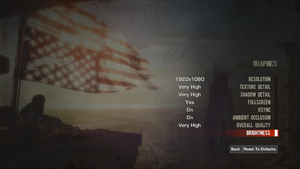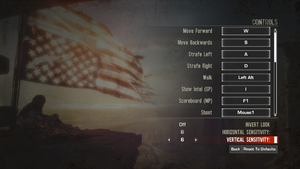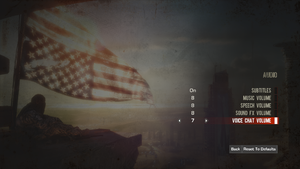Difference between revisions of "Spec Ops: The Line"
| (245 intermediate revisions by 85 users not shown) | |||
| Line 1: | Line 1: | ||
{{Infobox game | {{Infobox game | ||
| − | |cover = | + | |cover = Spec Ops The Line cover.jpg |
|developers = | |developers = | ||
{{Infobox game/row/developer|Yager Development}} | {{Infobox game/row/developer|Yager Development}} | ||
{{Infobox game/row/developer|Darkside Game Studios|Multiplayer}} | {{Infobox game/row/developer|Darkside Game Studios|Multiplayer}} | ||
| − | {{Infobox game/row/ | + | {{Infobox game/row/porter|Virtual Programming|OS X}} |
| + | {{Infobox game/row/porter|Virtual Programming|Linux}} | ||
|publishers = | |publishers = | ||
{{Infobox game/row/publisher|2K Games}} | {{Infobox game/row/publisher|2K Games}} | ||
| − | {{Infobox game/row/publisher|Digital Tribe | + | {{Infobox game/row/publisher|Missing Link Games}} |
| + | {{Infobox game/row/publisher|Digital Tribe|OS X}} | ||
|engines = | |engines = | ||
{{Infobox game/row/engine|Unreal Engine 3}} | {{Infobox game/row/engine|Unreal Engine 3}} | ||
| Line 13: | Line 15: | ||
{{Infobox game/row/date|Windows|June 26, 2012}} | {{Infobox game/row/date|Windows|June 26, 2012}} | ||
{{Infobox game/row/date|OS X|November 7, 2013}} | {{Infobox game/row/date|OS X|November 7, 2013}} | ||
| + | {{Infobox game/row/date|Linux|May 14, 2015}} | ||
| + | |reception = | ||
| + | {{Infobox game/row/reception|Metacritic|spec-ops-the-line|76}} | ||
| + | {{Infobox game/row/reception|OpenCritic|}} | ||
| + | {{Infobox game/row/reception|IGDB|spec-ops-the-line|77}} | ||
| + | |taxonomy = | ||
| + | {{Infobox game/row/taxonomy/monetization | One-time game purchase }} | ||
| + | {{Infobox game/row/taxonomy/microtransactions | None}} | ||
| + | {{Infobox game/row/taxonomy/modes | Singleplayer, Multiplayer }} | ||
| + | {{Infobox game/row/taxonomy/pacing | Real-time }} | ||
| + | {{Infobox game/row/taxonomy/perspectives | Third-person }} | ||
| + | {{Infobox game/row/taxonomy/controls | Direct control }} | ||
| + | {{Infobox game/row/taxonomy/genres | Action, Tactical shooter, TPS }} | ||
| + | {{Infobox game/row/taxonomy/sports | }} | ||
| + | {{Infobox game/row/taxonomy/vehicles | }} | ||
| + | {{Infobox game/row/taxonomy/art styles | Realistic }} | ||
| + | {{Infobox game/row/taxonomy/themes | Contemporary, Middle East }} | ||
| + | {{Infobox game/row/taxonomy/series | Spec Ops }} | ||
|steam appid = 50300 | |steam appid = 50300 | ||
| − | |gogcom | + | |steam appid side = 204980 |
| + | |gogcom id = 1710761915 | ||
| + | |gogcom id side = | ||
| + | |official site= https://2k.com/en-US/game/spec-ops-the-line/ | ||
| + | |hltb = 8898 | ||
| + | |igdb = spec-ops-the-line | ||
| + | |mobygames = 56710 | ||
| + | |strategywiki = | ||
|wikipedia = Spec Ops: The Line | |wikipedia = Spec Ops: The Line | ||
| + | |winehq = 14323 | ||
| + | |license = commercial | ||
}} | }} | ||
| − | |||
| − | + | {{Introduction | |
| − | {{ | + | |introduction = |
| + | |||
| + | |release history = | ||
| + | |||
| + | |current state = | ||
| + | }} | ||
'''General information''' | '''General information''' | ||
| − | {{mm}} [ | + | {{mm}} [https://forums.2k.com/forumdisplay.php?68-Spec-Ops-The-Line-General-Discussion Official forums] |
| − | {{mm}} [ | + | {{mm}} [https://specops.fandom.com/wiki/Spec_Ops_Wiki Spec Ops Wiki] - A wiki for the series |
| − | {{mm}} [ | + | {{GOG.com links|1710761915|spec_ops_the_line}} |
| + | {{mm}} [https://steamcommunity.com/app/50300/discussions/ Steam Community Discussions] | ||
==Availability== | ==Availability== | ||
| − | {{Availability | + | {{Availability| |
| − | {{Availability | + | {{Availability/row| Retail | | Steam | Premium Edition also available. | | Windows, OS X, Linux }} |
| − | {{Availability | + | {{Availability/row| Amazon.co.uk | B00GM4SZP0 | Steam | | | Windows, OS X, Linux | unavailable }} |
| + | {{Availability/row| GOG.com | spec_ops_the_line | DRM-free | Singleplayer only. | | Windows | unavailable }} | ||
| + | {{Availability/row| GamersGate | spec-ops-the-line | Steam | | | Windows, OS X, Linux | unavailable }} | ||
| + | {{Availability/row| Gamesplanet | 1636-1 | Steam | | | Windows, OS X, Linux | unavailable }} | ||
| + | {{Availability/row| GMG | spec-ops-the-line | Steam | | | Windows, OS X, Linux | unavailable }} | ||
| + | {{Availability/row| Humble | spec-ops-the-line| Steam | | | Windows, OS X, Linux | unavailable }} | ||
| + | {{Availability/row| Steam | 50300 | Steam | | | Windows, OS X, Linux | unavailable }} | ||
}} | }} | ||
| − | {{ii}} | + | {{ii}} A faithful, higher quality icon can be found on this wiki's [https://community.pcgamingwiki.com/files/file/1903-spec-ops-the-line-higher-quality-icon/ community site]. |
| + | |||
| + | ==Monetization== | ||
| + | ===Microtransactions=== | ||
| + | {{Microtransactions | ||
| + | |none = {{PAGENAME}} has no microtransactions. | ||
| + | }} | ||
| + | |||
| + | ===Version differences=== | ||
| + | {{ii}} Premium Edition content includes: | ||
| + | :*FUBAR pack for multiplayer | ||
| + | :*Double XP for a week | ||
| + | :*AK-47 at Rank 1 | ||
| + | :*Clan Accesories: Exclusive Skins/Accessories for all classes and Unique and Visually Distinct items | ||
==Essential improvements== | ==Essential improvements== | ||
===Skip intro videos=== | ===Skip intro videos=== | ||
| − | {{Fixbox| | + | {{Fixbox|description=Set launch options|ref=<ref name="refcheck Faalagorn">{{Refcheck|user=Faalagorn|date=2021-05-30}}</ref>|fix= |
| − | + | Use the <code>-nostartupmovies</code> [[Glossary:Command line arguments|command line argument]]. | |
| − | |||
| − | |||
| − | |||
| − | |||
| − | |||
| − | |||
| − | |||
| − | |||
| − | |||
| − | |||
| − | |||
}} | }} | ||
| − | === | + | ===Skip the splash screen=== |
| − | + | {{Fixbox|description=Set launch options|ref={{cn}}|fix= | |
| − | + | Use the <code>-nosplash</code> [[Glossary:Command line arguments|command line argument]]. | |
| − | {{Fixbox| | + | {{ii}}There is no splash screen under OS X {{cn}} and Linux ports.<ref name="refcheck Faalagorn">{{Refcheck|user=Faalagorn|date=2021-05-30}}</ref> |
| − | |||
| − | |||
| − | |||
| − | |||
| − | |||
| − | |||
| − | |||
}} | }} | ||
| − | === | + | ===Skip the update search=== |
| − | {{ | + | {{ii}} At startup the game spends quite some time searching for updates. |
| − | {{Fixbox | + | {{Fixbox|description=Prevent game from connecting with online servers |
| − | + | ||
| − | + | # Open Windows Defender Firewall with Advanced Security | |
| − | # Open | + | # Create a new outbound rule |
| − | + | # Block <code>SpecOpsTheLine.exe</code> }} | |
| − | |||
| − | # | ||
| − | # | ||
| − | }} | ||
==Game data== | ==Game data== | ||
===Configuration file(s) location=== | ===Configuration file(s) location=== | ||
{{Game data| | {{Game data| | ||
| − | {{Game data/ | + | {{Game data/config|Windows|{{p|userprofile\Documents}}\My Games\SpecOps-TheLine\SRGame\Config\}} |
| − | {{Game data/ | + | {{Game data/config|OS X|{{p|osxhome}}/Library/Application Support/Spec Ops The Line/GameDocuments/My Games/SpecOps-TheLine/SRGame/Config/}} |
| + | {{Game data/config|Linux|{{P|xdgdatahome}}/yager/specops/GameDocuments/My Games/SpecOps-TheLine/SRGame/Config/}} | ||
}} | }} | ||
| + | {{XDG|true}} | ||
| + | {{--}} Configuration files are [[#Edit encrypted configuration files|encrypted]] in the Windows version of the game. (The Linux and Apple OS X Steam port configuration files are not encrypted.) | ||
===Save game data location=== | ===Save game data location=== | ||
{{Game data| | {{Game data| | ||
| − | {{Game data/ | + | {{Game data/saves|Windows|{{p|userprofile\Documents}}\My Games\SpecOps-TheLine\SRGame\SaveData\}} |
| − | {{Game data/ | + | {{Game data/saves|Steam|{{p|steam}}/userdata/{{p|uid}}/50300/remote/}} |
}} | }} | ||
===[[Glossary:Save game cloud syncing|Save game cloud syncing]]=== | ===[[Glossary:Save game cloud syncing|Save game cloud syncing]]=== | ||
{{Save game cloud syncing | {{Save game cloud syncing | ||
| − | |origin | + | |discord = |
| − | |origin notes | + | |discord notes = |
| − | |steam cloud | + | |epic games launcher = |
| − | |steam cloud notes | + | |epic games launcher notes = |
| − | | | + | |gog galaxy = true |
| − | | | + | |gog galaxy notes = |
| − | | | + | |origin = |
| − | | | + | |origin notes = |
| + | |steam cloud = true | ||
| + | |steam cloud notes = | ||
| + | |ubisoft connect = | ||
| + | |ubisoft connect notes = | ||
| + | |xbox cloud = | ||
| + | |xbox cloud notes = | ||
}} | }} | ||
| − | ==Video | + | ==Video== |
| − | + | {{Image|Spec Ops The Line Video.png|In-game video settings.}} | |
| − | {{Video | + | {{Image|Spec Ops The Line Brightness.png|In-game brightness settings.<br/>Available filters are {{code|Default}}, {{code|Vintage}}, and {{code|Vibrant}}.}} |
| − | |wsgf link = | + | {{Video |
| + | |wsgf link = https://www.wsgf.org/dr/spec-ops-line/en | ||
|widescreen wsgf award = gold | |widescreen wsgf award = gold | ||
|multimonitor wsgf award = limited | |multimonitor wsgf award = limited | ||
| Line 110: | Line 151: | ||
|4k ultra hd wsgf award = incomplete | |4k ultra hd wsgf award = incomplete | ||
|widescreen resolution = true | |widescreen resolution = true | ||
| − | |widescreen resolution notes= | + | |widescreen resolution notes= Non-16:9 resolutions are {{term|anamorphic}}; use [https://www.flawlesswidescreen.org Flawless Widescreen] to remove.<ref>[https://twitter.com/wsgf/status/219039164367249408 wsgf (@wsgf) | Twitter]</ref> |
|multimonitor = hackable | |multimonitor = hackable | ||
| − | |multimonitor notes = | + | |multimonitor notes = Use [https://www.flawlesswidescreen.org Flawless Widescreen] |
| − | |ultrawidescreen = | + | |ultrawidescreen = hackable |
| − | |ultrawidescreen notes = | + | |ultrawidescreen notes = Use [https://www.flawlesswidescreen.org Flawless Widescreen] |
| − | |4k ultra hd = | + | |4k ultra hd = true |
|4k ultra hd notes = | |4k ultra hd notes = | ||
|fov = hackable | |fov = hackable | ||
| − | |fov notes = Default | + | |fov notes = Default FOV is 72°. See [[#Field of view (FOV)|Field of view (FOV)]]. |
|windowed = true | |windowed = true | ||
| − | |windowed notes = | + | |windowed notes = Set in options or use <code>-windowed</code> [[Glossary:Command line arguments|parameter]]. |
|borderless windowed = false | |borderless windowed = false | ||
|borderless windowed notes = | |borderless windowed notes = | ||
| − | |anisotropic = | + | |anisotropic = hackable |
| − | |anisotropic notes = Default is 4x. | + | |anisotropic notes = Default is 4x. See [[#Anisotropic filtering (AF)|Anisotropic filtering (AF)]]. |
|antialiasing = hackable | |antialiasing = hackable | ||
| − | |antialiasing notes = [ | + | |antialiasing notes = Nvidia users can force [[MSAA]] and [[SGSSAA|TrSSSGAA]] in [[Nvidia Profile Inspector]] with the Antialiasing Compatibility flag '''0x080102C1'''. AMD users can force AA through AMD Control Center. |
|vsync = true | |vsync = true | ||
| − | |vsync notes = Some | + | |vsync notes = |
| − | | | + | |60 fps = true |
| − | | | + | |60 fps notes = Some cutscenes are pre-rendered at 30 FPS. |
| − | | | + | |120 fps = limited |
| − | | | + | |120 fps notes = See [[#Helicopter_Run_on_FUBAR_difficulty_is_impossible|Helicopter Run on FUBAR difficulty is impossible]]. |
| + | |hdr = false | ||
| + | |hdr notes = | ||
|color blind = unknown | |color blind = unknown | ||
|color blind notes = | |color blind notes = | ||
}} | }} | ||
| − | == | + | ===[[Glossary:Field of view (FOV)|Field of view (FOV)]]=== |
| − | [[ | + | {{ii}} [https://www.flawlesswidescreen.org Flawless Widescreen] can set the FOV up to 92° by default. |
| − | [[ | + | |
| − | {{Input | + | {{Fixbox|description=Change max FOV for Flawless Widescreen|ref={{cn|date=December 2016}}|fix= |
| + | # Download and run [https://www.flawlesswidescreen.org Flawless Widescreen]. | ||
| + | # Install the Spec Ops: The Line plugin. | ||
| + | # Exit Flawless Widescreen. | ||
| + | # Open the folder where Flawless Widescreen is installed. | ||
| + | # Go into <code>PluginCache\FWS_Plugins\Modules\SpecOpsTheLine\Dependencies\Scripts\</code>. | ||
| + | # Edit {{file|SpecOpsTheLine.lua}} with a text editor. | ||
| + | # Find the line <code>fAdditionalFOV = Sender:GetScaledFloat(5)</code>. | ||
| + | # Change <code>(5)</code> to <code>(2)</code> and save the file. | ||
| + | # Launch Flawless Widescreen and adjust the slider. | ||
| + | }} | ||
| + | |||
| + | ===[[Glossary:Anisotropic filtering (AF)|Anisotropic filtering (AF)]]=== | ||
| + | {{Fixbox|description=Changing anisotropic filtering level|ref={{cn|date=July 2016}}|fix= | ||
| + | # Go to the [[#Game data|configuration file location]]. | ||
| + | # [[#Edit encrypted configuration files|Decrypt]] <code>SREngine.ini</code>. | ||
| + | # Change <code>MaxAnisotropy=4</code> to <code>MaxAnisotropy=16</code>. | ||
| + | # Save and re-encrypt <code>SREngine.ini</code>. | ||
| + | }} | ||
| + | |||
| + | ===[[Glossary:Frame rate (FPS)|Frame rate (FPS)]]=== | ||
| + | {{Fixbox|description=Limit frame rate|ref={{cn|date=July 2016}}|fix= | ||
| + | # Go to the [[#Game data|configuration file location]]. | ||
| + | # [[#Edit encrypted configuration files|Decrypt]] <code>SREngine.ini</code>. | ||
| + | # Look for <code>[Engine.Engine]</code> class and edit <code>MaxSmoothedFrameRate=</code> to your preference. | ||
| + | # Save and re-encrypt <code>SREngine.ini</code>. | ||
| + | }} | ||
| + | |||
| + | ===Disable motion blur=== | ||
| + | {{Fixbox|description=Disable motion blur|ref={{cn|date=December 2016}}|fix= | ||
| + | # Go to the [[#Game data|configuration file location]]. | ||
| + | # [[#Edit encrypted configuration files|Decrypt]] <code>SREngine.ini</code>. | ||
| + | # Change <code>MotionBlur=True</code> to <code>MotionBlur=False</code>. | ||
| + | # Save and re-encrypt <code>SREngine.ini</code>. | ||
| + | }} | ||
| + | |||
| + | ==Input== | ||
| + | {{Image|Spec Ops The Line Keyboard Mouse.png|In-game keyboard/mouse settings.}} | ||
| + | {{Image|Spec Ops The Line Gamepad.png|In-game gamepad settings.}} | ||
| + | {{Input | ||
|key remap = true | |key remap = true | ||
| − | |key remap notes = | + | |key remap notes = |
|acceleration option = hackable | |acceleration option = hackable | ||
| − | |acceleration option notes = | + | |acceleration option notes = See [[#Mouse acceleration|Mouse acceleration]]. |
| + | |mouse sensitivity = true | ||
| + | |mouse sensitivity notes = See [[#Mouse sensitivity|Mouse sensitivity]] to fine-tune. | ||
|mouse menu = true | |mouse menu = true | ||
|mouse menu notes = | |mouse menu notes = | ||
|invert mouse y-axis = true | |invert mouse y-axis = true | ||
|invert mouse y-axis notes = | |invert mouse y-axis notes = | ||
| + | |touchscreen = unknown | ||
| + | |touchscreen notes = | ||
|controller support = true | |controller support = true | ||
|controller support notes = | |controller support notes = | ||
| − | |full controller = | + | |full controller = true |
|full controller notes = | |full controller notes = | ||
|controller remap = false | |controller remap = false | ||
|controller remap notes = | |controller remap notes = | ||
| + | |controller sensitivity = true | ||
| + | |controller sensitivity notes= | ||
|invert controller y-axis = true | |invert controller y-axis = true | ||
|invert controller y-axis notes= | |invert controller y-axis notes= | ||
| − | | | + | |xinput controllers = true |
| − | | | + | |xinput controllers notes = |
| + | |xbox prompts = true | ||
| + | |xbox prompts notes = | ||
| + | |impulse triggers = false | ||
| + | |impulse triggers notes = | ||
| + | |dualshock 4 = unknown | ||
| + | |dualshock 4 notes = | ||
| + | |dualshock prompts = unknown | ||
| + | |dualshock prompts notes = | ||
| + | |light bar support = unknown | ||
| + | |light bar support notes = | ||
| + | |dualshock 4 modes = unknown | ||
| + | |dualshock 4 modes notes = | ||
| + | |tracked motion controllers= false | ||
| + | |tracked motion controllers notes = | ||
| + | |tracked motion prompts = unknown | ||
| + | |tracked motion prompts notes = | ||
| + | |other controllers = unknown | ||
| + | |other controllers notes = | ||
| + | |other button prompts = unknown | ||
| + | |other button prompts notes= | ||
| + | |controller hotplug = unknown | ||
| + | |controller hotplug notes = | ||
| + | |haptic feedback = true | ||
| + | |haptic feedback notes = | ||
| + | |simultaneous input = true | ||
| + | |simultaneous input notes = | ||
| + | |steam input api = unknown | ||
| + | |steam input api notes = | ||
| + | |steam hook input = unknown | ||
| + | |steam hook input notes = | ||
| + | |steam input presets = unknown | ||
| + | |steam input presets notes = | ||
| + | |steam controller prompts = unknown | ||
| + | |steam controller prompts notes = | ||
| + | |steam cursor detection = unknown | ||
| + | |steam cursor detection notes = | ||
| + | }} | ||
| + | |||
| + | ===[[Glossary:Mouse acceleration|Mouse acceleration]]=== | ||
| + | {{Fixbox|description=Disable mouse acceleration|ref={{cn|date=July 2016}}|fix= | ||
| + | # Go to the [[#Game data|configuration file location]]. | ||
| + | # [[#Edit encrypted configuration files|Decrypt]] <code>SRInput.ini</code>. | ||
| + | # Find <code>m_viewAccelEnabled=true</code> change it to <code>false</code>. | ||
| + | # Save and re-encrypt <code>SRInput.ini</code>. | ||
| + | }} | ||
| + | |||
| + | ===[[Glossary:Mouse|Mouse sensitivity]]=== | ||
| + | {{Fixbox|description=Change general sensitivity|ref={{cn|date=July 2016}}|fix= | ||
| + | # Go to the [[#Game data|configuration file location]]. | ||
| + | # [[#Edit encrypted configuration files|Decrypt]] <code>SRInput.ini</code>. | ||
| + | # Find <code>MouseSensitivity=60.0</code> and change it to a different value according to your preferences. | ||
| + | # Save and re-encrypt <code>SRInput.ini</code>. | ||
| + | }} | ||
| + | |||
| + | {{Fixbox|description=Change aim sensitivity|ref={{cn|date=July 2016}}|fix= | ||
| + | # Go to the [[#Game data|configuration file location]]. | ||
| + | # [[#Edit encrypted configuration files|Decrypt]] <code>SRInput.ini</code>. | ||
| + | # Find <code>m_targetingModeMouseViewScalePct=0.6</code> change it to <code>1.0</code>. That way it will only scale with FOV which is good for muscle memory. | ||
| + | # Save and re-encrypt <code>SRInput.ini</code>. | ||
| + | }} | ||
| + | |||
| + | ===Mouse smoothing=== | ||
| + | {{Fixbox|description=Disable mouse smoothing|ref={{cn|date=July 2016}}|fix= | ||
| + | # Go to the [[#Game data|configuration file location]]. | ||
| + | # [[#Edit encrypted configuration files|Decrypt]] <code>SRInput.ini</code>. | ||
| + | # Find <code>bEnableMouseSmoothing=true</code> change it to <code>false</code>. | ||
| + | # Save and re-encrypt <code>SRInput.ini</code>. | ||
}} | }} | ||
| − | ==Audio | + | ==Audio== |
| − | + | {{Image|Spec Ops The Line Audio.png|In-game audio settings.}} | |
| − | {{Audio | + | {{Audio |
|separate volume = true | |separate volume = true | ||
|separate volume notes = Music, Speech, SFX, Voice chat. | |separate volume notes = Music, Speech, SFX, Voice chat. | ||
| − | |surround sound = | + | |surround sound = true |
| − | |surround sound notes = | + | |surround sound notes = Up to 7.1 output.<ref>{{Refurl|url=https://satsun.org/audio/|title=PC Gaming Surround Sound Round-up|date=May 2023}}</ref> |
|subtitles = true | |subtitles = true | ||
| − | |subtitles notes = | + | |subtitles notes = |
|closed captions = false | |closed captions = false | ||
| − | |closed captions notes = | + | |closed captions notes = |
| − | |mute on focus lost = | + | |mute on focus lost = true |
| − | |mute on focus lost notes = | + | |mute on focus lost notes = |
| − | |eax support = | + | |eax support = |
| − | |eax support notes = | + | |eax support notes = |
}} | }} | ||
| + | |||
{{L10n|content= | {{L10n|content= | ||
{{L10n/switch | {{L10n/switch | ||
| Line 185: | Line 341: | ||
|notes = | |notes = | ||
|fan = | |fan = | ||
| − | |||
}} | }} | ||
{{L10n/switch | {{L10n/switch | ||
|language = French | |language = French | ||
|interface = true | |interface = true | ||
| − | |audio = | + | |audio = true |
|subtitles = true | |subtitles = true | ||
|notes = | |notes = | ||
|fan = | |fan = | ||
| − | |||
}} | }} | ||
{{L10n/switch | {{L10n/switch | ||
|language = German | |language = German | ||
|interface = true | |interface = true | ||
| − | |audio = | + | |audio = true |
|subtitles = true | |subtitles = true | ||
|notes = | |notes = | ||
|fan = | |fan = | ||
| − | |||
}} | }} | ||
{{L10n/switch | {{L10n/switch | ||
|language = Italian | |language = Italian | ||
|interface = true | |interface = true | ||
| − | |audio = | + | |audio = true |
|subtitles = true | |subtitles = true | ||
|notes = | |notes = | ||
|fan = | |fan = | ||
| − | |||
}} | }} | ||
{{L10n/switch | {{L10n/switch | ||
|language = Japanese | |language = Japanese | ||
|interface = true | |interface = true | ||
| − | |audio = | + | |audio = false |
|subtitles = true | |subtitles = true | ||
|notes = | |notes = | ||
|fan = | |fan = | ||
| − | |||
}} | }} | ||
{{L10n/switch | {{L10n/switch | ||
| − | |language = | + | |language = Brazilian Portuguese |
| + | |interface = hackable | ||
| + | |audio = false | ||
| + | |subtitles = hackable | ||
| + | |notes = Fan translation; [https://tribogamer.com/traducoes/153_traducao-do-spec-ops-the-line-para-portugues-do-brasil.html download.] | ||
| + | |fan = true | ||
| + | }} | ||
| + | {{L10n/switch | ||
| + | |language = Russian | ||
|interface = true | |interface = true | ||
| − | |audio = | + | |audio = true |
|subtitles = true | |subtitles = true | ||
|notes = | |notes = | ||
|fan = | |fan = | ||
| − | |||
}} | }} | ||
{{L10n/switch | {{L10n/switch | ||
| − | |language = | + | |language = Spanish |
|interface = true | |interface = true | ||
| − | |audio = | + | |audio = true |
|subtitles = true | |subtitles = true | ||
|notes = | |notes = | ||
|fan = | |fan = | ||
| − | |||
}} | }} | ||
{{L10n/switch | {{L10n/switch | ||
|language = Turkish | |language = Turkish | ||
| − | |interface = | + | |interface = hackable |
|audio = false | |audio = false | ||
| − | |subtitles = | + | |subtitles = hackable |
| − | + | |fan = true | |
| − | |fan = | + | |notes = Fan translation, [https://www.oyunceviri.net/spec-ops-the-line-turkce-yama-ve-incelemesi/ download] |
| − | | | ||
}} | }} | ||
| + | {{L10n/switch | ||
| + | |language = Polish | ||
| + | |interface = hackable | ||
| + | |audio = false | ||
| + | |subtitles = hackable | ||
| + | |fan = true | ||
| + | |notes = Fan translation, [https://mega.nz/file/agN3QR5Y#mODagOTiyXACeoUoaNNinVh6-z_F8X5ycvYQjU01b3M download]}} | ||
}} | }} | ||
| + | {{ii}} Most languages have the in-game option to select English audio. | ||
==Network== | ==Network== | ||
{{Network/Multiplayer | {{Network/Multiplayer | ||
| − | |local play = | + | |local play = hackable |
| − | |local play players = | + | |local play players = 8 |
| − | |local play notes = | + | |local play modes = Versus, Co-op |
| + | |local play notes = Use [https://github.com/SplitScreen-Me/splitscreenme-nucleus/releases Nucleus Co-op]. Co-op 2 players | ||
|lan play = true | |lan play = true | ||
| − | |lan play players = | + | |lan play players = 8 |
| − | |lan play notes = | + | |lan play modes = Versus, Co-op |
| + | |lan play notes = Co-op 2 players | ||
|online play = true | |online play = true | ||
| − | |online play players = | + | |online play players = 8 |
| − | |online play | + | |online play modes = Versus, Co-op |
| − | + | |online play notes = Co-op 2 players | |
| − | | | ||
| − | |||
| − | |||
| − | |||
| − | |||
| − | |||
| − | |||
| − | |||
| − | |||
| − | |||
| − | |||
|asynchronous = | |asynchronous = | ||
|asynchronous notes = | |asynchronous notes = | ||
| Line 280: | Line 435: | ||
{{Network/Connections | {{Network/Connections | ||
| − | |matchmaking = | + | |matchmaking = true |
|matchmaking notes = | |matchmaking notes = | ||
|p2p = true | |p2p = true | ||
| Line 286: | Line 441: | ||
|dedicated = false | |dedicated = false | ||
|dedicated notes = | |dedicated notes = | ||
| − | |self-hosting = | + | |self-hosting = true |
|self-hosting notes = | |self-hosting notes = | ||
| − | |direct ip = | + | |direct ip = false |
|direct ip notes = | |direct ip notes = | ||
}}{{Network/Ports | }}{{Network/Ports | ||
| Line 294: | Line 449: | ||
|udp = | |udp = | ||
|upnp = | |upnp = | ||
| + | }} | ||
| + | |||
| + | ==VR support== | ||
| + | {{VR support | ||
| + | |gg3d name = | ||
| + | |native 3d gg3d award = | ||
| + | |nvidia 3d vision gg3d award = | ||
| + | |tridef 3d gg3d award = | ||
| + | |iz3d gg3d award = | ||
| + | |native 3d = | ||
| + | |native 3d notes = | ||
| + | |nvidia 3d vision = | ||
| + | |nvidia 3d vision notes = | ||
| + | |tridef 3d = | ||
| + | |tridef 3d notes = | ||
| + | |iz3d = | ||
| + | |iz3d notes = | ||
| + | |vr only = | ||
| + | |vorpx = hackable | ||
| + | |vorpx modes = G3D | ||
| + | |vorpx notes = User created game profile, see [https://www.vorpx.com/forums/topic/spec-ops-the-line/ vorpx forum] profile introduction. | ||
| + | |htc vive = | ||
| + | |htc vive notes = | ||
| + | |oculus rift = | ||
| + | |oculus rift notes = | ||
| + | |osvr = | ||
| + | |osvr notes = | ||
| + | |windows mixed reality = | ||
| + | |windows mixed reality notes = | ||
| + | |keyboard-mouse = | ||
| + | |keyboard-mouse notes = | ||
| + | |3rd space gaming vest = | ||
| + | |3rd space gaming vest notes = | ||
| + | |novint falcon = | ||
| + | |novint falcon notes = | ||
| + | |trackir = | ||
| + | |trackir notes = | ||
| + | |tobii eye tracking = | ||
| + | |tobii eye tracking notes = | ||
| + | |play area seated = | ||
| + | |play area seated notes = | ||
| + | |play area standing = | ||
| + | |play area standing notes = | ||
| + | |play area room-scale = | ||
| + | |play area room-scale notes = | ||
}} | }} | ||
==Issues fixed== | ==Issues fixed== | ||
| + | ===Xbox button prompts always displayed=== | ||
| + | {{Fixbox|description=Disable XInput controller for the game|ref={{cn|date=Decemeber 2016}}|fix= | ||
| + | # Download [https://community.pcgamingwiki.com/files/file/416-nox360/ NoX360]. | ||
| + | # Extract the contents to <code>{{p|game}}\Binaries\Win32\</code>. | ||
| + | OR | ||
| + | # Unplug all controllers from your computer. | ||
| + | }} | ||
| + | |||
| + | ===D3DERR_INVALIDCALL error=== | ||
| + | {{Fixbox|description=[[#Video|Launch]] the game in windowed mode|ref=<ref>[https://web.archive.org/web/20150619190704/http://forums.steampowered.com/forums/showthread.php?t=3014351 Game crashes on startup - Steam Users' Forums] (retrieved)</ref>}} | ||
| + | |||
| + | ===Helicopter Run on FUBAR difficulty is impossible=== | ||
| + | {{ii}} At high fps, the section where the helicopter appears and you have to run is almost impossible to pass on FUBAR difficulty. | ||
| + | |||
| + | {{Fixbox|description=Limiting the frame rate to 60fps|fix= | ||
| + | * See [[Glossary:Frame rate (FPS)#Frame rate capping|Frame Rate (FPS)]] | ||
| + | }} | ||
| + | {{Fixbox|description=Enable Vsync and set refresh rate on 60hz|ref=<ref>{{Refurl|url=https://steamcommunity.com/app/50300/discussions/0/38596748346554383/|title=Helicopter Run on FUBAR-impossible? - Steam Users' Forums|date=May 8, 2022}}</ref>}} | ||
| + | |||
===No sound during cutscenes=== | ===No sound during cutscenes=== | ||
| − | {{ | + | {{Fixbox|description=Fix binkw32.dll|ref=<ref name=sound>[https://web.archive.org/web/20151026094957/http://forums.steampowered.com/forums/showthread.php?t=2748402&page=3 No Sound in Cutscenes - Page 3 - Steam Users' Forums] (retrieved)</ref>|fix= |
| − | {{ | + | # Download the [https://community.pcgamingwiki.com/files/file/516-bink-video-199r-dll/ Bink Video 1.99r DLL]. |
| − | {{Fixbox | + | # Extract the contents to {{code|{{p|game}}\Binaries\Win32}} |
| − | # Go into "control panel" | + | }} |
| − | # Search under "audio, video and game controller" for the | + | {{Fixbox|description=Disable HDMI output|ref=<ref>[https://web.archive.org/web/20150619190732/http://forums.steampowered.com/forums/showthread.php?t=2780254 Fix for no sound in cutscenes - Steam Users' Forums] (retrieved)</ref>|fix= |
| − | # for AMD: "AMD High Definition Audio Device")-> open the properties | + | # Go into "control panel" → "hardware and sound" → "device manager" |
| − | {{Fixbox | + | # Search under "audio, video and game controller" for the graphics card's audio device |
| + | # for AMD: "AMD High Definition Audio Device")-> open the properties → open the "driver" tab → deactivate the device | ||
| + | }} | ||
| + | {{Fixbox|description=Set stereo sound|ref=<ref name=sound/>|fix= | ||
# Open Windows audio panel (right click on the speaker icon on the bottom right of the screen) | # Open Windows audio panel (right click on the speaker icon on the bottom right of the screen) | ||
# Configure your playback device | # Configure your playback device | ||
# Set 2 channels | # Set 2 channels | ||
| − | |||
| − | |||
| − | |||
}} | }} | ||
| − | |||
===Crashing and low frame rate=== | ===Crashing and low frame rate=== | ||
| − | {{ | + | {{Fixbox|description=Install Nvidia PhysX|ref={{CN|date=August 2015}}|fix= |
| − | {{ | + | # Install the latest [http://www.nvidia.com/object/physx_system_software.html Nvidia PhysX System Software]. |
| + | # Right click '''Spec Ops: The Line''' in the Steam games list. | ||
| + | # Click on '''Properties'''. | ||
| + | # Under '''Local Files''', select '''[[Steam#Verify integrity of game cache|Verify Integrity of Game Cache]]'''. | ||
| + | }} | ||
| + | {{Fixbox|description=Reset configuration files|ref={{cn|date=July 2016}}|fix= | ||
| + | # Launch the game at least once. | ||
| + | # Go to <code>{{p|userprofile\Documents}}\My Games\</code>. | ||
| + | # Delete the <code>SpecOps-TheLine</code> folder. | ||
| + | {{ii}} This will reset all game settings, but save games will preserved. | ||
| + | }} | ||
| − | {{Fixbox| | + | ===White/Black screen after launching game=== |
| − | {{ | + | {{Fixbox|description=Launch game in windowed mode through Steam|ref=<ref>{{Refurl|url=https://steamcommunity.com/app/50300/discussions/0/828937979404888324/|title=Black screen at launch? :: Spec Ops: The Line General Discussion|date=2013-5-5}}</ref>|fix= |
| − | Right | + | # Right click the game on Steam. |
| + | # Click '''Properties'''. | ||
| + | # Select '''Set Launch Options...''' | ||
| + | # Type in '''-windowed'''. | ||
| + | # Go to options and then select a screen resolution that is compatible with the monitor used. | ||
| + | # Can now select fullscreen in game options if setting is desired. | ||
| + | # Can now remove '''-windowed''' option from '''Set Launch Options...''' | ||
}} | }} | ||
| − | {{ | + | ==Other information== |
| − | + | ===API=== | |
| − | + | {{API | |
| + | |direct3d versions = 9.0c | ||
| + | |direct3d notes = | ||
| + | |directdraw versions = | ||
| + | |directdraw notes = | ||
| + | |opengl versions = 2.0 | ||
| + | |opengl notes = OS X and Linux only. | ||
| + | |glide versions = | ||
| + | |glide notes = | ||
| + | |software mode = | ||
| + | |software mode notes = | ||
| + | |mantle support = | ||
| + | |mantle support notes = | ||
| + | |vulkan versions = | ||
| + | |vulkan notes = | ||
| + | |dos modes = | ||
| + | |dos modes notes = | ||
| + | |shader model versions = 3 | ||
| + | |shader model notes = | ||
| + | |windows 32-bit exe = true | ||
| + | |windows 64-bit exe = false | ||
| + | |windows arm app = false | ||
| + | |windows exe notes = | ||
| + | |mac os x powerpc app = unknown | ||
| + | |macos intel 32-bit app = true | ||
| + | |macos intel 64-bit app = false | ||
| + | |macos arm app = unknown | ||
| + | |macos app notes = | ||
| + | |linux 32-bit executable= true | ||
| + | |linux 64-bit executable= false | ||
| + | |linux arm app = false | ||
| + | |linux executable notes = | ||
| + | }} | ||
| − | + | ===Middleware=== | |
| + | {{Middleware | ||
| + | |physics = PhysX | ||
| + | |physics notes = v2.8.3.14 | ||
| + | |audio = FMOD | ||
| + | |audio notes = v0.4.32.4 | ||
| + | |interface = | ||
| + | |interface notes = | ||
| + | |input = | ||
| + | |input notes = | ||
| + | |cutscenes = Bink Video | ||
| + | |cutscenes notes = v1.9.99.0 | ||
| + | |multiplayer = Steamworks | ||
| + | |multiplayer notes= | ||
}} | }} | ||
| − | + | ===Mods=== | |
| − | + | ====[https://www.moddb.com/mods/spec-ops-eternal-penance/downloads/eternal-penance-files Eternal Penance]==== | |
| − | + | {{++}} Greatly rebalances the gameplay | |
| − | }} | + | |
| + | ====[https://www.moddb.com/mods/spec-ops-the-line-deadly-bullets-mod/downloads/spec-ops-the-line-deadly-bullets Deadly Bullets]==== | ||
| + | {{ii}} Alternate mod to Eternal Penance | ||
| − | === | + | ===Edit encrypted configuration files=== |
| − | + | {{Fixbox|description=Use Rick's tools|ref=<ref>{{Refurl|url=http://forum.xentax.com/viewtopic.php?f=21&t=9168|title=Spec Ops: The Line encrypted ini files • XeNTaX forums|date=9 June 2023}}</ref>|fix= | |
| − | + | # Download the [https://community.pcgamingwiki.com/files/file/1880-spec-ops-the-line-ini-decryptencrypt-tools-inicryptzip/ decrypter]. | |
| − | {{ | + | # Unzip it in a handy folder. Such as <code>{{p|userprofile\Documents}}\My Games\SpecOps-TheLine\SRGame\Config\</code>. |
| − | + | # Open the file you need to edit with <code>Gibbed.SpecOpsTheLine.IniDecrypt.exe</code> (drag-and-drop). | |
| + | # Make the changes you want in the now unencrypted file. | ||
| + | # Save the file. | ||
| + | # Open the modified file with <code>Gibbed.SpecOpsTheLine.IniEncrypt.exe</code>, thus re-encrypting it. | ||
| − | + | '''Alternative use the [https://community.pcgamingwiki.com/files/file/2962-spec-ops-the-line-ini-decryptencrypt-tool-rewritten/ INI Decrypt/Encrypt Tool by LuKeStorm]'''<br> | |
| − | + | Rewritten in the programming language C without third-party dll (based on the Tool by Rick Gibbed from 2012) | |
| − | + | # Drag & drop one or more INI files on the decrypt tool to decrypt | |
| + | # Make any changes in the decrypted INI file | ||
| + | # Save and drag & drop one or more INI files on the encrypt tool to encrypt<br> | ||
| − | + | Commandline:<br> | |
| + | Decrypt/Encrypt.exe <inifilename>.ini | ||
| + | }} | ||
==System requirements== | ==System requirements== | ||
| Line 353: | Line 641: | ||
|minOS = XP SP3 | |minOS = XP SP3 | ||
| − | |minCPU = Intel Core 2 Duo | + | |minCPU = AMD Athlon 64 X2 3800+ |
| − | | | + | |minCPU2 = Intel Core 2 Duo 2.0 GHz |
| + | |minRAM = 2 GB | ||
|minHD = 6 GB | |minHD = 6 GB | ||
| − | |minGPU = | + | |minGPU = ATI Radeon HD 2600XT |
| − | |minGPU2 = | + | |minGPU2 = Nvidia GeForce 8600 |
|minVRAM = 256 MB | |minVRAM = 256 MB | ||
| + | |minDX = 9.0c | ||
|recOS = Vista, 7 | |recOS = Vista, 7 | ||
| − | |recCPU = 2.4 GHz Quad Core | + | |recCPU = 2.4 GHz Quad Core |
| − | | | + | |recRAM = 3 GB |
|recHD = 10 GB | |recHD = 10 GB | ||
| − | |recGPU = | + | |recGPU = ATI Radeon HD 4850 |
| − | |recGPU2 = | + | |recGPU2 = Nvidia GeForce 9800 GTX |
|recVRAM = 512 MB | |recVRAM = 512 MB | ||
}} | }} | ||
{{References}} | {{References}} | ||
Latest revision as of 13:48, 24 April 2024
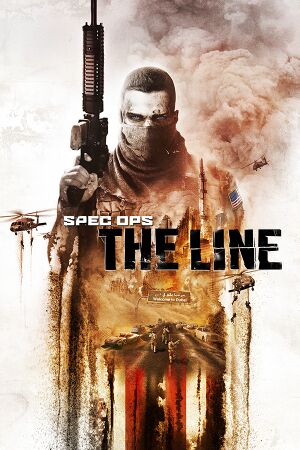 |
|
| Developers | |
|---|---|
| Yager Development | |
| Multiplayer | Darkside Game Studios |
| macOS (OS X) | Virtual Programming |
| Linux | Virtual Programming |
| Publishers | |
| 2K Games | |
| Missing Link Games | |
| OS X | Digital Tribe |
| Engines | |
| Unreal Engine 3 | |
| Release dates | |
| Windows | June 26, 2012 |
| macOS (OS X) | November 7, 2013 |
| Linux | May 14, 2015 |
| Reception | |
| Metacritic | 76 |
| IGDB | 77 |
| Taxonomy | |
| Monetization | One-time game purchase |
| Microtransactions | None |
| Modes | Singleplayer, Multiplayer |
| Pacing | Real-time |
| Perspectives | Third-person |
| Controls | Direct control |
| Genres | Action, Tactical shooter, TPS |
| Art styles | Realistic |
| Themes | Contemporary, Middle East |
| Series | Spec Ops |
| Spec Ops | |
|---|---|
| Spec Ops: Rangers Lead the Way | 1998 |
| Spec Ops II: Green Berets | 1999 |
| Spec Ops: The Line | 2012 |
Warnings
- The macOS (OS X) version of this game does not work on macOS Catalina (version 10.15) or later due to the removal of support for 32-bit-only apps.
Spec Ops: The Line is a singleplayer and multiplayer third-person action, tactical shooter and TPS game in the Spec Ops series.
General information
- Official forums
- Spec Ops Wiki - A wiki for the series
- GOG.com Community Discussions
- GOG.com Support Page
- Steam Community Discussions
Availability
| Source | DRM | Notes | Keys | OS |
|---|---|---|---|---|
| Retail | Premium Edition also available. | |||
| Amazon.co.uk (unavailable) | ||||
| GOG.com (unavailable) | Singleplayer only. | |||
| GamersGate (unavailable) | ||||
| Green Man Gaming (unavailable) | ||||
| Humble Store (unavailable) | ||||
| Steam (unavailable) |
- A faithful, higher quality icon can be found on this wiki's community site.
Monetization
Microtransactions
| Type | Notes |
|---|---|
| No microtransactions | Spec Ops: The Line has no microtransactions. |
Version differences
- Premium Edition content includes:
- FUBAR pack for multiplayer
- Double XP for a week
- AK-47 at Rank 1
- Clan Accesories: Exclusive Skins/Accessories for all classes and Unique and Visually Distinct items
Essential improvements
Skip intro videos
| Set launch options[1] |
|---|
|
Use the |
Skip the splash screen
| Set launch options[citation needed] |
|---|
|
Use the
|
Skip the update search
- At startup the game spends quite some time searching for updates.
Prevent game from connecting with online servers
|
|---|
Game data
Configuration file(s) location
| System | Location |
|---|---|
| Windows | %USERPROFILE%\Documents\My Games\SpecOps-TheLine\SRGame\Config\ |
| macOS (OS X) | $HOME/Library/Application Support/Spec Ops The Line/GameDocuments/My Games/SpecOps-TheLine/SRGame/Config/ |
| Linux | $XDG_DATA_HOME/yager/specops/GameDocuments/My Games/SpecOps-TheLine/SRGame/Config/ |
- This game follows the XDG Base Directory Specification on Linux.
- Configuration files are encrypted in the Windows version of the game. (The Linux and Apple OS X Steam port configuration files are not encrypted.)
Save game data location
| System | Location |
|---|---|
| Windows | %USERPROFILE%\Documents\My Games\SpecOps-TheLine\SRGame\SaveData\ |
| Steam | <Steam-folder>/userdata/<user-id>/50300/remote/ |
Save game cloud syncing
| System | Native | Notes |
|---|---|---|
| GOG Galaxy | ||
| OneDrive | Requires enabling backup of the Documents folder in OneDrive on all computers. | |
| Steam Cloud |
Video
| Graphics feature | State | WSGF | Notes |
|---|---|---|---|
| Widescreen resolution | Non-16:9 resolutions are anamorphic; use Flawless Widescreen to remove.[2] | ||
| Multi-monitor | Use Flawless Widescreen | ||
| Ultra-widescreen | Use Flawless Widescreen | ||
| 4K Ultra HD | |||
| Field of view (FOV) | Default FOV is 72°. See Field of view (FOV). | ||
| Windowed | Set in options or use -windowed parameter. |
||
| Borderless fullscreen windowed | See the glossary page for potential workarounds. | ||
| Anisotropic filtering (AF) | Default is 4x. See Anisotropic filtering (AF). | ||
| Anti-aliasing (AA) | Nvidia users can force MSAA and TrSSSGAA in Nvidia Profile Inspector with the Antialiasing Compatibility flag 0x080102C1. AMD users can force AA through AMD Control Center. | ||
| Vertical sync (Vsync) | |||
| 60 FPS | Some cutscenes are pre-rendered at 30 FPS. | ||
| 120+ FPS | See Helicopter Run on FUBAR difficulty is impossible. | ||
| High dynamic range display (HDR) | See the glossary page for potential alternatives. | ||
Field of view (FOV)
- Flawless Widescreen can set the FOV up to 92° by default.
| Change max FOV for Flawless Widescreen[citation needed] |
|---|
|
Anisotropic filtering (AF)
| Changing anisotropic filtering level[citation needed] |
|---|
|
Frame rate (FPS)
| Limit frame rate[citation needed] |
|---|
|
Disable motion blur
| Disable motion blur[citation needed] |
|---|
|
Input
| Keyboard and mouse | State | Notes |
|---|---|---|
| Remapping | ||
| Mouse acceleration | See Mouse acceleration. | |
| Mouse sensitivity | See Mouse sensitivity to fine-tune. | |
| Mouse input in menus | ||
| Mouse Y-axis inversion | ||
| Controller | ||
| Controller support | ||
| Full controller support | ||
| Controller remapping | See the glossary page for potential workarounds. | |
| Controller sensitivity | ||
| Controller Y-axis inversion |
| Controller types |
|---|
| XInput-compatible controllers | ||
|---|---|---|
| Xbox button prompts | ||
| Impulse Trigger vibration |
| PlayStation controllers |
|---|
| Generic/other controllers |
|---|
| Additional information | ||
|---|---|---|
| Controller hotplugging | ||
| Haptic feedback | ||
| Digital movement supported | ||
| Simultaneous controller+KB/M |
Mouse acceleration
| Disable mouse acceleration[citation needed] |
|---|
|
Mouse sensitivity
| Change general sensitivity[citation needed] |
|---|
|
| Change aim sensitivity[citation needed] |
|---|
|
Mouse smoothing
| Disable mouse smoothing[citation needed] |
|---|
|
Audio
| Audio feature | State | Notes |
|---|---|---|
| Separate volume controls | Music, Speech, SFX, Voice chat. | |
| Surround sound | Up to 7.1 output.[3] | |
| Subtitles | ||
| Closed captions | ||
| Mute on focus lost |
Localizations
| Language | UI | Audio | Sub | Notes |
|---|---|---|---|---|
| English | ||||
| French | ||||
| German | ||||
| Italian | ||||
| Japanese | ||||
| Brazilian Portuguese | Fan translation; download. | |||
| Russian | ||||
| Spanish | ||||
| Turkish | Fan translation, download | |||
| Polish | Fan translation, download |
- Most languages have the in-game option to select English audio.
Network
Multiplayer types
| Type | Native | Players | Notes | |
|---|---|---|---|---|
| Local play | 8 | Versus, Co-op Use Nucleus Co-op. Co-op 2 players |
||
| LAN play | 8 | Versus, Co-op Co-op 2 players |
||
| Online play | 8 | Versus, Co-op Co-op 2 players |
||
Connection types
| Type | Native | Notes |
|---|---|---|
| Matchmaking | ||
| Peer-to-peer | ||
| Dedicated | ||
| Self-hosting | ||
| Direct IP |
VR support
| 3D modes | State | Notes | |
|---|---|---|---|
| vorpX | G3D User created game profile, see vorpx forum profile introduction. |
||
Issues fixed
Xbox button prompts always displayed
| Disable XInput controller for the game[citation needed] |
|---|
OR
|
D3DERR_INVALIDCALL error
| Launch the game in windowed mode[4] |
|---|
Helicopter Run on FUBAR difficulty is impossible
- At high fps, the section where the helicopter appears and you have to run is almost impossible to pass on FUBAR difficulty.
| Limiting the frame rate to 60fps |
|---|
|
| Enable Vsync and set refresh rate on 60hz[5] |
|---|
No sound during cutscenes
| Fix binkw32.dll[6] |
|---|
|
| Disable HDMI output[7] |
|---|
|
| Set stereo sound[6] |
|---|
|
Crashing and low frame rate
| Install Nvidia PhysX[citation needed] |
|---|
|
| Reset configuration files[citation needed] |
|---|
|
White/Black screen after launching game
| Launch game in windowed mode through Steam[8] |
|---|
|
Other information
API
| Technical specs | Supported | Notes |
|---|---|---|
| Direct3D | 9.0c | |
| OpenGL | 2.0 | OS X and Linux only. |
| Shader Model support | 3 |
| Executable | 32-bit | 64-bit | Notes |
|---|---|---|---|
| Windows | |||
| macOS (OS X) | This 32-bit-only macOS game does not work on macOS Catalina (10.15) or later. | ||
| Linux |
Middleware
| Middleware | Notes | |
|---|---|---|
| Physics | PhysX | v2.8.3.14 |
| Audio | FMOD | v0.4.32.4 |
| Cutscenes | Bink Video | v1.9.99.0 |
| Multiplayer | Steamworks |
Mods
Eternal Penance
- Greatly rebalances the gameplay
Deadly Bullets
- Alternate mod to Eternal Penance
Edit encrypted configuration files
| Use Rick's tools[9] |
|---|
Alternative use the INI Decrypt/Encrypt Tool by LuKeStorm
Commandline: |
System requirements
| Windows | ||
|---|---|---|
| Minimum | Recommended | |
| Operating system (OS) | XP SP3 | Vista, 7 |
| Processor (CPU) | AMD Athlon 64 X2 3800+ Intel Core 2 Duo 2.0 GHz |
2.4 GHz Quad Core |
| System memory (RAM) | 2 GB | 3 GB |
| Hard disk drive (HDD) | 6 GB | 10 GB |
| Video card (GPU) | ATI Radeon HD 2600XT Nvidia GeForce 8600 256 MB of VRAM DirectX 9.0c compatible | ATI Radeon HD 4850 Nvidia GeForce 9800 GTX 512 MB of VRAM |
References
- ↑ 1.0 1.1 Verified by User:Faalagorn on 2021-05-30
- ↑ wsgf (@wsgf) | Twitter
- ↑ PC Gaming Surround Sound Round-up - last accessed on May 2023
- ↑ Game crashes on startup - Steam Users' Forums (retrieved)
- ↑ Helicopter Run on FUBAR-impossible? - Steam Users' Forums - last accessed on May 8, 2022
- ↑ 6.0 6.1 No Sound in Cutscenes - Page 3 - Steam Users' Forums (retrieved)
- ↑ Fix for no sound in cutscenes - Steam Users' Forums (retrieved)
- ↑ Black screen at launch? :: Spec Ops: The Line General Discussion - last accessed on 2013-5-5
- ↑ Spec Ops: The Line encrypted ini files • XeNTaX forums - last accessed on 9 June 2023