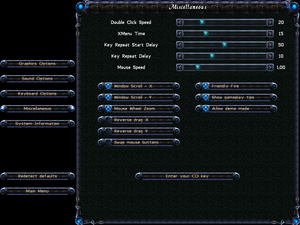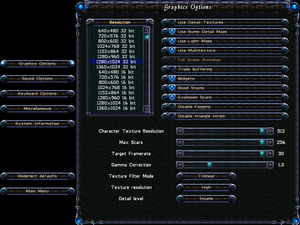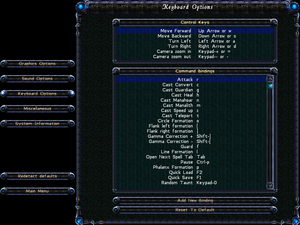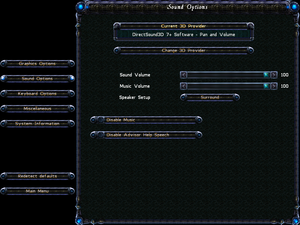Difference between revisions of "Sacrifice"
From PCGamingWiki, the wiki about fixing PC games
(→Widescreen resolution: Sacrifice FOV Fix is RAR, not 7Z) |
(cleaned upp) |
||
| Line 23: | Line 23: | ||
|license = commercial | |license = commercial | ||
}} | }} | ||
| + | |||
| + | '''Key points''' | ||
| + | {{--}} [[#Enemies can't fight back|Enemies can't fight back if the frame rate is higher than 60 FPS]]. | ||
'''General information''' | '''General information''' | ||
| Line 41: | Line 44: | ||
{{Fixbox|description=Configuring dgVoodoo 2|ref={{cn|date=July 2016}}|fix= | {{Fixbox|description=Configuring dgVoodoo 2|ref={{cn|date=July 2016}}|fix= | ||
| − | # Download the latest version of [http://dege.freeweb.hu/ | + | # Download the latest version of [http://dege.freeweb.hu/dgVoodoo/dgVoodoo/ dgVoodoo 2]. |
# Extract the .zip file somewhere and copy the contents of the MS sub-folder into the main Sacrifice folder. | # Extract the .zip file somewhere and copy the contents of the MS sub-folder into the main Sacrifice folder. | ||
# Use dgVoodooSetup to configure settings (Recommended to disable the dgVoodoo Watermark checkbox) and press ok. | # Use dgVoodooSetup to configure settings (Recommended to disable the dgVoodoo Watermark checkbox) and press ok. | ||
# Start the game, clicking ok when asked to choose a Direct3D Driver (each box should mention dgVoodoo). | # Start the game, clicking ok when asked to choose a Direct3D Driver (each box should mention dgVoodoo). | ||
}} | }} | ||
| − | |||
| − | |||
| − | |||
| − | |||
| − | |||
| − | |||
| − | |||
| − | |||
| − | |||
==Game data== | ==Game data== | ||
| Line 118: | Line 112: | ||
|vsync notes = Labeled as "Triple Buffering". Disable GSYNC in the Nvidia Control Panel to avoid instant startup crash. | |vsync notes = Labeled as "Triple Buffering". Disable GSYNC in the Nvidia Control Panel to avoid instant startup crash. | ||
|60 fps = true | |60 fps = true | ||
| − | |60 fps notes = The | + | |60 fps notes = The ''target framerate'' option auto-tweaks the game, during intense situations, to reach '''at least''' the target frame rate. |
| − | |120 fps = | + | |120 fps = false |
| − | |120 fps notes = | + | |120 fps notes = See [[#Enemies can't fight back|Enemies can't fight back if the frame rate is higher than 60 FPS]]. |
|hdr = unknown | |hdr = unknown | ||
|hdr notes = | |hdr notes = | ||
| Line 128: | Line 122: | ||
===[[Glossary:Widescreen resolution|Widescreen resolution]]=== | ===[[Glossary:Widescreen resolution|Widescreen resolution]]=== | ||
| − | {{Fixbox|description= | + | {{Fixbox|description=Use the [https://community.pcgamingwiki.com/files/file/1465-sacrifice-fov-fix/ Sacrifice FOV Fix]|ref=<ref name="WSGF">[https://www.wsgf.org/dr/sacrifice Sacrifice | WSGF]</ref>|fix= |
| − | |||
| − | + | {{ii}} The file has a ''.7z'' suffix, but it's a RAR file. If you have trouble extracting the archive, rename the file suffix to ''.rar'' instead. | |
| − | |||
| − | |||
| − | |||
| − | |||
| − | |||
| − | |||
| − | |||
| − | |||
| − | |||
| − | |||
| − | |||
}} | }} | ||
| − | ===High | + | ===[[Glossary:Frame rate (FPS)|High frame rate]]=== |
| − | + | {{ii}} May not be needed for the GOG.com version. | |
| − | {{Fixbox|description=Set | + | |
| + | {{Fixbox|description=Set minimum frame rate|ref=<ref>[https://steamcommunity.com/app/38440/discussions/0/540735425703234212/ Need to increase fps, help? :: Sacrifice General Discussions]</ref>|fix= | ||
# Go to <code>{{P|hklm}}\SOFTWARE\{{p|wow64}}\Shiny Entertainment\Sacrifice\Options</code> | # Go to <code>{{P|hklm}}\SOFTWARE\{{p|wow64}}\Shiny Entertainment\Sacrifice\Options</code> | ||
| − | # Select the key labeled | + | # Select the key labeled <code>Target framerate</code>. |
# Enter in as a decimal the minimum framerate you wish for the game to run at. | # Enter in as a decimal the minimum framerate you wish for the game to run at. | ||
| + | |||
| + | '''Notes''' | ||
| + | {{ii}} See [[#Enemies can't fight back|Enemies can't fight back if the frame rate is higher than 60 FPS]]. | ||
}} | }} | ||
| Line 374: | Line 360: | ||
===No mouse/keyboard access for ReShade overlay=== | ===No mouse/keyboard access for ReShade overlay=== | ||
{{Fixbox|description=Use [https://github.com/elishacloud/dinputto8/releases dinputto8]|ref={{cn|date=August 2020}}}} | {{Fixbox|description=Use [https://github.com/elishacloud/dinputto8/releases dinputto8]|ref={{cn|date=August 2020}}}} | ||
| + | |||
===Error initializing graphics library (scapex.exe map editor)=== | ===Error initializing graphics library (scapex.exe map editor)=== | ||
| − | {{Fixbox|description=Use compatability setting - Reduced Color Mode (16-bit)|ref=<ref>[ | + | {{Fixbox|description=Use compatability setting - Reduced Color Mode (16-bit)|ref=<ref>[http://www.rage3d.com/board/showthread.php?t=33663990 Error initializing graphics library in Sacrifice's Scapex - Rage3D forums]</ref>|fix= |
'''Notes''' | '''Notes''' | ||
* On a multi-monitor system, keep the editor on the first screen. | * On a multi-monitor system, keep the editor on the first screen. | ||
| + | }} | ||
| + | |||
| + | ===Enemies can't fight back=== | ||
| + | {{--}} Running the game at higher than 60 FPS breaks the game; i.e. melee damage is buffed, and animations are cancelled. | ||
| + | |||
| + | {{Fixbox|description=Cap the frame rate at 60 FPS (see [[Glossary:Frame rate (FPS)#Frame rate capping|Frame rate capping]] for solutions).|ref=<ref>[https://www.gog.com/forum/sacrifice/sacrifice_enemy_ai_is_extremely_passive Sacrifice: Enemy AI is extremely passive. , page 1 - Forum - GOG.com]</ref>|fix= | ||
| + | }} | ||
| + | |||
| + | ===Compatibility issues on modern systems=== | ||
| + | {{Fixbox|description=See [[#dgVoodoo 2 wrapper|dgVoodoo 2 wrapper]]|ref=|fix= | ||
}} | }} | ||
Revision as of 02:56, 4 April 2021
This page is a stub: it lacks content and/or basic article components. You can help to expand this page
by adding an image or additional information.
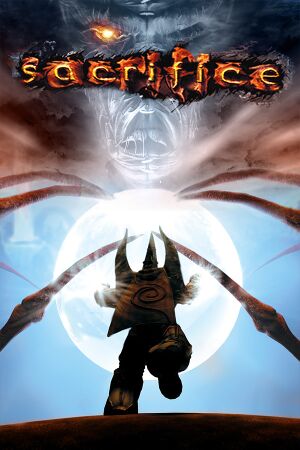 |
|
| Developers | |
|---|---|
| Shiny Entertainment | |
| Mac OS (Classic) | MumboJumbo[1] |
| macOS (OS X) | MumboJumbo |
| Publishers | |
| Interplay Entertainment | |
| Sold-Out Software | |
| Mac OS | MacPlay |
| OS X | MacPlay |
| Release dates | |
| Windows | November 17, 2000 |
| Mac OS (Classic) | December 24, 2001 |
| macOS (OS X) | December 24, 2001 |
Warnings
Key points
General information
Availability
| Source | DRM | Notes | Keys | OS |
|---|---|---|---|---|
| Retail | Known issues on Windows Vista and later.[citation needed] | |||
| GOG.com | Pre-patched for modern systems. | |||
| Steam |
Essential improvements
dgVoodoo 2 wrapper
- Prevents crashes and issues on modern PCs, in addition to adding new graphical options. Requires a GPU with support for DirectX 10.1 or above.
| Configuring dgVoodoo 2[citation needed] |
|---|
|
Game data
Configuration file(s) location
| System | Location |
|---|---|
| Windows | HKEY_LOCAL_MACHINE\SOFTWARE\Wow6432Node\Shiny Entertainment\Sacrifice\Options[Note 1] |
| Mac OS (Classic) | |
| Steam Play (Linux) | <SteamLibrary-folder>/steamapps/compatdata/38440/pfx/[Note 2] |
Save game data location
| System | Location |
|---|---|
| Windows | <path-to-game>\Saves[Note 3] |
| Mac OS (Classic) | |
| Steam Play (Linux) | <SteamLibrary-folder>/steamapps/compatdata/38440/pfx/[Note 2] |
Save game cloud syncing
| System | Native | Notes |
|---|---|---|
| GOG Galaxy | ||
| Steam Cloud |
Video
| Graphics feature | State | WSGF | Notes |
|---|---|---|---|
| Widescreen resolution | See Widescreen resolution. | ||
| Multi-monitor | See Widescreen resolution. | ||
| Ultra-widescreen | See Widescreen resolution. | ||
| 4K Ultra HD | See Widescreen resolution. | ||
| Field of view (FOV) | |||
| Windowed | Force through dgVoodoo 2. | ||
| Borderless fullscreen windowed | See the glossary page for potential workarounds. | ||
| Anisotropic filtering (AF) | See the glossary page for potential workarounds. | ||
| Anti-aliasing (AA) | |||
| Vertical sync (Vsync) | Labeled as "Triple Buffering". Disable GSYNC in the Nvidia Control Panel to avoid instant startup crash. | ||
| 60 FPS | The target framerate option auto-tweaks the game, during intense situations, to reach at least the target frame rate. | ||
| 120+ FPS | See Enemies can't fight back if the frame rate is higher than 60 FPS. | ||
Widescreen resolution
| Use the Sacrifice FOV Fix[2] |
|---|
|
High frame rate
- May not be needed for the GOG.com version.
| Set minimum frame rate[3] |
|---|
Notes |
Input
| Keyboard and mouse | State | Notes |
|---|---|---|
| Remapping | ||
| Mouse acceleration | Seems to apply negative mouse acceleration if 'Enhance pointer precision' setting in Windows is turned on. | |
| Mouse sensitivity | ||
| Mouse input in menus | ||
| Mouse Y-axis inversion | ||
| Controller | ||
| Controller support |
| Controller types |
|---|
Audio
| Audio feature | State | Notes |
|---|---|---|
| Separate volume controls | ||
| Surround sound | ||
| Subtitles | On by default. | |
| Closed captions | ||
| Mute on focus lost | ||
| EAX support | EAX 1 & 2 |
Localizations
| Language | UI | Audio | Sub | Notes |
|---|---|---|---|---|
| English | ||||
| French | ||||
| German | ||||
| Italian | ||||
| Polish | ||||
| Spanish | ||||
| Russian | Unofficial translation by Fargus. Attached as bonus to GOG.com version. |
VR support
| 3D modes | State | Notes | |
|---|---|---|---|
| vorpX | G3D User created profile, requires DGVoodoo2 v 2.55.4, see profile introdution. Note: Profile may not work with the latest wrapper, in case of issues please report to the vorpx forum. |
||
Network
Multiplayer types
| Type | Native | Players | Notes | |
|---|---|---|---|---|
| Local play | ||||
| LAN play | 4 | |||
| Online play | 4 | GameSpy services have been shut down;[4] see GameSpy for workarounds. | ||
Connection types
| Type | Native | Notes |
|---|---|---|
| Matchmaking | ||
| Peer-to-peer | ||
| Dedicated | ||
| Self-hosting | ||
| Direct IP |
Ports
| Protocol | Port(s) and/or port range(s) |
|---|---|
| TCP | 2302-2400, 6073 |
| UDP | 2302-2400, 6073 |
- Universal Plug and Play (UPnP) support status is unknown.
Issues fixed
No mouse/keyboard access for ReShade overlay
| Use dinputto8[citation needed] |
|---|
Error initializing graphics library (scapex.exe map editor)
| Use compatability setting - Reduced Color Mode (16-bit)[5] |
|---|
|
Notes
|
Enemies can't fight back
- Running the game at higher than 60 FPS breaks the game; i.e. melee damage is buffed, and animations are cancelled.
| Cap the frame rate at 60 FPS (see Frame rate capping for solutions).[6] |
|---|
Compatibility issues on modern systems
| See dgVoodoo 2 wrapper |
|---|
Other information
API
| Technical specs | Supported | Notes |
|---|---|---|
| Direct3D | 7 |
| Executable | PPC | 16-bit | 32-bit | 64-bit | Notes |
|---|---|---|---|---|---|
| Windows | |||||
| macOS (OS X) | |||||
| Mac OS (Classic) |
Middleware
| Middleware | Notes | |
|---|---|---|
| Audio | Miles Sound System | |
| Cutscenes | Smacker Video Technology | |
| Multiplayer | GameSpy |
System requirements
| Windows | ||
|---|---|---|
| Minimum | Recommended | |
| Operating system (OS) | 2000, XP | |
| Processor (CPU) | Intel Pentium II 300 MHz | Intel Pentium II 450 MHz |
| System memory (RAM) | 64 MB | 128 MB |
| Hard disk drive (HDD) | 650 MB | |
| Video card (GPU) | 8 MB of VRAM DirectX 7.0a compatible | 16 MB of VRAM |
| Mac OS | ||
|---|---|---|
| Minimum | ||
| Operating system (OS) | 9.2 | |
| Processor (CPU) | PowerPC G3 | |
| System memory (RAM) | 128 MB | |
| Hard disk drive (HDD) | ||
Notes
- ↑ Applications writing to
HKEY_LOCAL_MACHINE\SOFTWAREwill be redirected to other locations based on various criterias, see the glossary page for more details. - ↑ 2.0 2.1 Notes regarding Steam Play (Linux) data:
- File/folder structure within this directory reflects the path(s) listed for Windows and/or Steam game data.
- Use Wine's registry editor to access any Windows registry paths.
- The app ID (38440) may differ in some cases.
- Treat backslashes as forward slashes.
- See the glossary page for details on Windows data paths.
- ↑ When running this game without elevated privileges (Run as administrator option), write operations against a location below
%PROGRAMFILES%,%PROGRAMDATA%, or%WINDIR%might be redirected to%LOCALAPPDATA%\VirtualStoreon Windows Vista and later (more details).
References
- ↑ Inside Mac Games News: Sacrifice Goes Gold, Preview Posted
- ↑ Sacrifice | WSGF
- ↑ Need to increase fps, help? :: Sacrifice General Discussions
- ↑ Pricing | GameSpy Technology
- ↑ Error initializing graphics library in Sacrifice's Scapex - Rage3D forums
- ↑ Sacrifice: Enemy AI is extremely passive. , page 1 - Forum - GOG.com