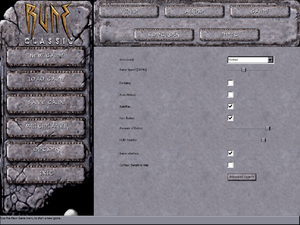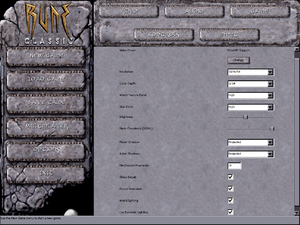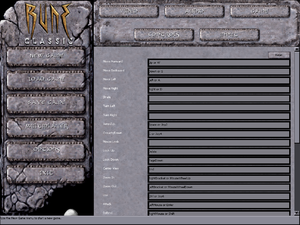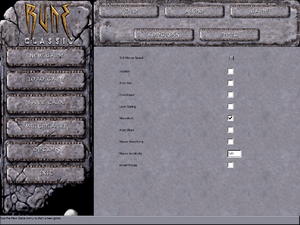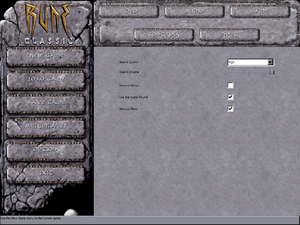Difference between revisions of "Rune"
(Adding Rune Extended for Rune Classic.) |
AlphaYellow (talk | contribs) |
||
| (156 intermediate revisions by 39 users not shown) | |||
| Line 1: | Line 1: | ||
{{Infobox game | {{Infobox game | ||
| − | |cover = Rune | + | |cover = Rune cover.jpg |
|developers = | |developers = | ||
{{Infobox game/row/developer|Human Head Studios}} | {{Infobox game/row/developer|Human Head Studios}} | ||
| + | {{Infobox game/row/porter|Westlake Interactive|Mac OS}} | ||
| + | {{Infobox game/row/porter|Loki Software|Linux}} | ||
|publishers = | |publishers = | ||
{{Infobox game/row/publisher|Gathering of Developers}} | {{Infobox game/row/publisher|Gathering of Developers}} | ||
| − | {{Infobox game/row/ | + | {{Infobox game/row/publisher|Terminal Reality|Mac OS}} |
| + | {{Infobox game/row/publisher|Loki Software|Linux}} | ||
|engines = | |engines = | ||
{{Infobox game/row/engine|Unreal Engine 1}} | {{Infobox game/row/engine|Unreal Engine 1}} | ||
|release dates= | |release dates= | ||
| − | {{Infobox game/row/date|Windows| | + | {{Infobox game/row/date|Windows|October 27, 2000}} |
| − | {{Infobox game/row/date|Mac OS|2000}} | + | {{Infobox game/row/date|Mac OS|December 4, 2000}} |
{{Infobox game/row/date|Linux|June 21, 2001}} | {{Infobox game/row/date|Linux|June 21, 2001}} | ||
| + | |reception = | ||
| + | {{Infobox game/row/reception|Metacritic|rune|76}} | ||
| + | |taxonomy = | ||
| + | {{Infobox game/row/taxonomy/monetization | One-time game purchase, Expansion pack }} | ||
| + | {{Infobox game/row/taxonomy/microtransactions | None }} | ||
| + | {{Infobox game/row/taxonomy/modes | Singleplayer, Multiplayer }} | ||
| + | {{Infobox game/row/taxonomy/pacing | Real-time }} | ||
| + | {{Infobox game/row/taxonomy/perspectives | Third-person }} | ||
| + | {{Infobox game/row/taxonomy/controls | Direct control }} | ||
| + | {{Infobox game/row/taxonomy/genres | Action, Adventure, Hack and slash }} | ||
| + | {{Infobox game/row/taxonomy/sports | }} | ||
| + | {{Infobox game/row/taxonomy/vehicles | }} | ||
| + | {{Infobox game/row/taxonomy/art styles | Realistic }} | ||
| + | {{Infobox game/row/taxonomy/themes | Fantasy }} | ||
| + | {{Infobox game/row/taxonomy/series | Rune }} | ||
|steam appid = 210950 | |steam appid = 210950 | ||
| − | |gogcom | + | |gogcom id = 1207660013 |
| + | |official site= https://web.archive.org/web/20001109063900/http://www.runegame.com/ | ||
| + | |hltb = 8018 | ||
| + | |igdb = rune | ||
| + | |lutris = rune | ||
| + | |strategywiki = | ||
| + | |mobygames = 2662 | ||
|wikipedia = Rune (video game) | |wikipedia = Rune (video game) | ||
| + | |winehq = 972 | ||
| + | |license = commercial | ||
}} | }} | ||
| − | ''' | + | {{Introduction |
| − | {{ | + | |introduction = '''''Rune''''' is a {{Glossary:Third-person}} {{Glossary:Hack and slash}} game developed by [[Company:Human Head Studios|Human Head Studios]] and published by [[Company:Gathering of Developers|Gathering of Developers]]. The game uses a modified version of [[Engine:Unreal Engine 1|Unreal Engine 1]] designed for third-person melee-oriented combat. |
| − | + | |release history = The game was originally released for PC on October 27, 2000. A stand-alone expansion pack, ''Halls of Valhalla'', was released in 2001 that expands on the game's multiplayer components. ''Rune'' was ported to Mac OS on December 4, 2000 and Linux on June 21, 2001. It was later re-released on PC with its expansion pack as ''Rune Gold'' on October 18, 2001. A port for the PlayStation 2, subtitled ''Viking Warlords'', was also released in 2001, which featured a few new enemies and levels but is otherwise a straight port. An updated version was released through [[Store:GOG.com|GOG.com]] and [[Store:Steam|Steam]] as ''Rune Classic'' in 2012, which added the new enemies from the PlayStation 2 port, a streamlined and reworked single player campaign, and a modified soundtrack, however, unlike the original release, it does not support third-party renderers, which can cause performance issues with Windows 8/8.1 users just like the original game's stock Direct3D 7 renderer. | |
| + | |current state = The game's GameSpy online server browser has stopped working due to [[GameSpy]] services being shut down.<ref>{{Refurl|url=http://support.2k.com/hc/en-us/articles/201967707-2K-Online-Server-Migration-from-GameSpy-Technology|title=2K Online Server Migration from GameSpy Technology – 2K Support|date=October 8, 2016}}</ref> See [[#Manual server replacement for shut-down GameSpy servers|manual server replacement]] to replace the GameSpy servers. ''Rune Classic'''s multiplayer is also compatible with previous versions of ''Rune''. An update for ''Rune Classic'' was released that added support for DirectX 11 and Windows 10 - unfortunately, the GOG version never received this update, but can be manually applied with [https://community.pcgamingwiki.com/files/file/2720-rune-classic-110-to-111-gog-patch this] package. | ||
| + | }} | ||
'''General information''' | '''General information''' | ||
| − | {{mm}} [http://www. | + | {{mm}} [https://web.archive.org/web/20001109063900/http://www.runegame.com/ Official game site] - Retrieved with Wayback Machine from November 9, 2000. |
| − | {{GOG.com links| | + | {{GOG.com links|1207660013|rune_classic}} |
| − | {{mm}} [ | + | {{mm}} [https://steamcommunity.com/app/210950/discussions/ Steam Community Discussions] |
| − | |||
==Availability== | ==Availability== | ||
{{Availability| | {{Availability| | ||
| − | {{Availability/row| Retail | | disc check | | + | {{Availability/row| Retail | | disc check | Regular or Rune Gold; the latter was released on 2 CDs.<br /> {{DRM|SafeDisc}}; see [[#Run without the CD|Run without the CD]]. | | Windows, Mac OS, Linux }} |
| − | {{Availability/row| GOG | rune_classic | DRM-free | Rune Classic. Also | + | {{Availability/row| GOG.com | rune_classic | DRM-free | Rune Classic. Also bundled with Rune Gold. | | Windows }} |
| − | {{Availability/row| Steam | 210950 | Steam | Rune Classic. | | Windows }} | + | {{Availability/row| Steam | 210950 | Steam | Rune Classic. Not available in Germany. | | Windows }} |
| + | }} | ||
| + | {{ii}} A free demo version is available from [https://archive.org/details/RuneDemo Archive.org]. | ||
| + | |||
| + | ===Version differences=== | ||
| + | {{ii}} '''Rune Gold''' is the base game along with the Halls of Valhalla expansion. | ||
| + | {{ii}} '''Rune Classic''' is an updated version of Rune Gold that includes enemies from the PlayStation 2 version, Steam achievements, a modified soundtrack, and a reworked single-player campaign (levels have been either removed or rebalanced). The cut levels can still be played separately or restored using [[#Rune Extended|Rune Extended]]. | ||
| + | {{--}} The GOG version of Rune Classic has not received the v1.11 update that the Steam version has received.<ref>{{Refurl|url=https://www.gogdb.org/product/1207660013#builds|title=Rune Classic - GOG Database|date=2019-10-26}}</ref><ref>{{Refurl|url=https://steamcommunity.com/app/210950/discussions/0/1693843461182747157/|title=Where's v1.11 For GOG Version?! - Steam Community Forums|date=2019-10-26}}</ref> Can be updated manually to v1.11 with [https://community.pcgamingwiki.com/files/file/2720-rune-classic-110-to-111-gog-patch this] patch. | ||
| + | |||
| + | ==Monetization== | ||
| + | {{Monetization | ||
| + | |ad-supported = | ||
| + | |dlc = | ||
| + | |expansion pack = Expansion pack content has been incorporated into the Rune Gold and Rune Classic re-releases. | ||
| + | |freeware = | ||
| + | |free-to-play = | ||
| + | |one-time game purchase = The game requires an upfront purchase to access. | ||
| + | |sponsored = | ||
| + | |subscription = | ||
}} | }} | ||
| − | |||
| − | |||
{{DLC| | {{DLC| | ||
| − | {{DLC/row| | + | {{DLC/row| Halls of Valhalla | Stand-alone multiplayer expansion pack that adds new multiplayer modes and skins. | Windows, Mac OS, Linux }} |
}} | }} | ||
==Essential improvements== | ==Essential improvements== | ||
| − | === | + | ===[[dgVoodoo 2]]=== |
| + | {{ii}} Alternative DirectX graphics API wrapper. Converts old DirectX API to best available one. | ||
| + | {{++}} Allows user to tweak anti-aliasing and anistropic filtering. Also improves performance. | ||
| + | {{++}} Improves gamma correction, making the game less dark. Also fixes brightness controls in the Options menu. | ||
| + | {{--}} Does not improve UI scaling. | ||
| + | {{Fixbox|description=dgVoodoo 2 installation|ref=|fix= | ||
| + | # Download [[dgVoodoo 2]]. | ||
| + | # Extract {{file|dgVoodooCpl.exe}}, as well as the contents of the {{folder|MS\x86}} subfolder to {{folder|{{p|game}}\System}}. | ||
| + | # Run {{file|dgVoodooCpl.exe}}, and in the "DirectX" tab, disable the "dgVoodoo Watermark" option. | ||
| + | }} | ||
| + | |||
| + | ===[https://www.patreon.com/user?u=44312848 Peixoto's patch]=== | ||
| + | {{ii}} Forced resolution allows high resolution without affecting the UI. Supports the OpenGL and D3D7 renderers. [[SSAA]] is also possible and the brightness control is fixed in the D3D7 renderer. | ||
| + | |||
| + | ===Alternative renderers=== | ||
| + | {{--}} These renders are only supported in the original releases of ''Rune'' and ''Rune Gold'', and do not work with ''Rune Classic''. | ||
====Unreal Engine Direct3D 9 Renderer==== | ====Unreal Engine Direct3D 9 Renderer==== | ||
{{ii}} The [http://www.cwdohnal.com/utglr/ Unreal Engine Direct3D 9 renderer] is a renderer for Unreal Tournament, Deus Ex, and Rune that allow these games to have better compatibility on modern operating system. It also has some extra graphical enhancement options such as anti-aliasing, anisotropic filtering, fullscreen gamma correction, and V-sync. | {{ii}} The [http://www.cwdohnal.com/utglr/ Unreal Engine Direct3D 9 renderer] is a renderer for Unreal Tournament, Deus Ex, and Rune that allow these games to have better compatibility on modern operating system. It also has some extra graphical enhancement options such as anti-aliasing, anisotropic filtering, fullscreen gamma correction, and V-sync. | ||
| + | {{--}} Colors are incorrect compared to the default Direct3D 7 and Direct3D 10 renderers, and support has been abandoned. | ||
====Unreal Engine Direct3D 10 Renderer==== | ====Unreal Engine Direct3D 10 Renderer==== | ||
| − | {{ii}} The [ | + | {{ii}} The [https://kentie.net/article/d3d10drv/ Unreal Engine Direct3D 10 Renderer] is a renderer for Unreal, Unreal Tournament, Deus Ex and Rune that aims to provide a good, consistent looking and future-proof renderer for these games. The focus is not on fancy effects; the idea is to have something that will allow these games to perform well and look good on modern systems. A [https://kentie.net/article/d3d11drv/ Direct3D 11 port] is also available, however its features are largely the same as the Direct3D 10 renderer. |
| + | |||
| + | ===[https://community.pcgamingwiki.com/files/file/2671-openal-3d-audio-driver-fix-for-rune-classic/ OpenAL Soft for Rune Classic]=== | ||
| + | {{++}} Fixes broken surround sound implementation with proper reverb and occlusion. | ||
| + | {{++}} Fixes game crashes during certain cutscenes. | ||
===Run without the CD=== | ===Run without the CD=== | ||
| − | {{Fixbox| | + | {{Fixbox|description=Remove CD check from configuration file|ref=<ref name="Remove CD check">{{Refcheck|user=AmethystViper|date=2020-11-02|comment=Tested on Rune Gold's retail release installed from its discs.}}</ref>|fix= |
| − | {{ | + | # Go to the [[#Game data|configuration file(s) location]]. |
| + | # Open {{file|Rune.ini}} and {{file|Default.ini}} with a text editor. | ||
| + | # Comment out or delete the <code>CDPath=</code> line and save the changes. | ||
| + | '''Notes''' | ||
| + | {{ii}} Not needed for digital releases (Steam and GOG). | ||
}} | }} | ||
==Game data== | ==Game data== | ||
| − | |||
===Configuration file(s) location=== | ===Configuration file(s) location=== | ||
{{Game data| | {{Game data| | ||
| − | {{Game data/ | + | {{Game data/config|Windows|{{p|game}}\System}} |
| − | {{Game data/ | + | {{Game data/config|Mac OS|}} |
| − | {{Game data/ | + | {{Game data/config|Linux|{{p|linuxhome}}/.loki/rune}} |
| − | |||
}} | }} | ||
| − | {{ii}} | + | {{ii}} {{file|Rune.ini}} is used for the game's general settings such as video, audio, network settings, and controller sensitivity. |
| + | {{ii}} {{file|User.ini}} stores keybindings and gameplay-related settings. | ||
| + | {{ii}} {{file|Default.ini}} and {{file|DefUser.ini}} are used in case the aforementioned files are deleted and their default settings can be restored. | ||
| + | {{XDG|unknown}} | ||
===Save game data location=== | ===Save game data location=== | ||
{{Game data| | {{Game data| | ||
| − | {{Game data/ | + | {{Game data/saves|Windows|{{p|game}}\Save}} |
| − | {{Game data/ | + | {{Game data/saves|Mac OS|}} |
| − | + | {{Game data/saves|Linux|}} | |
| − | {{Game data/ | ||
}} | }} | ||
| − | {{ii}} | + | {{ii}} {{file|Save*.usa}} files are used for the single-player campaign. Files {{code|0}}-{{code|8}} are used for the game's nine save slots; {{file|Save9.usa}} is used to restart at the beginning of a level; {{file|Save10.usa}} is used for Rune Classic's checkpoints. |
===[[Glossary:Save game cloud syncing|Save game cloud syncing]]=== | ===[[Glossary:Save game cloud syncing|Save game cloud syncing]]=== | ||
{{Save game cloud syncing | {{Save game cloud syncing | ||
| − | |steam cloud | + | |discord = |
| − | |steam cloud notes = | + | |discord notes = |
| + | |epic games launcher = | ||
| + | |epic games launcher notes = | ||
| + | |gog galaxy = false | ||
| + | |gog galaxy notes = | ||
| + | |origin = | ||
| + | |origin notes = | ||
| + | |steam cloud = false | ||
| + | |steam cloud notes = | ||
| + | |ubisoft connect = | ||
| + | |ubisoft connect notes = | ||
| + | |xbox cloud = | ||
| + | |xbox cloud notes = | ||
}} | }} | ||
| − | ==Video | + | ==Video== |
| + | {{Image|Rune General.png|In-game general settings.}} | ||
{{Image|Rune Video.png|In-game video settings.}} | {{Image|Rune Video.png|In-game video settings.}} | ||
| − | {{Video | + | {{Video |
| − | |wsgf link = | + | |wsgf link = https://www.wsgf.org/dr/rune/en |
|widescreen wsgf award = silver | |widescreen wsgf award = silver | ||
|multimonitor wsgf award = unsupported | |multimonitor wsgf award = unsupported | ||
| Line 88: | Line 168: | ||
|4k ultra hd wsgf award = incomplete | |4k ultra hd wsgf award = incomplete | ||
|widescreen resolution = hackable | |widescreen resolution = hackable | ||
| − | |widescreen resolution notes= Native support in Rune Classic. For more info and methods for | + | |widescreen resolution notes= Native support in Rune Classic. For more info and methods for other releases, see the [https://www.wsgf.org/dr/rune WSGF entry]. |
|multimonitor = false | |multimonitor = false | ||
|multimonitor notes = | |multimonitor notes = | ||
|ultrawidescreen = hackable | |ultrawidescreen = hackable | ||
| − | |ultrawidescreen notes = See the [ | + | |ultrawidescreen notes = See the [https://www.wsgf.org/dr/rune WSGF entry]. |
| − | |4k ultra hd = | + | |4k ultra hd = false |
| − | |4k ultra hd notes = | + | |4k ultra hd notes = Higher than 1920x1080 is not possible by default, use the enhanced renderers to fix it. |
|fov = hackable | |fov = hackable | ||
| − | |fov notes = See [[#Field of view (FOV)|Field of view (FOV)]]. | + | |fov notes = 75º by default. See [[#Field of view (FOV)|Field of view (FOV)]]. |
|windowed = true | |windowed = true | ||
|windowed notes = See [[#Windowed|Windowed]]. | |windowed notes = See [[#Windowed|Windowed]]. | ||
| − | |borderless windowed = | + | |borderless windowed = false |
|borderless windowed notes = | |borderless windowed notes = | ||
|anisotropic = hackable | |anisotropic = hackable | ||
| − | |anisotropic notes = | + | |anisotropic notes = See [[#Anisotropic filtering (AF)|Anisotropic filtering (AF)]]. |
|antialiasing = hackable | |antialiasing = hackable | ||
| − | |antialiasing notes = | + | |antialiasing notes = See [[#Anti-aliasing (AA)|Anti-aliasing (AA)]]. |
| − | |vsync = | + | |upscaling = false |
| − | |vsync notes = | + | |upscaling tech = |
| + | |upscaling notes = | ||
| + | |vsync = always on | ||
| + | |vsync notes = See [[#Vertical sync (Vsync)|Vertical sync (Vsync)]]. | ||
|60 fps = true | |60 fps = true | ||
| − | |60 fps notes = | + | |60 fps notes = For Windows 8 and 8.1 in the retail version, see [[#Low frame rate on Windows 8 and 8.1|here]]. |
| − | |120 fps = | + | |120 fps = true |
| − | |120 fps notes = | + | |120 fps notes = No frame rate cap.<ref>{{Refcheck|user=AmethystViper|date=October 8, 2016|comment=Measured the frame-rate using the "stat fps" console command without V-sync and frame-rate was above 120 FPS.}}</ref> |
| − | |color blind = | + | |hdr = false |
| + | |hdr notes = | ||
| + | |color blind = false | ||
|color blind notes = | |color blind notes = | ||
}} | }} | ||
===[[Glossary:Field of view (FOV)|Field of view (FOV)]]=== | ===[[Glossary:Field of view (FOV)|Field of view (FOV)]]=== | ||
| − | {{Fixbox| | + | {{Fixbox|description=Change gameplay FOV in User.ini|ref=<ref>{{Refurl|url=https://www.wsgf.org/dr/rune/en|title=WSGF Entry|date=May 2023}}</ref>|fix= |
| − | + | # Open {{file|{{p|game}}\System\User.ini}}. | |
| − | # | + | # Change {{code|DesiredFOV}} and {{code|DefaultFOV}} to match the desired FOV. |
| − | |||
| − | # Change | ||
#* For 16:10 resolutions, set the values to 85.3. | #* For 16:10 resolutions, set the values to 85.3. | ||
#* For 16:9 resolutions, set the values to 91.3. | #* For 16:9 resolutions, set the values to 91.3. | ||
# Save the file and launch the game. | # Save the file and launch the game. | ||
| + | |||
| + | '''Notes''' | ||
| + | {{ii}} This method doesn't fix the cutscenes FOV, see the fix below for it. | ||
| + | }} | ||
| + | |||
| + | {{Fixbox|description=Change cutscenes FOV in Engine.u|ref=<ref name="AlphaYellow">{{Refcheck|user=AlphaYellow|date=2024-04-02}}</ref>|fix= | ||
| + | # Open {{file|{{p|game}}/System/Engine.u}} with a hex editor like [https://mh-nexus.de/en/downloads.php?product=HxD HxD]. | ||
| + | # Press {{key|Ctrl|R}} and change datatype to '''Floating point number'''. | ||
| + | # Type <code>75</code> in front of <code>Search for:</code>. | ||
| + | # Type the desired FOV value in front of <code>Replace with:</code>. | ||
| + | # In '''Search direction''', change to '''All'''. | ||
| + | # Press {{key|Replace all}} and {{key|OK}}. | ||
| + | # Save the file. | ||
| + | |||
| + | '''Notes''' | ||
| + | {{ii}} This method only fixes the cutscenes FOV. | ||
| + | }} | ||
| + | |||
| + | {{Fixbox|description=Use the [https://community.pcgamingwiki.com/files/file/2948-rune-gold-cutscenes-fov-fix/ Cutscenes FOV Fix]|ref=<ref name="AlphaYellow"/>|fix= | ||
| + | '''Notes''' | ||
| + | {{ii}} This fix was only tested on the 1.07 retail USA version (Rune Gold), not the digital Steam and GOG versions (Rune Classic) yet. | ||
}} | }} | ||
===[[Glossary:Windowed|Windowed]]=== | ===[[Glossary:Windowed|Windowed]]=== | ||
| − | + | {{ii}} Can be toggled with {{key|Alt|Enter}} or using the console command {{code|ToggleFullscreen}}. | |
| + | |||
| + | {{Fixbox|description=Launch in windowed mode|ref=|fix= | ||
| + | # Go to Options, Game options, then Advanced Options menu & under Display. | ||
| + | # Set {{code|StartFullscreen}} to {{code|False}}. | ||
| + | }} | ||
| − | ==Input | + | ===[[Glossary:Anisotropic filtering (AF)|Anisotropic filtering (AF)]]=== |
| + | {{Fixbox|description=Use [[#dgVoodoo 2|dgVoodoo 2]]|ref=<ref name="AlphaYellow"/>}} | ||
| + | |||
| + | {{Fixbox|description=[[#Alternative_renderers|Install alternative Unreal Engine DirectX renderers]]|ref=<ref name="AlphaYellow"/>|fix= | ||
| + | '''Notes''' | ||
| + | {{ii}} Only works with the original releases of Rune and Rune Gold. | ||
| + | {{ii}} Anisotropic filtering can also be forced through video card settings. | ||
| + | {{--}} Doesn't work with Rune Classic (Steam and GOG releases). | ||
| + | }} | ||
| + | |||
| + | ===[[Glossary:Anti-aliasing (AA)|Anti-aliasing (AA)]]=== | ||
| + | {{Fixbox|description=Use [[#dgVoodoo 2|dgVoodoo 2]]|ref=<ref name="AlphaYellow"/>}} | ||
| + | |||
| + | {{Fixbox|description=[[Rune#Alternative_renderers|Install alternative Unreal Engine DirectX renderers]]|ref=|fix= | ||
| + | '''Notes''' | ||
| + | {{ii}} Only works with the original releases of Rune and Rune Gold. | ||
| + | {{--}} Doesn't work with Rune Classic (Steam and GOG releases). | ||
| + | {{ii}} Anti-aliasing can also be forced through video card settings. | ||
| + | }} | ||
| + | |||
| + | ===[[Glossary:Vertical sync (Vsync)|Vertical sync (Vsync)]]=== | ||
| + | {{Fixbox|description=Enable Vsync|ref=<ref name="AlphaYellow"/>|fix= | ||
| + | * Go to Options, Game options, then Advanced Options menu & under Rendering. | ||
| + | ** For the Direct3D and Direct3D 10 renderer, set "UseVSync" to {{code|True}}. | ||
| + | ** For the Direct3D 9 renderer, set "SwapInterval" value from {{code|-1}} to {{code|1}}. | ||
| + | }} | ||
| + | |||
| + | ==Input== | ||
{{Image|Rune Remapping.png|In-game key map settings.}} | {{Image|Rune Remapping.png|In-game key map settings.}} | ||
{{Image|Rune Controls.png|In-game general control settings.}} | {{Image|Rune Controls.png|In-game general control settings.}} | ||
| − | {{Input | + | {{Input |
|key remap = true | |key remap = true | ||
|key remap notes = | |key remap notes = | ||
|acceleration option = true | |acceleration option = true | ||
| − | |acceleration option notes = Only mouse smoothing | + | |acceleration option notes = Only mouse smoothing, amount can be adjusted in {{file|{{p|game}}\System\User.ini}}. |
|mouse sensitivity = true | |mouse sensitivity = true | ||
|mouse sensitivity notes = | |mouse sensitivity notes = | ||
| Line 143: | Line 279: | ||
|invert mouse y-axis = true | |invert mouse y-axis = true | ||
|invert mouse y-axis notes = | |invert mouse y-axis notes = | ||
| + | |touchscreen = false | ||
| + | |touchscreen notes = | ||
|controller support = true | |controller support = true | ||
| − | |controller support notes = Disabled by default. Uses DirectInput. | + | |controller support notes = Disabled by default. Uses DirectInput. See [[#Controller support|Controller support]]. |
|full controller = false | |full controller = false | ||
| − | |full controller notes = | + | |full controller notes = Menus requires interaction from mouse. |
|controller remap = true | |controller remap = true | ||
|controller remap notes = | |controller remap notes = | ||
|controller sensitivity = true | |controller sensitivity = true | ||
| − | |controller sensitivity notes= | + | |controller sensitivity notes= See [[#Controller sensitivity|Controller sensitivity]]. |
|invert controller y-axis = true | |invert controller y-axis = true | ||
| − | |invert controller y-axis notes= | + | |invert controller y-axis notes= See [[#Controller Y-axis inversion|Controller Y-axis inversion]]. |
| − | | | + | |xinput controllers = false |
| − | | | + | |xinput controllers notes = |
| − | |button prompts = | + | |xbox prompts = false |
| + | |xbox prompts notes = | ||
| + | |impulse triggers = false | ||
| + | |impulse triggers notes = | ||
| + | |dualshock 4 = unknown | ||
| + | |dualshock 4 notes = | ||
| + | |dualshock prompts = unknown | ||
| + | |dualshock prompts notes = | ||
| + | |light bar support = unknown | ||
| + | |light bar support notes = | ||
| + | |dualshock 4 modes = unknown | ||
| + | |dualshock 4 modes notes = | ||
| + | |tracked motion controllers= false | ||
| + | |tracked motion controllers notes = | ||
| + | |tracked motion prompts = false | ||
| + | |tracked motion prompts notes = | ||
| + | |other controllers = true | ||
| + | |other controllers notes = | ||
| + | |other button prompts = false | ||
| + | |other button prompts notes= | ||
| + | |button prompts = generic | ||
|button prompts notes = Controller buttons in the Options menu are referred to as "Joy1", "Joy2", and so forth. | |button prompts notes = Controller buttons in the Options menu are referred to as "Joy1", "Joy2", and so forth. | ||
|controller hotplug = false | |controller hotplug = false | ||
| Line 161: | Line 319: | ||
|haptic feedback = false | |haptic feedback = false | ||
|haptic feedback notes = | |haptic feedback notes = | ||
| − | | | + | |simultaneous input = true |
| − | | | + | |simultaneous input notes = |
| + | |steam input api = unknown | ||
| + | |steam input api notes = | ||
| + | |steam hook input = unknown | ||
| + | |steam hook input notes = | ||
| + | |steam input presets = unknown | ||
| + | |steam input presets notes = | ||
| + | |steam controller prompts = unknown | ||
| + | |steam controller prompts notes = | ||
| + | |steam cursor detection = unknown | ||
| + | |steam cursor detection notes = | ||
| + | }} | ||
| + | |||
| + | ===[[Glossary:Controller|Controller support]]=== | ||
| + | {{ii}} Some controllers may require this fix. | ||
| + | |||
| + | {{Fixbox|description=Controller fix|ref=<ref name="Controller fixes">{{Refcheck|user=AmethystViper|date=2020-11-02|comment=}}</ref>|fix= | ||
| + | # Go to Options, Game options, then Advanced Options menu & under the "Joystick" section. | ||
| + | # Set {{code|DeadZoneRUV}} to {{code|True}}. | ||
| + | }} | ||
| + | |||
| + | ===[[Glossary:Controller|Controller sensitivity]]=== | ||
| + | {{Fixbox|description=Adjust sensitivity|ref=<ref name="Controller fixes" />|fix= | ||
| + | # Go to Options, Game options, then Advanced Options menu and open the "Joystick" section. | ||
| + | # Adjust the {{code|ScaleXYZ}} and {{code|ScaleRUV}} values to desired amount. | ||
| + | }} | ||
| + | |||
| + | ===[[Glossary:Invert Y-axis|Controller Y-axis inversion]]=== | ||
| + | {{Fixbox|description=Change {{code|Axis aLookUp speed}} value|ref=<ref name="Controller fixes" />|fix= | ||
| + | # Go to the [[#Game data|configuration file(s) location]]. | ||
| + | # Open {{file|User.ini}}. | ||
| + | # Search for {{code|Axis aLookUp speed}} on the assigned axis and set this value to an opposite number (e.g. if the value {{code|-3}} has normal vertical look, set this value to {{code|3}}). | ||
}} | }} | ||
| − | ==Audio | + | ==Audio== |
{{Image|Rune Audio.png|In-game audio settings.}} | {{Image|Rune Audio.png|In-game audio settings.}} | ||
| − | {{Audio | + | {{Audio |
|separate volume = true | |separate volume = true | ||
|separate volume notes = Music and sound effects. | |separate volume notes = Music and sound effects. | ||
|surround sound = true | |surround sound = true | ||
| − | |surround sound notes = | + | |surround sound notes = Up to 7.0 output with [[Glossary:Sound card#DirectSound hardware path|DirectSound3D restoration software]]. See instructions below for ''Rune Classic''. |
|subtitles = true | |subtitles = true | ||
|subtitles notes = Cutscenes only. Combat chatter not subtitled. | |subtitles notes = Cutscenes only. Combat chatter not subtitled. | ||
| Line 179: | Line 368: | ||
|mute on focus lost notes = | |mute on focus lost notes = | ||
|eax support = true | |eax support = true | ||
| − | |eax support notes | + | |eax support notes = EAX 2 and A3D 2.0. Broken in ''Rune Classic'' release. |
| + | |royalty free audio = unknown | ||
| + | |royalty free audio notes = | ||
}} | }} | ||
| + | {{ii}}[[Glossary:Surround sound#OpenAL|OpenAL Soft]] is broken as-is in ''Rune Classic''. Use [https://www.oldunreal.com/cgi-bin/yabb2/YaBB.pl?num=1420981956/26#26 ALAudio for Rune Classic] instead and [[#Surround_sound_is_broken|follow these instructions]] to fix 3D positional audio, '''EFX''' reverb, and occlusion.<ref>{{Refurl|url=https://www.youtube.com/watch?v=vFRRMqFpJ3A|title=Rune Classic with 3D spatial sound 🎧 (OpenAL Soft HRTF audio) Instructions in description!|date=9 June 2023}}</ref> | ||
{{L10n|content= | {{L10n|content= | ||
| Line 190: | Line 382: | ||
|notes = | |notes = | ||
|fan = | |fan = | ||
| − | |||
}} | }} | ||
{{L10n/switch | {{L10n/switch | ||
| Line 199: | Line 390: | ||
|notes = | |notes = | ||
|fan = | |fan = | ||
| − | |||
}} | }} | ||
{{L10n/switch | {{L10n/switch | ||
| Line 208: | Line 398: | ||
|notes = | |notes = | ||
|fan = | |fan = | ||
| − | |||
}} | }} | ||
{{L10n/switch | {{L10n/switch | ||
| Line 217: | Line 406: | ||
|notes = | |notes = | ||
|fan = | |fan = | ||
| − | |fan | + | }} |
| + | {{L10n/switch | ||
| + | |language = Polish | ||
| + | |interface = hackable | ||
| + | |audio = false | ||
| + | |subtitles = hackable | ||
| + | |notes = Fan translation, [https://grajpopolsku.pl/download/rune/ download]. | ||
| + | |fan = true | ||
}} | }} | ||
{{L10n/switch | {{L10n/switch | ||
| Line 226: | Line 422: | ||
|notes = | |notes = | ||
|fan = | |fan = | ||
| − | |||
}} | }} | ||
{{L10n/switch | {{L10n/switch | ||
| Line 235: | Line 430: | ||
|notes = | |notes = | ||
|fan = | |fan = | ||
| − | |||
}} | }} | ||
| + | {{ii}} Language can be changed in-game by going to Options, Game options, then Advanced Options menu & under Drivers, change language. | ||
}} | }} | ||
| Line 249: | Line 444: | ||
|lan play modes = Versus | |lan play modes = Versus | ||
|lan play notes = | |lan play notes = | ||
| − | |online play = | + | |online play = hackable |
|online play players = 16 | |online play players = 16 | ||
|online play modes = Versus | |online play modes = Versus | ||
| − | |online play notes = | + | |online play notes = The official [[GameSpy]] service has been shut down; see [[#Manual server replacement for shut-down GameSpy servers|manual GameSpy server replacement]]. |
|asynchronous = | |asynchronous = | ||
|asynchronous notes = | |asynchronous notes = | ||
| Line 273: | Line 468: | ||
|tcp = 7777 | |tcp = 7777 | ||
|udp = 7777 | |udp = 7777 | ||
| − | |upnp = | + | |upnp = unknown |
}} | }} | ||
| + | |||
| + | ===Manual server replacement for shut-down GameSpy servers=== | ||
| + | {{Fixbox|description=Edit Rune.ini to replace GameSpy server|ref=<ref>[http://therune.boards.net/thread/9/manual-masterserver-fix Manual masterserver fix] - The Rune Boards</ref>|fix= | ||
| + | # Open {{file|{{p|game}}\System\Rune.ini}}. | ||
| + | # Press {{key|Ctrl|F}} and search for instances of {{code|master.gamespy.com}} and {{code|master0.gamespy.com}} and replace them with {{code|master.333networks.com}}. | ||
| + | # After replacing all instances of the GameSpy servers in {{code|Rune.ini}}, save the changes (File → Save or {{key|Ctrl|S}}). Now launch the game and go to Multiplayer. The new server should be active for multiplayer modes. | ||
| + | }} | ||
| + | |||
| + | ===Faster download speed in online multiplayer=== | ||
| + | {{Fixbox|description=Increase download speed settings in Rune.ini and User.ini|ref=<ref>{{Refcheck|user=AmethystViper|date=May 10, 2016|comment=Modified the game's setting of 2000 NetSpeed to 50000 and noticed a substantial difference in downloading speed.}}</ref>|fix= | ||
| + | # Open {{file|{{p|game}}\System\Rune.ini}}. | ||
| + | # Press {{key|Ctrl|F}} and search for {{code|NetSpeed}} and {{code|LanSpeed}} in both files, then change the values of these settings to a higher number (e.g. 50000). | ||
| + | # Save the changes. | ||
| + | # Repeat for {{file|User.ini}}. | ||
| + | # Now try starting or joining a multiplayer game, the download speed should now become faster. | ||
| + | }} | ||
| + | |||
| + | ===Rune crashes when accessing server list=== | ||
| + | {{Fixbox|description=Replace the expired runegame.com website|ref=<ref>{{Refurl|url=https://steamcommunity.com/app/210950/discussions/0/357285562497078092/|title=FIX Game crashes while loading serverlist - Steam Community Discussions for Rune Classic|date=May 10, 2016}}</ref>|fix= | ||
| + | <ol> | ||
| + | <li>Open {{file|{{p|game}}\System\Rune.ini}}.</li> | ||
| + | <li>Add this code at the bottom of the file: | ||
| + | <pre>[RBrowser.RBrowserUpdateServerLink] | ||
| + | UpdateServerAddress=er-horde.nl | ||
| + | NewsUpdateServerAddress=er-horde.nl</pre></li> | ||
| + | <li>Save the changes. The server list should not crash the game anymore.</li> | ||
| + | </ol> | ||
| + | }} | ||
| + | |||
| + | ==VR support== | ||
| + | {{VR support | ||
| + | |gg3d name = | ||
| + | |native 3d gg3d award = | ||
| + | |nvidia 3d vision gg3d award = | ||
| + | |tridef 3d gg3d award = | ||
| + | |iz3d gg3d award = | ||
| + | |native 3d = | ||
| + | |native 3d notes = | ||
| + | |nvidia 3d vision = | ||
| + | |nvidia 3d vision notes = | ||
| + | |tridef 3d = | ||
| + | |tridef 3d notes = | ||
| + | |iz3d = | ||
| + | |iz3d notes = | ||
| + | |vorpx = hackable | ||
| + | |vorpx modes = G3D | ||
| + | |vorpx notes = User created game profile, (OpenGL) see [https://www.vorpx.com/forums/search/Rune_/ vorpx forum] profile introduction. | ||
| + | |htc vive = | ||
| + | |htc vive notes = | ||
| + | |oculus rift = | ||
| + | |oculus rift notes = | ||
| + | |osvr = | ||
| + | |osvr notes = | ||
| + | |windows mixed reality = | ||
| + | |windows mixed reality notes = | ||
| + | |keyboard-mouse = | ||
| + | |keyboard-mouse notes = | ||
| + | |3rd space gaming vest = | ||
| + | |3rd space gaming vest notes = | ||
| + | |novint falcon = | ||
| + | |novint falcon notes = | ||
| + | |trackir = | ||
| + | |trackir notes = | ||
| + | |tobii eye tracking = | ||
| + | |tobii eye tracking notes = | ||
| + | |play area seated = | ||
| + | |play area seated notes = | ||
| + | |play area standing = | ||
| + | |play area standing notes = | ||
| + | |play area room-scale = | ||
| + | |play area room-scale notes = | ||
| + | }} | ||
| + | |||
| + | ==Issues unresolved== | ||
| + | ===Weapons cannot be picked up=== | ||
| + | {{--}} Under unknown circumstances, a specific weapon type (sword, axe, or mace) will become bugged, and the player will become unable to pick up that type of weapon from the environment.{{CN|date=June 2018}} | ||
==Issues fixed== | ==Issues fixed== | ||
| − | ===Low frame | + | ===Low frame rate on Windows 8 and 8.1=== |
| − | Rune uses an old Direct3D 7 renderer that runs poorly on Windows 8 and | + | {{ii}} The retail release of Rune uses an old Direct3D 7 renderer that runs poorly in fullscreen on Windows 8 and 8.1 due to poor implementation of older Direct3D support.<br> This issue however is not present in Windows 10.<ref>{{Refcheck|user=AmethystViper|date=October 8, 2016|comment=Ran Rune and Rune Classic on Windows 10 in fullscreen with the orignal Direct3D 7 renderer and frame-rate was not affected unlike Windows 8.1 where it halved its frame-rate.}}</ref> The Steam versions is not affected by this due to the addition of Direct3D 11 support in 2018. |
| − | {{ | + | |
| − | {{Fixbox | + | {{Fixbox|description=Use the Unreal Engine Direct3D 9 or 10 renderer|ref=<ref>{{Refcheck|user=AmethystViper|date=August 3, 2015|comment=Ran Rune on Windows 8.1 in fullscreen with the Direct3D 9 and 10 renderers and frame-rate was not affected.}}</ref>|fix= |
| − | {{ | + | # Download the [http://www.cwdohnal.com/utglr/ Direct3D 9] or [https://kentie.net/article/d3d10drv/ Direct3D 10] renderers from the links provided. |
| − | # Download the [http://www.cwdohnal.com/utglr/ Direct3D 9] or [ | + | # Extract the contents of the zip file into {{folder|{{p|game}}\System}}. |
| − | # Extract the contents of the zip file into | + | # Launch the game, go to Video settings, then click Change under '''Video Driver''' and restart the game. |
| − | # Launch the game, go to Video settings, then click Change under | + | # At the Video Configuration window, select the '''Show all devices''' option, then select either {{code|Direct3D9 Support}} or {{code|Direct3D 10 Support}}, and click Next to finish. The game will restart with the selected renderer. |
| − | # At the Video Configuration window, select the | + | |
| + | '''Notes''' | ||
| + | {{--}} This only works on the original versions of Rune and Halls of Valhalla expansion. | ||
}} | }} | ||
| − | {{Fixbox| | + | |
| − | + | {{Fixbox|description=Use a modified DDRAW.dll|ref=<ref>{{Refurl|url=https://steamcommunity.com/sharedfiles/filedetails/?id=484569919 How to run in 60 FPS on Windows 8.1|title=Steam Community Guide|date=October 8, 2016}}</ref>|fix= | |
| + | # Download the [https://community.pcgamingwiki.com/files/file/579-windows-881-ddraw-fps-fix/ modified DDRAW.dll]. | ||
| + | # Extract the appropriate {{file|DDRAW.dll}} from the folder that matches the used operating system into {{folder|{{p|game}}\System}}. | ||
| + | |||
| + | '''Notes''' | ||
{{ii}} This fix is for Rune Classic as it does not support third-party renderers. | {{ii}} This fix is for Rune Classic as it does not support third-party renderers. | ||
| − | |||
| − | |||
}} | }} | ||
| − | === | + | {{Fixbox|description=Use [https://github.com/Codeusa/Borderless-Gaming/releases Borderless Gaming] to force borderless fullscreen windowed mode|ref=<ref>{{Refcheck|user=AmethystViper|date=July 21, 2015|comment=Used Borderless Gaming on Rune Classic on Windows 8.1 and frame-rate was not affected when in borderless fullscreen windowed.}}</ref> |
| − | {{Fixbox| | + | }} |
| − | {{ | + | |
| − | # | + | ===Not able to select other resolution than 1024x768 on Rune Classic=== |
| − | # | + | {{Fixbox|description=Run {{file|Rune.exe}} in [[Windows Compatiblity Mode|compatibility mode]] for Windows 7 or earlier|ref=<ref>{{Refurl|url=https://steamcommunity.com/app/210950/discussions/0/2119355556477752921/#:~:text=2017%20%40%207%3A59am-,Hi%2C%20had%20the%20same%20problem%20today%20and%20found%20something%20that%20helped,a%20few%20pixels%20under%20the%20first.%20Hope%20it%20helps%20you%20too%20%3A),-%236 Rune only 1024x768 res, crashes when changing 3D device|title=Steam discussion thread|date=June 23, 2017}}</ref>|fix= |
| − | # | + | }} |
| + | |||
| + | ===Low in-game brightness and broken brightness controls=== | ||
| + | {{Fixbox|description=Use [[#dgVoodoo 2|dgVoodoo2]]|ref={{cn|date=2024-04-12}}}} | ||
| + | |||
| + | ===Surround sound is broken=== | ||
| + | {{ii}} Audio driver in Rune Classic is broken, and can lead to crashes during cutscenes in the Embers of Hrafnborg level. | ||
| + | {{Fixbox|description=[https://community.pcgamingwiki.com/files/file/2671-openal-3d-audio-driver-fix-for-rune-classic/ Install OpenAL for Rune fix]|ref=<ref name="Rune Classic with 3D spatial sound">https://www.youtube.com/watch?v=vFRRMqFpJ3A</ref>|fix= | ||
| + | # Navigate to {{folder|{{p|game}}\System}}; | ||
| + | # Open the {{File|Rune.ini}} file (make a backup of it first); | ||
| + | # Find and delete the '''[ALAudio.ALAudioSubsystem]''' section (renaming it also works), and save the changes; | ||
| + | # Download and extract the attached archive {{File|OpenAL_v2.4.7_Rune.zip}}; | ||
| + | # Copy and paste all its folder contents in {{folder|{{p|game}}\System}}. | ||
| + | }} | ||
| + | |||
| + | ===Game crashes during cutscenes in Embers of Hrafnborg level=== | ||
| + | {{Fixbox|description=[[#Surround_sound_is_broken|Install OpenAL audio fix]]|ref=|fix= | ||
| + | '''Notes''' | ||
| + | {{++}} Also fixes surround sound implementation. | ||
| + | }} | ||
| + | |||
| + | {{Fixbox|description=Reduce Sound Volume slider in the Options menu to zero|ref=<ref>{{Refurl|url=https://www.gog.com/forum/rune_classic/game_breaking_bug_game_crashes_during_cut_scenes_in_a_certain_level|title=gog.com|date=9 June 2023}}</ref>|fix= | ||
| + | '''Notes''' | ||
| + | {{ii}} Set the Sound Volume slider back to its previous value after finishing the level. | ||
| + | }} | ||
| + | |||
| + | ===Depth sorting issues with distant geometry=== | ||
| + | {{ii}} In some areas of the game, "smearing" artifacts can appear in the distance while panning the camera. | ||
| + | {{Fixbox|description=Enable 32bit ZBuffer|ref=|fix= | ||
| + | # Launch the game. | ||
| + | # Go to {{code|Options > Game > Advanced Options}}. | ||
| + | # In the new window that opens, go to {{code|Rendering > Direct3D support}}. | ||
| + | # Set the '''Use32bitZBuffer''' property to '''True'''. | ||
| + | # Close the window and return to the game. | ||
}} | }} | ||
| − | === | + | ===Music doesn't play from the CD (Rune Gold)=== |
| − | {{Fixbox| | + | {{Fixbox|description=Use the ogg-winmm CD Audio Emulator|ref=<ref>{{Refcheck|user=AlphaYellow|date=2024-04-12}}</ref>|fix= |
| − | {{ | + | # Rip the music from Rune Gold's CD as WAV files and convert them to the OGG format. |
| − | # | + | # Rename all tracks based on their track number and add one more, so the first music track should be named as {{file|Track02.ogg}}, the second being {{file|Track03.ogg}}, and so on. |
| − | # | + | # In {{folder|{{p|game}}\System\}}, create a new folder called {{folder|Music}}. |
| − | # | + | # Move all the OGG tracks from step 2 to {{folder|{{p|game}}\System\Music\}}. |
| + | # Download the [https://github.com/ayuanx/ogg-winmm/releases ogg-winmm CD Audio Emulator]. | ||
| + | # From the downloaded {{file|ogg-winmm_binary.zip}}, extract all files to {{folder|{{p|game}}\System\}}. | ||
| + | # There should be music playing in-game now. | ||
}} | }} | ||
| Line 313: | Line 624: | ||
===API=== | ===API=== | ||
{{API | {{API | ||
| − | |direct3d versions = 7 | + | |direct3d versions = 7 |
| − | |direct3d notes = | + | |direct3d notes = Compatibility with 11 was added in June 2018 with a patch for Rune Classic only.<ref>{{Refurl|url=https://steamcommunity.com/games/210950/announcements/detail/1676910481774542041|title= Rune Classic - Windows 10 Update - Steam Community Discussions for Rune Classic|date=June 27, 2018}}</ref>It still only uses Direct3D 7.<ref>{{Refcheck|user=Eddmanx|date=2024-04-02|comment=Checked with dgVoodoo2 and SystemInformer}}</ref> For the retail version, to add in Direct3D 9 or 10 support, see [[#Unreal Engine Direct3D 9 Renderer|Unreal Engine Direct3D 9]] or [[#Unreal Engine Direct3D 10 Renderer|Direct3D 10]] renderer. |
| − | |directdraw versions = | + | |directdraw versions = 2 |
| − | |directdraw notes = | + | |directdraw notes = Software renderer.<ref>{{Refcheck|user=AlphaYellow|date=2024-04-06|comment=Checked with dgVoodoo2's API tracing, it points to DirectDraw 2.}}</ref> |
| − | |opengl versions = | + | |opengl versions = true |
| − | |opengl notes = Required Mac OS and Linux; optional for Windows. | + | |opengl notes = Required for Mac OS and Linux; optional for Windows. |
|glide versions = 2.4 | |glide versions = 2.4 | ||
|glide notes = Rune Gold only. | |glide notes = Rune Gold only. | ||
| Line 325: | Line 636: | ||
|mantle support = | |mantle support = | ||
|mantle support notes = | |mantle support notes = | ||
| + | |vulkan versions = | ||
| + | |vulkan notes = | ||
|dos modes = | |dos modes = | ||
|dos modes notes = | |dos modes notes = | ||
|shader model versions = | |shader model versions = | ||
|shader model notes = | |shader model notes = | ||
| − | |64-bit | + | |windows 32-bit exe = true |
| − | |64-bit executable notes= | + | |windows 64-bit exe = false |
| + | |windows arm app = | ||
| + | |windows exe notes = | ||
| + | |mac os x powerpc app = true | ||
| + | |macos intel 32-bit app = false | ||
| + | |macos intel 64-bit app = false | ||
| + | |macos arm app = false | ||
| + | |macos app notes = | ||
| + | |linux powerpc app = false | ||
| + | |linux 32-bit executable= true | ||
| + | |linux 64-bit executable= false | ||
| + | |linux arm app = unknown | ||
| + | |linux 68k app = unknown | ||
| + | |linux executable notes = | ||
| + | |mac os powerpc app = true | ||
| + | |mac os 68k app = unknown | ||
| + | |mac os executable notes= | ||
}} | }} | ||
| Line 337: | Line 666: | ||
|physics = | |physics = | ||
|physics notes = | |physics notes = | ||
| − | |audio = OpenAL | + | |audio = Galaxy Audio, OpenAL |
|audio notes = | |audio notes = | ||
| − | |interface = | + | |interface = SDL |
| − | |interface notes = | + | |interface notes = Linux only. |
|input = | |input = | ||
|input notes = | |input notes = | ||
| Line 349: | Line 678: | ||
}} | }} | ||
| − | ===[ | + | ===[https://www.moddb.com/games/rune/downloads/rune-extended-mod-for-missing-levels Rune Extended]=== |
| − | {{ii}} Rune Extended is a mod for Rune Classic that re-implements the cut levels into the single-player campaign. It is recommended to back up | + | {{ii}} Rune Extended is a mod for Rune Classic that re-implements the cut levels into the single-player campaign. It is recommended to back up the {{folder|Maps}} folder before applying this mod. Loading a save file from a map that has be replaced can cause issues. |
==System requirements== | ==System requirements== | ||
| Line 358: | Line 687: | ||
|minOS = 95, 98, ME, NT, 2000<ref>Rune Windows manual, page 12</ref> | |minOS = 95, 98, ME, NT, 2000<ref>Rune Windows manual, page 12</ref> | ||
| − | |minCPU = Intel Pentium II, Celeron | + | |minCPU = Intel Pentium II, Celeron 300 MHz |
| − | |minCPU2 = AMD K6-2 | + | |minCPU2 = AMD K6-2 300 MHz |
|minRAM = 64 MB | |minRAM = 64 MB | ||
|minHD = 88 MB | |minHD = 88 MB | ||
| − | |minGPU = | + | |minGPU = |
|minGPU2 = | |minGPU2 = | ||
|minGPU3 = | |minGPU3 = | ||
|minVRAM = 8 MB | |minVRAM = 8 MB | ||
|minOGL = | |minOGL = | ||
| − | |minDX = 7.0<ref> | + | |minDX = 7.0<ref>{{Refurl|url=http://www.mobygames.com/game/windows/rune/techinfo Rune on MobyGames|title=Rune for Windows (2000) Tech Info - MobyGames|date=October 8, 2016}}</ref> |
|minSM = | |minSM = | ||
|minaudio = DirectX compatible sound card (EAX and A3D supported) | |minaudio = DirectX compatible sound card (EAX and A3D supported) | ||
|mincont = | |mincont = | ||
| − | |minother = Supported video modes: Direct3D, Glide, OpenGL, S3 MeTal, Software | + | |minother = Supported video modes: Direct3D, Glide, OpenGL, S3 MeTal, Software |
|recOS = | |recOS = | ||
| − | |recCPU = Intel Pentium III | + | |recCPU = Intel Pentium III 450 MHz |
| − | |recCPU2 = AMD Athlon | + | |recCPU2 = AMD Athlon 450 MHz |
|recRAM = 128 MB | |recRAM = 128 MB | ||
|recHD = 650 MB | |recHD = 650 MB | ||
| Line 393: | Line 722: | ||
|OSfamily = Mac OS | |OSfamily = Mac OS | ||
| − | |minOS = | + | |minOS = 9.0<ref>{{Refurl|url=http://www.mobygames.com/game/macintosh/rune/techinfo|title=Rune for Macintosh (2000) Tech Info - MobyGames|date=October 8, 2016}}</ref> |
|minCPU = PowerPC G3 | |minCPU = PowerPC G3 | ||
|minCPU2 = | |minCPU2 = | ||
|minRAM = 128 MB | |minRAM = 128 MB | ||
|minHD = 400 MB | |minHD = 400 MB | ||
| − | |minGPU = Hardware accelerated video card with OpenGL support<ref> | + | |minGPU = Hardware accelerated video card with OpenGL support<ref>{{Refurl|url=http://www.amazon.com/Rune-Mac/dp/B00004ZB7K|title=Product description of Rune for Macintosh - Amazon|date=October 8, 2016}}</ref> |
|minGPU2 = | |minGPU2 = | ||
|minGPU3 = | |minGPU3 = | ||
| Line 411: | Line 740: | ||
|recOS = | |recOS = | ||
|recCPU = | |recCPU = | ||
| − | |||
|recRAM = | |recRAM = | ||
|recHD = | |recHD = | ||
| Line 429: | Line 757: | ||
|OSfamily = Linux | |OSfamily = Linux | ||
| − | |minOS = Kernel 2.2.x and glibc-2.1<ref> | + | |minOS = Kernel 2.2.x and glibc-2.1 |
| − | + | |minCPU = Intel Pentium II 300 MHz<ref>{{Refurl|url=http://www.lokigames.com/products/rune/|title=Rune Overview - Loki Software|date=October 8, 2016}}</ref> | |
|minCPU2 = | |minCPU2 = | ||
|minRAM = 64 MB | |minRAM = 64 MB | ||
| Line 447: | Line 775: | ||
|recOS = | |recOS = | ||
|recCPU = | |recCPU = | ||
| − | |||
|recRAM = 128 MB | |recRAM = 128 MB | ||
|recHD = | |recHD = | ||
| Line 469: | Line 796: | ||
|minCPU = 1 GHz | |minCPU = 1 GHz | ||
|minRAM = 512 MB | |minRAM = 512 MB | ||
| − | |minHD = 1 GB | + | |minHD = 1 GB |
|minGPU = | |minGPU = | ||
|minVRAM = | |minVRAM = | ||
| − | |minDX = | + | |minDX = 9.0c |
| − | |recOS = Vista | + | |recOS = Vista, 7, 8.1, 10 |
|recCPU = 2 GHz | |recCPU = 2 GHz | ||
|recRAM = 1 GB | |recRAM = 1 GB | ||
|recHD = | |recHD = | ||
|recGPU = | |recGPU = | ||
| + | |recDX = 11 | ||
}} | }} | ||
{{References}} | {{References}} | ||
Latest revision as of 16:18, 12 April 2024
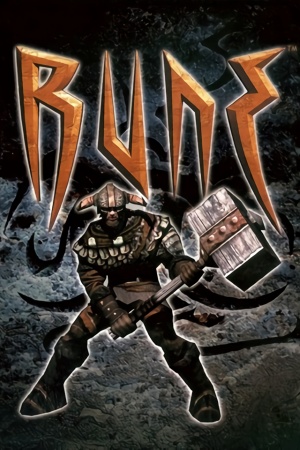 |
|
| Developers | |
|---|---|
| Human Head Studios | |
| Mac OS (Classic) | Westlake Interactive |
| Linux | Loki Software |
| Publishers | |
| Gathering of Developers | |
| Mac OS | Terminal Reality |
| Linux | Loki Software |
| Engines | |
| Unreal Engine 1 | |
| Release dates | |
| Windows | October 27, 2000 |
| Mac OS (Classic) | December 4, 2000 |
| Linux | June 21, 2001 |
| Reception | |
| Metacritic | 76 |
| Taxonomy | |
| Monetization | One-time game purchase, Expansion pack |
| Microtransactions | None |
| Modes | Singleplayer, Multiplayer |
| Pacing | Real-time |
| Perspectives | Third-person |
| Controls | Direct control |
| Genres | Action, Adventure, Hack and slash |
| Art styles | Realistic |
| Themes | Fantasy |
| Series | Rune |
| Rune | |
|---|---|
| Rune | 2000 |
| Rune II | 2019 |
Warnings
Rune is a third-person hack and slash game developed by Human Head Studios and published by Gathering of Developers. The game uses a modified version of Unreal Engine 1 designed for third-person melee-oriented combat.
The game was originally released for PC on October 27, 2000. A stand-alone expansion pack, Halls of Valhalla, was released in 2001 that expands on the game's multiplayer components. Rune was ported to Mac OS on December 4, 2000 and Linux on June 21, 2001. It was later re-released on PC with its expansion pack as Rune Gold on October 18, 2001. A port for the PlayStation 2, subtitled Viking Warlords, was also released in 2001, which featured a few new enemies and levels but is otherwise a straight port. An updated version was released through GOG.com and Steam as Rune Classic in 2012, which added the new enemies from the PlayStation 2 port, a streamlined and reworked single player campaign, and a modified soundtrack, however, unlike the original release, it does not support third-party renderers, which can cause performance issues with Windows 8/8.1 users just like the original game's stock Direct3D 7 renderer.
The game's GameSpy online server browser has stopped working due to GameSpy services being shut down.[1] See manual server replacement to replace the GameSpy servers. Rune Classic's multiplayer is also compatible with previous versions of Rune. An update for Rune Classic was released that added support for DirectX 11 and Windows 10 - unfortunately, the GOG version never received this update, but can be manually applied with this package.
General information
- Official game site - Retrieved with Wayback Machine from November 9, 2000.
- GOG.com Community Discussions
- GOG.com Support Page
- Steam Community Discussions
Availability
| Source | DRM | Notes | Keys | OS |
|---|---|---|---|---|
| Retail | Regular or Rune Gold; the latter was released on 2 CDs. SafeDisc DRM[Note 1]; see Run without the CD. |
|||
| GOG.com | Rune Classic. Also bundled with Rune Gold. | |||
| Steam | Rune Classic. Not available in Germany. |
- SafeDisc retail DRM does not work on Windows Vista and later (see above for affected versions).
- A free demo version is available from Archive.org.
Version differences
- Rune Gold is the base game along with the Halls of Valhalla expansion.
- Rune Classic is an updated version of Rune Gold that includes enemies from the PlayStation 2 version, Steam achievements, a modified soundtrack, and a reworked single-player campaign (levels have been either removed or rebalanced). The cut levels can still be played separately or restored using Rune Extended.
- The GOG version of Rune Classic has not received the v1.11 update that the Steam version has received.[4][5] Can be updated manually to v1.11 with this patch.
Monetization
| Type | Notes |
|---|---|
| Expansion pack | Expansion pack content has been incorporated into the Rune Gold and Rune Classic re-releases. |
| One-time game purchase | The game requires an upfront purchase to access. |
DLC and expansion packs
| Name | Notes | |
|---|---|---|
| Halls of Valhalla | Stand-alone multiplayer expansion pack that adds new multiplayer modes and skins. |
Essential improvements
dgVoodoo 2
- Alternative DirectX graphics API wrapper. Converts old DirectX API to best available one.
- Allows user to tweak anti-aliasing and anistropic filtering. Also improves performance.
- Improves gamma correction, making the game less dark. Also fixes brightness controls in the Options menu.
- Does not improve UI scaling.
| dgVoodoo 2 installation |
|---|
|
Peixoto's patch
- Forced resolution allows high resolution without affecting the UI. Supports the OpenGL and D3D7 renderers. SSAA is also possible and the brightness control is fixed in the D3D7 renderer.
Alternative renderers
- These renders are only supported in the original releases of Rune and Rune Gold, and do not work with Rune Classic.
Unreal Engine Direct3D 9 Renderer
- The Unreal Engine Direct3D 9 renderer is a renderer for Unreal Tournament, Deus Ex, and Rune that allow these games to have better compatibility on modern operating system. It also has some extra graphical enhancement options such as anti-aliasing, anisotropic filtering, fullscreen gamma correction, and V-sync.
- Colors are incorrect compared to the default Direct3D 7 and Direct3D 10 renderers, and support has been abandoned.
Unreal Engine Direct3D 10 Renderer
- The Unreal Engine Direct3D 10 Renderer is a renderer for Unreal, Unreal Tournament, Deus Ex and Rune that aims to provide a good, consistent looking and future-proof renderer for these games. The focus is not on fancy effects; the idea is to have something that will allow these games to perform well and look good on modern systems. A Direct3D 11 port is also available, however its features are largely the same as the Direct3D 10 renderer.
OpenAL Soft for Rune Classic
- Fixes broken surround sound implementation with proper reverb and occlusion.
- Fixes game crashes during certain cutscenes.
Run without the CD
| Remove CD check from configuration file[6] |
|---|
Notes
|
Game data
Configuration file(s) location
| System | Location |
|---|---|
| Windows | <path-to-game>\System[Note 2] |
| Mac OS (Classic) | |
| Linux | $HOME/.loki/rune |
| Steam Play (Linux) | <SteamLibrary-folder>/steamapps/compatdata/210950/pfx/[Note 3] |
-
Rune.iniis used for the game's general settings such as video, audio, network settings, and controller sensitivity. -
User.inistores keybindings and gameplay-related settings. -
Default.iniandDefUser.iniare used in case the aforementioned files are deleted and their default settings can be restored.
- It's unknown whether this game follows the XDG Base Directory Specification on Linux. Please fill in this information.
Save game data location
| System | Location |
|---|---|
| Windows | <path-to-game>\Save[Note 2] |
| Mac OS (Classic) | |
| Linux | |
| Steam Play (Linux) | <SteamLibrary-folder>/steamapps/compatdata/210950/pfx/[Note 3] |
-
Save*.usafiles are used for the single-player campaign. Files0-8are used for the game's nine save slots;Save9.usais used to restart at the beginning of a level;Save10.usais used for Rune Classic's checkpoints.
Save game cloud syncing
| System | Native | Notes |
|---|---|---|
| GOG Galaxy | ||
| Steam Cloud |
Video
| Graphics feature | State | WSGF | Notes |
|---|---|---|---|
| Widescreen resolution | Native support in Rune Classic. For more info and methods for other releases, see the WSGF entry. | ||
| Multi-monitor | |||
| Ultra-widescreen | See the WSGF entry. | ||
| 4K Ultra HD | Higher than 1920x1080 is not possible by default, use the enhanced renderers to fix it. | ||
| Field of view (FOV) | 75º by default. See Field of view (FOV). | ||
| Windowed | See Windowed. | ||
| Borderless fullscreen windowed | See the glossary page for potential workarounds. | ||
| Anisotropic filtering (AF) | See Anisotropic filtering (AF). | ||
| Anti-aliasing (AA) | See Anti-aliasing (AA). | ||
| High-fidelity upscaling | See the glossary page for potential workarounds. | ||
| Vertical sync (Vsync) | See Vertical sync (Vsync). | ||
| 60 FPS and 120+ FPS | For Windows 8 and 8.1 in the retail version, see here. No frame rate cap.[7] |
||
| High dynamic range display (HDR) | See the glossary page for potential alternatives. | ||
Field of view (FOV)
| Change gameplay FOV in User.ini[8] |
|---|
Notes
|
| Change cutscenes FOV in Engine.u[9] |
|---|
Notes
|
| Use the Cutscenes FOV Fix[9] |
|---|
|
Notes
|
Windowed
- Can be toggled with Alt+↵ Enter or using the console command
ToggleFullscreen.
| Launch in windowed mode |
|---|
|
Anisotropic filtering (AF)
| Use dgVoodoo 2[9] |
|---|
| Install alternative Unreal Engine DirectX renderers[9] |
|---|
|
Notes
|
Anti-aliasing (AA)
| Use dgVoodoo 2[9] |
|---|
| Install alternative Unreal Engine DirectX renderers |
|---|
|
Notes
|
Vertical sync (Vsync)
| Enable Vsync[9] |
|---|
|
Input
| Keyboard and mouse | State | Notes |
|---|---|---|
| Remapping | ||
| Mouse acceleration | Only mouse smoothing, amount can be adjusted in <path-to-game>\System\User.ini. |
|
| Mouse sensitivity | ||
| Mouse input in menus | ||
| Mouse Y-axis inversion | ||
| Controller | ||
| Controller support | Disabled by default. Uses DirectInput. See Controller support. | |
| Full controller support | Menus requires interaction from mouse. | |
| Controller remapping | ||
| Controller sensitivity | See Controller sensitivity. | |
| Controller Y-axis inversion | See Controller Y-axis inversion. |
| Controller types |
|---|
| XInput-compatible controllers | See the glossary page for potential workarounds. |
|---|
| PlayStation controllers |
|---|
| Generic/other controllers | ||
|---|---|---|
| Button prompts |
| Additional information | ||
|---|---|---|
| Button prompts | Controller buttons in the Options menu are referred to as "Joy1", "Joy2", and so forth. | |
| Controller hotplugging | ||
| Haptic feedback | ||
| Digital movement supported | ||
| Simultaneous controller+KB/M |
Controller support
- Some controllers may require this fix.
| Controller fix[10] |
|---|
|
Controller sensitivity
| Adjust sensitivity[10] |
|---|
|
Controller Y-axis inversion
Change Axis aLookUp speed value[10]
|
|---|
|
Audio
| Audio feature | State | Notes |
|---|---|---|
| Separate volume controls | Music and sound effects. | |
| Surround sound | Up to 7.0 output with DirectSound3D restoration software. See instructions below for Rune Classic. | |
| Subtitles | Cutscenes only. Combat chatter not subtitled. | |
| Closed captions | ||
| Mute on focus lost | ||
| EAX support | EAX 2 and A3D 2.0. Broken in Rune Classic release. | |
| Royalty free audio |
- OpenAL Soft is broken as-is in Rune Classic. Use ALAudio for Rune Classic instead and follow these instructions to fix 3D positional audio, EFX reverb, and occlusion.[11]
Localizations
- Language can be changed in-game by going to Options, Game options, then Advanced Options menu & under Drivers, change language.
| Language | UI | Audio | Sub | Notes |
|---|---|---|---|---|
| English | ||||
| French | ||||
| German | ||||
| Italian | ||||
| Polish | Fan translation, download. | |||
| Russian | ||||
| Spanish |
Network
Multiplayer types
| Type | Native | Players | Notes | |
|---|---|---|---|---|
| LAN play | 16 | Versus |
||
| Online play | 16 | Versus The official GameSpy service has been shut down; see manual GameSpy server replacement. |
||
Connection types
| Type | Native | Notes |
|---|---|---|
| Matchmaking | See manual GameSpy server replacement. | |
| Peer-to-peer | ||
| Dedicated | ||
| Self-hosting | ||
| Direct IP |
Ports
| Protocol | Port(s) and/or port range(s) |
|---|---|
| TCP | 7777 |
| UDP | 7777 |
- Universal Plug and Play (UPnP) support status is unknown.
Manual server replacement for shut-down GameSpy servers
| Edit Rune.ini to replace GameSpy server[12] |
|---|
|
Faster download speed in online multiplayer
| Increase download speed settings in Rune.ini and User.ini[13] |
|---|
|
Rune crashes when accessing server list
| Replace the expired runegame.com website[14] |
|---|
|
VR support
| 3D modes | State | Notes | |
|---|---|---|---|
| vorpX | G3D User created game profile, (OpenGL) see vorpx forum profile introduction. |
||
Issues unresolved
Weapons cannot be picked up
- Under unknown circumstances, a specific weapon type (sword, axe, or mace) will become bugged, and the player will become unable to pick up that type of weapon from the environment.[citation needed]
Issues fixed
Low frame rate on Windows 8 and 8.1
- The retail release of Rune uses an old Direct3D 7 renderer that runs poorly in fullscreen on Windows 8 and 8.1 due to poor implementation of older Direct3D support.
This issue however is not present in Windows 10.[15] The Steam versions is not affected by this due to the addition of Direct3D 11 support in 2018.
| Use the Unreal Engine Direct3D 9 or 10 renderer[16] |
|---|
Notes
|
| Use a modified DDRAW.dll[17] |
|---|
Notes
|
| Use Borderless Gaming to force borderless fullscreen windowed mode[18] |
|---|
Not able to select other resolution than 1024x768 on Rune Classic
Run Rune.exe in compatibility mode for Windows 7 or earlier[19]
|
|---|
Low in-game brightness and broken brightness controls
| Use dgVoodoo2[citation needed] |
|---|
Surround sound is broken
- Audio driver in Rune Classic is broken, and can lead to crashes during cutscenes in the Embers of Hrafnborg level.
| Install OpenAL for Rune fix[20] |
|---|
|
Game crashes during cutscenes in Embers of Hrafnborg level
| Install OpenAL audio fix |
|---|
|
Notes
|
| Reduce Sound Volume slider in the Options menu to zero[21] |
|---|
|
Notes
|
Depth sorting issues with distant geometry
- In some areas of the game, "smearing" artifacts can appear in the distance while panning the camera.
| Enable 32bit ZBuffer |
|---|
|
Music doesn't play from the CD (Rune Gold)
| Use the ogg-winmm CD Audio Emulator[22] |
|---|
|
Other information
API
| Technical specs | Supported | Notes |
|---|---|---|
| Direct3D | 7 | Compatibility with 11 was added in June 2018 with a patch for Rune Classic only.[23]It still only uses Direct3D 7.[24] For the retail version, to add in Direct3D 9 or 10 support, see Unreal Engine Direct3D 9 or Direct3D 10 renderer. |
| DirectDraw | 2 | Software renderer.[25] |
| OpenGL | Required for Mac OS and Linux; optional for Windows. | |
| Glide | 2.4 | Rune Gold only. |
| Software renderer |
| Executable | PPC | 16-bit | 32-bit | 64-bit | Notes |
|---|---|---|---|---|---|
| Windows | |||||
| Linux | |||||
| Mac OS (Classic) |
Middleware
| Middleware | Notes | |
|---|---|---|
| Audio | Galaxy Audio, OpenAL | |
| Interface | SDL | Linux only. |
| Multiplayer | GameSpy | GameSpy servers were shut down in March 2015. |
Rune Extended
- Rune Extended is a mod for Rune Classic that re-implements the cut levels into the single-player campaign. It is recommended to back up the
Mapsfolder before applying this mod. Loading a save file from a map that has be replaced can cause issues.
System requirements
Rune, Rune: Halls of Valhalla, and Rune Gold
| Windows | ||
|---|---|---|
| Minimum | Recommended | |
| Operating system (OS) | 95, 98, ME, NT, 2000[26] | |
| Processor (CPU) | Intel Pentium II, Celeron 300 MHz AMD K6-2 300 MHz |
Intel Pentium III 450 MHz AMD Athlon 450 MHz |
| System memory (RAM) | 64 MB | 128 MB |
| Hard disk drive (HDD) | 88 MB | 650 MB |
| Video card (GPU) | 8 MB of VRAM DirectX 7.0[27] compatible | Nvidia GeForce AMD Radeon 3dfx Voodoo5 |
| Sound (audio device) | DirectX compatible sound card (EAX and A3D supported) | |
| Other | Supported video modes: Direct3D, Glide, OpenGL, S3 MeTal, Software | |
| Mac OS | ||
|---|---|---|
| Minimum | ||
| Operating system (OS) | 9.0[28] | |
| Processor (CPU) | PowerPC G3 | |
| System memory (RAM) | 128 MB | |
| Hard disk drive (HDD) | 400 MB | |
| Video card (GPU) | Hardware accelerated video card with OpenGL support[29] 6 MB of VRAM |
|
| Linux | ||
|---|---|---|
| Minimum | Recommended | |
| Operating system (OS) | Kernel 2.2.x and glibc-2.1 | |
| Processor (CPU) | Intel Pentium II 300 MHz[30] | |
| System memory (RAM) | 64 MB | 128 MB |
| Hard disk drive (HDD) | 700 MB | |
| Video card (GPU) | XFree86 3.3.5 (Glide) 8 MB of VRAM | XFree86 4.x (OpenGL) |
| Sound (audio device) | 16-bit compatible sound card; OSS compatible | |
| Other | Halls of Valhalla expansion pack requires the base game | |
Rune Classic
| Windows | ||
|---|---|---|
| Minimum | Recommended | |
| Operating system (OS) | XP | Vista, 7, 8.1, 10 |
| Processor (CPU) | 1 GHz | 2 GHz |
| System memory (RAM) | 512 MB | 1 GB |
| Hard disk drive (HDD) | 1 GB | |
| Video card (GPU) | DirectX 9.0c compatible | DirectX 11 compatible |
Notes
- ↑ SafeDisc retail DRM does not work on Windows 10[2] or Windows 11 and is disabled by default on Windows Vista, Windows 7, Windows 8, and Windows 8.1 when the KB3086255 update is installed.[3]
- ↑ 2.0 2.1 When running this game without elevated privileges (Run as administrator option), write operations against a location below
%PROGRAMFILES%,%PROGRAMDATA%, or%WINDIR%might be redirected to%LOCALAPPDATA%\VirtualStoreon Windows Vista and later (more details). - ↑ 3.0 3.1 Notes regarding Steam Play (Linux) data:
- File/folder structure within this directory reflects the path(s) listed for Windows and/or Steam game data.
- Use Wine's registry editor to access any Windows registry paths.
- The app ID (210950) may differ in some cases.
- Treat backslashes as forward slashes.
- See the glossary page for details on Windows data paths.
References
- ↑ 2K Online Server Migration from GameSpy Technology – 2K Support - last accessed on October 8, 2016
- ↑ Not Loading in Windows 10; this will break thousands of - Microsoft Community - last accessed on 2017-01-16
- ↑ Microsoft - MS15-097: Description of the security update for the graphics component in Windows: September 8, 2015 - last accessed on 2018-02-16
- ↑ Rune Classic - GOG Database - last accessed on 2019-10-26
- ↑ Where's v1.11 For GOG Version?! - Steam Community Forums - last accessed on 2019-10-26
- ↑ Verified by User:AmethystViper on 2020-11-02
- Tested on Rune Gold's retail release installed from its discs.
- ↑ Verified by User:AmethystViper on October 8, 2016
- Measured the frame-rate using the "stat fps" console command without V-sync and frame-rate was above 120 FPS.
- ↑ WSGF Entry - last accessed on May 2023
- ↑ 9.0 9.1 9.2 9.3 9.4 9.5 Verified by User:AlphaYellow on 2024-04-02
- ↑ 10.0 10.1 10.2 Verified by User:AmethystViper on 2020-11-02
- ↑ Rune Classic with 3D spatial sound 🎧 (OpenAL Soft HRTF audio) Instructions in description! - last accessed on 9 June 2023
- ↑ Manual masterserver fix - The Rune Boards
- ↑ Verified by User:AmethystViper on May 10, 2016
- Modified the game's setting of 2000 NetSpeed to 50000 and noticed a substantial difference in downloading speed.
- ↑ FIX Game crashes while loading serverlist - Steam Community Discussions for Rune Classic - last accessed on May 10, 2016
- ↑ Verified by User:AmethystViper on October 8, 2016
- Ran Rune and Rune Classic on Windows 10 in fullscreen with the orignal Direct3D 7 renderer and frame-rate was not affected unlike Windows 8.1 where it halved its frame-rate.
- ↑ Verified by User:AmethystViper on August 3, 2015
- Ran Rune on Windows 8.1 in fullscreen with the Direct3D 9 and 10 renderers and frame-rate was not affected.
- ↑ How to run in 60 FPS on Windows 8.1 Steam Community Guide - last accessed on October 8, 2016
- ↑ Verified by User:AmethystViper on July 21, 2015
- Used Borderless Gaming on Rune Classic on Windows 8.1 and frame-rate was not affected when in borderless fullscreen windowed.
- ↑ Rune only 1024x768 res, crashes when changing 3D device Steam discussion thread - last accessed on June 23, 2017
- ↑ https://www.youtube.com/watch?v=vFRRMqFpJ3A
- ↑ gog.com - last accessed on 9 June 2023
- ↑ Verified by User:AlphaYellow on 2024-04-12
- ↑ Rune Classic - Windows 10 Update - Steam Community Discussions for Rune Classic - last accessed on June 27, 2018
- ↑ Verified by User:Eddmanx on 2024-04-02
- Checked with dgVoodoo2 and SystemInformer
- ↑ Verified by User:AlphaYellow on 2024-04-06
- Checked with dgVoodoo2's API tracing, it points to DirectDraw 2.
- ↑ Rune Windows manual, page 12
- ↑ Rune on MobyGames Rune for Windows (2000) Tech Info - MobyGames - last accessed on October 8, 2016
- ↑ Rune for Macintosh (2000) Tech Info - MobyGames - last accessed on October 8, 2016
- ↑ Product description of Rune for Macintosh - Amazon - last accessed on October 8, 2016
- ↑ Rune Overview - Loki Software - last accessed on October 8, 2016