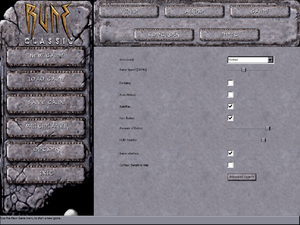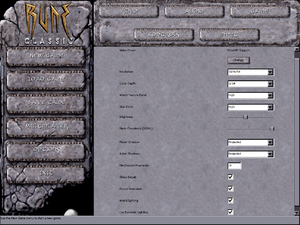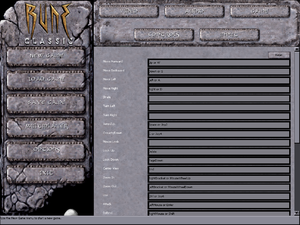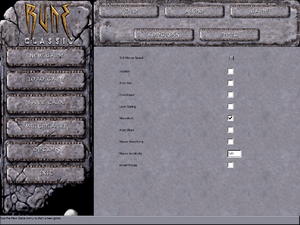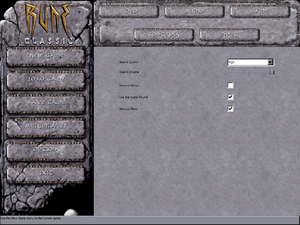Rune
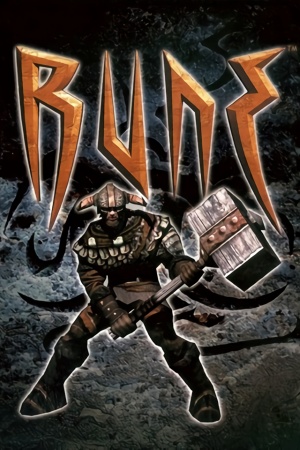 |
|
| Developers | |
|---|---|
| Human Head Studios | |
| Mac OS (Classic) | Westlake Interactive |
| Linux | Loki Software |
| Publishers | |
| Gathering of Developers | |
| Mac OS | Terminal Reality |
| Linux | Loki Software |
| Engines | |
| Unreal Engine 1 | |
| Release dates | |
| Windows | October 27, 2000 |
| Mac OS (Classic) | December 4, 2000 |
| Linux | June 21, 2001 |
| Reception | |
| Metacritic | 76 |
| Taxonomy | |
| Monetization | One-time game purchase, Expansion pack |
| Microtransactions | None |
| Modes | Singleplayer, Multiplayer |
| Pacing | Real-time |
| Perspectives | Third-person |
| Controls | Direct control |
| Genres | Action, Adventure, Hack and slash |
| Art styles | Realistic |
| Themes | Fantasy |
| Series | Rune |
| Rune | |
|---|---|
| Rune | 2000 |
| Rune II | 2019 |
Warnings
Rune is a third-person hack and slash game developed by Human Head Studios and published by Gathering of Developers. The game uses a modified version of Unreal Engine 1 designed for third-person melee-oriented combat.
The game was originally released for PC on October 27, 2000. A stand-alone expansion pack, Halls of Valhalla, was released in 2001 that expands on the game's multiplayer components. Rune was ported to Mac OS on December 4, 2000 and Linux on June 21, 2001. It was later re-released on PC with its expansion pack as Rune Gold on October 18, 2001. A port for the PlayStation 2, subtitled Viking Warlords, was also released in 2001, which featured a few new enemies and levels but is otherwise a straight port. An updated version was released through GOG.com and Steam as Rune Classic in 2012, which added the new enemies from the PlayStation 2 port, a streamlined and reworked single player campaign, and a modified soundtrack, however, unlike the original release, it does not support third-party renderers, which can cause performance issues with Windows 8/8.1 users just like the original game's stock Direct3D 7 renderer.
The game's GameSpy online server browser has stopped working due to GameSpy services being shut down.[1] See manual server replacement to replace the GameSpy servers. Rune Classic's multiplayer is also compatible with previous versions of Rune. An update for Rune Classic was released that added support for DirectX 11 and Windows 10 - unfortunately, the GOG version never received this update, but can be manually applied with this package.
General information
- Official game site - Retrieved with Wayback Machine from November 9, 2000.
- GOG.com Community Discussions
- GOG.com Support Page
- Steam Community Discussions
Availability
| Source | DRM | Notes | Keys | OS |
|---|---|---|---|---|
| Retail | Regular or Rune Gold; the latter was released on 2 CDs. SafeDisc DRM[Note 1]; see Run without the CD. |
|||
| GOG.com | Rune Classic. Also bundled with Rune Gold. | |||
| Steam | Rune Classic. Not available in Germany. |
- SafeDisc retail DRM does not work on Windows Vista and later (see above for affected versions).
- A free demo version is available from Archive.org.
Version differences
- Rune Gold is the base game along with the Halls of Valhalla expansion.
- Rune Classic is an updated version of Rune Gold that includes enemies from the PlayStation 2 version, Steam achievements, a modified soundtrack, and a reworked single-player campaign (levels have been either removed or rebalanced). The cut levels can still be played separately or restored using Rune Extended.
- The GOG version of Rune Classic has not received the v1.11 update that the Steam version has received.[4][5] Can be updated manually to v1.11 with this patch.
Monetization
| Type | Notes |
|---|---|
| Expansion pack | Expansion pack content has been incorporated into the Rune Gold and Rune Classic re-releases. |
| One-time game purchase | The game requires an upfront purchase to access. |
DLC and expansion packs
| Name | Notes | |
|---|---|---|
| Halls of Valhalla | Stand-alone multiplayer expansion pack that adds new multiplayer modes and skins. |
Essential improvements
dgVoodoo 2
- Alternative DirectX graphics API wrapper. Converts old DirectX API to best available one.
- Allows user to tweak anti-aliasing and anistropic filtering. Also improves performance.
- Improves gamma correction, making the game less dark. Also fixes brightness controls in the Options menu.
- Does not improve UI scaling.
| dgVoodoo 2 installation |
|---|
|
Peixoto's patch
- Forced resolution allows high resolution without affecting the UI. Supports the OpenGL and D3D7 renderers. SSAA is also possible and the brightness control is fixed in the D3D7 renderer.
Alternative renderers
- These renders are only supported in the original releases of Rune and Rune Gold, and do not work with Rune Classic.
Unreal Engine Direct3D 9 Renderer
- The Unreal Engine Direct3D 9 renderer is a renderer for Unreal Tournament, Deus Ex, and Rune that allow these games to have better compatibility on modern operating system. It also has some extra graphical enhancement options such as anti-aliasing, anisotropic filtering, fullscreen gamma correction, and V-sync.
- Colors are incorrect compared to the default Direct3D 7 and Direct3D 10 renderers, and support has been abandoned.
Unreal Engine Direct3D 10 Renderer
- The Unreal Engine Direct3D 10 Renderer is a renderer for Unreal, Unreal Tournament, Deus Ex and Rune that aims to provide a good, consistent looking and future-proof renderer for these games. The focus is not on fancy effects; the idea is to have something that will allow these games to perform well and look good on modern systems. A Direct3D 11 port is also available, however its features are largely the same as the Direct3D 10 renderer.
OpenAL Soft for Rune Classic
- Fixes broken surround sound implementation with proper reverb and occlusion.
- Fixes game crashes during certain cutscenes.
Run without the CD
| Remove CD check from configuration file[6] |
|---|
Notes
|
Game data
Configuration file(s) location
| System | Location |
|---|---|
| Windows | <path-to-game>\System[Note 2] |
| Mac OS (Classic) | |
| Linux | $HOME/.loki/rune |
| Steam Play (Linux) | <SteamLibrary-folder>/steamapps/compatdata/210950/pfx/[Note 3] |
-
Rune.iniis used for the game's general settings such as video, audio, network settings, and controller sensitivity. -
User.inistores keybindings and gameplay-related settings. -
Default.iniandDefUser.iniare used in case the aforementioned files are deleted and their default settings can be restored.
- It's unknown whether this game follows the XDG Base Directory Specification on Linux. Please fill in this information.
Save game data location
| System | Location |
|---|---|
| Windows | <path-to-game>\Save[Note 2] |
| Mac OS (Classic) | |
| Linux | |
| Steam Play (Linux) | <SteamLibrary-folder>/steamapps/compatdata/210950/pfx/[Note 3] |
-
Save*.usafiles are used for the single-player campaign. Files0-8are used for the game's nine save slots;Save9.usais used to restart at the beginning of a level;Save10.usais used for Rune Classic's checkpoints.
Save game cloud syncing
| System | Native | Notes |
|---|---|---|
| GOG Galaxy | ||
| Steam Cloud |
Video
| Graphics feature | State | WSGF | Notes |
|---|---|---|---|
| Widescreen resolution | Native support in Rune Classic. For more info and methods for other releases, see the WSGF entry. | ||
| Multi-monitor | |||
| Ultra-widescreen | See the WSGF entry. | ||
| 4K Ultra HD | Higher than 1920x1080 is not possible by default, use the enhanced renderers to fix it. | ||
| Field of view (FOV) | 75º by default. See Field of view (FOV). | ||
| Windowed | See Windowed. | ||
| Borderless fullscreen windowed | See the glossary page for potential workarounds. | ||
| Anisotropic filtering (AF) | See Anisotropic filtering (AF). | ||
| Anti-aliasing (AA) | See Anti-aliasing (AA). | ||
| High-fidelity upscaling | See the glossary page for potential workarounds. | ||
| Vertical sync (Vsync) | See Vertical sync (Vsync). | ||
| 60 FPS and 120+ FPS | For Windows 8 and 8.1 in the retail version, see here. No frame rate cap.[7] |
||
| High dynamic range display (HDR) | See the glossary page for potential alternatives. | ||
Field of view (FOV)
| Change gameplay FOV in User.ini[8] |
|---|
Notes
|
| Change cutscenes FOV in Engine.u[9] |
|---|
Notes
|
| Use the Cutscenes FOV Fix[9] |
|---|
|
Notes
|
Windowed
- Can be toggled with Alt+↵ Enter or using the console command
ToggleFullscreen.
| Launch in windowed mode |
|---|
|
Anisotropic filtering (AF)
| Use dgVoodoo 2[9] |
|---|
| Install alternative Unreal Engine DirectX renderers[9] |
|---|
|
Notes
|
Anti-aliasing (AA)
| Use dgVoodoo 2[9] |
|---|
| Install alternative Unreal Engine DirectX renderers |
|---|
|
Notes
|
Vertical sync (Vsync)
| Enable Vsync[9] |
|---|
|
Input
| Keyboard and mouse | State | Notes |
|---|---|---|
| Remapping | ||
| Mouse acceleration | Only mouse smoothing, amount can be adjusted in <path-to-game>\System\User.ini. |
|
| Mouse sensitivity | ||
| Mouse input in menus | ||
| Mouse Y-axis inversion | ||
| Controller | ||
| Controller support | Disabled by default. Uses DirectInput. See Controller support. | |
| Full controller support | Menus requires interaction from mouse. | |
| Controller remapping | ||
| Controller sensitivity | See Controller sensitivity. | |
| Controller Y-axis inversion | See Controller Y-axis inversion. |
| Controller types |
|---|
| XInput-compatible controllers | See the glossary page for potential workarounds. |
|---|
| PlayStation controllers |
|---|
| Generic/other controllers | ||
|---|---|---|
| Button prompts |
| Additional information | ||
|---|---|---|
| Button prompts | Controller buttons in the Options menu are referred to as "Joy1", "Joy2", and so forth. | |
| Controller hotplugging | ||
| Haptic feedback | ||
| Digital movement supported | ||
| Simultaneous controller+KB/M |
Controller support
- Some controllers may require this fix.
| Controller fix[10] |
|---|
|
Controller sensitivity
| Adjust sensitivity[10] |
|---|
|
Controller Y-axis inversion
Change Axis aLookUp speed value[10]
|
|---|
|
Audio
| Audio feature | State | Notes |
|---|---|---|
| Separate volume controls | Music and sound effects. | |
| Surround sound | Up to 7.0 output with DirectSound3D restoration software. See instructions below for Rune Classic. | |
| Subtitles | Cutscenes only. Combat chatter not subtitled. | |
| Closed captions | ||
| Mute on focus lost | ||
| EAX support | EAX 2 and A3D 2.0. Broken in Rune Classic release. | |
| Royalty free audio |
- OpenAL Soft is broken as-is in Rune Classic. Use ALAudio for Rune Classic instead and follow these instructions to fix 3D positional audio, EFX reverb, and occlusion.[11]
Localizations
- Language can be changed in-game by going to Options, Game options, then Advanced Options menu & under Drivers, change language.
| Language | UI | Audio | Sub | Notes |
|---|---|---|---|---|
| English | ||||
| Czech | Fan translation - #1 | |||
| French | ||||
| German | ||||
| Italian | ||||
| Polish | Fan translation, download. | |||
| Russian | ||||
| Slovak | Fan translation - #1 | |||
| Spanish |
Network
Multiplayer types
| Type | Native | Players | Notes | |
|---|---|---|---|---|
| LAN play | 16 | Versus |
||
| Online play | 16 | Versus The official GameSpy service has been shut down; see manual GameSpy server replacement. |
||
Connection types
| Type | Native | Notes |
|---|---|---|
| Matchmaking | See manual GameSpy server replacement. | |
| Peer-to-peer | ||
| Dedicated | ||
| Self-hosting | ||
| Direct IP |
Ports
| Protocol | Port(s) and/or port range(s) |
|---|---|
| TCP | 7777 |
| UDP | 7777 |
- Universal Plug and Play (UPnP) support status is unknown.
Manual server replacement for shut-down GameSpy servers
| Edit Rune.ini to replace GameSpy server[12] |
|---|
|
Faster download speed in online multiplayer
| Increase download speed settings in Rune.ini and User.ini[13] |
|---|
|
Rune crashes when accessing server list
| Replace the expired runegame.com website[14] |
|---|
|
VR support
| 3D modes | State | Notes | |
|---|---|---|---|
| vorpX | G3D User created game profile, (OpenGL) see vorpx forum profile introduction. |
||
Issues unresolved
Weapons cannot be picked up
- Under unknown circumstances, a specific weapon type (sword, axe, or mace) will become bugged, and the player will become unable to pick up that type of weapon from the environment.[citation needed]
Issues fixed
Low frame rate on Windows 8 and 8.1
- The retail release of Rune uses an old Direct3D 7 renderer that runs poorly in fullscreen on Windows 8 and 8.1 due to poor implementation of older Direct3D support.
This issue however is not present in Windows 10.[15] The Steam versions is not affected by this due to the addition of Direct3D 11 support in 2018.
| Use the Unreal Engine Direct3D 9 or 10 renderer[16] |
|---|
Notes
|
| Use a modified DDRAW.dll[17] |
|---|
Notes
|
| Use Borderless Gaming to force borderless fullscreen windowed mode[18] |
|---|
Not able to select other resolution than 1024x768 on Rune Classic
Run Rune.exe in compatibility mode for Windows 7 or earlier[19]
|
|---|
Low in-game brightness and broken brightness controls
| Use dgVoodoo2[citation needed] |
|---|
Surround sound is broken
- Audio driver in Rune Classic is broken, and can lead to crashes during cutscenes in the Embers of Hrafnborg level.
| Install OpenAL for Rune fix[20] |
|---|
|
Game crashes during cutscenes in Embers of Hrafnborg level
| Install OpenAL audio fix |
|---|
|
Notes
|
| Reduce Sound Volume slider in the Options menu to zero[21] |
|---|
|
Notes
|
Depth sorting issues with distant geometry
- In some areas of the game, "smearing" artifacts can appear in the distance while panning the camera.
| Enable 32bit ZBuffer |
|---|
|
Music doesn't play from the CD (Rune Gold)
| Use the ogg-winmm CD Audio Emulator[22] |
|---|
|
Other information
API
| Technical specs | Supported | Notes |
|---|---|---|
| Direct3D | 7 | Compatibility with 11 was added in June 2018 with a patch for Rune Classic only.[23]It still only uses Direct3D 7.[24] For the retail version, to add in Direct3D 9 or 10 support, see Unreal Engine Direct3D 9 or Direct3D 10 renderer. |
| DirectDraw | 2 | Software renderer.[25] |
| OpenGL | Required for Mac OS and Linux; optional for Windows. | |
| Glide | 2.4 | Rune Gold only. |
| Software renderer |
| Executable | PPC | 16-bit | 32-bit | 64-bit | Notes |
|---|---|---|---|---|---|
| Windows | |||||
| Linux | |||||
| Mac OS (Classic) |
Middleware
| Middleware | Notes | |
|---|---|---|
| Audio | Galaxy Audio, OpenAL | |
| Interface | SDL | Linux only. |
| Multiplayer | GameSpy | GameSpy servers were shut down in March 2015. |
Rune Extended
- Rune Extended is a mod for Rune Classic that re-implements the cut levels into the single-player campaign. It is recommended to back up the
Mapsfolder before applying this mod. Loading a save file from a map that has be replaced can cause issues.
System requirements
Rune, Rune: Halls of Valhalla, and Rune Gold
| Windows | ||
|---|---|---|
| Minimum | Recommended | |
| Operating system (OS) | 95, 98, ME, NT, 2000[26] | |
| Processor (CPU) | Intel Pentium II, Celeron 300 MHz AMD K6-2 300 MHz |
Intel Pentium III 450 MHz AMD Athlon 450 MHz |
| System memory (RAM) | 64 MB | 128 MB |
| Hard disk drive (HDD) | 88 MB | 650 MB |
| Video card (GPU) | 8 MB of VRAM DirectX 7.0[27] compatible | Nvidia GeForce AMD Radeon 3dfx Voodoo5 |
| Sound (audio device) | DirectX compatible sound card (EAX and A3D supported) | |
| Other | Supported video modes: Direct3D, Glide, OpenGL, S3 MeTal, Software | |
| Mac OS | ||
|---|---|---|
| Minimum | ||
| Operating system (OS) | 9.0[28] | |
| Processor (CPU) | PowerPC G3 | |
| System memory (RAM) | 128 MB | |
| Hard disk drive (HDD) | 400 MB | |
| Video card (GPU) | Hardware accelerated video card with OpenGL support[29] 6 MB of VRAM |
|
| Linux | ||
|---|---|---|
| Minimum | Recommended | |
| Operating system (OS) | Kernel 2.2.x and glibc-2.1 | |
| Processor (CPU) | Intel Pentium II 300 MHz[30] | |
| System memory (RAM) | 64 MB | 128 MB |
| Hard disk drive (HDD) | 700 MB | |
| Video card (GPU) | XFree86 3.3.5 (Glide) 8 MB of VRAM | XFree86 4.x (OpenGL) |
| Sound (audio device) | 16-bit compatible sound card; OSS compatible | |
| Other | Halls of Valhalla expansion pack requires the base game | |
Rune Classic
| Windows | ||
|---|---|---|
| Minimum | Recommended | |
| Operating system (OS) | XP | Vista, 7, 8.1, 10 |
| Processor (CPU) | 1 GHz | 2 GHz |
| System memory (RAM) | 512 MB | 1 GB |
| Hard disk drive (HDD) | 1 GB | |
| Video card (GPU) | DirectX 9.0c compatible | DirectX 11 compatible |
Notes
- ↑ SafeDisc retail DRM does not work on Windows 10[2] or Windows 11 and is disabled by default on Windows Vista, Windows 7, Windows 8, and Windows 8.1 when the KB3086255 update is installed.[3]
- ↑ 2.0 2.1 When running this game without elevated privileges (Run as administrator option), write operations against a location below
%PROGRAMFILES%,%PROGRAMDATA%, or%WINDIR%might be redirected to%LOCALAPPDATA%\VirtualStoreon Windows Vista and later (more details). - ↑ 3.0 3.1 Notes regarding Steam Play (Linux) data:
- File/folder structure within this directory reflects the path(s) listed for Windows and/or Steam game data.
- Use Wine's registry editor to access any Windows registry paths.
- The app ID (210950) may differ in some cases.
- Treat backslashes as forward slashes.
- See the glossary page for details on Windows data paths.
References
- ↑ 2K Online Server Migration from GameSpy Technology – 2K Support - last accessed on October 8, 2016
- ↑ Not Loading in Windows 10; this will break thousands of - Microsoft Community - last accessed on 2017-01-16
- ↑ Microsoft - MS15-097: Description of the security update for the graphics component in Windows: September 8, 2015 - last accessed on 2018-02-16
- ↑ Rune Classic - GOG Database - last accessed on 2019-10-26
- ↑ Where's v1.11 For GOG Version?! - Steam Community Forums - last accessed on 2019-10-26
- ↑ Verified by User:AmethystViper on 2020-11-02
- Tested on Rune Gold's retail release installed from its discs.
- ↑ Verified by User:AmethystViper on October 8, 2016
- Measured the frame-rate using the "stat fps" console command without V-sync and frame-rate was above 120 FPS.
- ↑ WSGF Entry - last accessed on May 2023
- ↑ 9.0 9.1 9.2 9.3 9.4 9.5 Verified by User:AlphaYellow on 2024-04-02
- ↑ 10.0 10.1 10.2 Verified by User:AmethystViper on 2020-11-02
- ↑ Rune Classic with 3D spatial sound 🎧 (OpenAL Soft HRTF audio) Instructions in description! - last accessed on 9 June 2023
- ↑ Manual masterserver fix - The Rune Boards
- ↑ Verified by User:AmethystViper on May 10, 2016
- Modified the game's setting of 2000 NetSpeed to 50000 and noticed a substantial difference in downloading speed.
- ↑ FIX Game crashes while loading serverlist - Steam Community Discussions for Rune Classic - last accessed on May 10, 2016
- ↑ Verified by User:AmethystViper on October 8, 2016
- Ran Rune and Rune Classic on Windows 10 in fullscreen with the orignal Direct3D 7 renderer and frame-rate was not affected unlike Windows 8.1 where it halved its frame-rate.
- ↑ Verified by User:AmethystViper on August 3, 2015
- Ran Rune on Windows 8.1 in fullscreen with the Direct3D 9 and 10 renderers and frame-rate was not affected.
- ↑ How to run in 60 FPS on Windows 8.1 Steam Community Guide - last accessed on October 8, 2016
- ↑ Verified by User:AmethystViper on July 21, 2015
- Used Borderless Gaming on Rune Classic on Windows 8.1 and frame-rate was not affected when in borderless fullscreen windowed.
- ↑ Rune only 1024x768 res, crashes when changing 3D device Steam discussion thread - last accessed on June 23, 2017
- ↑ https://www.youtube.com/watch?v=vFRRMqFpJ3A
- ↑ gog.com - last accessed on 9 June 2023
- ↑ Verified by User:AlphaYellow on 2024-04-12
- ↑ Rune Classic - Windows 10 Update - Steam Community Discussions for Rune Classic - last accessed on June 27, 2018
- ↑ Verified by User:Eddmanx on 2024-04-02
- Checked with dgVoodoo2 and SystemInformer
- ↑ Verified by User:AlphaYellow on 2024-04-06
- Checked with dgVoodoo2's API tracing, it points to DirectDraw 2.
- ↑ Rune Windows manual, page 12
- ↑ Rune on MobyGames Rune for Windows (2000) Tech Info - MobyGames - last accessed on October 8, 2016
- ↑ Rune for Macintosh (2000) Tech Info - MobyGames - last accessed on October 8, 2016
- ↑ Product description of Rune for Macintosh - Amazon - last accessed on October 8, 2016
- ↑ Rune Overview - Loki Software - last accessed on October 8, 2016