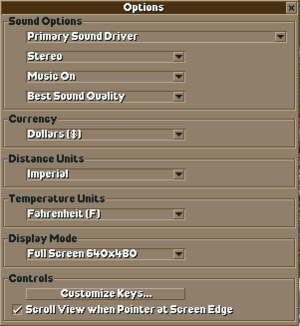Difference between revisions of "RollerCoaster Tycoon"
m |
|||
| Line 155: | Line 155: | ||
|vsync notes = | |vsync notes = | ||
|60 fps = false | |60 fps = false | ||
| − | |60 fps notes = | + | |60 fps notes = 40 FPS cap |
|120 fps = false | |120 fps = false | ||
|120 fps notes = | |120 fps notes = | ||
| Line 279: | Line 279: | ||
|audio = n/a | |audio = n/a | ||
|subtitles = n/a | |subtitles = n/a | ||
| − | |notes = | + | |notes = Retail only. |
|fan = | |fan = | ||
}} | }} | ||
| Line 311: | Line 311: | ||
|audio = n/a | |audio = n/a | ||
|subtitles = n/a | |subtitles = n/a | ||
| − | |notes = Official translation by «Suntendy» | + | |notes = Retail only. Official translation by «Suntendy». |
|fan = | |fan = | ||
}} | }} | ||
| Line 319: | Line 319: | ||
|audio = n/a | |audio = n/a | ||
|subtitles = n/a | |subtitles = n/a | ||
| − | |notes = | + | |notes = Retail only. |
|fan = | |fan = | ||
}} | }} | ||
| Line 327: | Line 327: | ||
|audio = n/a | |audio = n/a | ||
|subtitles = n/a | |subtitles = n/a | ||
| − | |notes = Expansions were not localized. | + | |notes = Retail only. Expansions were not localized. |
|fan = | |fan = | ||
}} | }} | ||
| Line 335: | Line 335: | ||
|audio = n/a | |audio = n/a | ||
|subtitles = n/a | |subtitles = n/a | ||
| − | |notes = | + | |notes = Retail only. |
|fan = | |fan = | ||
}} | }} | ||
| Line 343: | Line 343: | ||
|audio = n/a | |audio = n/a | ||
|subtitles = n/a | |subtitles = n/a | ||
| − | |notes = | + | |notes = Retail only. |
|fan = | |fan = | ||
}} | }} | ||
| Line 351: | Line 351: | ||
|audio = n/a | |audio = n/a | ||
|subtitles = n/a | |subtitles = n/a | ||
| − | |notes = | + | |notes = Retail only: Infogrames Brasil & Fullgames releases. |
|fan = | |fan = | ||
}} | }} | ||
| Line 367: | Line 367: | ||
|audio = n/a | |audio = n/a | ||
|subtitles = n/a | |subtitles = n/a | ||
| − | |notes = | + | |notes = Retail only. |
|fan = | |fan = | ||
}} | }} | ||
| Line 376: | Line 376: | ||
===Compatibility modes=== | ===Compatibility modes=== | ||
| − | Setting the game to run in compatibility mode can help fix many issues with launching and playing the game. To do this, right-click | + | Setting the game to run in compatibility mode can help fix many issues with launching and playing the game. To do this, right-click on <code>RCT.exe</code>, open Properties and set the game to run in Windows 95, Windows 98 / ME, Windows XP SP2, or Windows XP SP3 compatibility mode from the Compatibility tab. The full screen mode will not work on Windows 10 unless the game is run in Windows 95 or Windows 98 / ME compatibility mode. |
===Desktop composition=== | ===Desktop composition=== | ||
| − | Some problems can be caused in Windows 7 and Windows Vista by having desktop composition enabled. To turn this off, check the 'Disable desktop composition' option from the Compatibility menu (right-click .exe > Properties > Compatibility). | + | Some problems can be caused in Windows 7 and Windows Vista by having desktop composition enabled. To turn this off, check the 'Disable desktop composition' option from the Compatibility menu (right-click on <code>RCT.exe</code> > Properties > Compatibility). |
===Dialog boxes not opening/unable to save=== | ===Dialog boxes not opening/unable to save=== | ||
| − | Running ''RollerCoaster Tycoon'' with visual themes enabled can prevent the open/save dialog box from opening. To fix this, check the 'Disable visual themes' option from the Compatibility menu (right-click .exe > Properties > Compatibility). | + | Running ''RollerCoaster Tycoon'' with visual themes enabled can prevent the open/save dialog box from opening. To fix this, check the 'Disable visual themes' option from the Compatibility menu (right-click on <code>RCT.exe</code> > Properties > Compatibility). |
| − | Another save game issue can be caused by not running the game as an Administrator. To fix this, check the 'Run this program as an administrator' option from the Compatibility menu (right-click .exe > Properties > Compatibility). | + | Another save game issue can be caused by not running the game as an Administrator. To fix this, check the 'Run this program as an administrator' option from the Compatibility menu (right-click on <code>RCT.exe</code> > Properties > Compatibility). |
| − | ===Moving camera with mouse | + | ===Moving camera with mouse erratic in windowed mode=== |
{{Fixbox|description=Set high DPI scaling override for game|fix= | {{Fixbox|description=Set high DPI scaling override for game|fix= | ||
# Navigate to {{File|{{P|game}}}}, right click <code>RCT.EXE</code> and go into <code>Properties</code> | # Navigate to {{File|{{P|game}}}}, right click <code>RCT.EXE</code> and go into <code>Properties</code> | ||
Revision as of 14:30, 4 August 2022
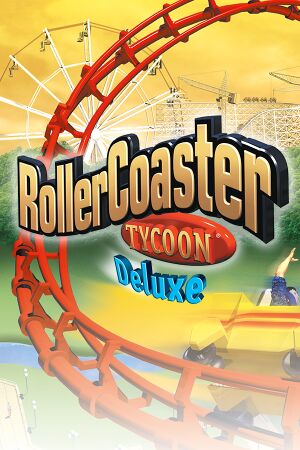 |
|
| Developers | |
|---|---|
| Chris Sawyer | |
| Publishers | |
| 1999-2000 | MicroProse |
| 1999-2000 | Hasbro Interactive |
| 2001-2003 | Infogrames |
| 2003-present | Atari |
| Release dates | |
| Windows | March 1999 |
| Taxonomy | |
| Monetization | One-time game purchase, Expansion pack |
| Modes | Singleplayer |
| Pacing | Real-time |
| Perspectives | Bird's-eye view, Isometric |
| Controls | Point and select |
| Genres | Building |
| Themes | Amusement park |
| Series | RollerCoaster Tycoon |
| RollerCoaster Tycoon | |
|---|---|
| RollerCoaster Tycoon | 1999 |
| RollerCoaster Tycoon 2 | 2002 |
| RollerCoaster Tycoon 3 | 2004 |
| OpenRCT2 (Engine fanport) | 2015 |
| RollerCoaster Tycoon World | 2016 |
| RollerCoaster Tycoon Classic | 2017 |
| RollerCoaster Tycoon Adventures | 2019 |
General information
- RollerCoaster Tycoon Wiki - A wiki dedicated to everything RollerCoaster Tycoon related
- The Definitive RCT Reference Guide - a detailed source on every element of the game, including official downloadable content
- GOG.com Community Discussions for game series
- GOG.com Support Page
- Steam Community Discussions
Availability
| Source | DRM | Notes | Keys | OS |
|---|---|---|---|---|
| Retail | 1999, 2000/2002 Gold, and 2003 Deluxe releases. All use SafeDisc DRM. There is a workaround for Loopy Landscapes under Play without CD (Loopy Landscapes) |
|||
| GamersGate | Deluxe Edition | |||
| Deluxe Edition | ||||
| GOG.com | Deluxe Edition. Includes soundtrack. | |||
| Green Man Gaming | Deluxe Edition | |||
| Humble Store | Deluxe Edition | |||
| Steam | Deluxe Edition |
- A free demo version is available from GameFront. Note that it allows for only several minutes of gameplay at a time, without a save/load function.
- A faithful, higher quality icon can be found on DeviantArt.
Version differences
- The Gold Edition (known also as Totally RollerCoaster in Europe) includes the base game and both expansion packs.
- The Deluxe Edition is a variant of the Gold Edition that comes with a unique executable (1.20.015 as opposed to patched Loopy Landscapes' 1.20.013) that is more resilient to common trainers. It also comes bundled with many custom track designs from the old official website's ride exchange section. It was originally only released in North America, but digital releases are based off this version.
Monetization
| Type | Notes |
|---|---|
| Expansion pack | The expansion packs include new scenarios, scenery, rides and quality-of-life improvements. |
| One-time game purchase | The game requires an upfront purchase to access. |
DLC and expansion packs
| Name | Notes | |
|---|---|---|
| Corkscrew Follies | Also known as Added Attractions in Europe | |
| Loopy Landscapes | Includes the entirety of the Corkscrew Follies/Added Attractions expansion pack. |
Essential improvements
Patches
RollerCoaster Tycoon has a number of patches available from Atari's FTP server. Additionally, Corkscrew Follies and Loopy Landscapes each have one patch. These will update RollerCoaster Tycoon to v1.08.187, Corkscrew Follies/Added Attractions to v1.10.026, and Loopy Landscapes v1.20.013.
The 2003 Deluxe release, as well as all downloadable versions are already patched to the latest version.
Downloadable content
There are two official roller coaster collection downloads from Chris Sawyer, both available via his website. While the "Cat" collection can be used in any version of the game, the "Phobia" collection can only be used in conjunction with games that have either the Corkscrew Follies/Added Attractions or Loopy Landscapes expansion packs.
Other official tracks, formerly available on the official website, are available from here (at the bottom of the page).
Also released were multiple downloadable scenarios, archived here.
Play without a CD (Loopy Landscapes)
| Copy files to disk and edit registry files[1] |
|---|
|
Game data
Configuration file(s) location
| System | Location |
|---|---|
| Windows | |
| Steam Play (Linux) | <SteamLibrary-folder>/steamapps/compatdata/285310/pfx/[Note 1] |
Save game data location
| System | Location |
|---|---|
| Windows | <path-to-game>\Saved Games[Note 2] |
| Steam Play (Linux) | <SteamLibrary-folder>/steamapps/compatdata/285310/pfx/[Note 1] |
Save game cloud syncing
| System | Native | Notes |
|---|---|---|
| GOG Galaxy | ||
| Steam Cloud |
Video
| Graphics feature | State | WSGF | Notes |
|---|---|---|---|
| Widescreen resolution | See Widescreen resolution. | ||
| Multi-monitor | |||
| Ultra-widescreen | |||
| 4K Ultra HD | |||
| Field of view (FOV) | |||
| Windowed | |||
| Borderless fullscreen windowed | See the glossary page for potential workarounds. | ||
| Anisotropic filtering (AF) | See the glossary page for potential workarounds. | ||
| Anti-aliasing (AA) | See the glossary page for potential workarounds. | ||
| Vertical sync (Vsync) | See the glossary page for potential workarounds. | ||
| 60 FPS and 120+ FPS | 40 FPS cap | ||
Widescreen resolution
- This hack only supports the following resolutions: 1280x720 (16:9), 1280x768 (15:9), 1280x1024 (5:4).
- This hack works with the original retail release, not the GOG.com/Steam/etc. versions.[citation needed]
| Hack widescreen resolution[citation needed] |
|---|
Notes
|
Input
| Keyboard and mouse | State | Notes |
|---|---|---|
| Remapping | ||
| Mouse acceleration | ||
| Mouse sensitivity | ||
| Mouse input in menus | ||
| Mouse Y-axis inversion | ||
| Controller | ||
| Controller support |
| Controller types |
|---|
Audio
| Audio feature | State | Notes |
|---|---|---|
| Separate volume controls | Audio can only be fully muted or fully enabled. | |
| Surround sound | ||
| Subtitles | No speech | |
| Closed captions | ||
| Mute on focus lost | Always on. |
Localizations
| Language | UI | Audio | Sub | Notes |
|---|---|---|---|---|
| English | UK and US localizations differ in certain names and terms. The Deluxe Edition has US English. | |||
| Dutch | Retail only. | |||
| French | ||||
| German | ||||
| Italian | ||||
| Simplified Chinese | Retail only. Official translation by «Suntendy». | |||
| Traditional Chinese | Retail only. | |||
| Japanese | Retail only. Expansions were not localized. | |||
| Korean | Retail only. | |||
| Polish | Retail only. | |||
| Brazilian Portuguese | Retail only: Infogrames Brasil & Fullgames releases. | |||
| Spanish | ||||
| Swedish | Retail only. |
Issues fixed
- The downloadable versions are already patched to be compatible with modern systems. The fixes below are for the original release.
Compatibility modes
Setting the game to run in compatibility mode can help fix many issues with launching and playing the game. To do this, right-click on RCT.exe, open Properties and set the game to run in Windows 95, Windows 98 / ME, Windows XP SP2, or Windows XP SP3 compatibility mode from the Compatibility tab. The full screen mode will not work on Windows 10 unless the game is run in Windows 95 or Windows 98 / ME compatibility mode.
Desktop composition
Some problems can be caused in Windows 7 and Windows Vista by having desktop composition enabled. To turn this off, check the 'Disable desktop composition' option from the Compatibility menu (right-click on RCT.exe > Properties > Compatibility).
Dialog boxes not opening/unable to save
Running RollerCoaster Tycoon with visual themes enabled can prevent the open/save dialog box from opening. To fix this, check the 'Disable visual themes' option from the Compatibility menu (right-click on RCT.exe > Properties > Compatibility).
Another save game issue can be caused by not running the game as an Administrator. To fix this, check the 'Run this program as an administrator' option from the Compatibility menu (right-click on RCT.exe > Properties > Compatibility).
Moving camera with mouse erratic in windowed mode
| Set high DPI scaling override for game |
|---|
|
Issues unresolved
Mouse issues after closing
In Windows XP and above, after the game is closed, the left mouse button might seem unresponsive as it is still assigned to the game process. Repeatedly right-clicking (preferrably in an empty section of the desktop) will "release" full mouse control. On Windows 9x, this issue does not seem to appear as the game process leaves an "empty" tab in the taskbar that is closed by a single click.
Other information
API
| Executable | 32-bit | 64-bit | Notes |
|---|---|---|---|
| Windows |
System requirements
| Windows | ||
|---|---|---|
| Minimum | ||
| Operating system (OS) | 95, 98 | |
| Processor (CPU) | 90 MHz | |
| System memory (RAM) | 16 MB | |
| Hard disk drive (HDD) | 55 MB | |
| Video card (GPU) | 1 MB of VRAM | |
Notes
- ↑ 1.0 1.1 Notes regarding Steam Play (Linux) data:
- File/folder structure within this directory reflects the path(s) listed for Windows and/or Steam game data.
- Use Wine's registry editor to access any Windows registry paths.
- The app ID (285310) may differ in some cases.
- Treat backslashes as forward slashes.
- See the glossary page for details on Windows data paths.
- ↑ When running this game without elevated privileges (Run as administrator option), write operations against a location below
%PROGRAMFILES%,%PROGRAMDATA%, or%WINDIR%might be redirected to%LOCALAPPDATA%\VirtualStoreon Windows Vista and later (more details).