Palworld
From PCGamingWiki, the wiki about fixing PC games
This page is a stub: it lacks content and/or basic article components. You can help to expand this page
by adding an image or additional information.
This product is unreleased but remains under active development - information may change frequently and could be outdated or irrelevant.
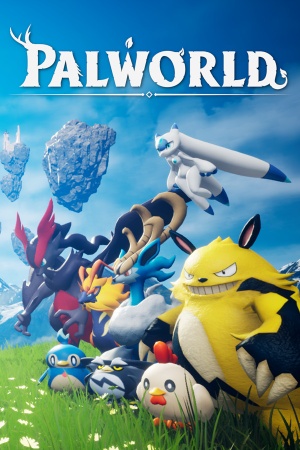 |
|
| Developers | |
|---|---|
| Pocketpair | |
| Engines | |
| Unreal Engine 5 | |
| Release dates | |
| Windows | Early access |
| Taxonomy | |
| Monetization | One-time game purchase |
| Modes | Singleplayer, Multiplayer |
| Pacing | Real-time |
| Perspectives | Third-person |
| Controls | Direct control |
| Genres | Open world, Survival |
| Art styles | Realistic |
| Themes | Fantasy |
Palworld is a singleplayer and multiplayer third-person open world and survival game.
General information
Availability
| Source | DRM | Notes | Keys | OS |
|---|---|---|---|---|
| Steam | DRM-Free when launched directly from the Palworld-Win64-Shipping.exe. Multiplayer doesn't work when DRM-free. | |||
| Microsoft Store | Purchase includes an Xbox X/S/One version. Xbox Game Pass for PC |
Monetization
| Type | Notes |
|---|---|
| One-time game purchase | The game requires an upfront purchase to access. |
Microtransactions
| Type | Notes |
|---|---|
| No microtransactions | None |
Game data
Configuration file(s) location
| System | Location |
|---|---|
| Windows | %LOCALAPPDATA%\Pal\Saved\Config\windows\*.ini |
| Steam Play (Linux) | <SteamLibrary-folder>/steamapps/compatdata/1623730/pfx/[Note 1] |
Save game data location
| System | Location |
|---|---|
| Windows | %LOCALAPPDATA%\Pal\Saved\SaveGames\IDprofile\IDworld\*.sav |
| Steam Play (Linux) | <SteamLibrary-folder>/steamapps/compatdata/1623730/pfx/[Note 1] |
Save game cloud syncing
| System | Native | Notes |
|---|---|---|
| Steam Cloud | ||
| Xbox Cloud |
Video
| Graphics feature | State | Notes | |
|---|---|---|---|
| Widescreen resolution | |||
| Multi-monitor | |||
| Ultra-widescreen | FOV incorrectly scales, resulting in a "Zoomed in effect". See Field of View (FOV) for a workaround. | ||
| 4K Ultra HD | |||
| Field of view (FOV) | Option for the range of 70 to 90. See Field of View (FOV) to increase the FOV further. | ||
| Windowed | Choose Windowed and a resolution below the monitor's native resolution. | ||
| Borderless fullscreen windowed | Choose Windowed and the monitor's native resolution. | ||
| Anisotropic filtering (AF) | |||
| Anti-aliasing (AA) | Disabled, FXAA, TAA | ||
| High-fidelity upscaling | DLSS 3.1, TSR |
||
| Vertical sync (Vsync) | |||
| 60 FPS and 120+ FPS | Options for 30, 60, 90, 120, and unlimited FPS. | ||
| High dynamic range display (HDR) | Gives corrupted UI | ||
| Ray tracing (RT) | |||
- The game engine may allow for manual configuration of the game via its variables. See the Unreal Engine 5 page for more details.
Field of View (FOV)
| Increase the FOV beyond 90 degrees using a HEX editor |
|---|
Notes
A0 = 160 = 70 degrees FF = 255 = 107 degrees |
| Y axis scaling for Ultrawide monitors |
|---|
Notes
|
Input
| Keyboard and mouse | State | Notes |
|---|---|---|
| Remapping | ||
| Mouse acceleration | ||
| Mouse sensitivity | ||
| Mouse input in menus | ||
| Mouse Y-axis inversion | Also includes X Axis Inverting | |
| Controller | ||
| Controller support | ||
| Full controller support | ||
| Controller remapping | ||
| Controller sensitivity | ||
| Controller Y-axis inversion | Also includes X Axis Inverting |
| Controller types |
|---|
| XInput-compatible controllers |
|---|
| PlayStation controllers | ||
|---|---|---|
| PlayStation button prompts | ||
| Light bar support | ||
| Adaptive trigger support | ||
| DualSense haptic feedback support | ||
| Connection modes | ||
| Generic/other controllers |
|---|
| Additional information | ||
|---|---|---|
| Controller hotplugging | ||
| Haptic feedback | ||
| Digital movement supported | ||
| Simultaneous controller+KB/M |
Audio
| Audio feature | State | Notes |
|---|---|---|
| Separate volume controls | BGM, SE, UI, Voice, Voice (Pals), and Ambient | |
| Surround sound | ||
| Subtitles | ||
| Closed captions | ||
| Mute on focus lost | ||
| Royalty free audio |
Localizations
| Language | UI | Audio | Sub | Notes |
|---|---|---|---|---|
| English | ||||
| Simplified Chinese | ||||
| Traditional Chinese | ||||
| French | ||||
| German | ||||
| Italian | ||||
| Japanese | ||||
| Korean | ||||
| Brazilian Portuguese | ||||
| Russian | ||||
| Spanish |
Network
Multiplayer types
| Type | Native | Notes | |
|---|---|---|---|
| Local play | |||
| LAN play | |||
| Online play | |||
Other information
API
| Technical specs | Supported | Notes |
|---|---|---|
| Direct3D | 11 |
| Executable | 32-bit | 64-bit | Notes |
|---|---|---|---|
| Windows |
Middleware
| Middleware | Notes | |
|---|---|---|
| Audio | Wwise |
System requirements
| Windows | ||
|---|---|---|
| Minimum | Recommended | |
| Operating system (OS) | 10 | |
| Processor (CPU) | Intel Core i5-3570K 3.4 GHz | Intel Core i9-9900K 3.6 GHz |
| System memory (RAM) | 16 GB | 32 GB |
| Hard disk drive (HDD) | 40 GB | |
| Video card (GPU) | Nvidia GeForce GTX 1050 2 GB of VRAM DirectX 11 compatible | Nvidia GeForce RTX 2070 |
- SSD required.
Notes
- ↑ 1.0 1.1 Notes regarding Steam Play (Linux) data:
- File/folder structure within this directory reflects the path(s) listed for Windows and/or Steam game data.
- Games with Steam Cloud support may also store data in
~/.steam/steam/userdata/<user-id>/1623730/. - Use Wine's registry editor to access any Windows registry paths.
- The app ID (1623730) may differ in some cases.
- Treat backslashes as forward slashes.
- See the glossary page for details on Windows data paths.
